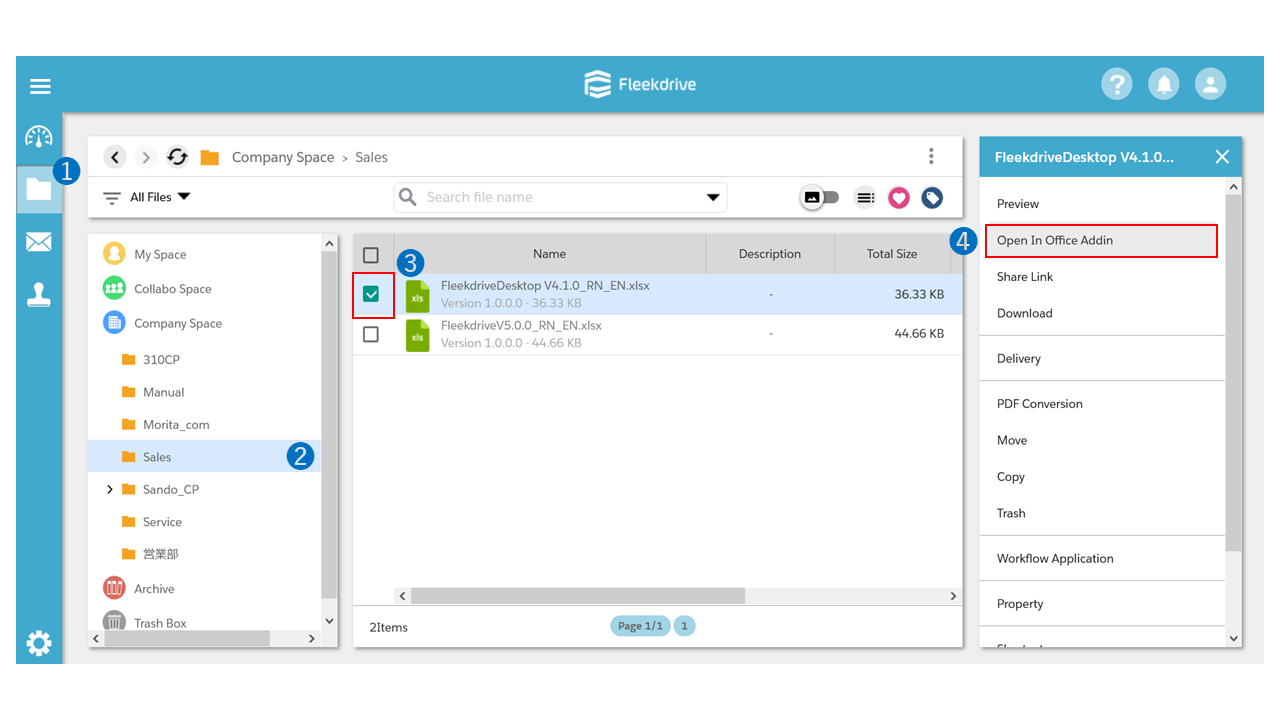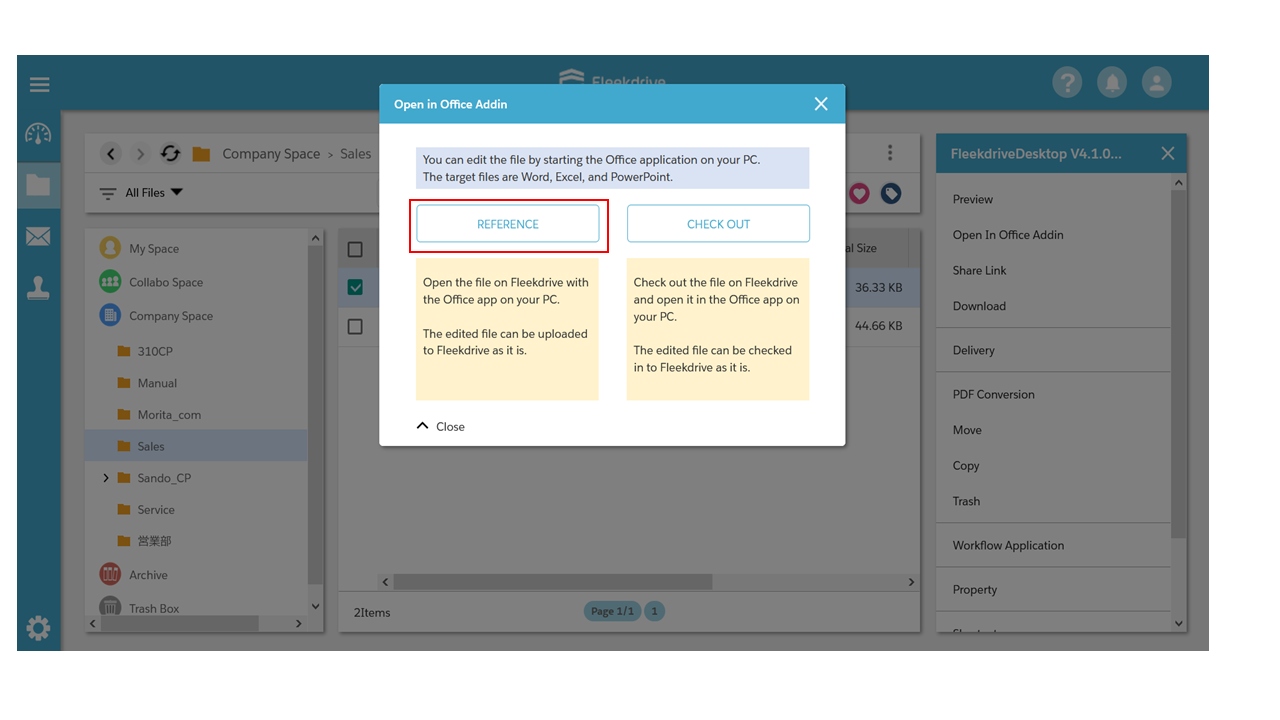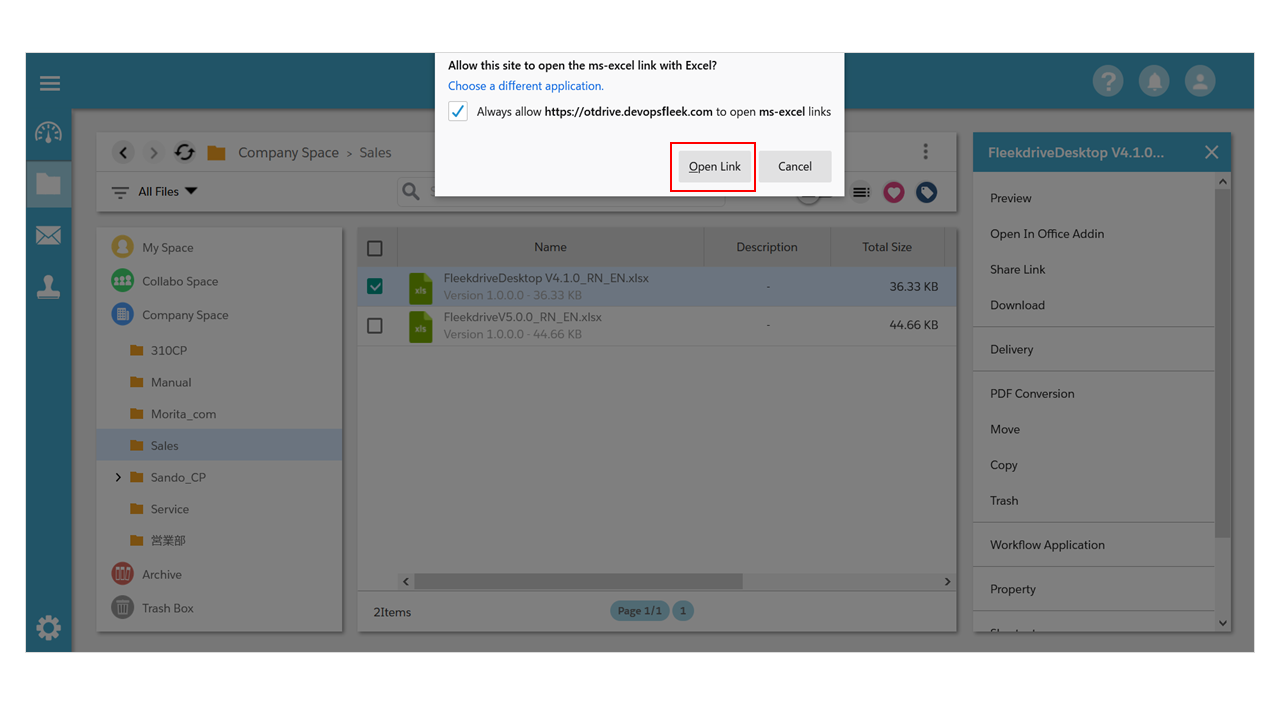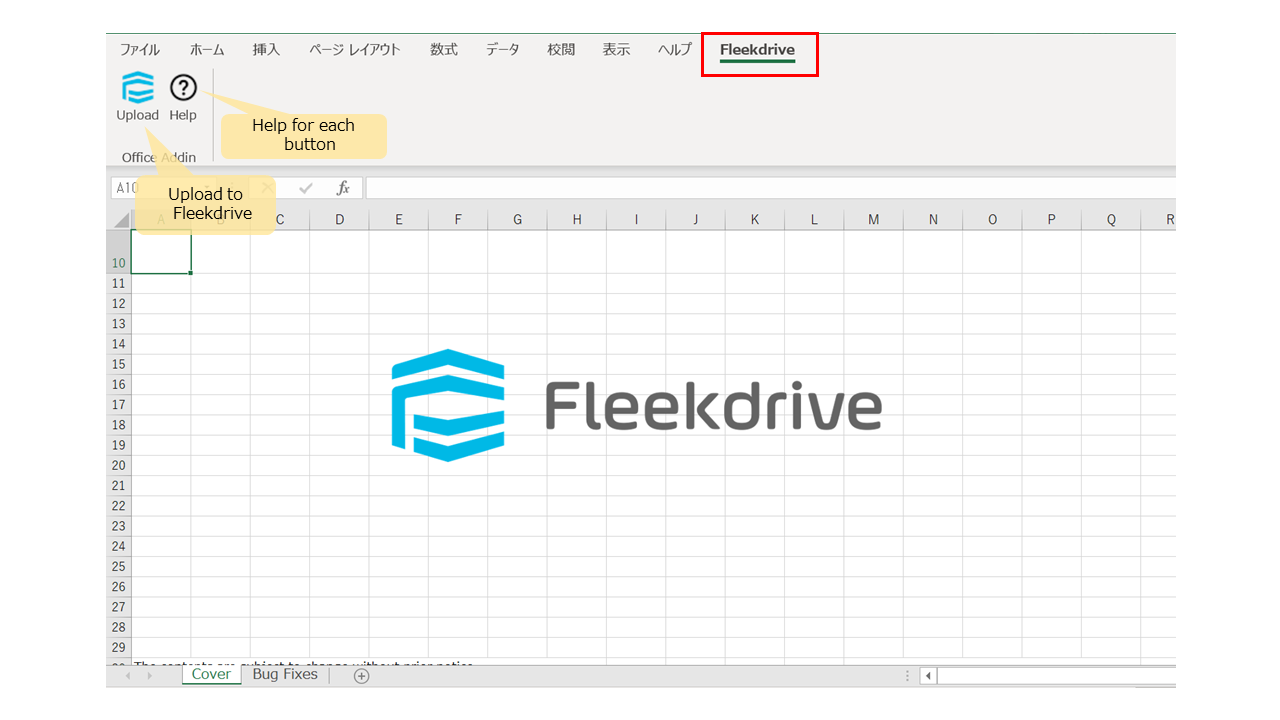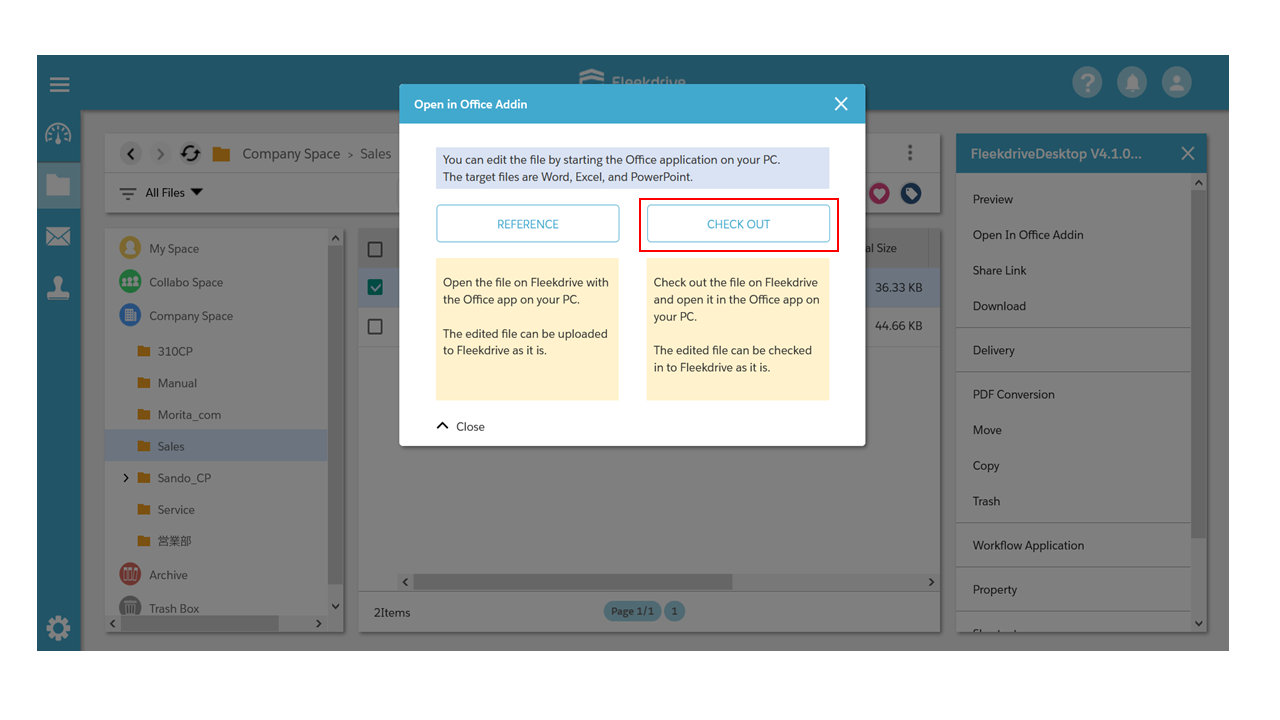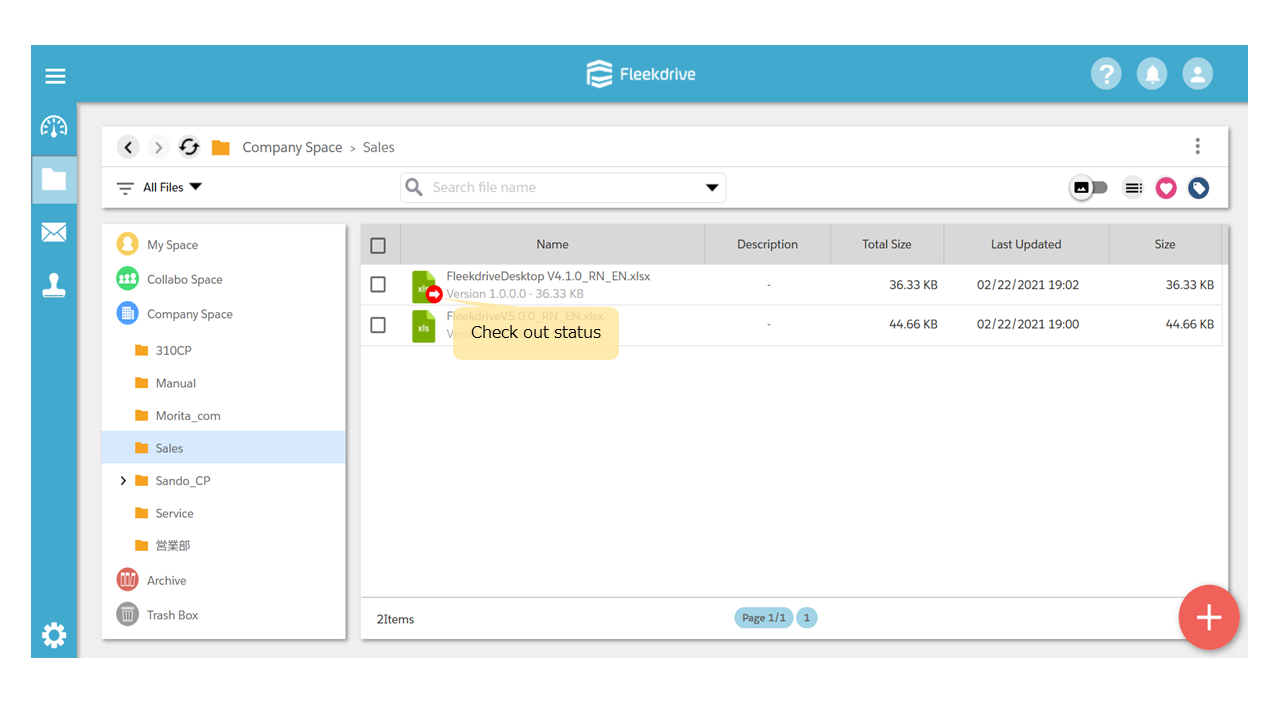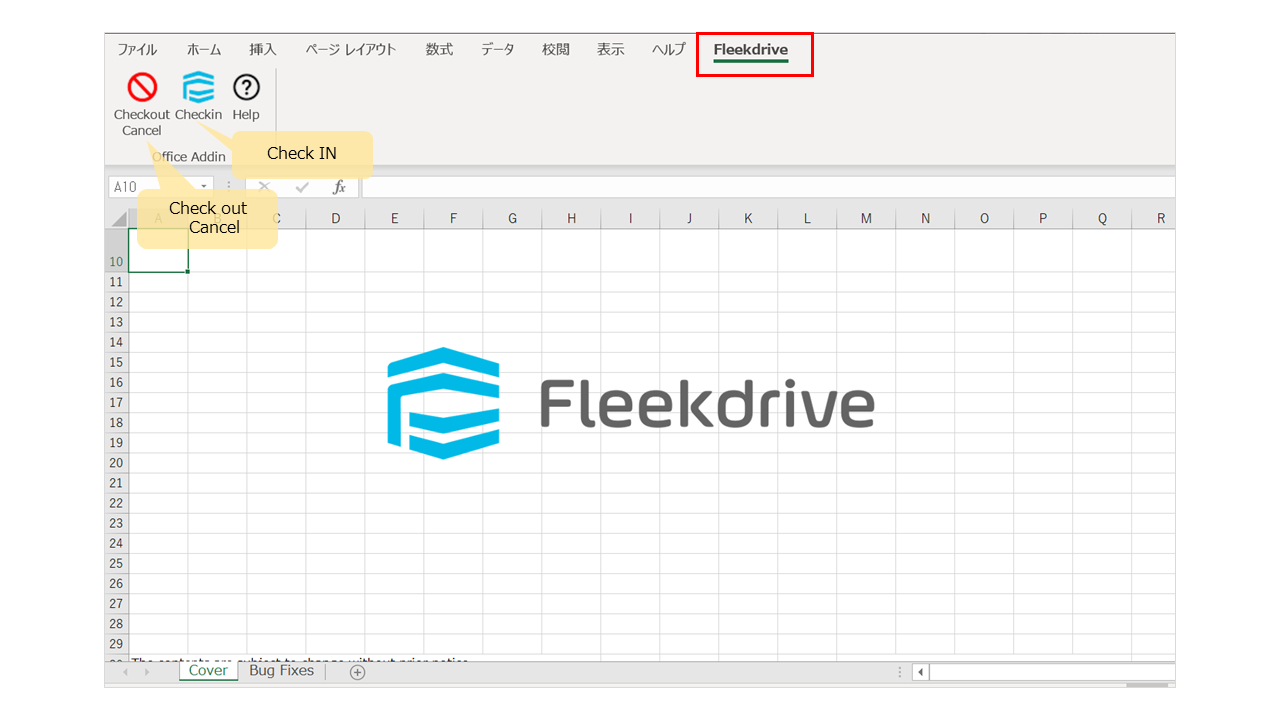Edit and upload local MS Office files
Guide for editing and uploading local MS Office files.
* If the same user opens a file edited with the Office Addin on Fleekdrive using the online editing function of Fleekdrive, session information cannot be obtained and uploading will fail.
Do not use Office Addin and online editing at the same time.
What is the Fleekdrive Office Addin?
It is a function that allows you to edit files (Word, Excel, PowerPoint) on Fleekdrive by starting MS Office in your local PC, and upload them to Fleekdrive.
* Required authorities to use the Office Addin, refer to below;
What authorities do I have edit or check-out files in the Office Addin?.
- Fleekdrive Office Addin application must be installed.
- To use the Fleekdrive Office Addin, ".NET Framework 4.6.2" is required.
- Microsoft Office Desktop Apps (Store App version) is not supported.
- Compatible with Microsoft Office 2016 or later.
- Target files are Excel, Word, PowerPoint.
- The supported OS is Windows only.
[Advance preparation] Install the app.
Install the Fleekdrive Office Addin app in advance to launch and edit your local MS Office.
See this guide for installation instructions.
Open a file in your local MS Office.
Select the file you want to edit in your local MS Office and click “Open in Office Addin”.
Select “REFERENCE”.
A confirmation message will be displayed asking if you want to open the file in your local MS Office.
Click “Open” (in this case, open Excel).
The local MS Office file will start, put it in the edit states and click the “Fleekdrive” tab.
It can upload the file to Fleekdrive by clicking the “Upload” button.
Click the “Help” button to get help for the displayed button.
Perform Check out or Check in.
If you want to check out the file to be edited in the local MS Office (to apply exclusive control), click “CHECK OUT” on the “Open in Office Addin” screen.
The file will be checked out.
The local MS Office file will start, put it in the edit state and click the “Fleekdrive” tab.
It can cancel the checkout status by clicking the “Checkout Cancel” button.
By clicking the “Checkin” button, it can upload the edited file to Fleekdrive and check-in (release exclusive control).
Save the file locally.
If you want to save the file on your local PC, select “Save As” from “File” in the MS Office menu and save it.
* If you close the file without saving it in the checked out state, the operation is automatically the same as canceling the checkout.
Also, if you save the file locally from the "Save" button in the office menu, it will remain in the check-out state, please check in from Fleekdrive.
* Please note that smart rules will not be executed even if you Check out or Check in with Office Addin.
Last Updated : 12 Apr 2024