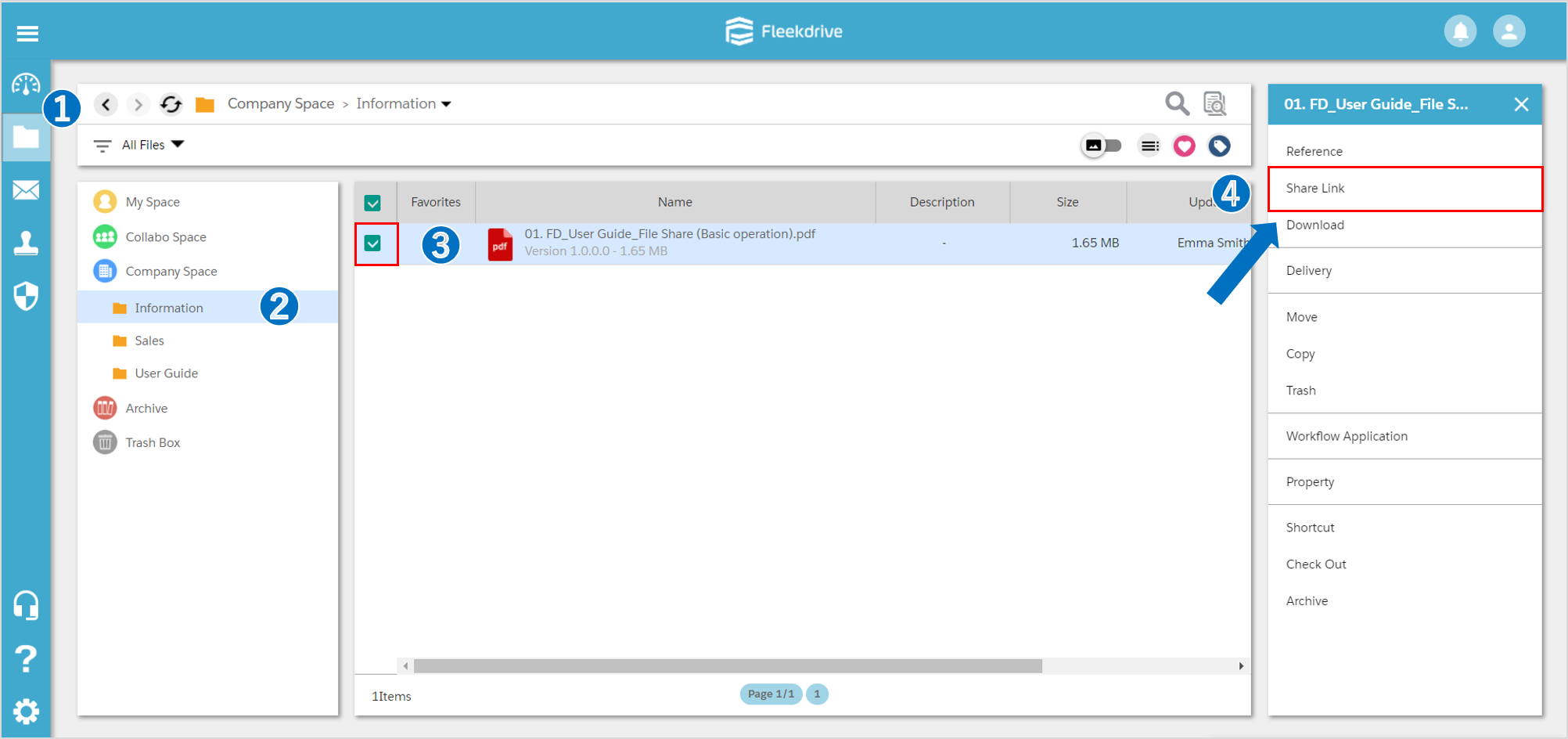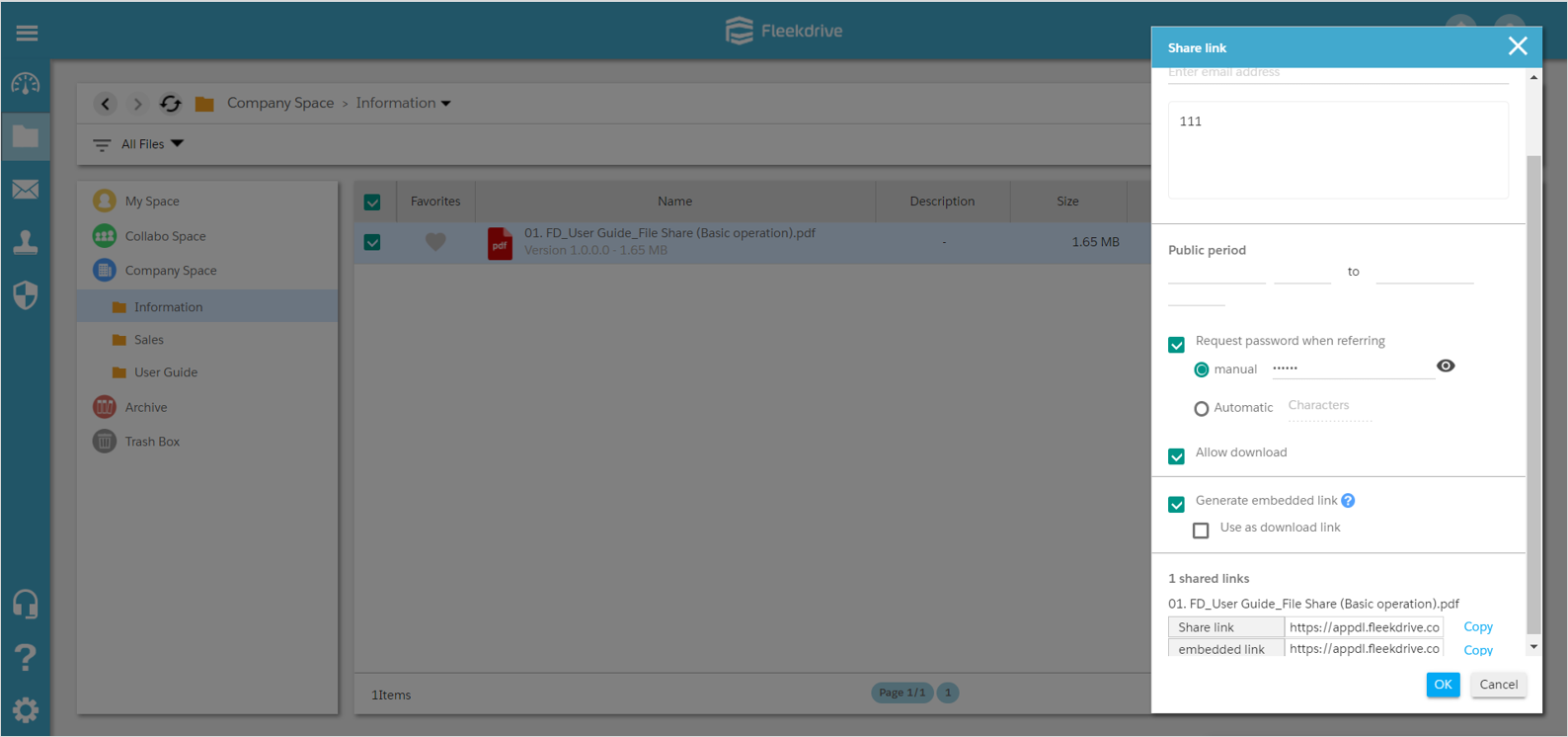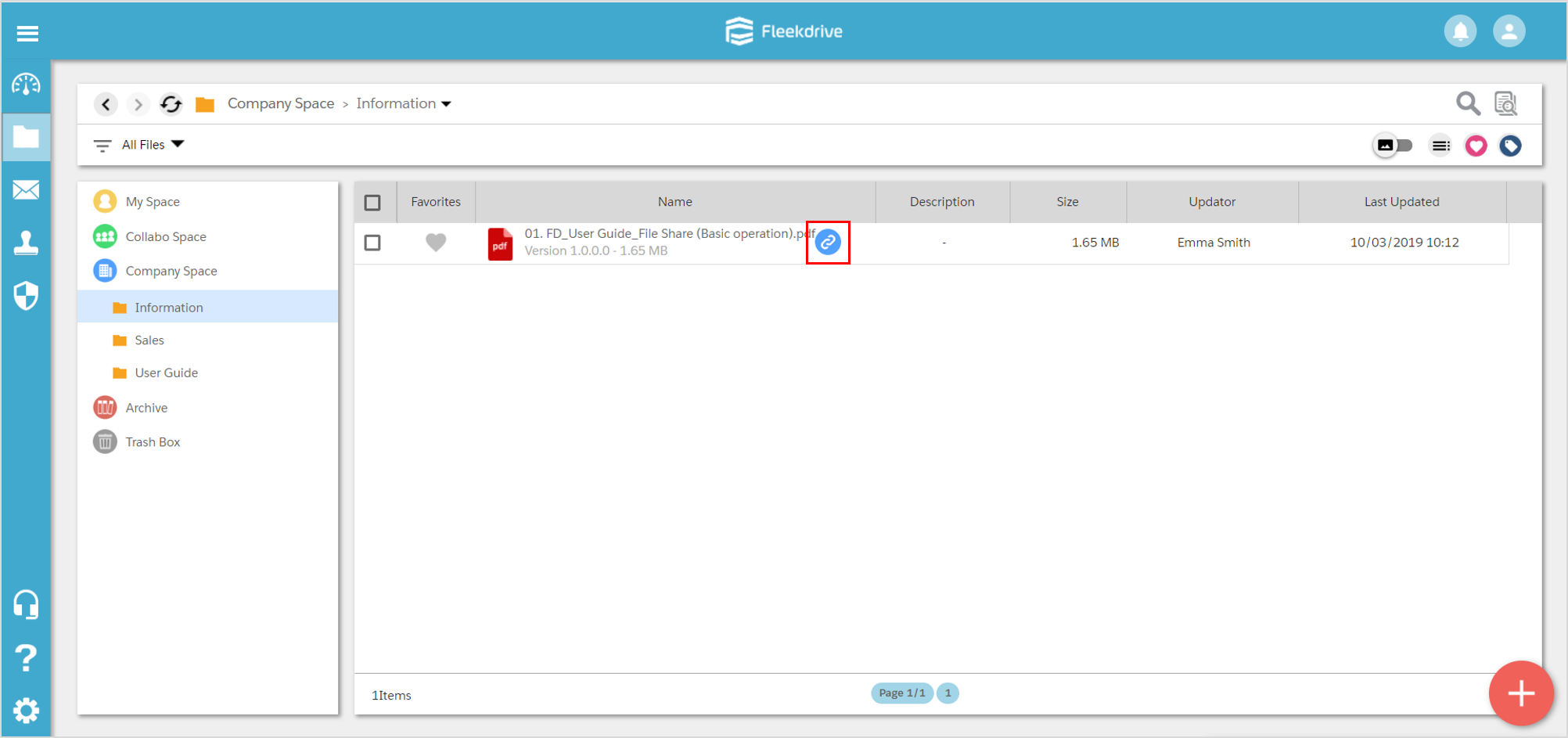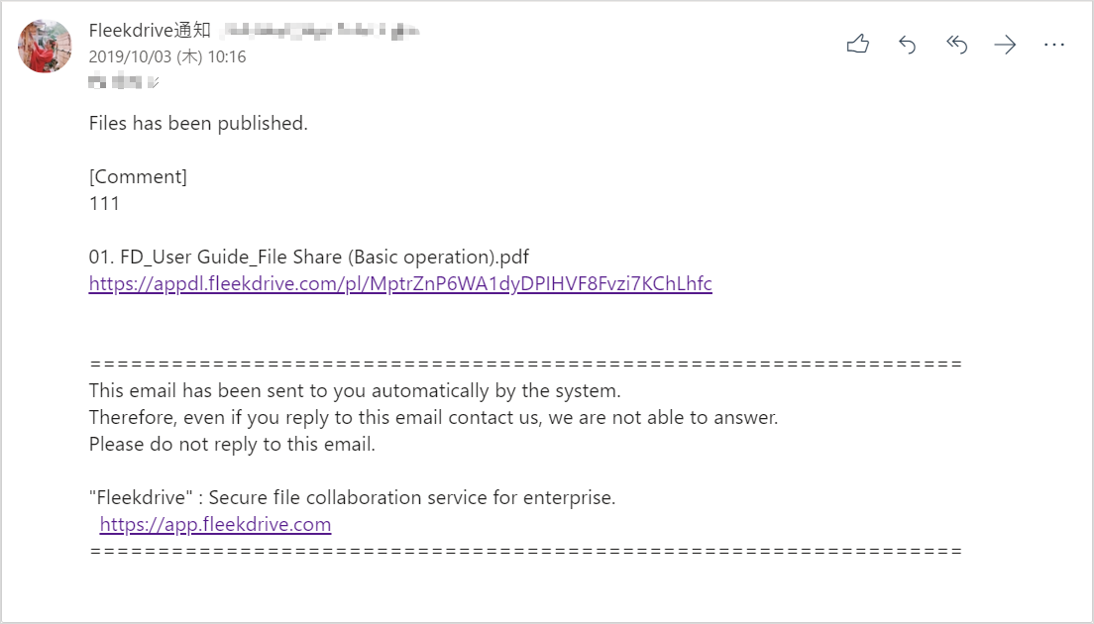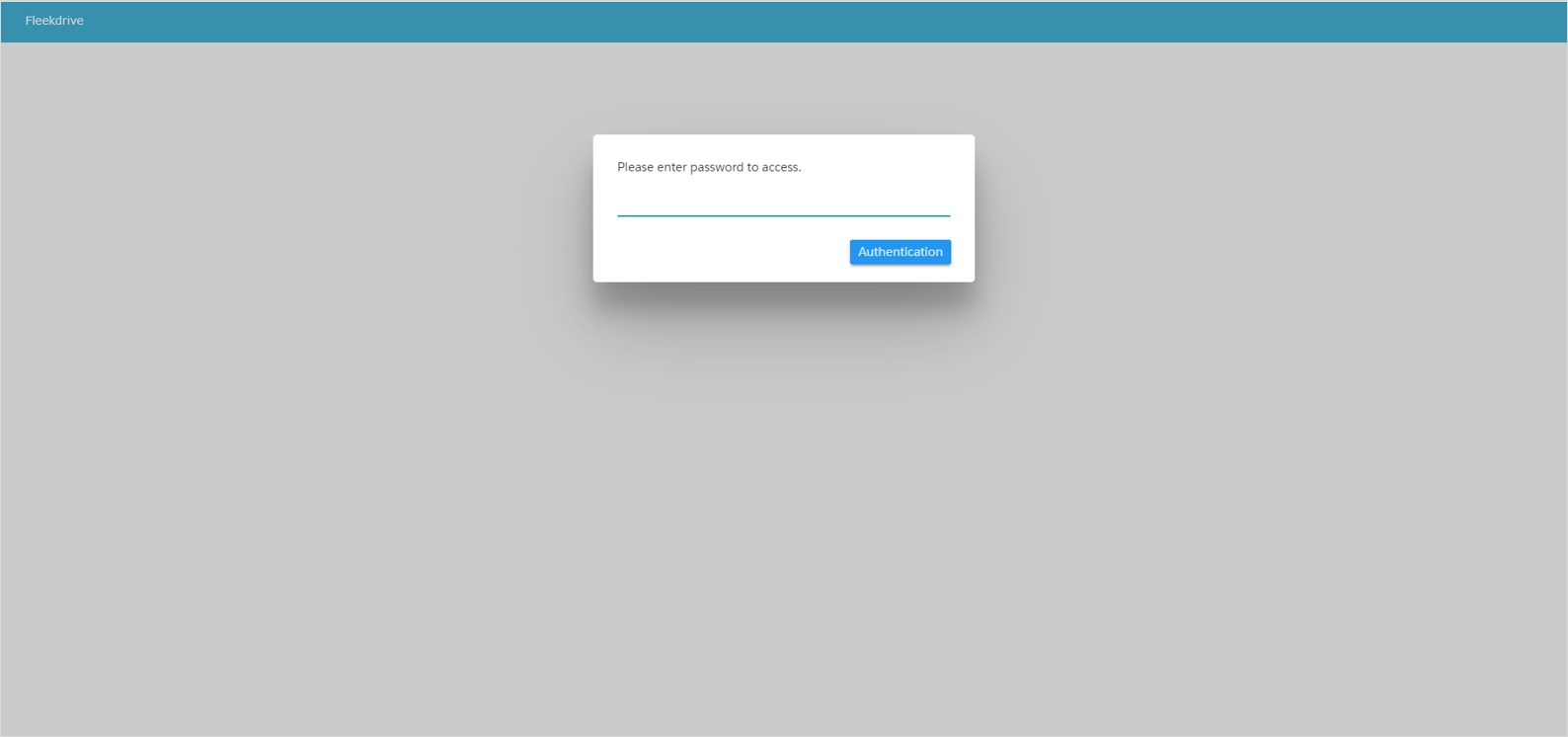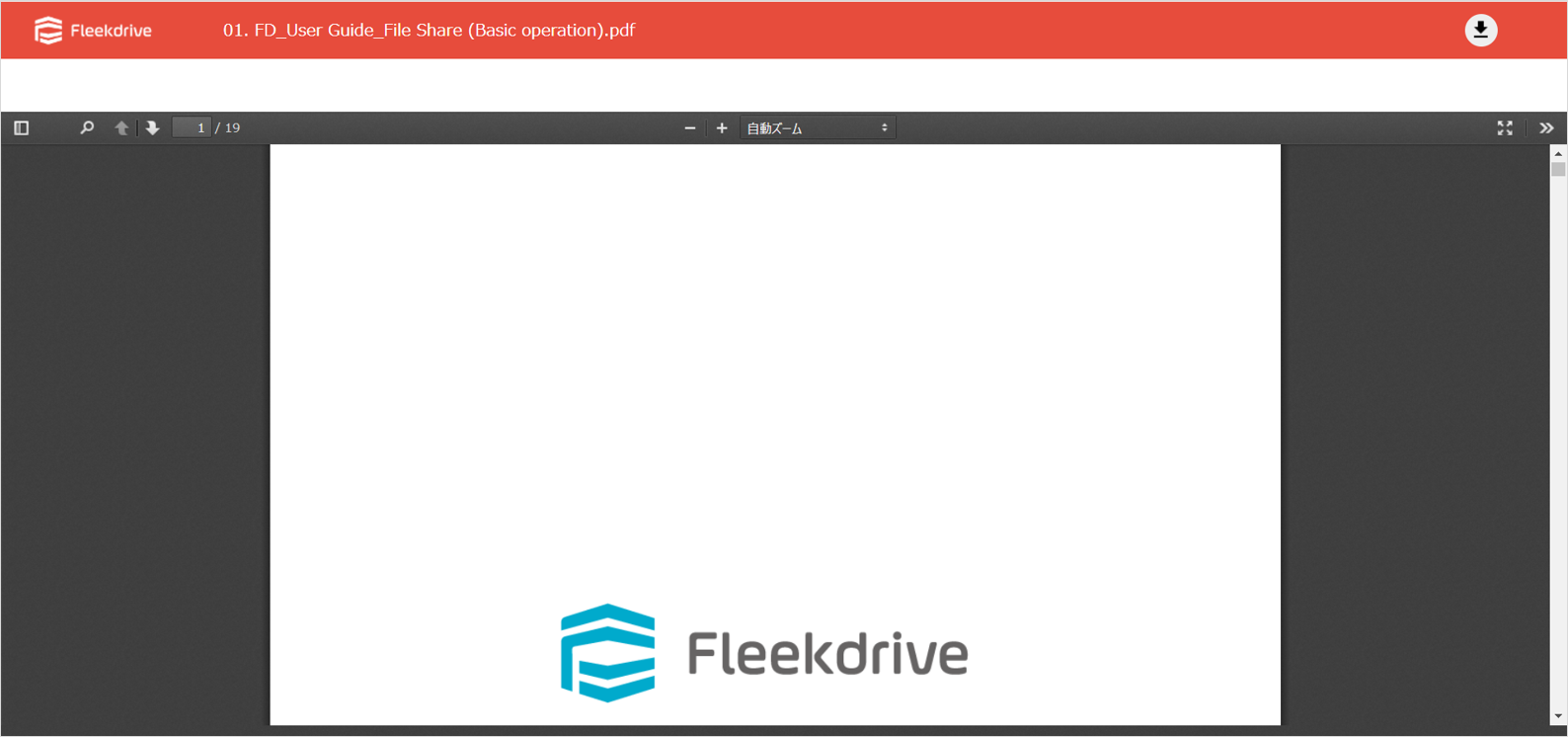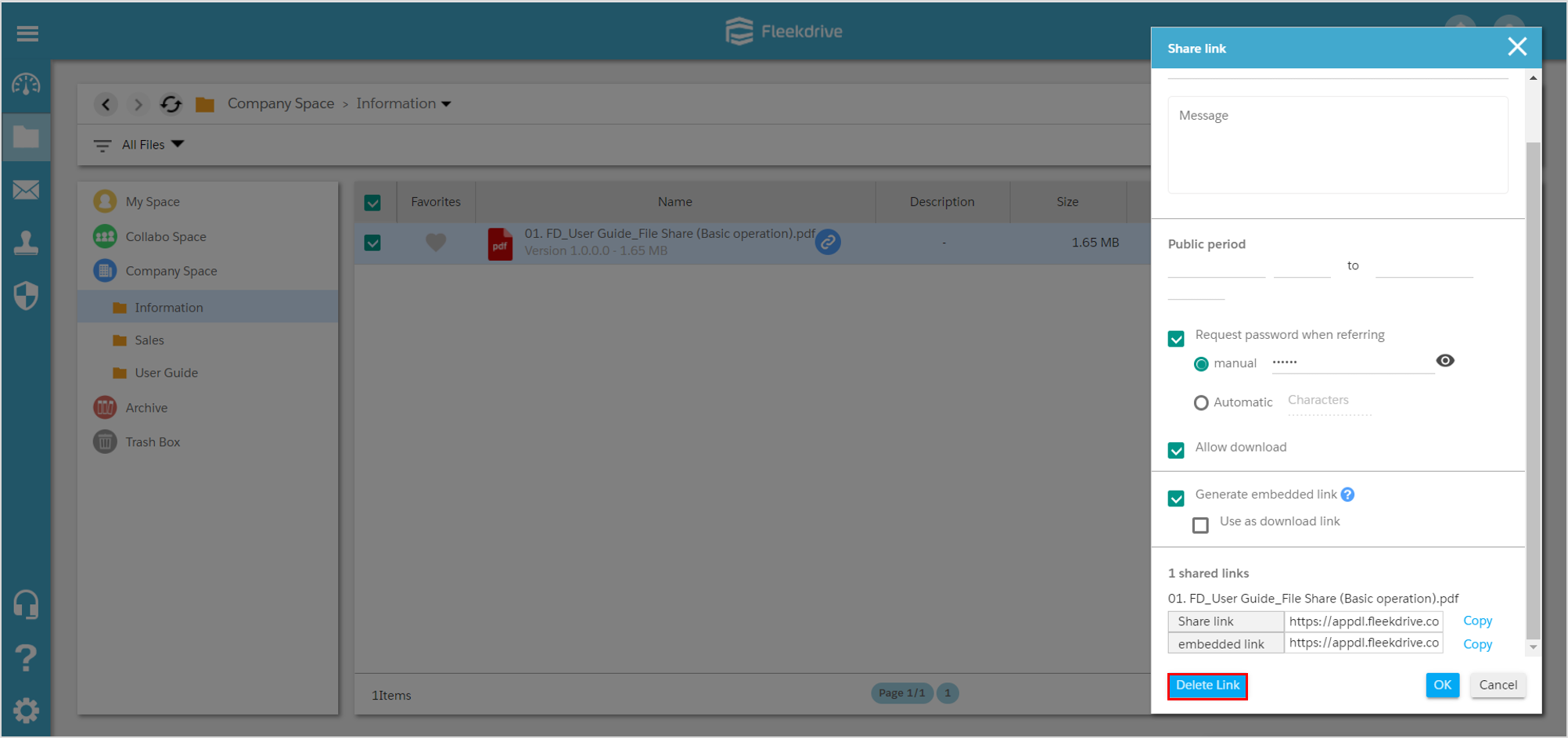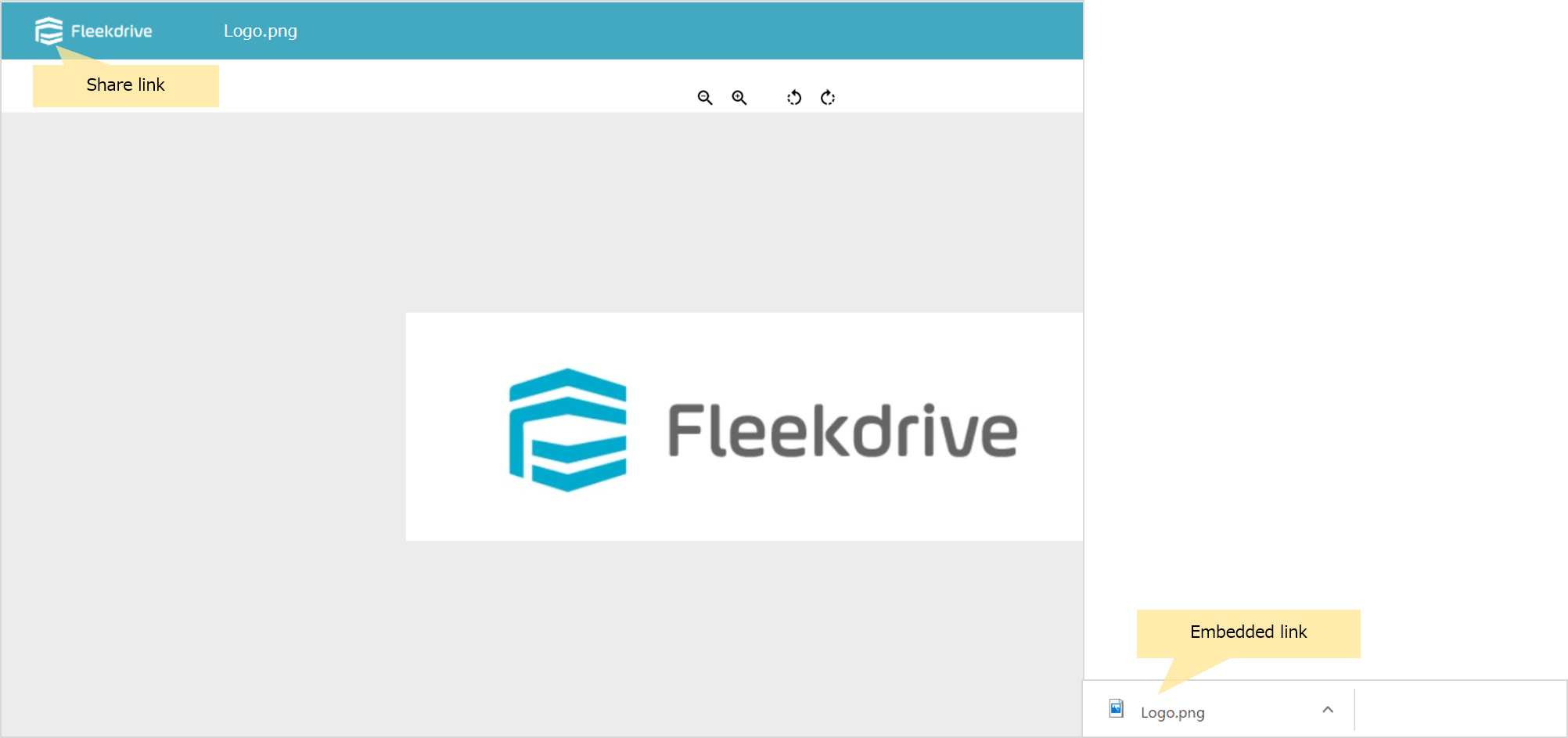Share URL that directly access files
Guide for creating a URL “Shared Link” that can directly access the file and sending the URL by e-mail.
Select the file for which you want to create a shared link.
From the file share screen, check the target file after displaying the space where the file you want to create the shared link is stored.
Click “Share Link” displayed in the navigation on the right.
Configure the shared link.
To send a shared link notification e-mail from the setting screen, enter the email address and message of the notification destination.
Set public period, password for viewing, permission of download. When creating the embedded link, put a check to “Generate embedded link”.
After entering all the items to be set up, click “OK”.
Please refer to this page for how to send the password to the sending execution user (sender).
Confirm that the shared link is set.
When the setting of the shared link is completed, the link icon is displayed.
To confirm or change the setting contents, click the icon to display the setting screen.
Confirm notification e-mail.
When sending a notification mail, a notification e-mail like an image will be sent to the destination. If you set a password, you will receive a separate password notification e-mail.
Browse the file from the shared link.
Clicking on the URL of the notification e-mail will show Fleekdrive’s viewer.
In the case of the setting requesting the password, you enter the password and click the “Authentication” button.
The viewer will start up and you can browse the file. If download is permitted, you can download the file by clicking the ![]() button at the upper right of the screen.
button at the upper right of the screen.
Stop publishing the shared link.
To stop browsing from the shared link, display the share link setting screen and click the “Delete Link” button. After deleting the shared link, you cannot access from the shared link.
NOTE: The difference between Shared link and Embedded link
When accessing the file with shared link, it's displayed with Fleekdrive viewer.
On the other hand, when accessing the embedded link, access directly the target file and download.Embedded link is useful when displaying a file saved in Fleekdrive with Web site.
Last Updated : 27 Mar 2022