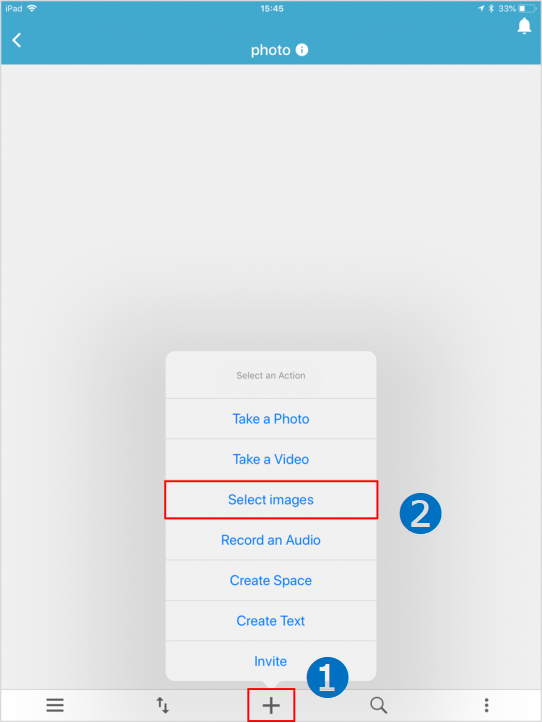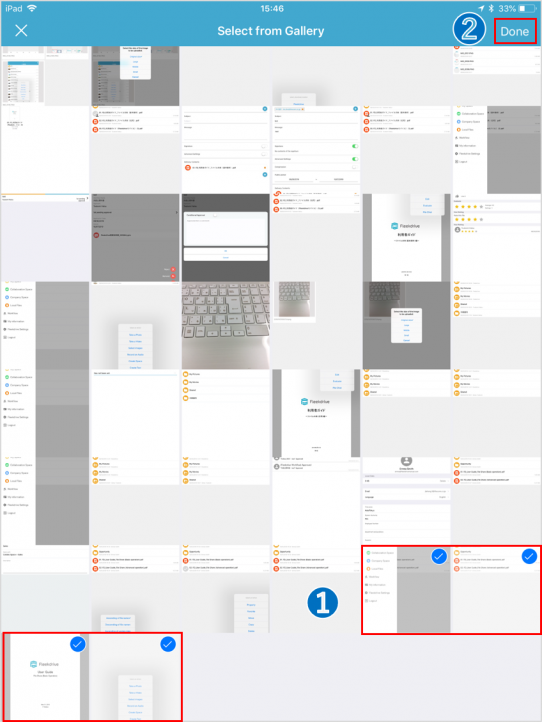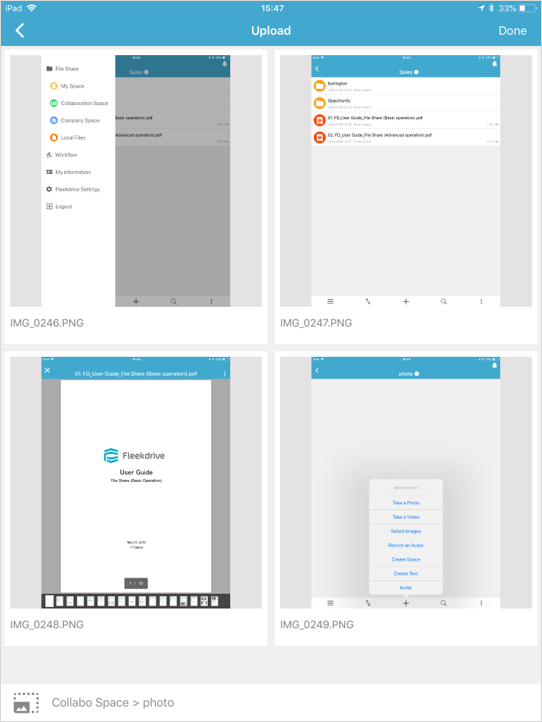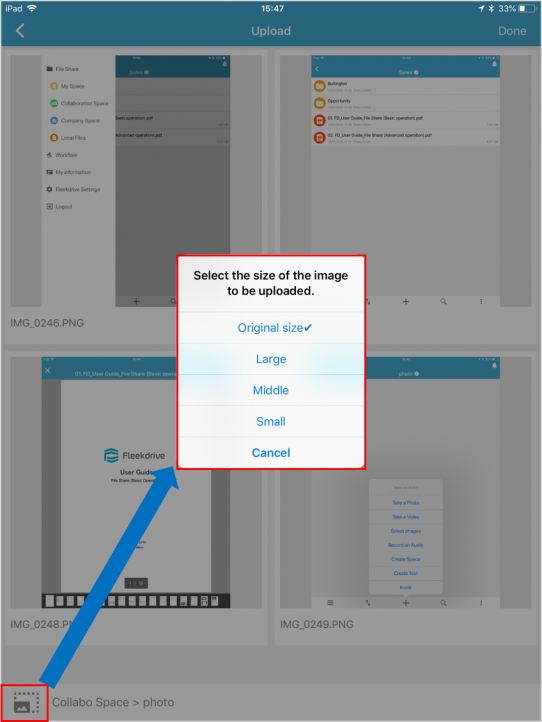Upload a photo on Fleekdrive Mobile
Guide for uploading a photo.
Open to space you want to upload.
Open to the space you want to upload, tap the “+” mark at the bottom of the screen to display the action.
There are four files that can be uploaded: “photo”, “movie”, “sound”, “text”. Select the appropriate action to upload. In this example, we are trying to upload a file that exist in the gallery.
* Only files included in gallery of mobile are available.
Select the file to be uploaded.
Tap the file to upload and select it.
A check mark is displayed in the upper right corner of the selected file.
When the selection is completed, tap “Done” at the upper right of the screen.
By tapping the file name, you can change the file name to be uploaded.
Select the size of image to be uploaded.
Select the image size when uploading.
Because compress according to the size below, tap the desired size.
Large …Half of the original image size.
Medium… The longest one in the vertical and horizontal directions is 640px.
Small … The longest one in the vertical and horizontal directions is 320px.
After setting, tap “Done” at the upper right of the screen to start uploading.
Last Updated : 22 May 2020