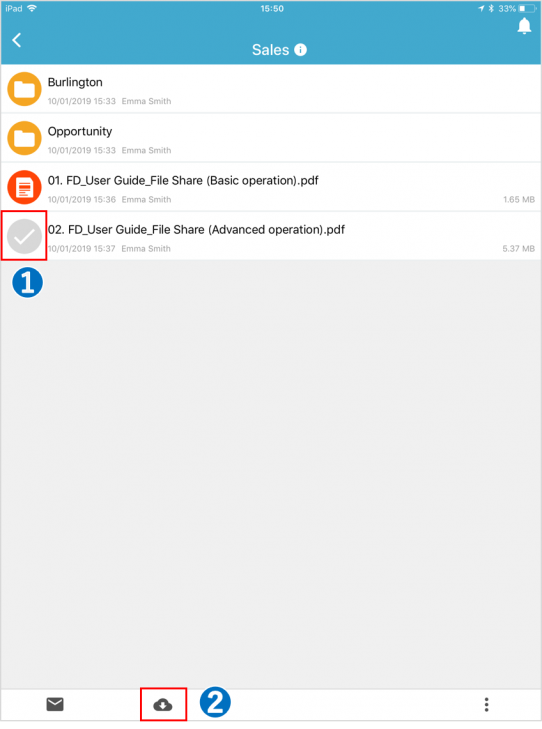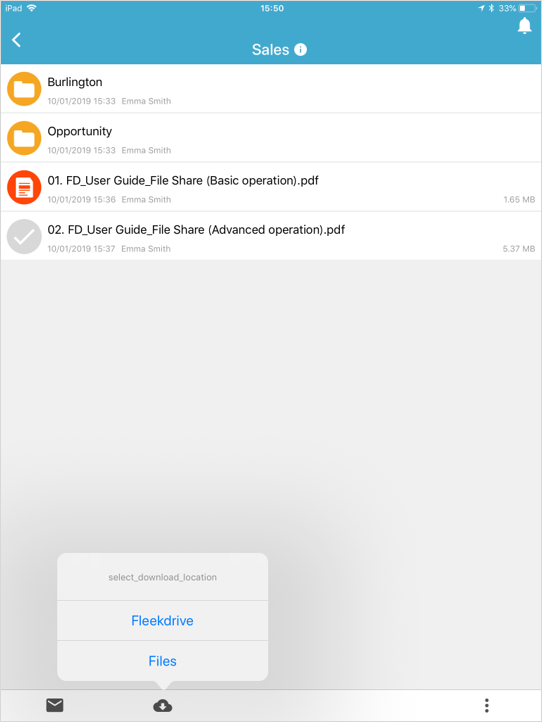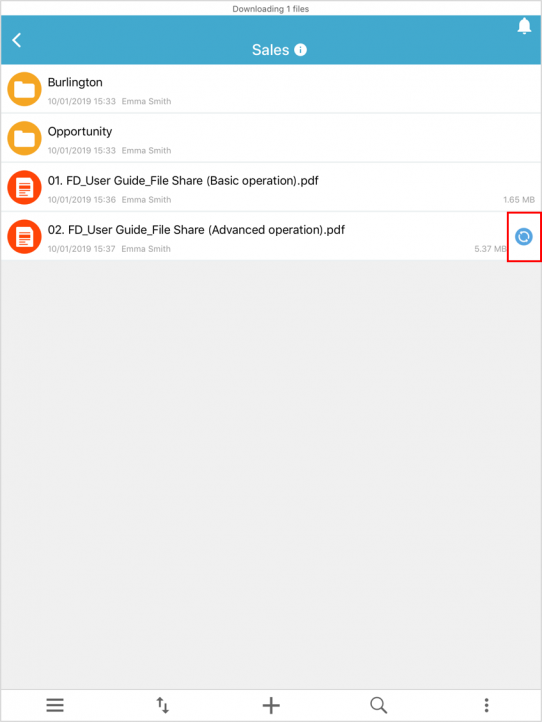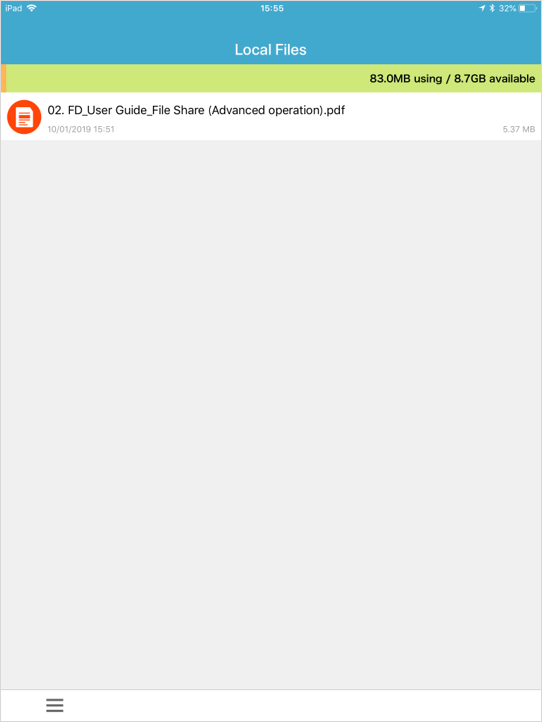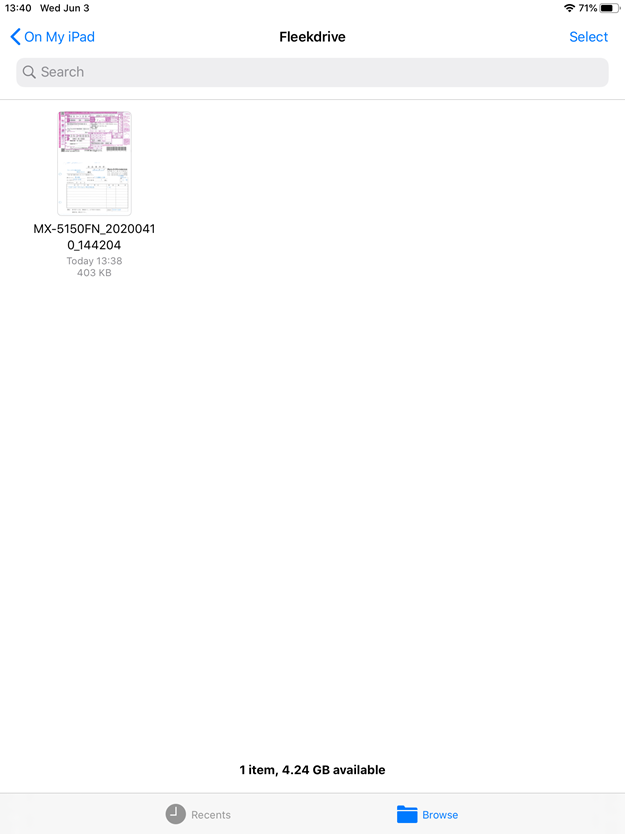Download a file on Fleekdrive Mobile
Guide for downloading a file and refering it Offline.
Select a file to be downloaded.
Tap the icon of the file you want to download to make it selected, then tap the download icon at the bottom of the screen.
Select download destination.
Select Fleekdrive mobile app or file (mobile device storage) for the file download destination.
*In order to allow downloading to mobile device, management side needs to set the permission.
Download to be started.
The downloading icon is displayed on the right side of the file being downloaded.
In case of downloading to Fleekdrive Mobile App.
From the Hamburger menu, display the local file and confirm that the file is downloaded.
To view the downloaded file, tap the file name and browse.
In case of downloading to the device storage.
For iPad, “Fleekdrive” folder is created in “On My iPad” of the terminal storage and the file is downloaded.
Last Updated : 03 Jun 2020