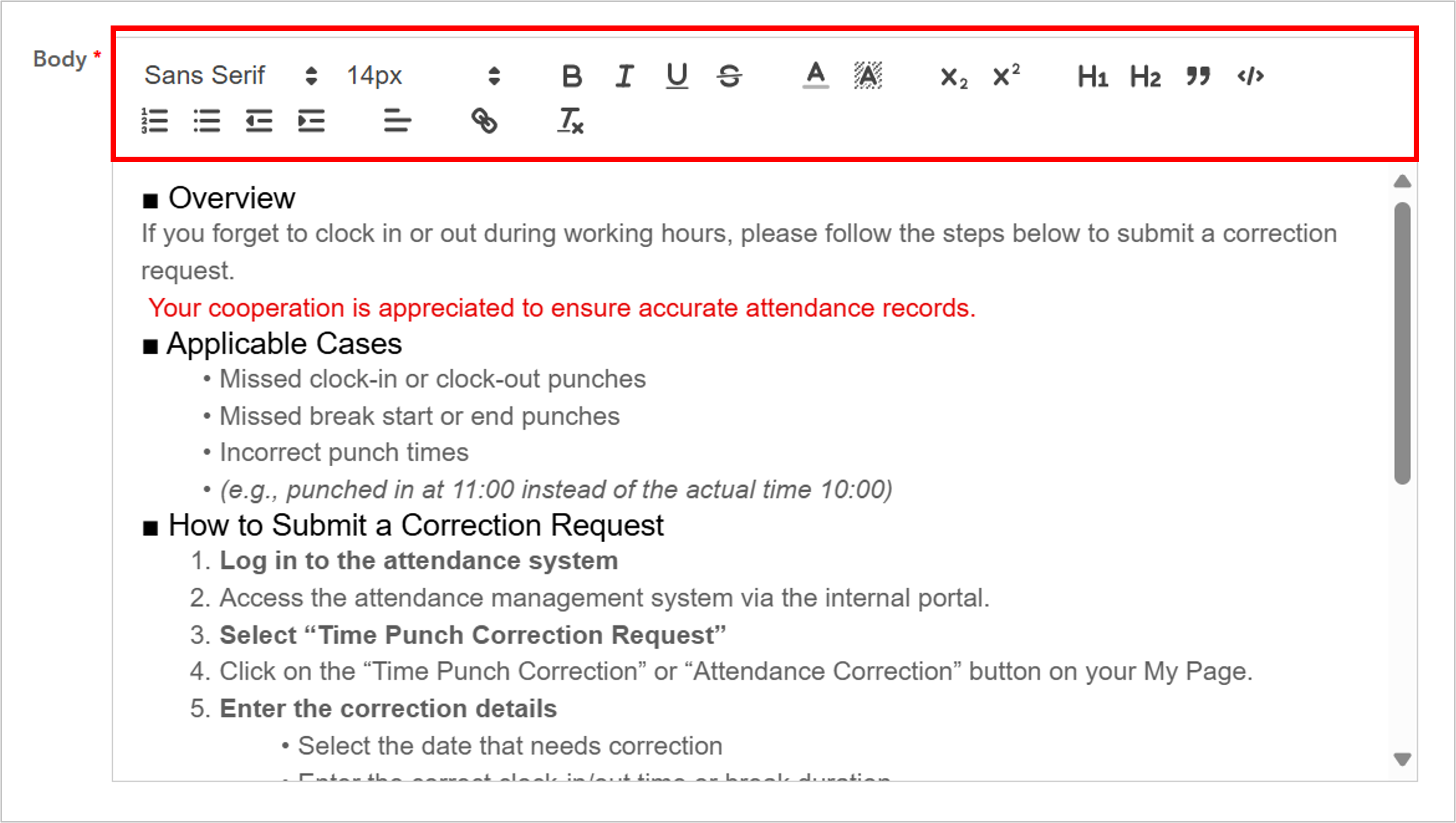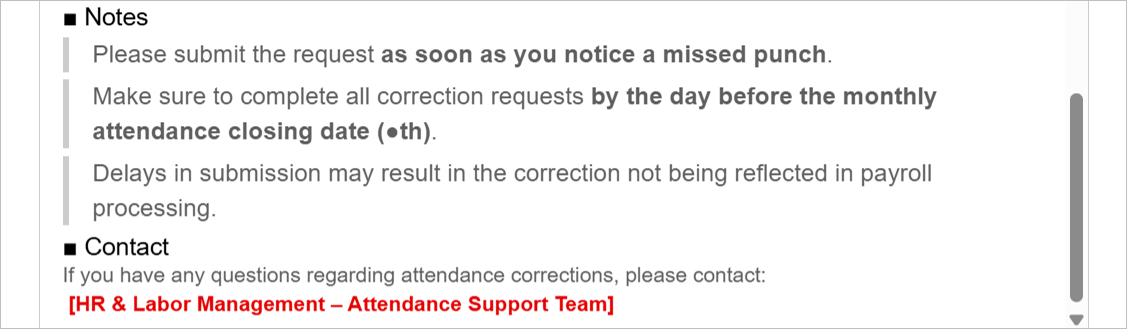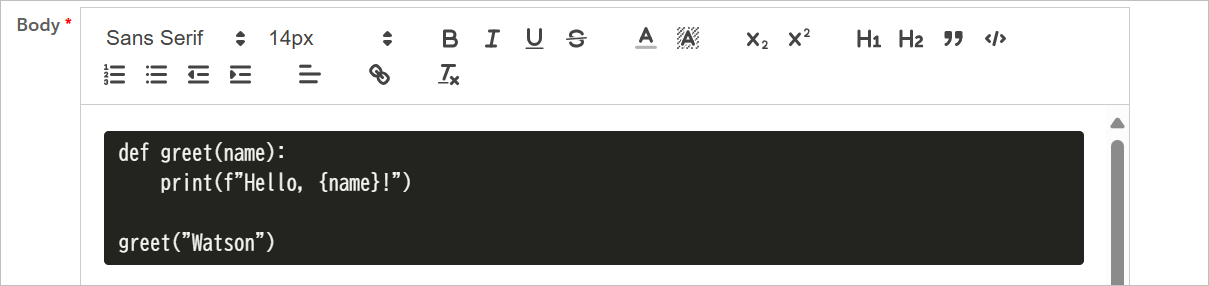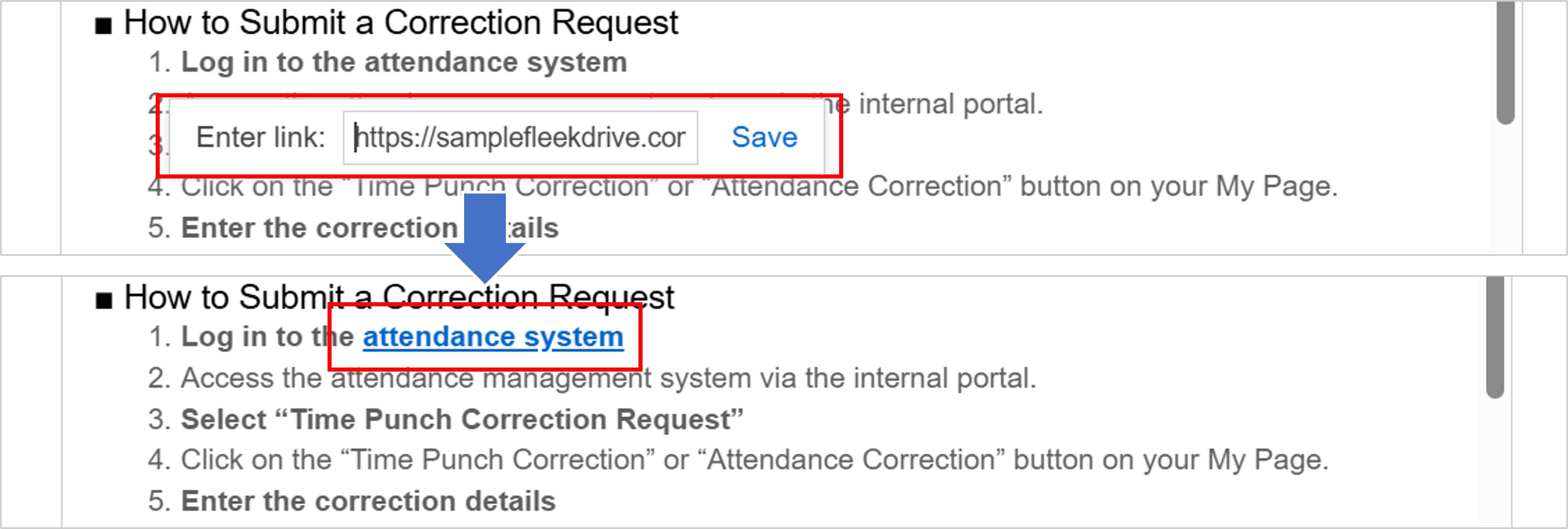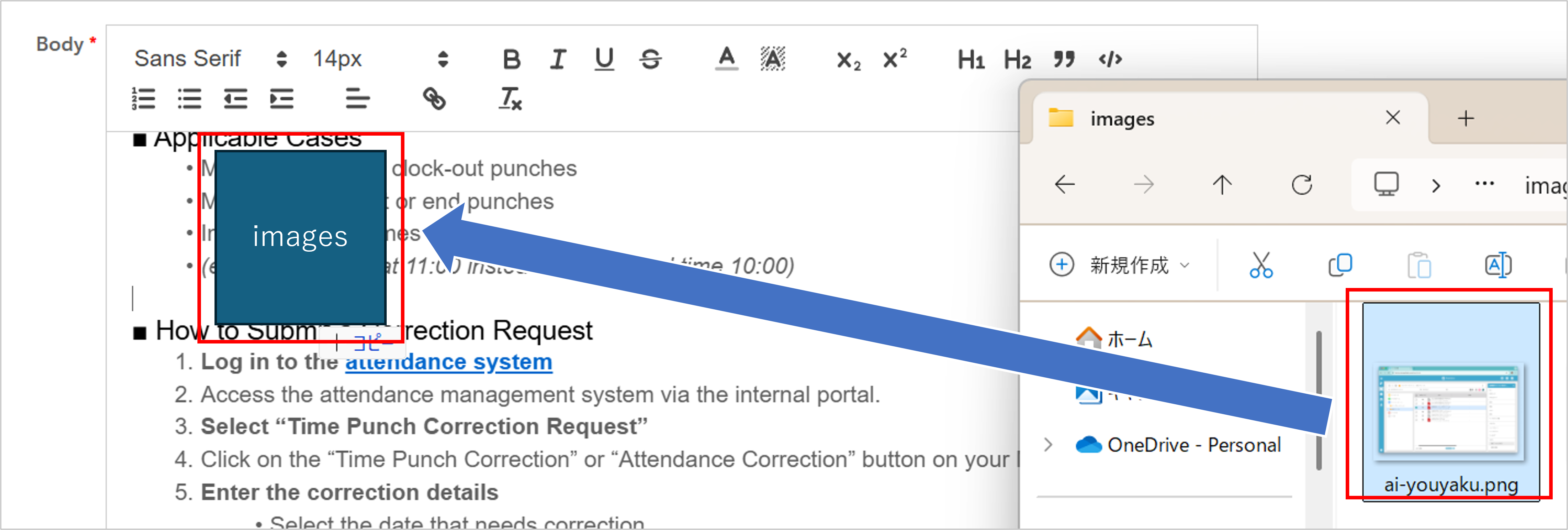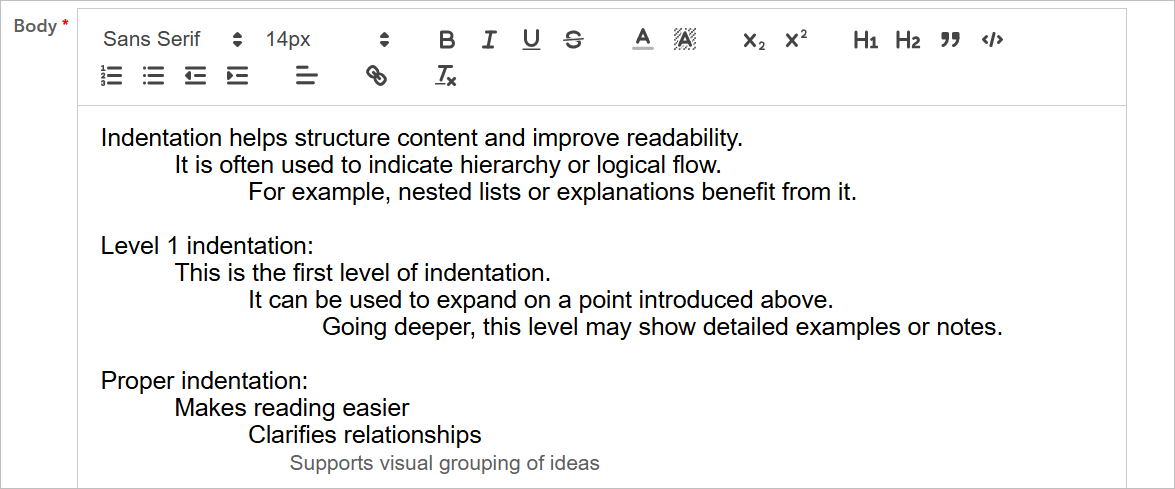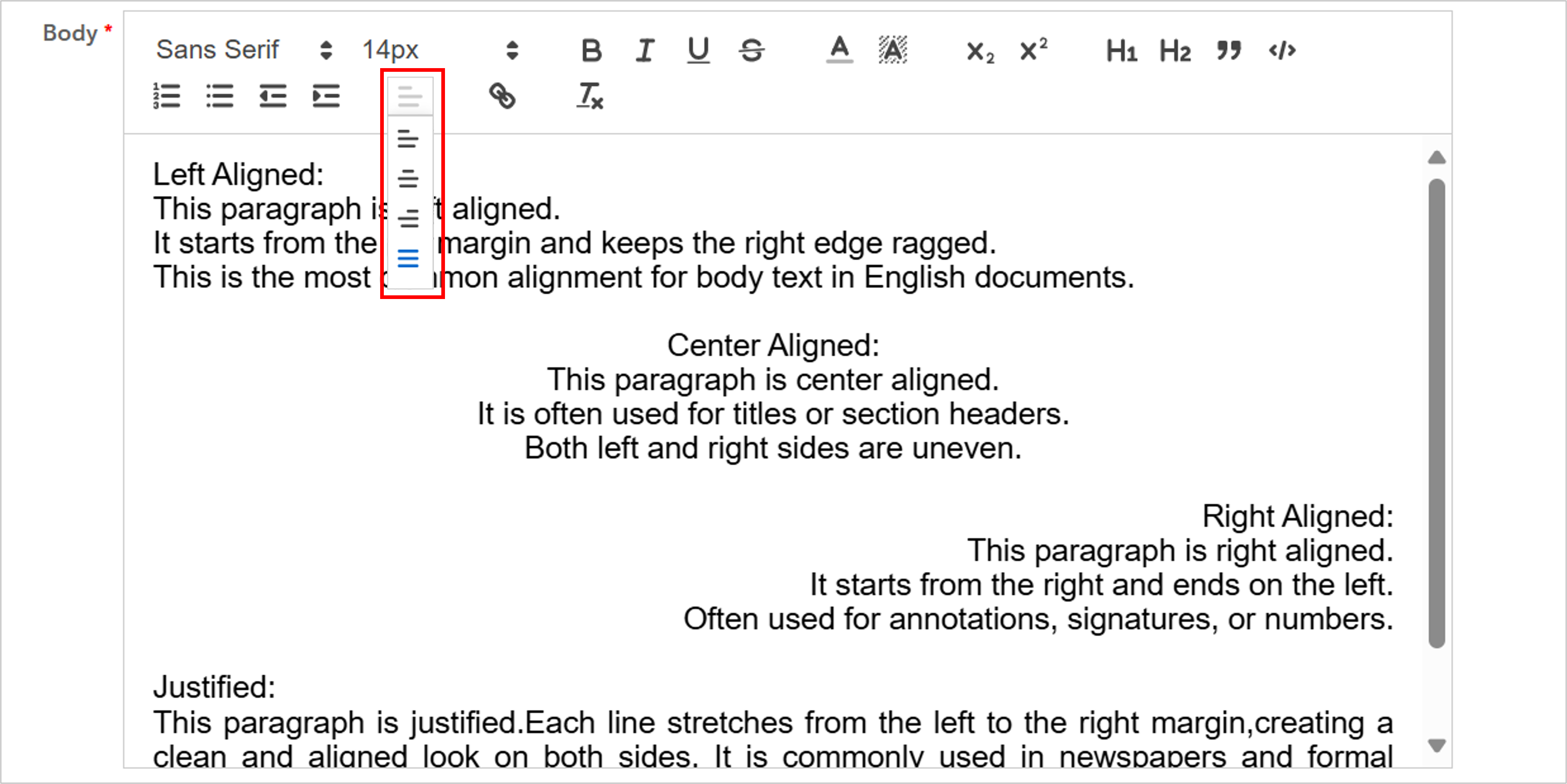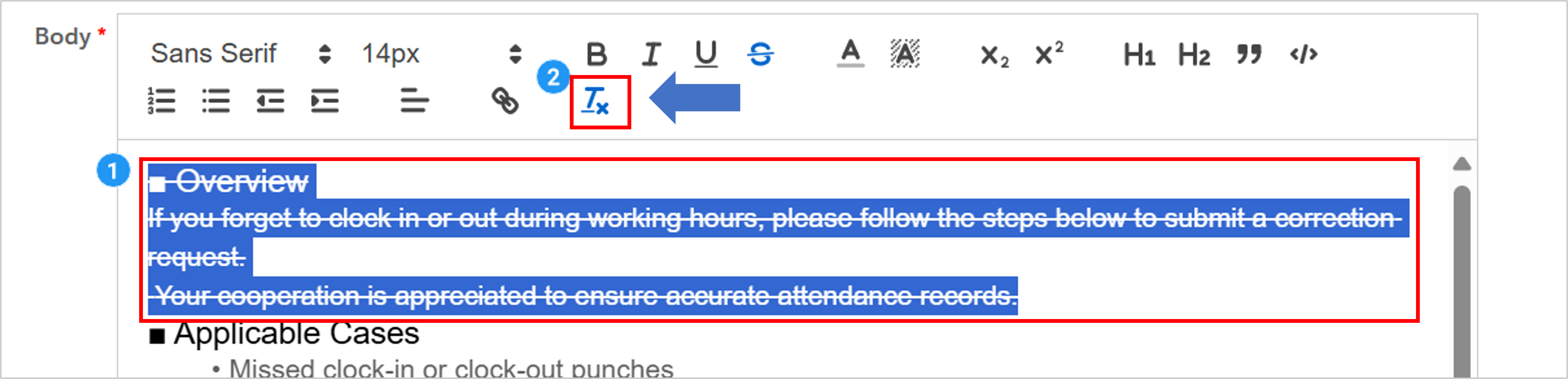Format the Post Content
This guide explains how to format your post using the simple editor.
Note: A Business Plus plan is required to use the Bulletin Board feature.
For more details, please refer to [this page].
Format Text
You can apply formatting to text using the simple editor in the post body.
The following types of formatting are available:
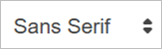 |
Font |
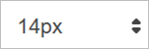 |
Font Size |
 |
Bold |
 |
Italic |
 |
Underline |
 |
Strikethrough |
 |
Font Color |
 |
Highlight |
 |
Superscript Examples: 10², aⁿ, ※¹ (used in exponents, footnotes, or formulas) |
 |
Subscript Examples: H₂O, a₁, a₂, v₀ (used in chemical formulas, arrays, or units) |
Set Heading Styles
 |
You can apply heading styles: – Heading (H1) – Subheading (H2) |
Apply Block Quote Style
 |
Switches the selected text to a block quote style. |
Apply Code Style
 |
Switches the selected text to code style. Code is displayed in monospaced font regardless of font settings. |
Insert a Link
 |
Select the text and apply a hyperlink. |
When you click the link icon, a popup will appear. Enter the URL and click “Save” to create the hyperlink.
Insert an Image
To insert an image, drag and drop the image file into the body editor area.
Adjust Indentation
 |
Insert or remove tabs to change indentation. |
Set Horizontal Alignment
The alignment dropdown allows you to choose from left-aligned, center-aligned, right-aligned, or justified.
 |
Use the dropdown menu to select alignment type. |
Remove Formatting
 |
Clears all formatting from the selected content. |
Last Updated : 10 Jul 2025