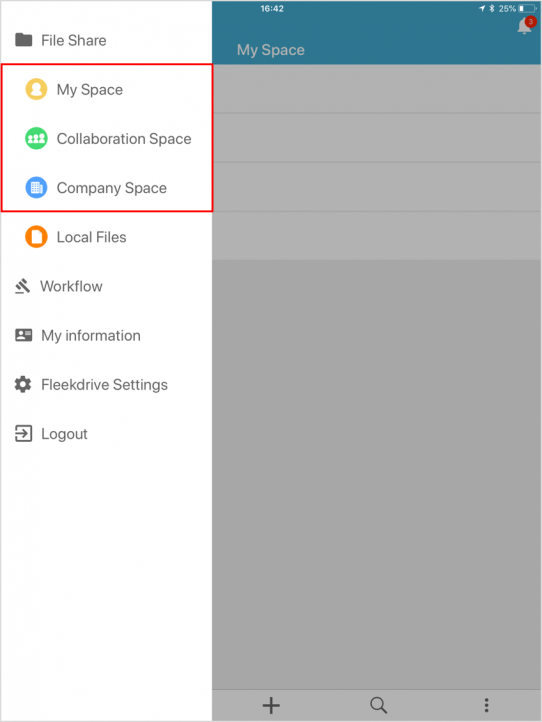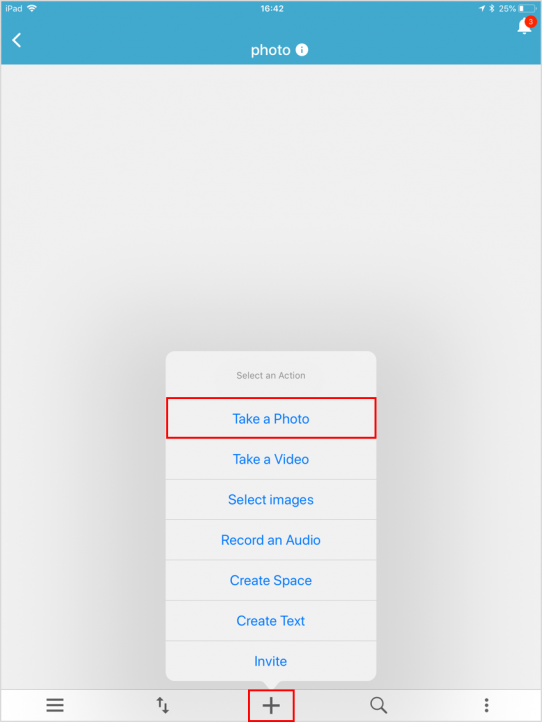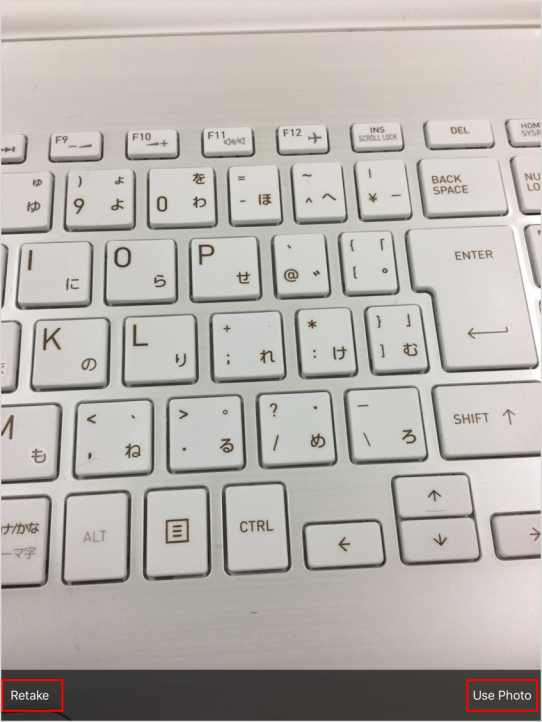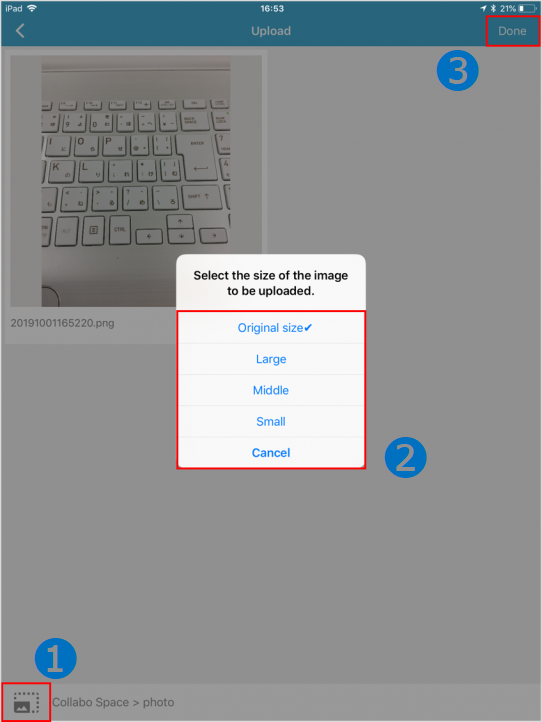Shoot and upload photos on Fleekdrive Mobile
Guide for taking a photo and upload directly with Fleekdrive Mobile.
Move to the space you want to upload photos.
Login to Fleekdrive Mobile and move to the space you want to upload photos from File Share menu.
Select an action.
By tapping the ” + ” mark at the bottom of the screen, actions are displayed. Tap “Take a photo”.
Take a photo.
Since the camera starts up, tap the camera mark to take a photo.
If you want to take a picture again, tap “Retake”.
If you want to upload a photo, tap “Use Photo”.
Note:Photos taken with Fleekdrive Mobile are deleted after being uploaded to Fleekdrive and are not stored on your smartphone.
Select the size of image to be uploaded.
Select the image size when uploading.
Because compress according to the size below, tap the desired size.
Large … Half of the original image size.
Medium… The longest one in the vertical and horizontal directions is 640px.
Small … The longest one in the vertical and horizontal directions is 320px.
After setting, tap “Done” at the upper right of the screen to start uploading.
Last Updated : 29 Jul 2025