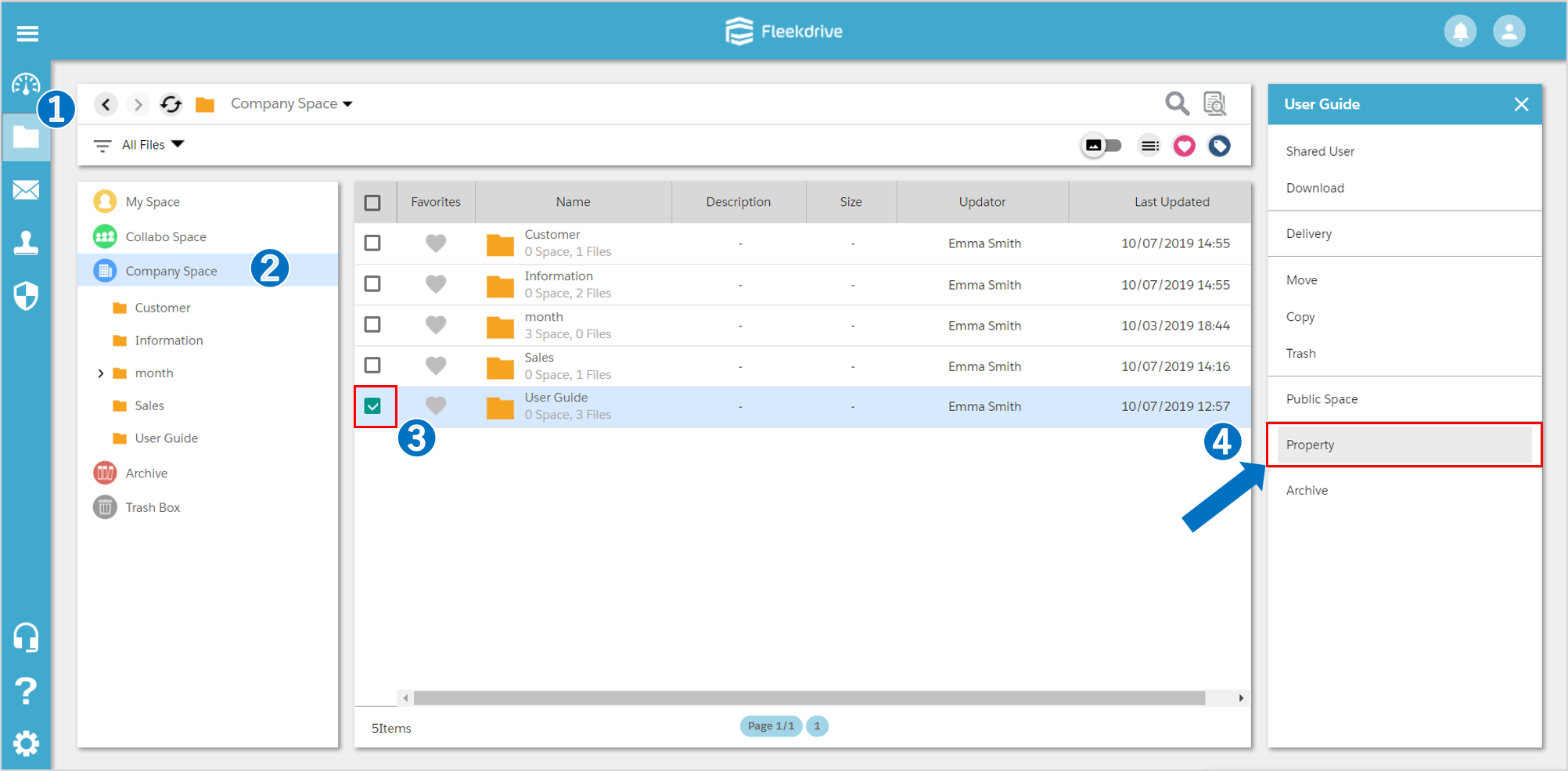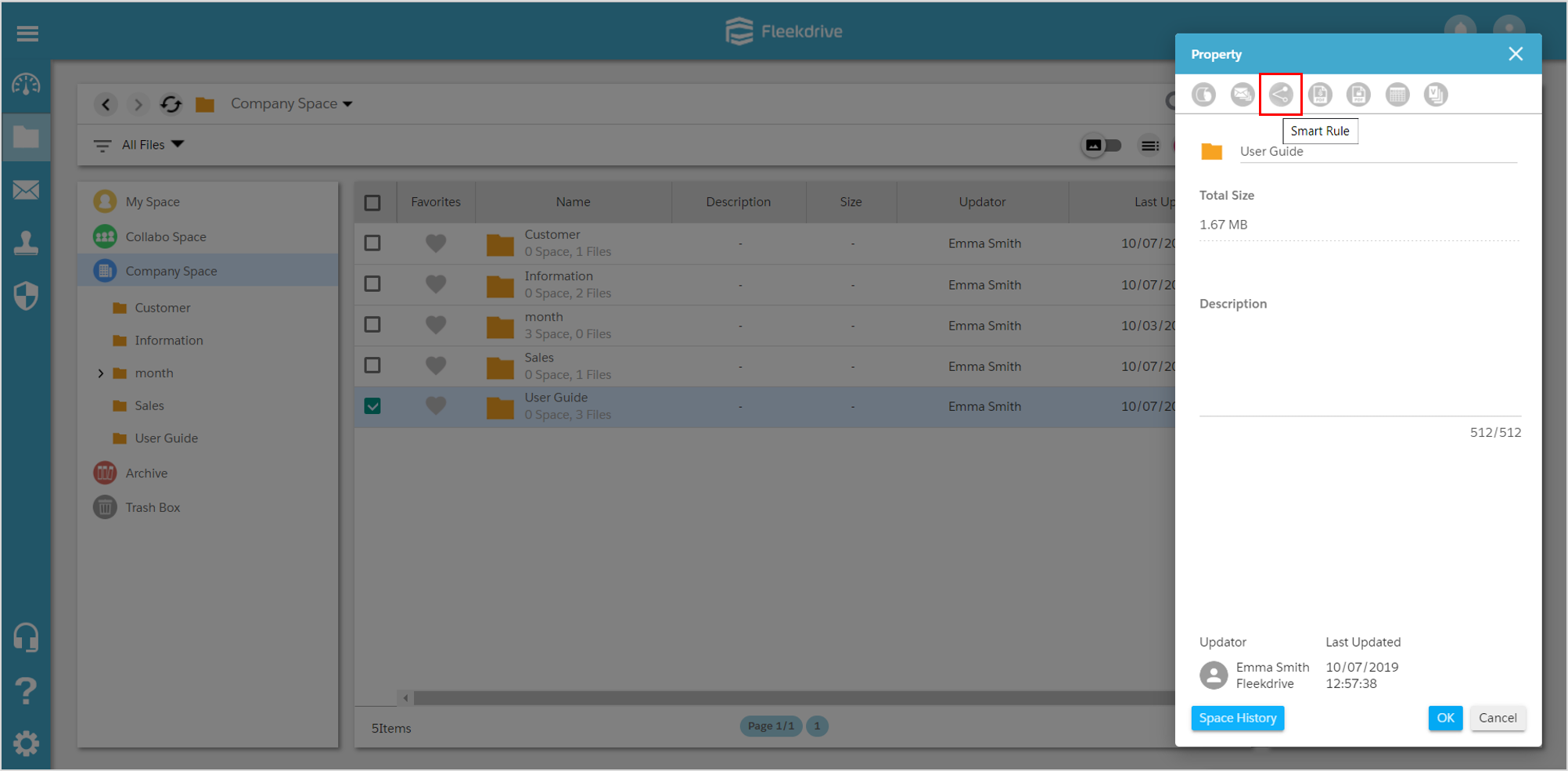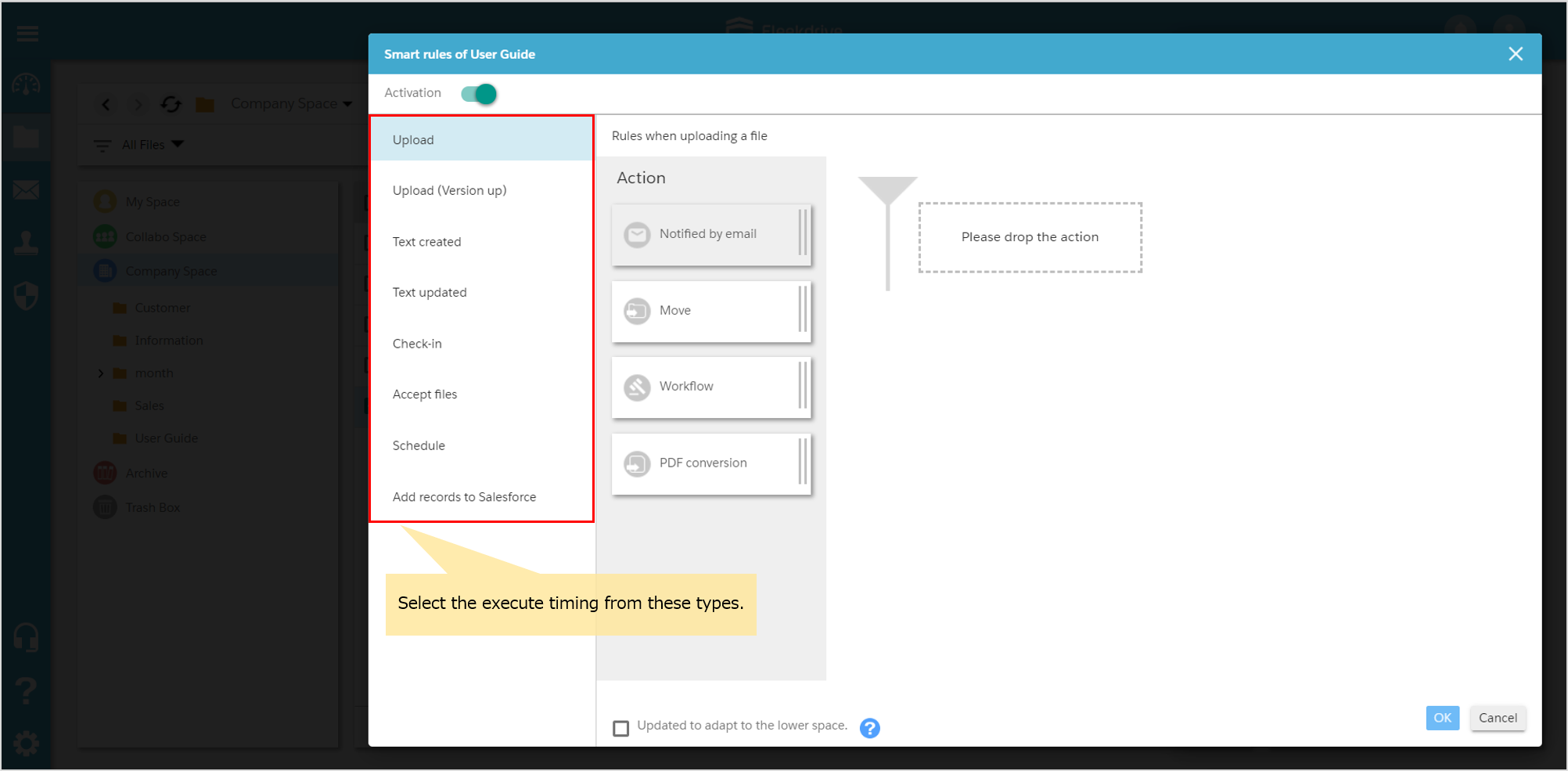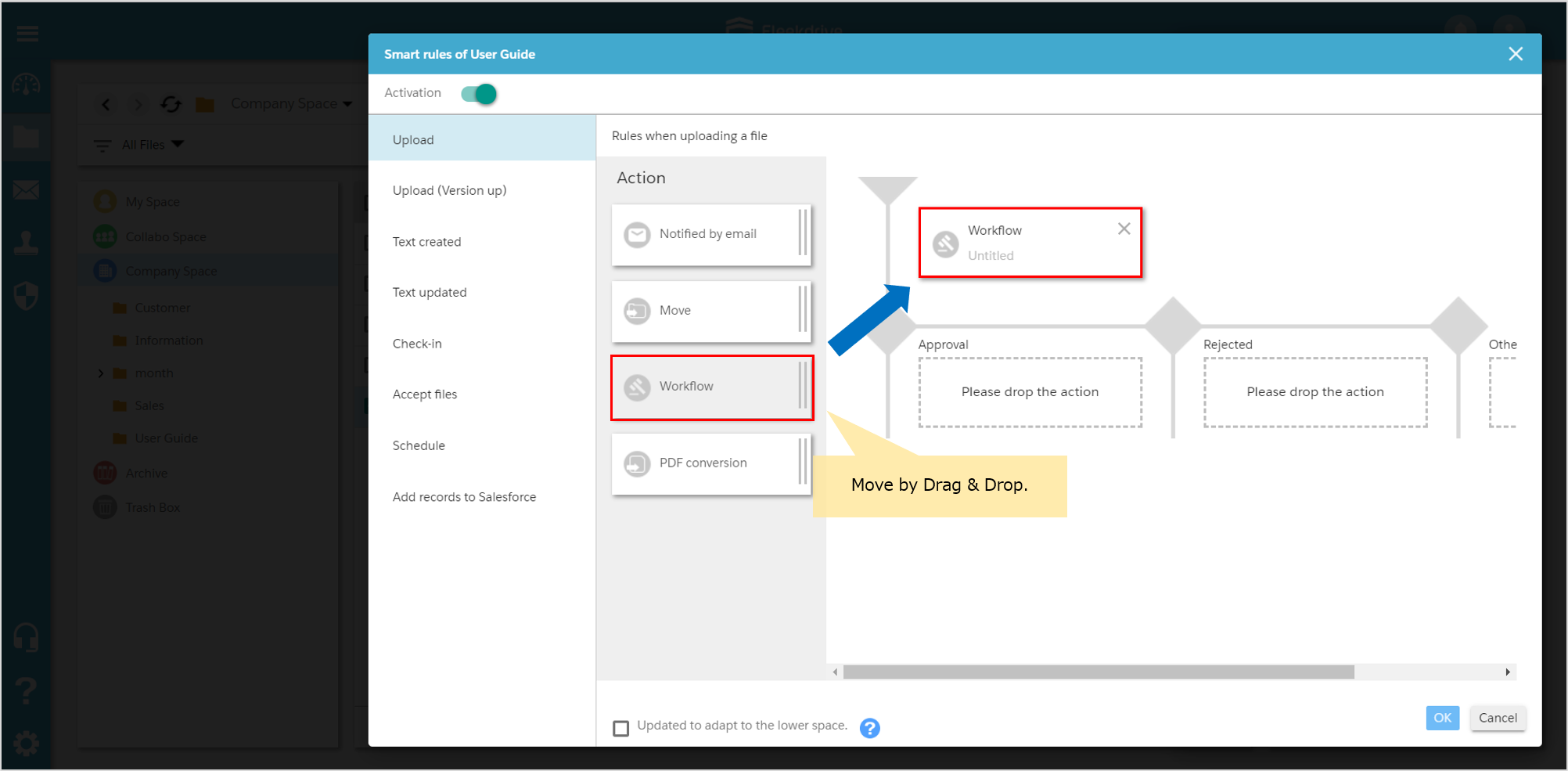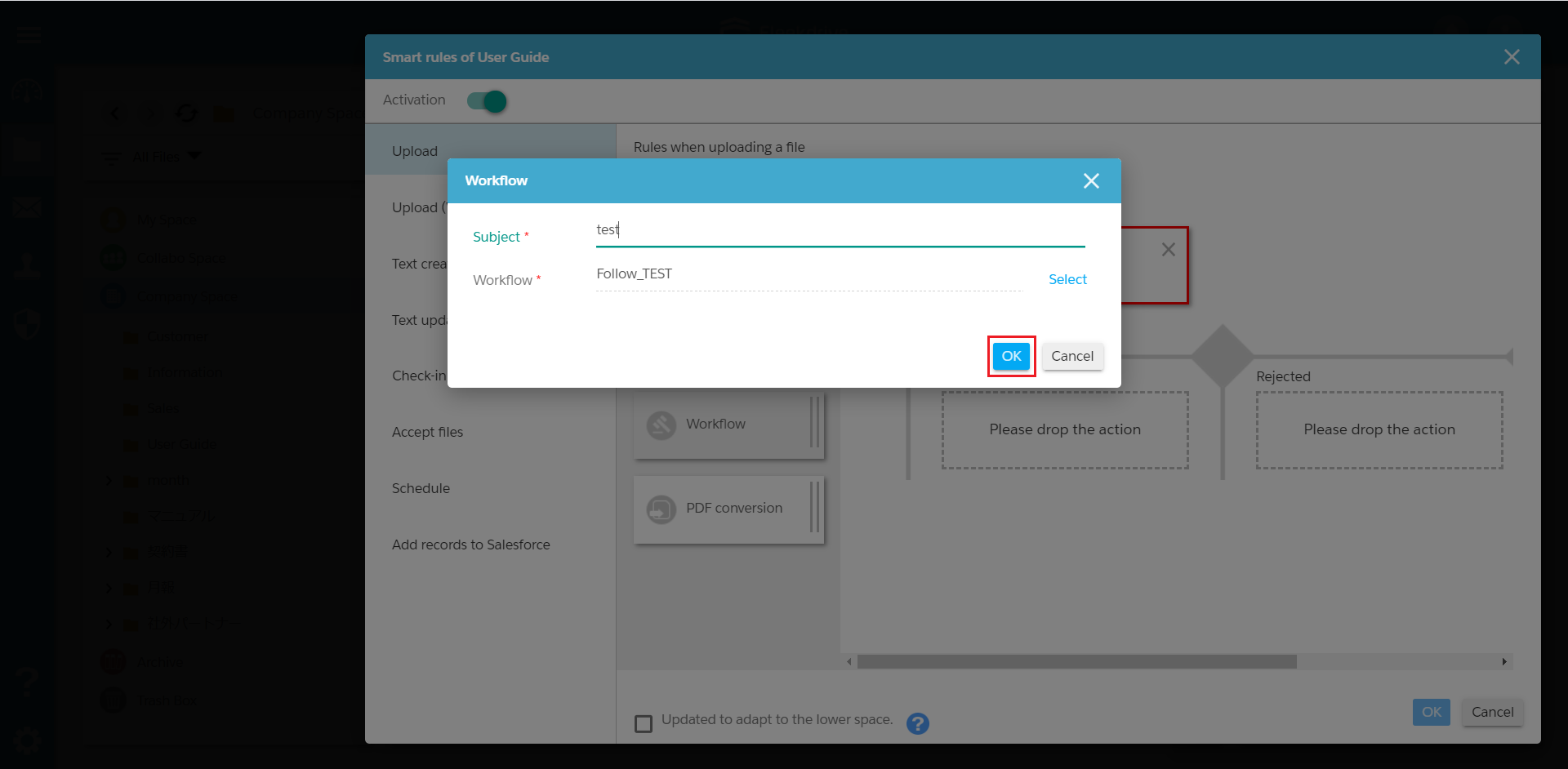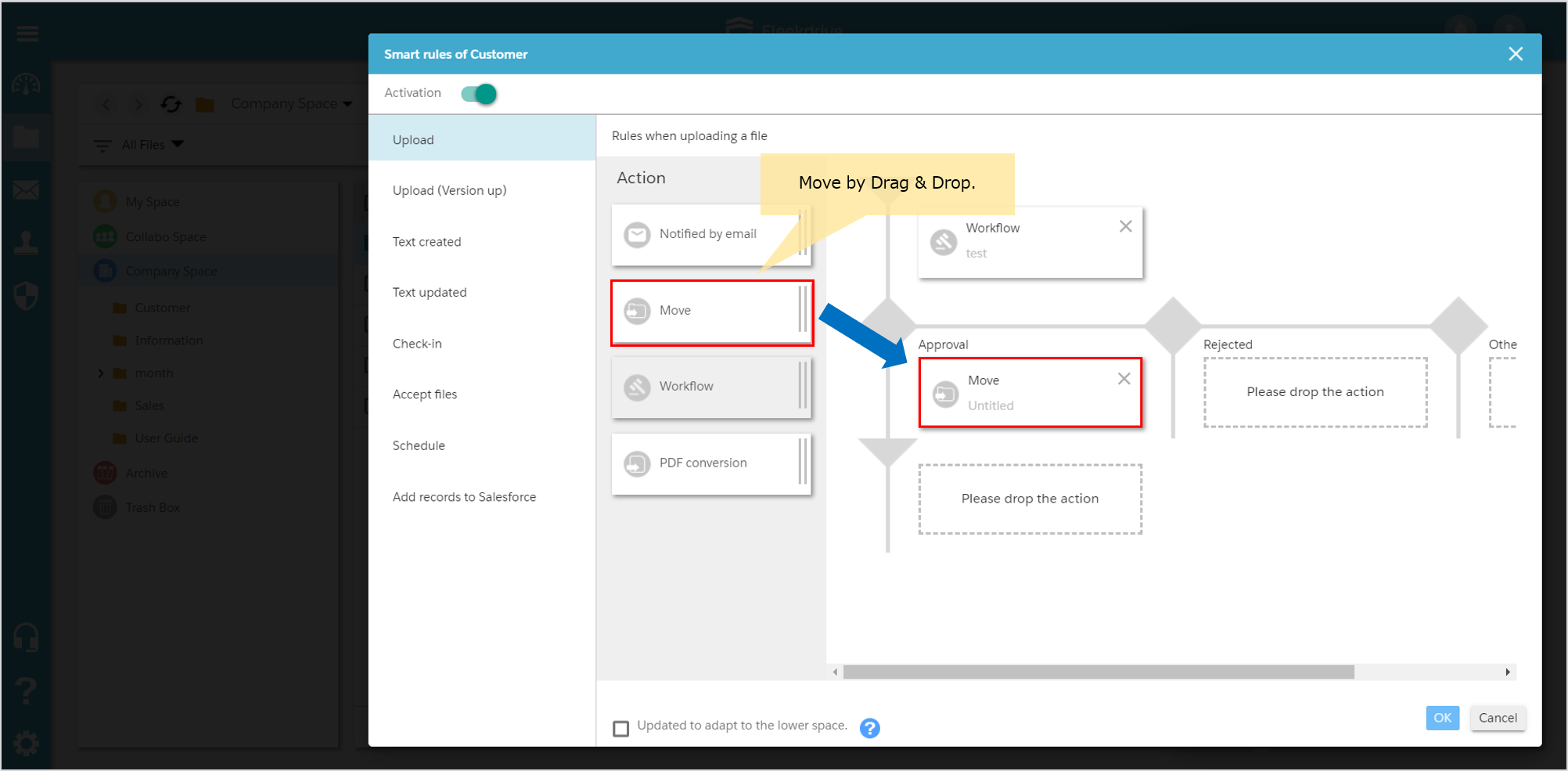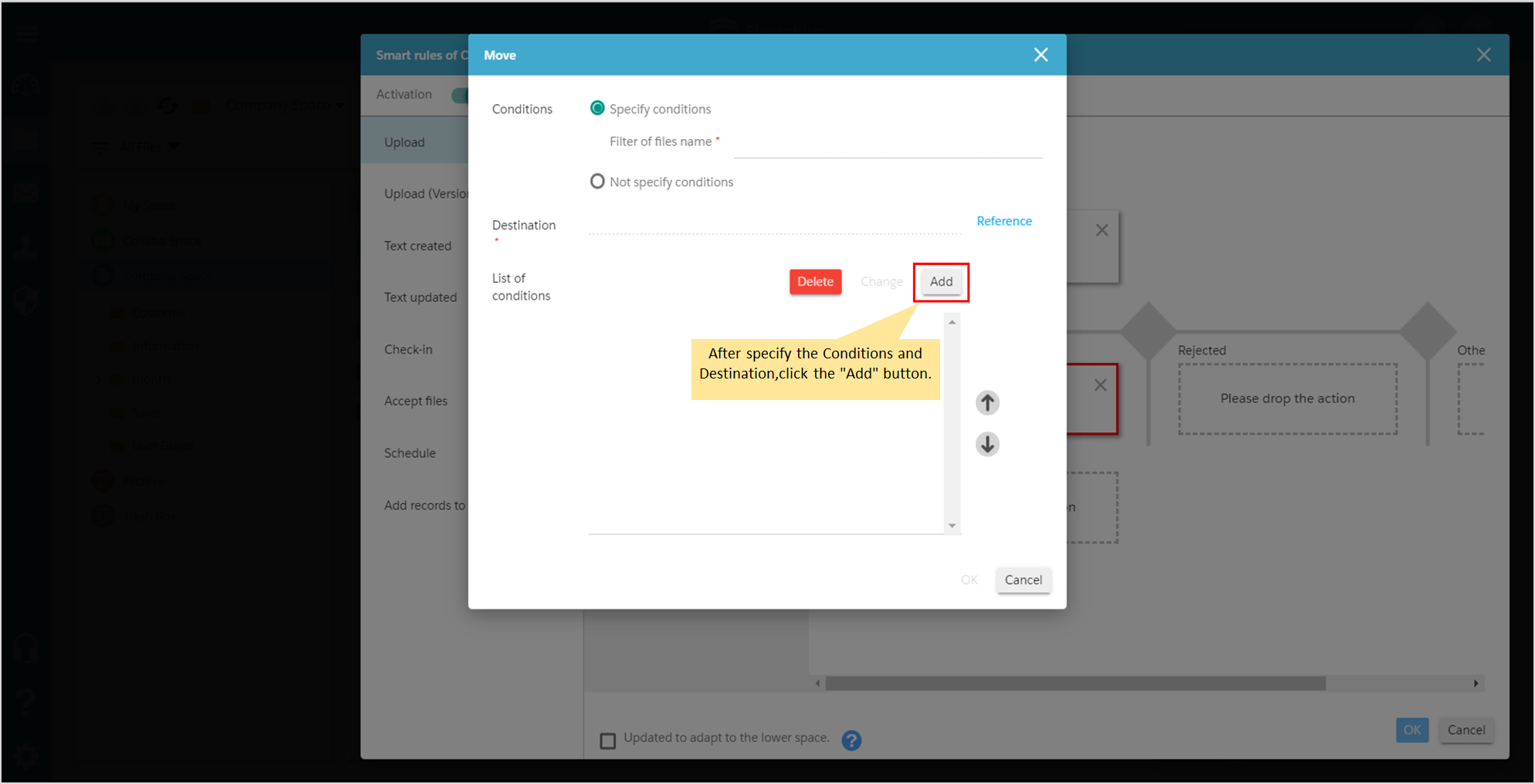Publishing the files to outside the company after approved
Guide for publishing the files to outside your company after approved using the Smart Rule.
what is Smart Rule?
Smart Rule is a function that can integrate document management and business process.
For example, when a sales report is uploaded in “Sales” space, workflow is automatically executed.Once your manager approves, the file will be automatically converted into a PDF file and it will send a notification to users via e-mail.
This function makes your business speeding-up.
Open the property of space.
Select the space you want to set Smart Rule and click “Property” from Right-Navi.
Click the “Smart Rule” icon.
Specify the actions.
Turn on the toggle button of “Activation” in the upper left, specify the actions.
* Smart rules do not launch for upload and version up from the Fleekdrive Desktop.
Specify the workflow from action.
Select the “Workflow” from action at left side, move it to the first step by drag & drop.
When you click the workflow action, “Workflow” screen opens up.
Then click the “Select” button and select the workflow definition.
Specify the move.
In case of approved, move the files to the space for outside company automatically.
As the next step, specify “Move” action to the “Approval”.
When you click on the move action, the Condition select screen opens up.
Add the conditions of the files you want to move and their destinations, click the “Add”.
Then, click the “OK” button and save it.
The settings are done, click the “OK” button and save the Smart Rule.
Last Updated : 22 May 2020