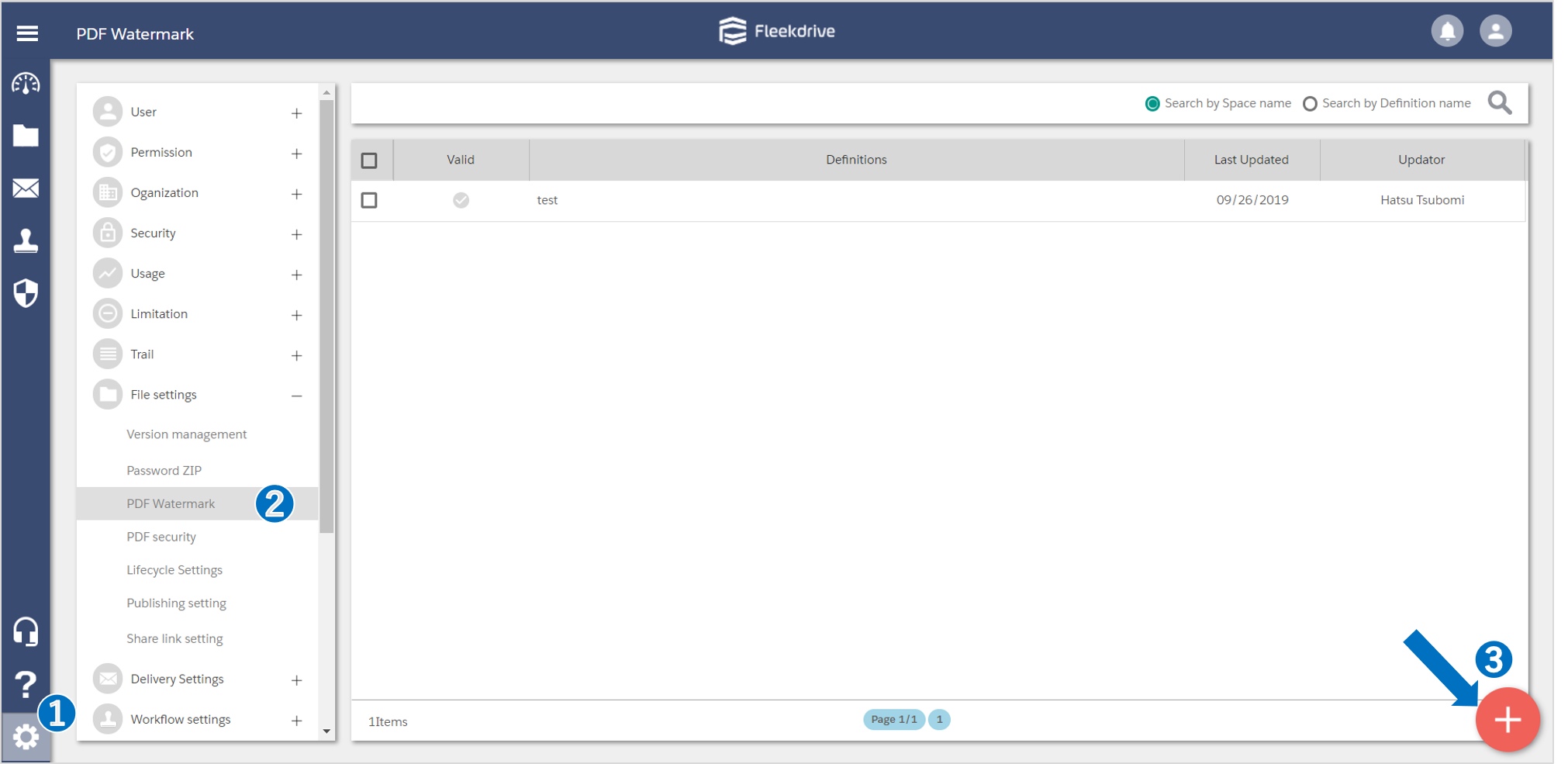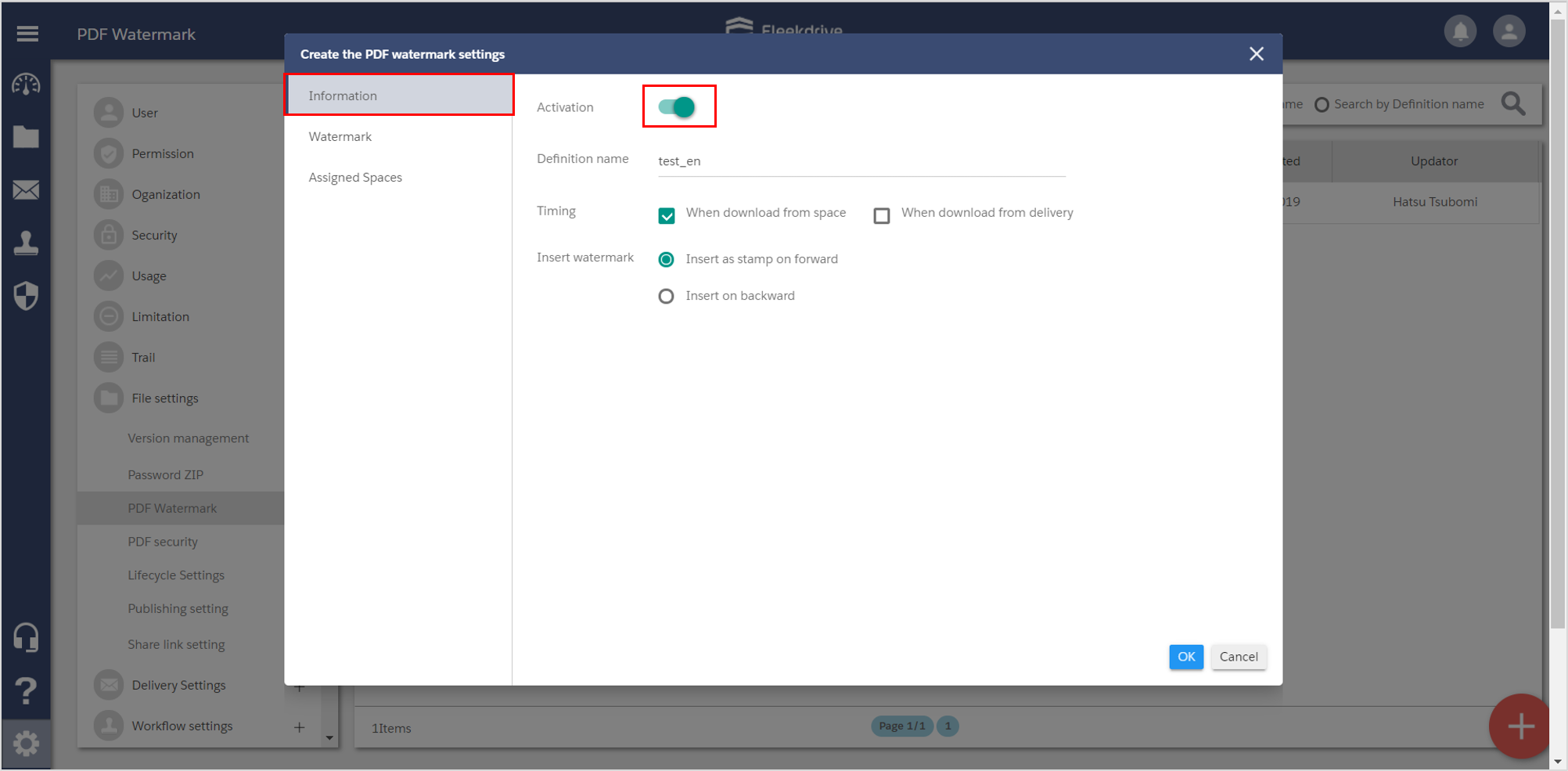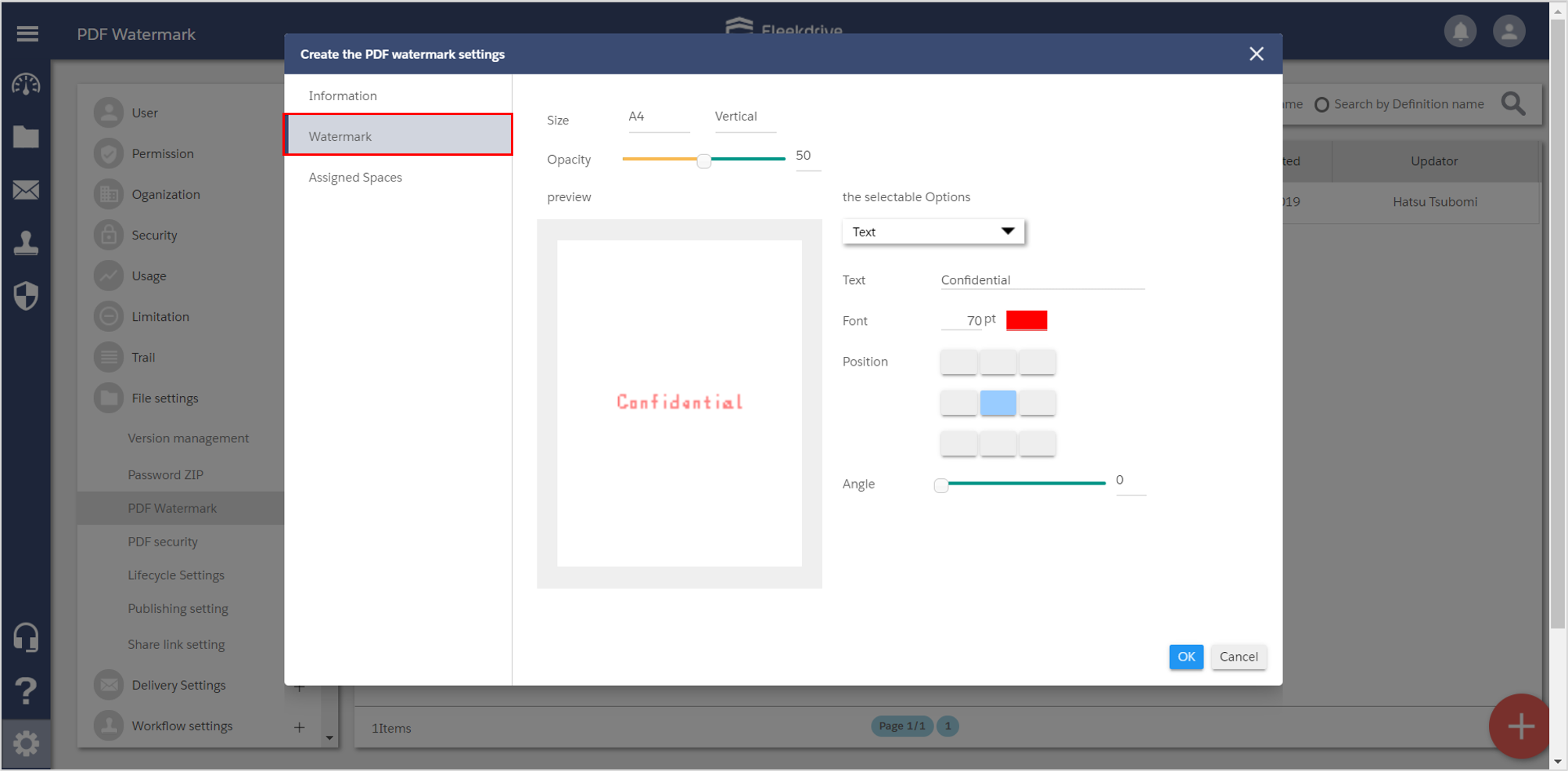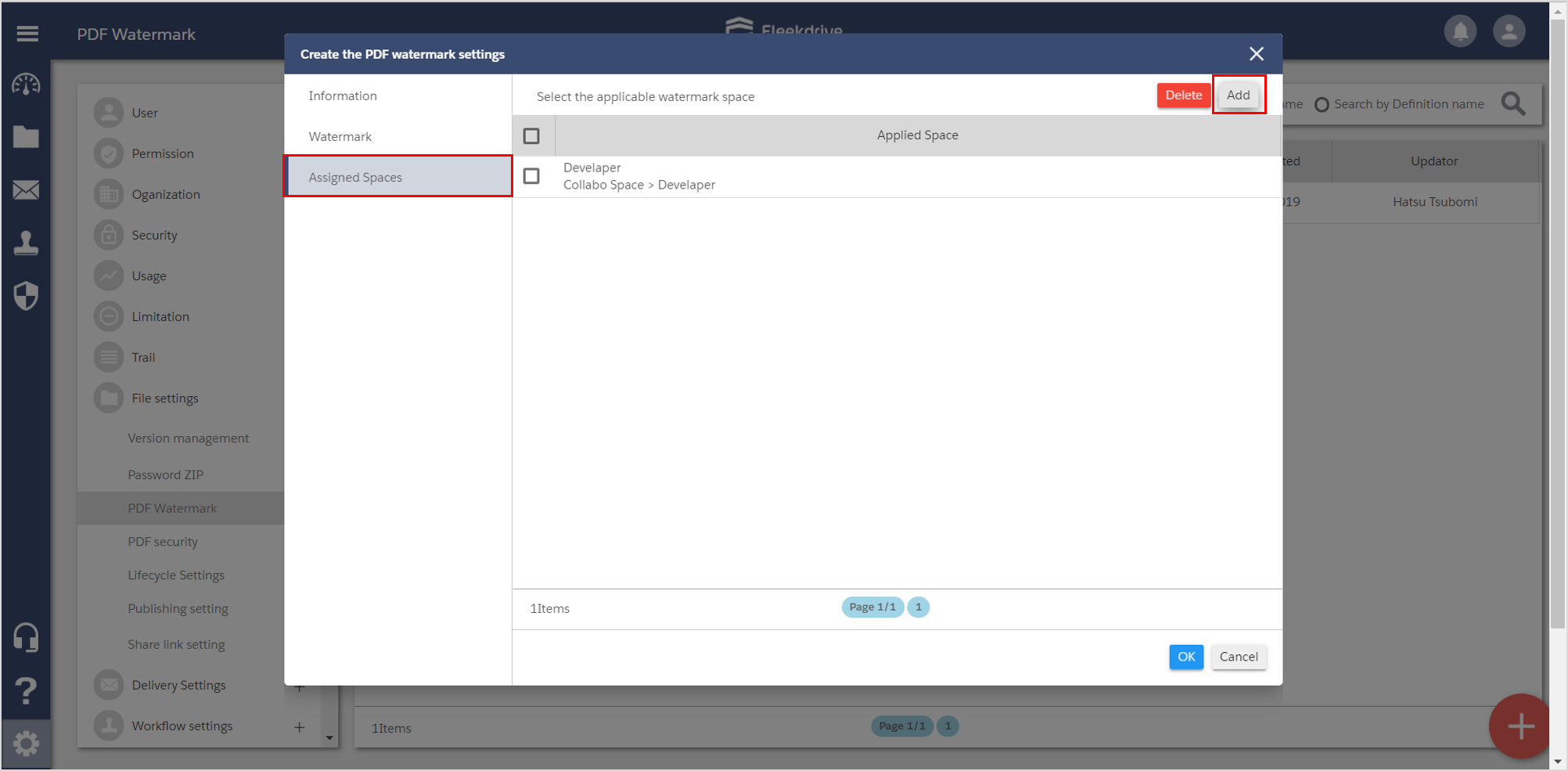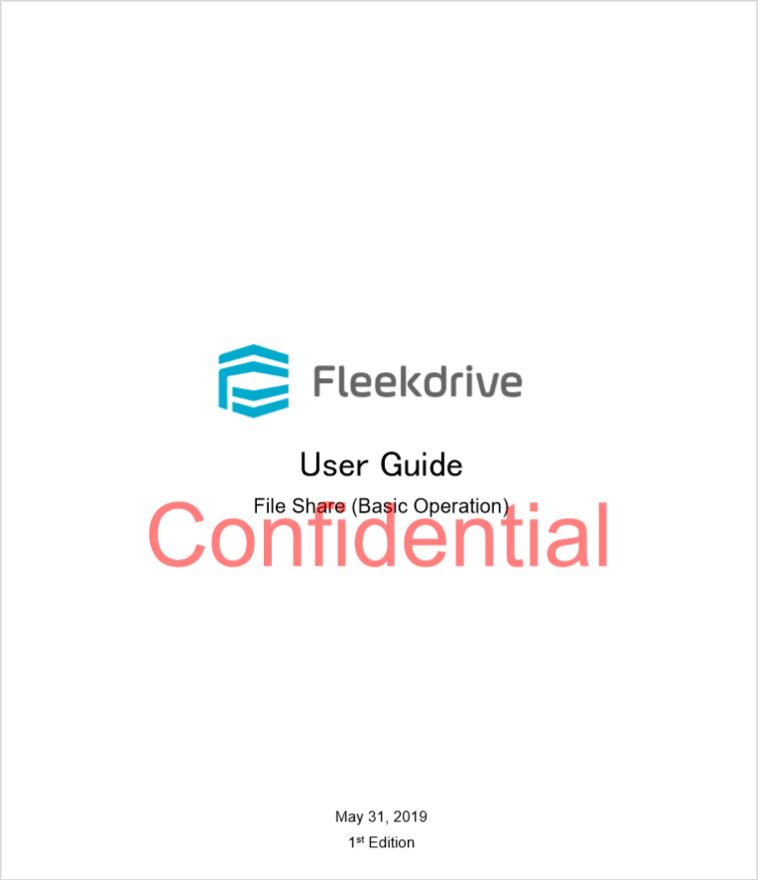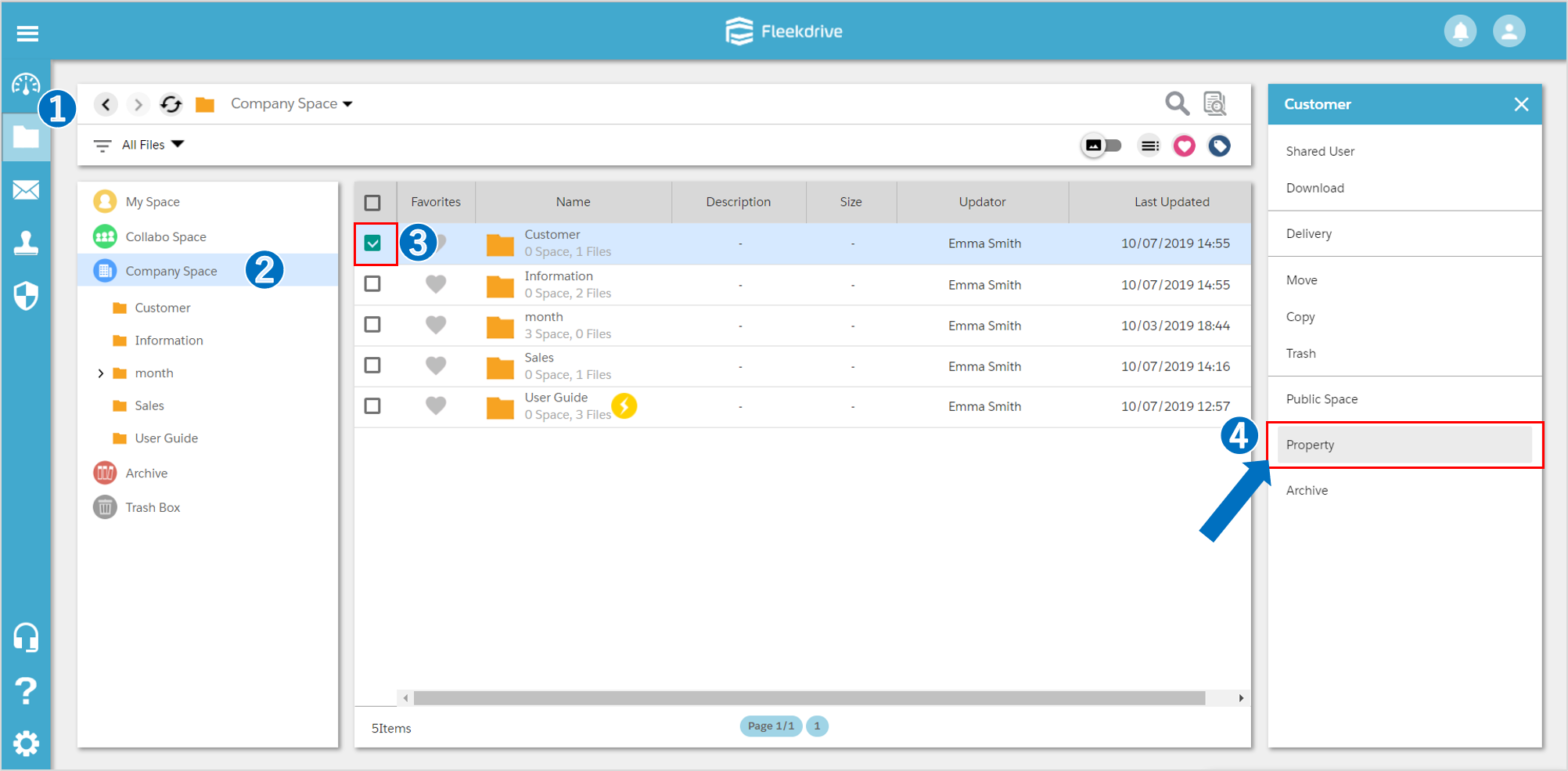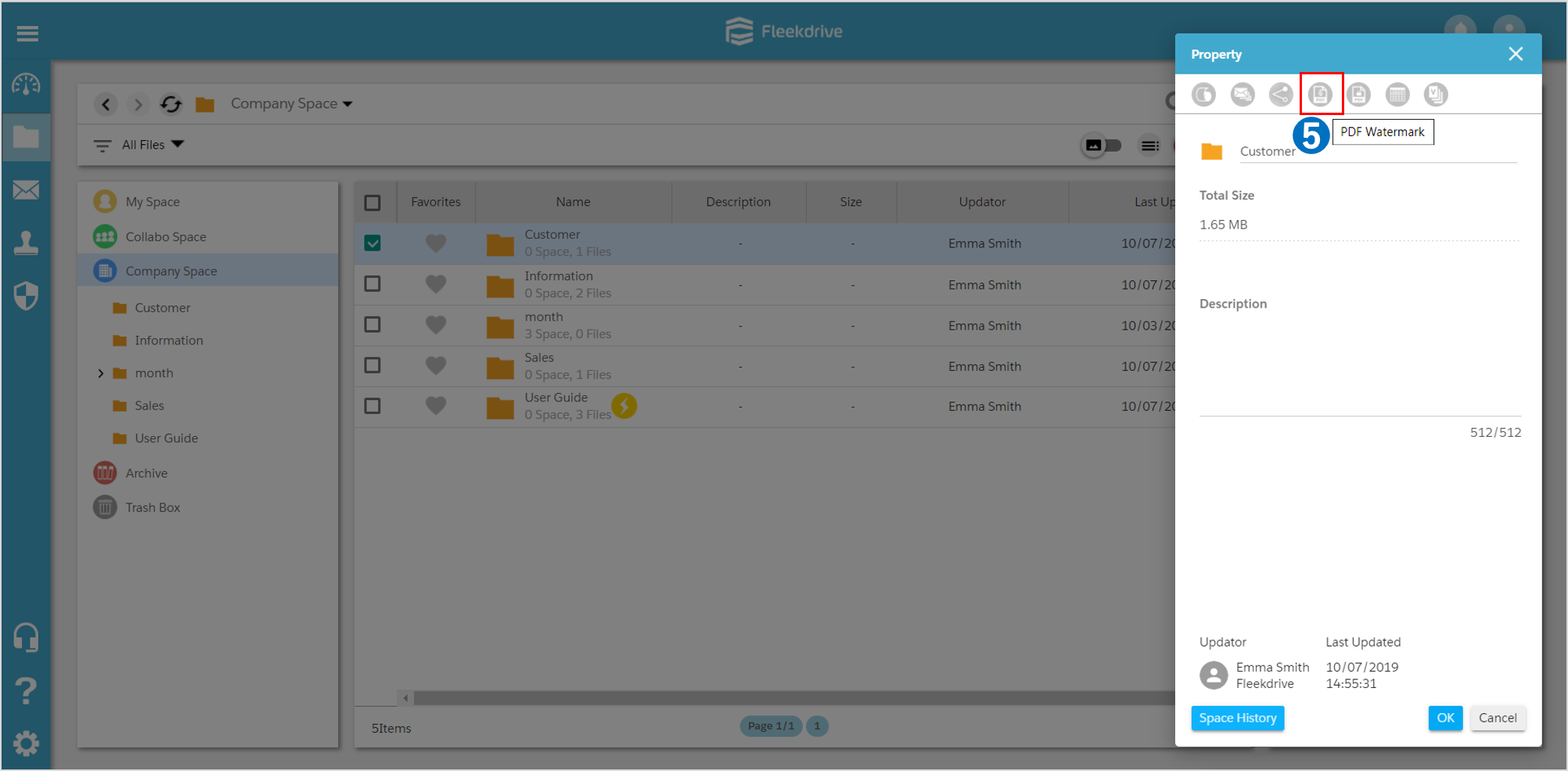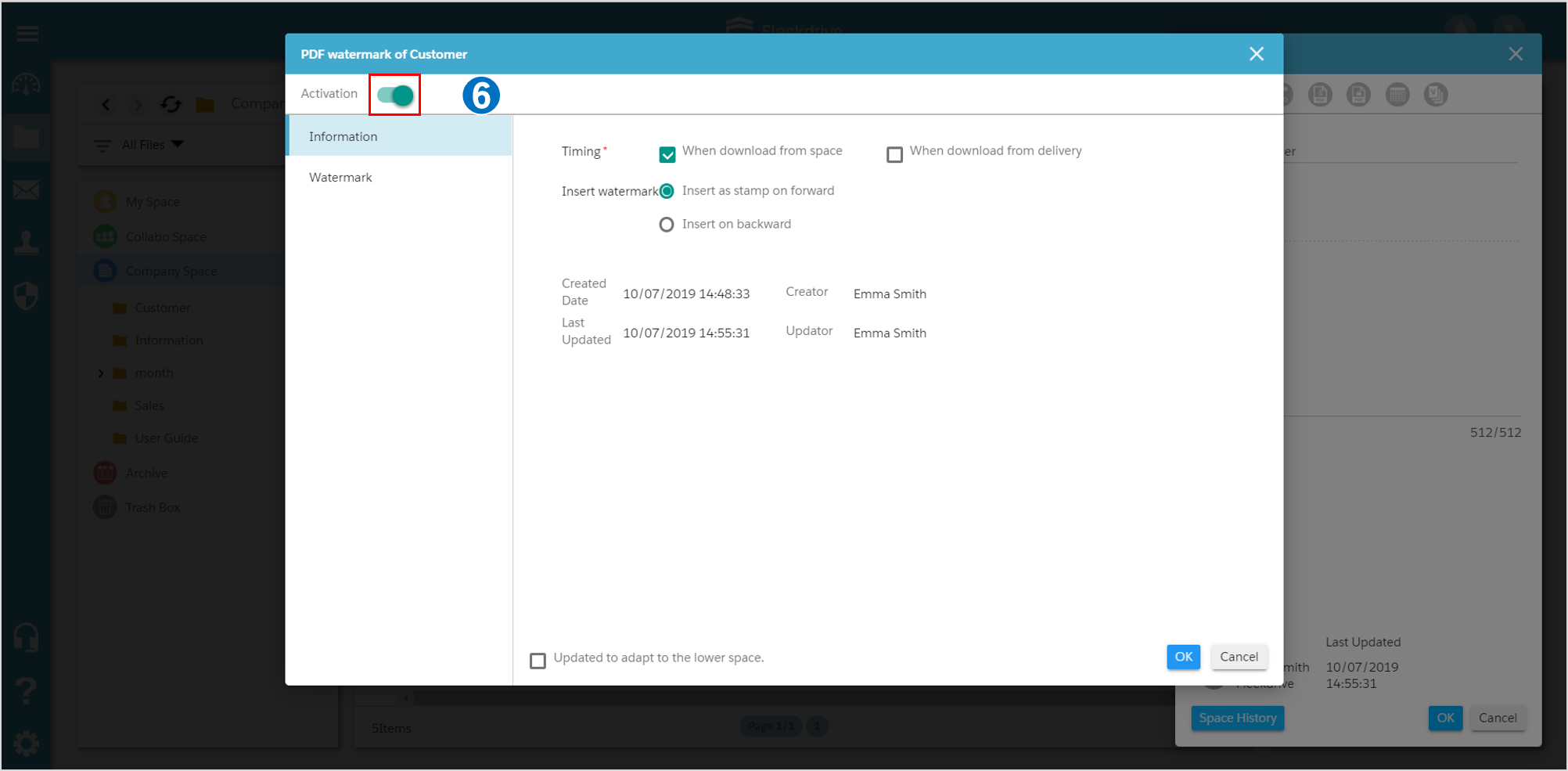Insert PDF watermark
Guide for inserting PDF watermark while downloading PDF file.
*There are usage restrictions depending on contract edition.
Create PDF watermark setting.
Open PDF watermark in File settings from “Settings” menu and click floating button (red plus mark) on the lower right.
In the information tab, set definition name, timing of inserting watermark, method of inserting PDF watermark and priority.
Activate “Activation” toggle button.
In the PDF watermark information tab, designate PDF size and select opacity of PDF watermark and information to insert.
When you check the selectable options to insert, you will be able to adjust such as size and color of font, position and angle.
*Available to insert multiple information in PDF watermark.
*Place of PDF water mark can be moved by dragging in preview.
Select application watermark space.
Select space to apply watermark in applicable watermark space tab.
Select space to apply watermark from “Add” button on the upper right.
Confirm applicable watermark space has been added and click “OK” on the lower right.
Download PDF file from space that applied PDF watermark and confirm watermark has been inserted.
<Supplement> Set PDF watermark individually from space.
PDF watermark can be set to each space from All files.
To set, check space you wish to set from All Files and click “Property” from the menu on the right side.
Then, click “PDF watermark” from the menu on the top side.
Activate activation toggle button and click “OK” after confirming the contents of information then setting will be completed.
Last Updated : 23 Jun 2021