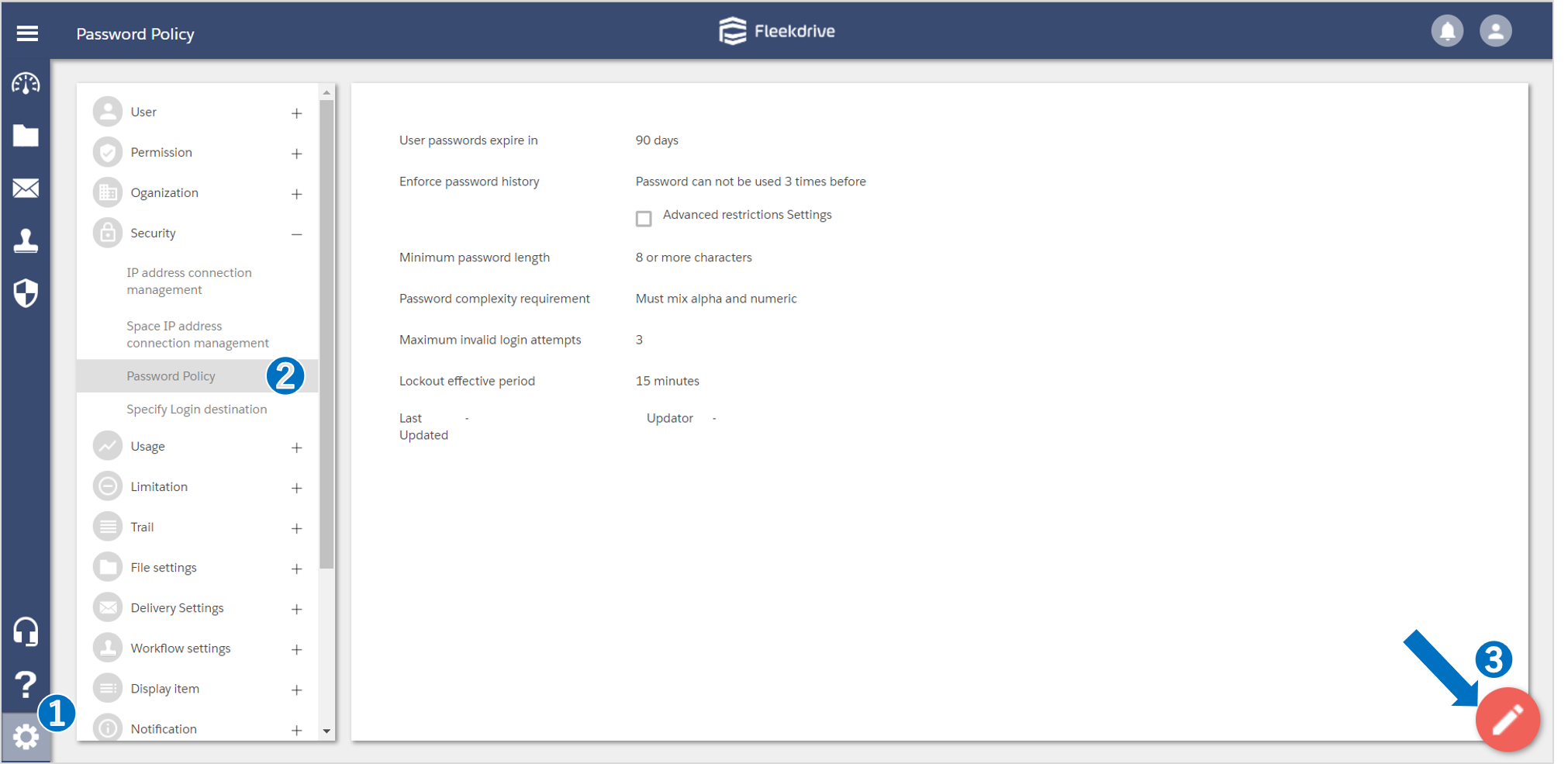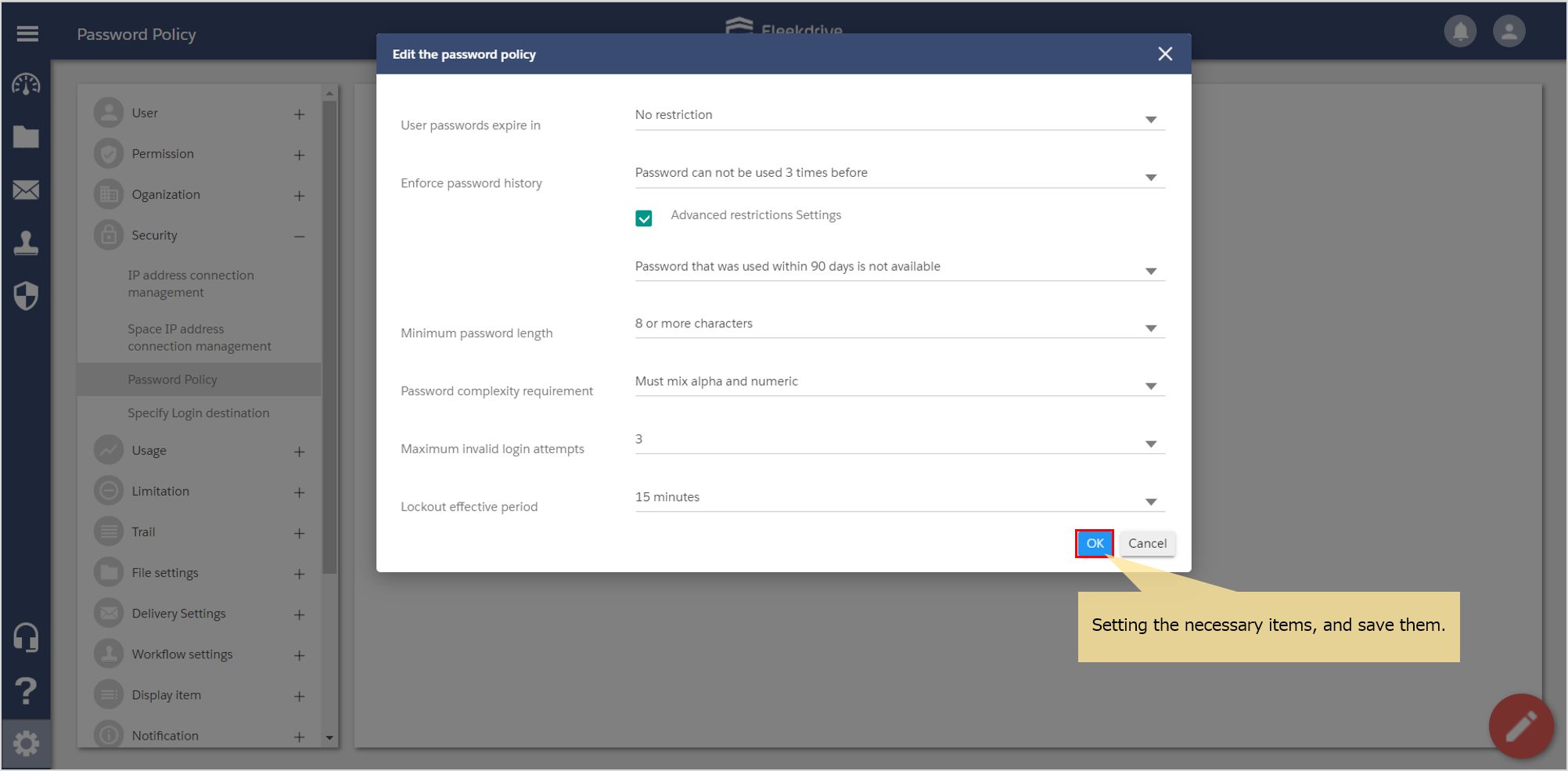Set the password policy
Guide for the policy setting of the password to input when the user logs in.
Set the Password Policy.
Select the Security menu from Settings and open the Password Policy.
Click the floating button (pencil mark) of the lower right.
Set the user passwords expire period, the minimum password length, the necessary item such as maximum invalid login attempts, and save them.
Password policies can be configured with the following items and options.
| Item | Option |
| Password Expiration | No restriction |
| 30 days | |
| 90 days | |
| 180 days | |
| 365 days | |
| Enforce Password History | No restriction |
| Password cannot be used 3 times before | |
| Password cannot be used 4 times before | |
| Password cannot be used 5 times before | |
| Password cannot be used 7 times before | |
| Password cannot be used 10 times before | |
| Password cannot be used 12 times before | |
| Password cannot be used 16 times before | |
| Password cannot be used 24 times before | |
| Enforce password history (Advanced restrictions Settings) | Password that was used within 30 days is not available |
| Password that was used within 90 days is not available | |
| Password that was used within 180 days is not available | |
| Password that was used within 365 days is not available | |
| Minimum Password Length | 6 or more characters |
| 8 or more characters | |
| 10 or more characters | |
| 12 or more characters | |
| 14 or more characters | |
| Password complexity requirement | No restriction |
| MUST mix alpha and numeric | |
| MUST mix at least three of the symbols, numbers, uppercase letters and lowercase letters | |
| MUST mix symbols, numbers, uppercase letters and lowercase letters | |
| Maximum invalid login attempts | No restriction |
| 3 attempts | |
| 5 attempts | |
| 10 attempts | |
| Lockout effective period | Unlimited |
| 15 minutes | |
| 30 minutes | |
| 60 minutes |
Last Updated : 06 Sep 2024