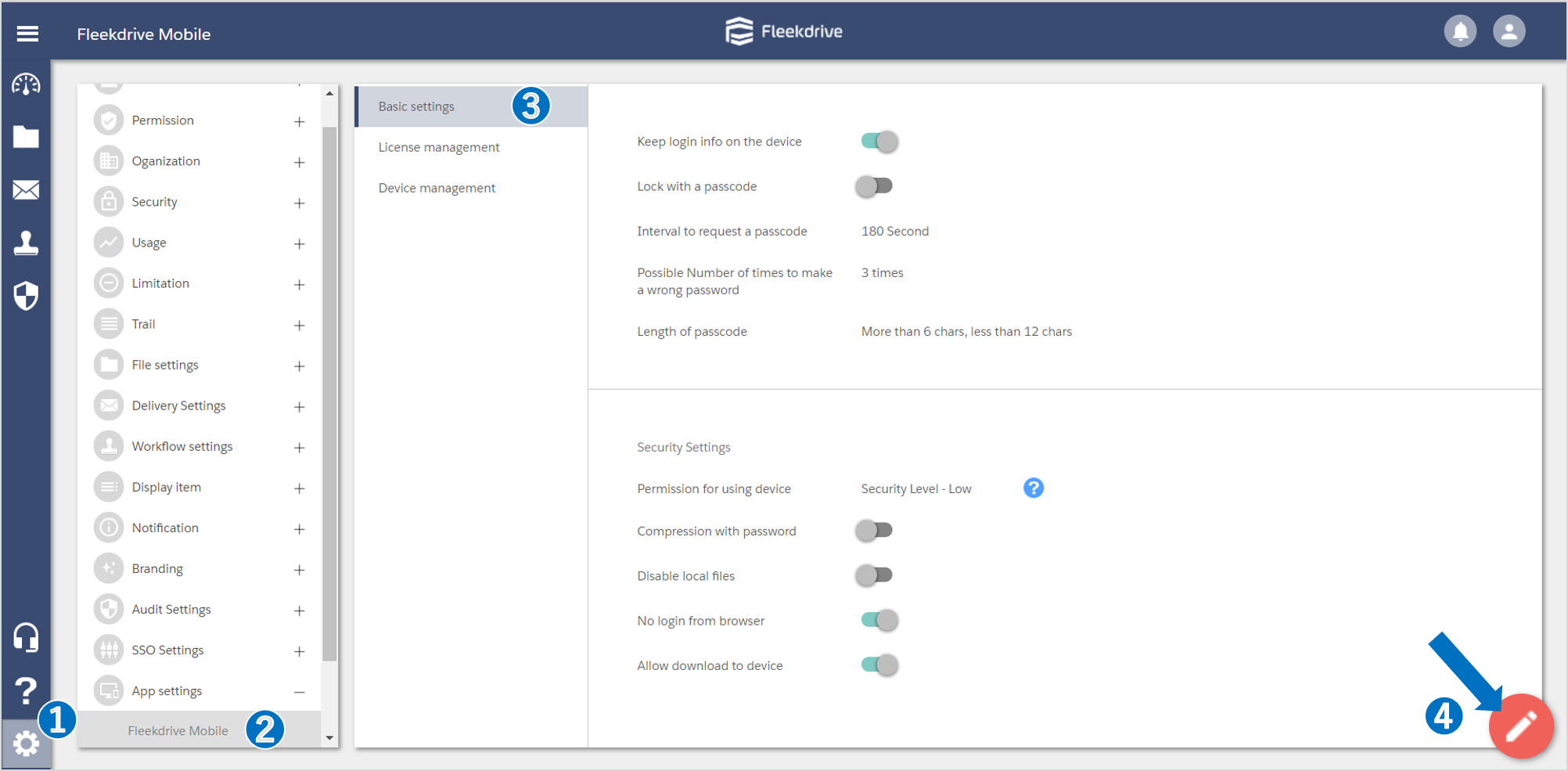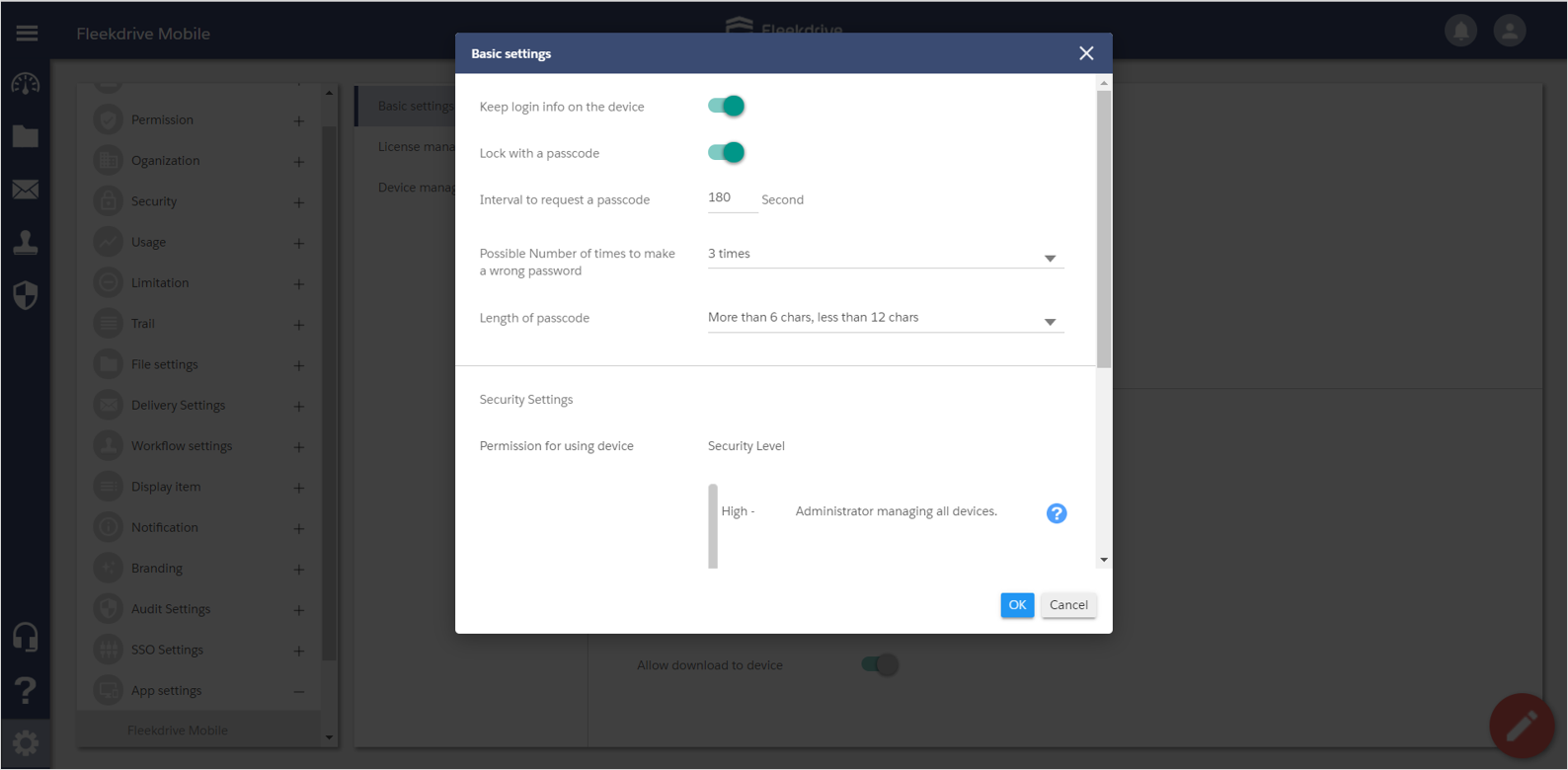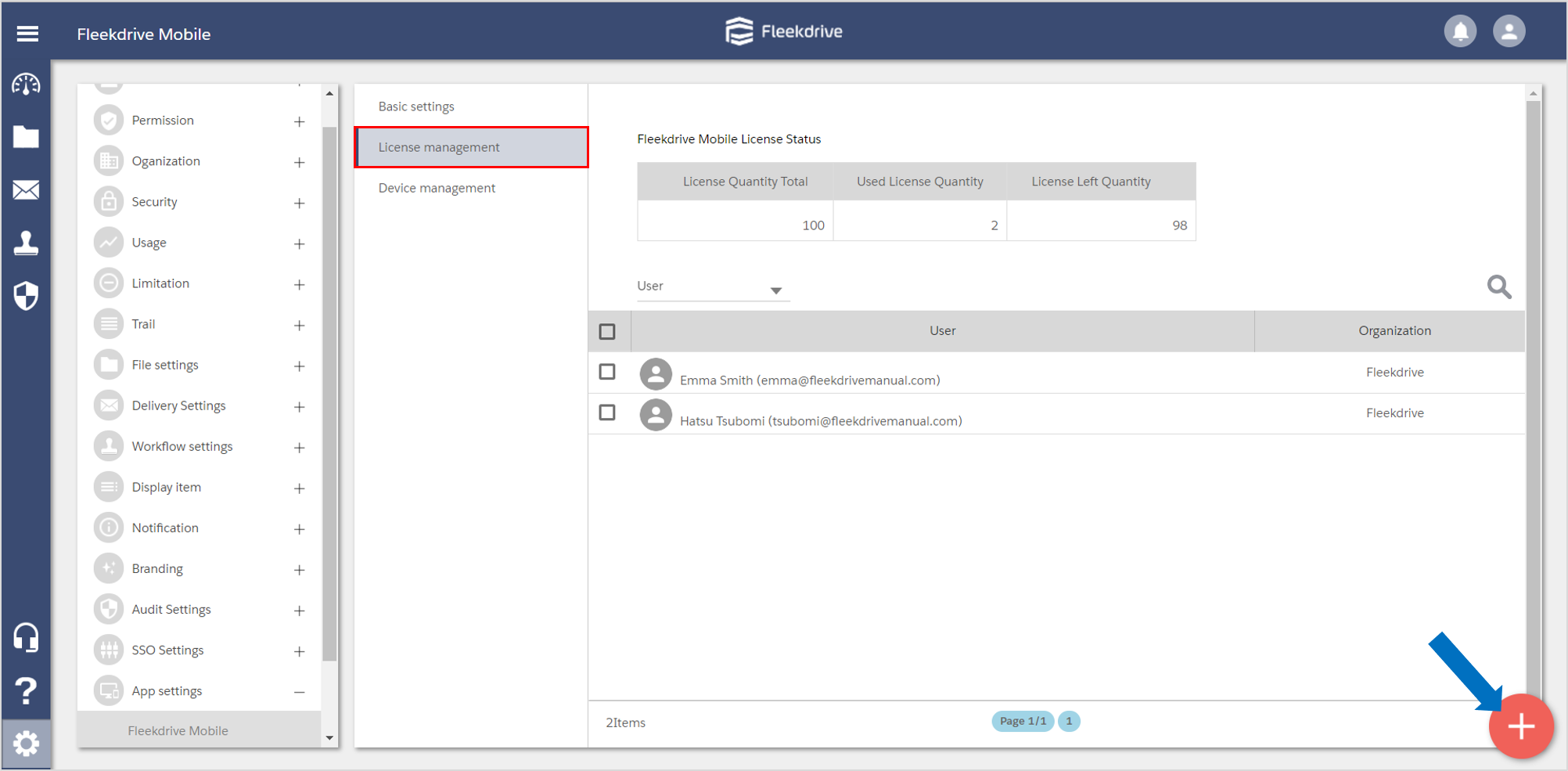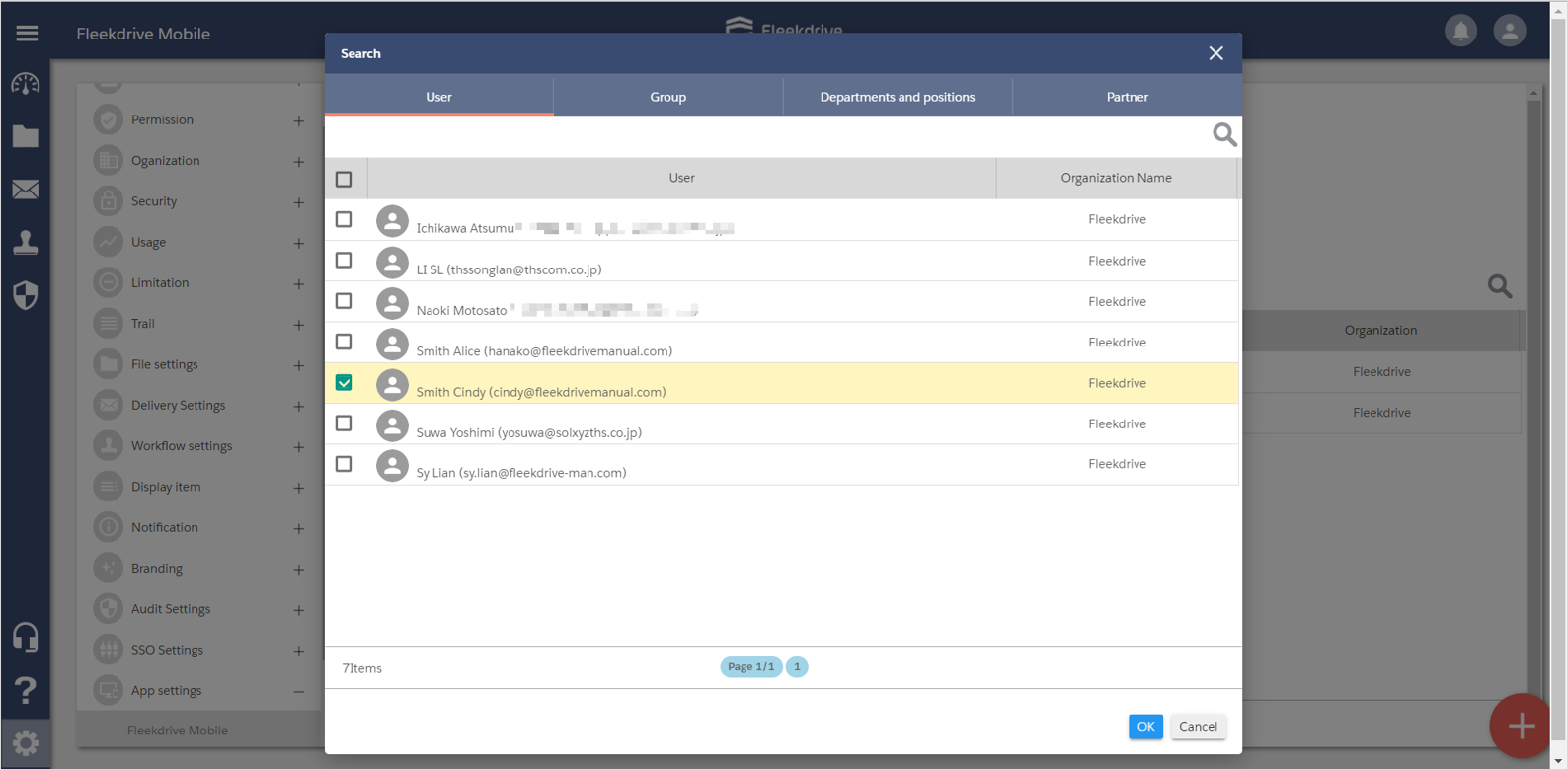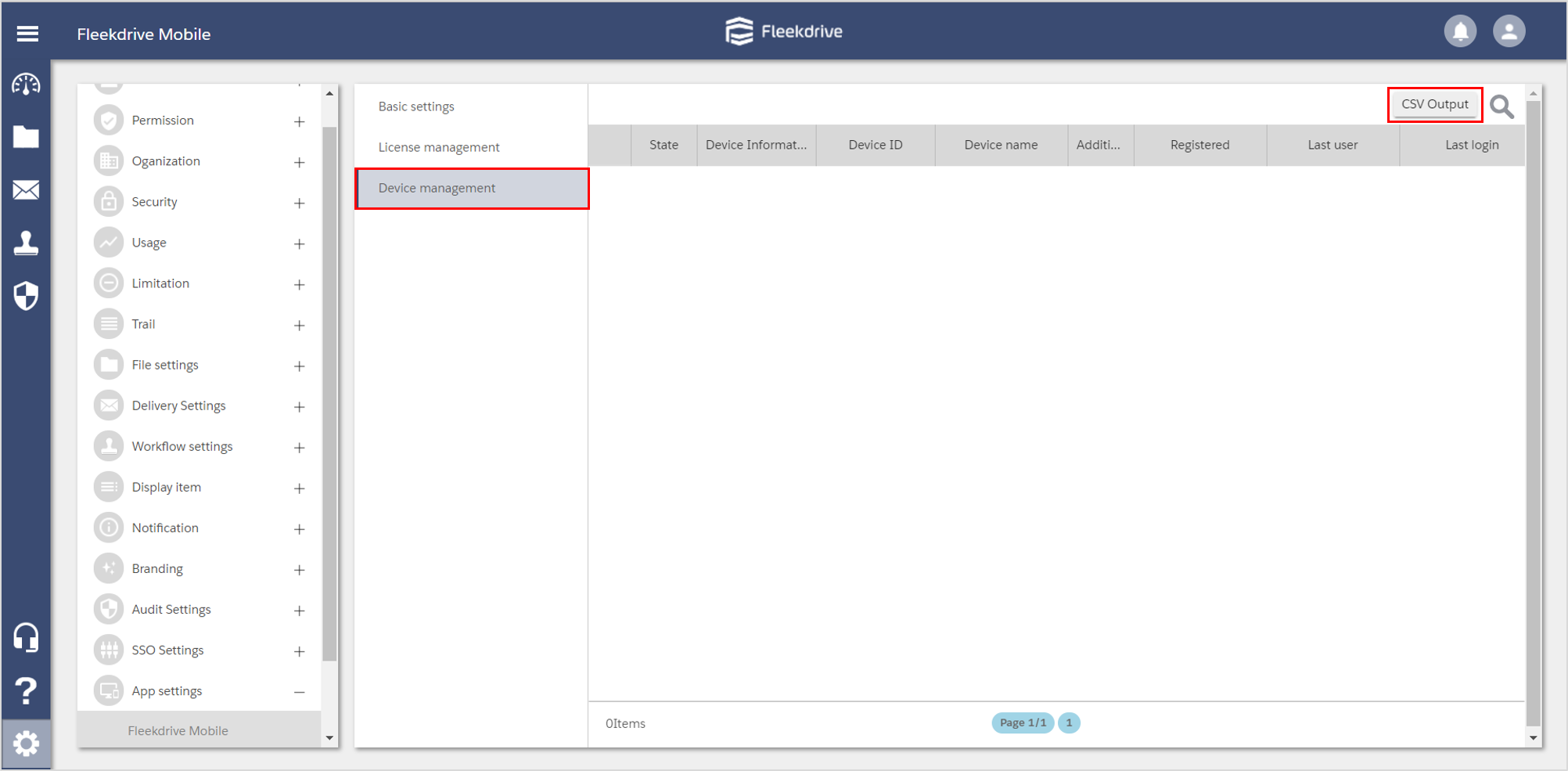Make the administrator settings of Fleekdrive Mobile
Guide for making the administrator settings of Fleekdrive Mobile.
Basic settings for Fleekdrive Mobile.
Open Settings > Application Settings > Fleekdrive Mobile menu, and click the floating button at the bottom right.
In the “Basic settings” tab, set the details and press the “OK” button.
The details are shown in the figure.
| Item Name | Description | |
| Keep login info on the device | Keep the login state after logging in once in Fleekdrive Mobile. If disabled, the user will be required ti login with user ID and password every time application is resumed from running in background. |
|
| Lock with a passcode | It is less efficient for the user to login every time the application is resumed though it is more secure. Instead, Fleekdrive Mobile can be locked with an application passcode. Users can unlock the application by inputting numbers. | |
| Interval to request passcode | Administrator can set a time to show the passcode window. | |
| Security Settings | Maximum number of tries the user can attempt to input the passcode. After failing to input the correct passcode at the specified number of tries, the user will forcibly be logged out and required to login again. | |
| Length of passcode | Length of the passcode. User must set the passcode within the specified minimum and maximum lengths. |
|
| Permission to using Device | Administrator can select if the approve is required or not before using. User can not use Fleekdrive Mobile with the device which is not approved. |
|
| Apply Compression with Password Setting | Set to Compression with password settings. Download Compressed file to Fleekdrive Mobile, with a password. * Please set in combination with Settings> File Sharing Settings> Password ZIP. |
|
| Disable local files | It will not be able to download to Fleekdrive Mobile. | |
| Prohibit mobile browser access | Prohibit access to Fleekdrive when using browser on a smart device. | |
| Allow download to device | When downloading a file using Fleekdrive Mobile, you can specify the storage of the device as the download destination. | |
Assign licenses.
In the “License management” tab, assign the Fleekdrive Mobile license.
Click the floating button at the bottom right.
* Fleekdrive Mobile is a free application, but you can assign a free license in this license management and use the app for the first time.
Select users to use Fleekdrive mobile.
Device management.
Select the device that allows you to use the Fleekdrive mobile app.
* All machines are allowed for the first time, but you can specify a machine that is not available for this device management.
Last Updated : 23 Jun 2021