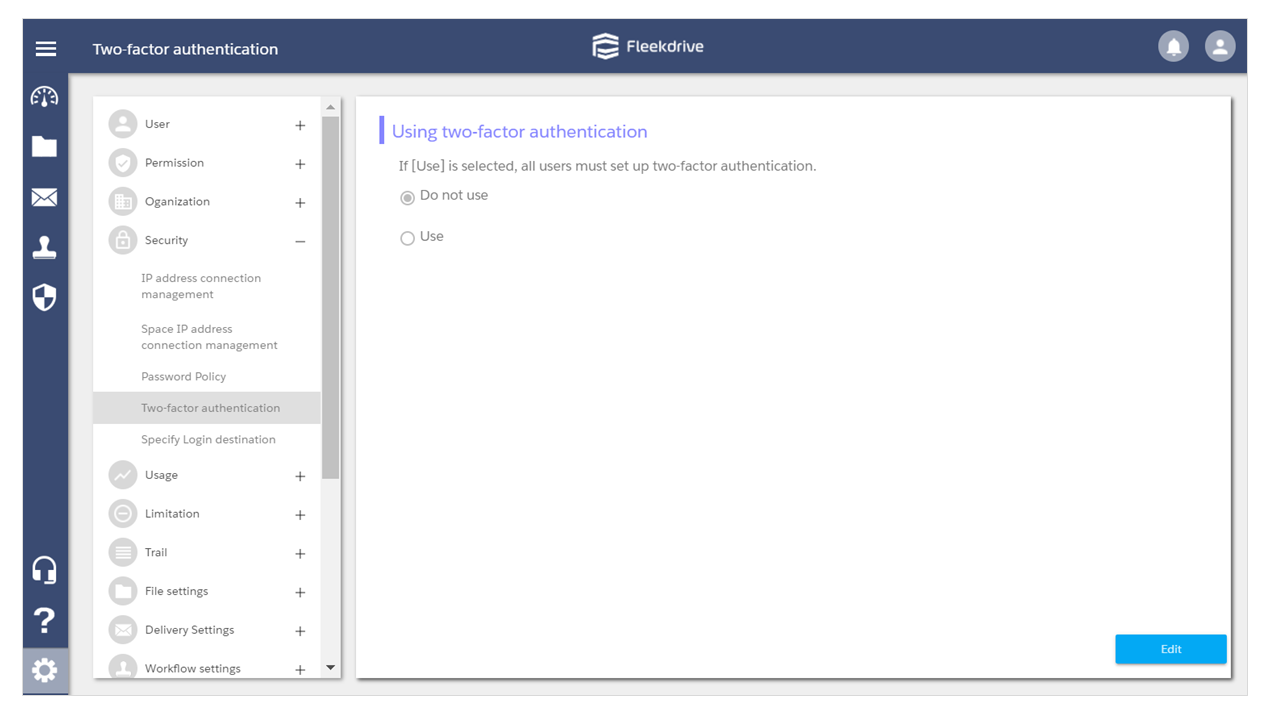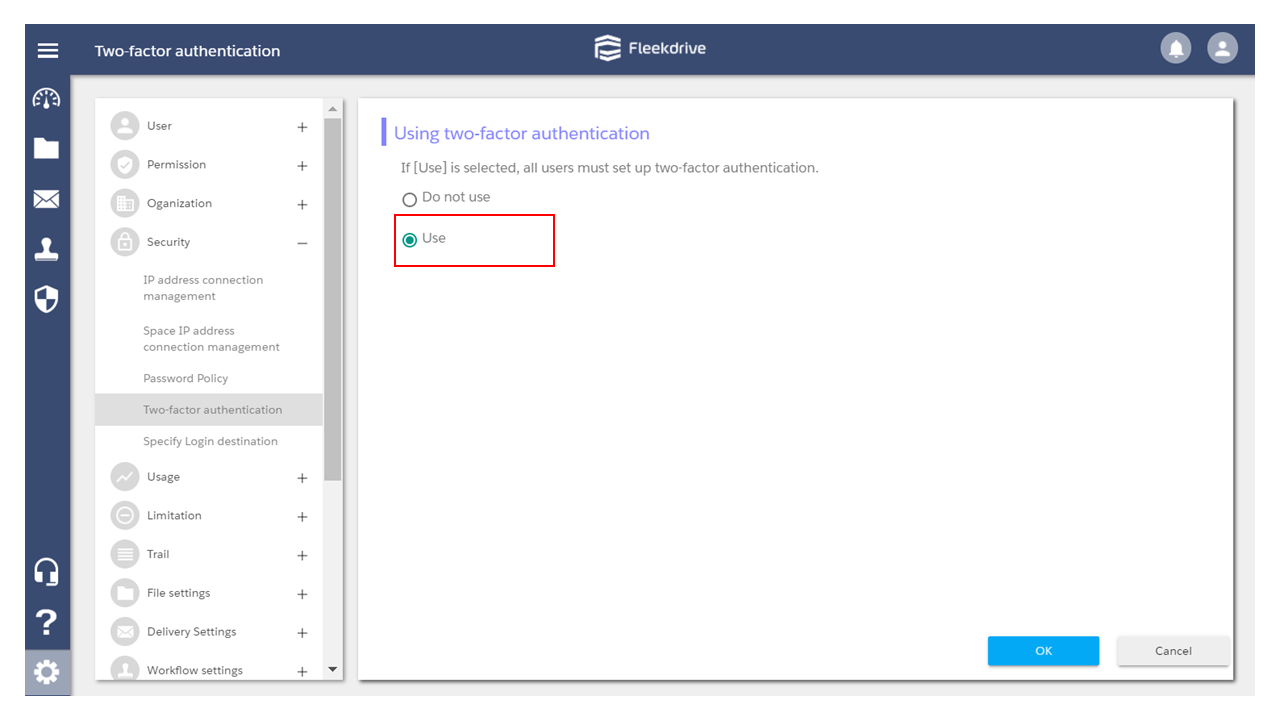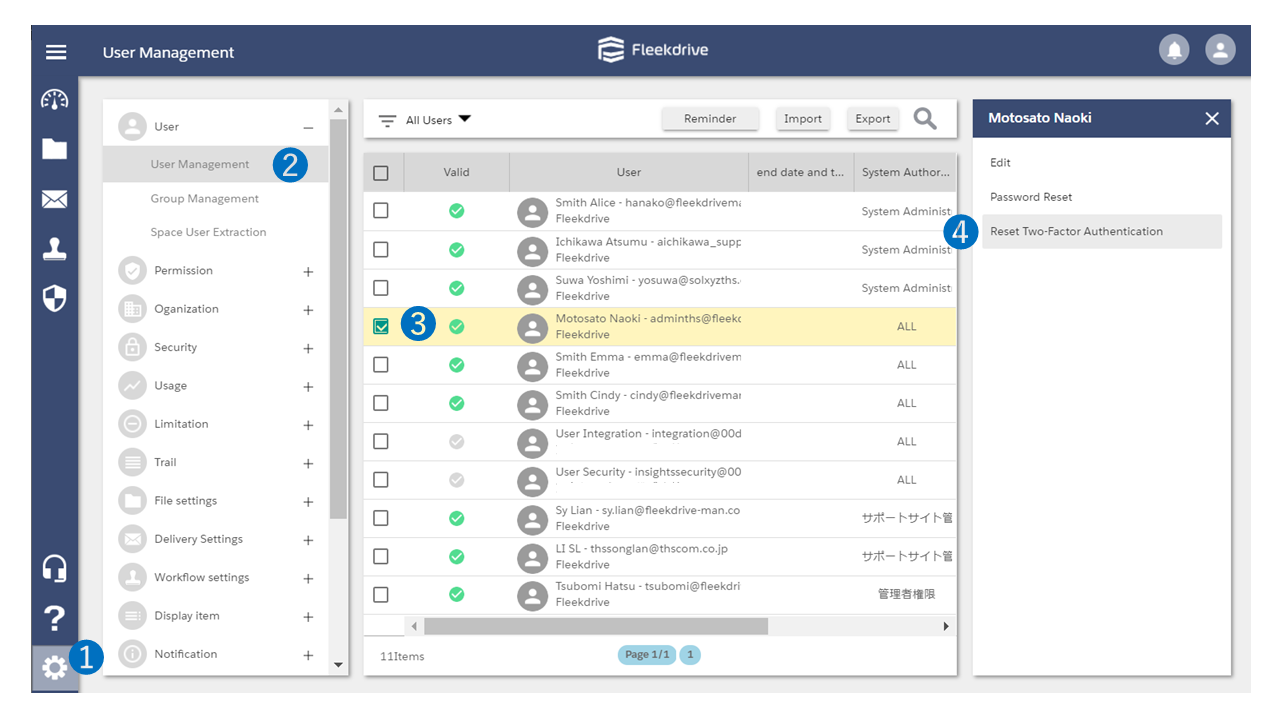Use the Two-factor authentication
Guide for using the Two-factor authentication.
Benefits of using the Two-factor authentication.
Authentication is performed using two factors: a password (a knowledge element that only the person can know) and an authentication code (a possession element that is sent to the device or account that the person owns).
This is significantly more secure than the login method of entering a user ID and password.
Set the Two-factor authentication to “Use”.
Select “Security” from the Settings menu to open Two factor authentication.
By default, Two-factor authentication is set to “Do not use”.
Then, click the “Edit” button at the bottom right.
Change [Using two-factor authentication] to “Use” and click the “OK” button at the bottom right of the screen to save it.
Reset the Two-factor authentication settings.
If the authentication code fails to be received or the authentication fails, the administrator can reset the Two-factor authentication settings.
Open the “User Management” from the Settings menu, select the user whose settings you want to reset, and click “Reset Two-factor authentication”.
For the login procedure after applying Two-factor authentication, refer to “Login procedure when using Two-factor authentication“.
<Attention>
- Two-factor authentication cannot be set for each user or terminal.
If “Use” is selected, it will be applied to all users. - Two-factor authentication applies to logins from Fleekdrive and Fleekdrive Mobile.
It does not apply to Single Sign-On use organization, use from Salesforce, and login with API. - Once you set Two-factor authentication to “Use” and then change it to “Do not use”, all saved settings will be deleted.
After that, even if you change to “Use” again, all users will need to set again. - Users may not be able to receive the SMS verification code sent from Fleekdrive due to restrictions on communication carriers or smartphones.
In that case, please set to notify the verification code to User’s email address.
Last Updated : 28 Oct 2021