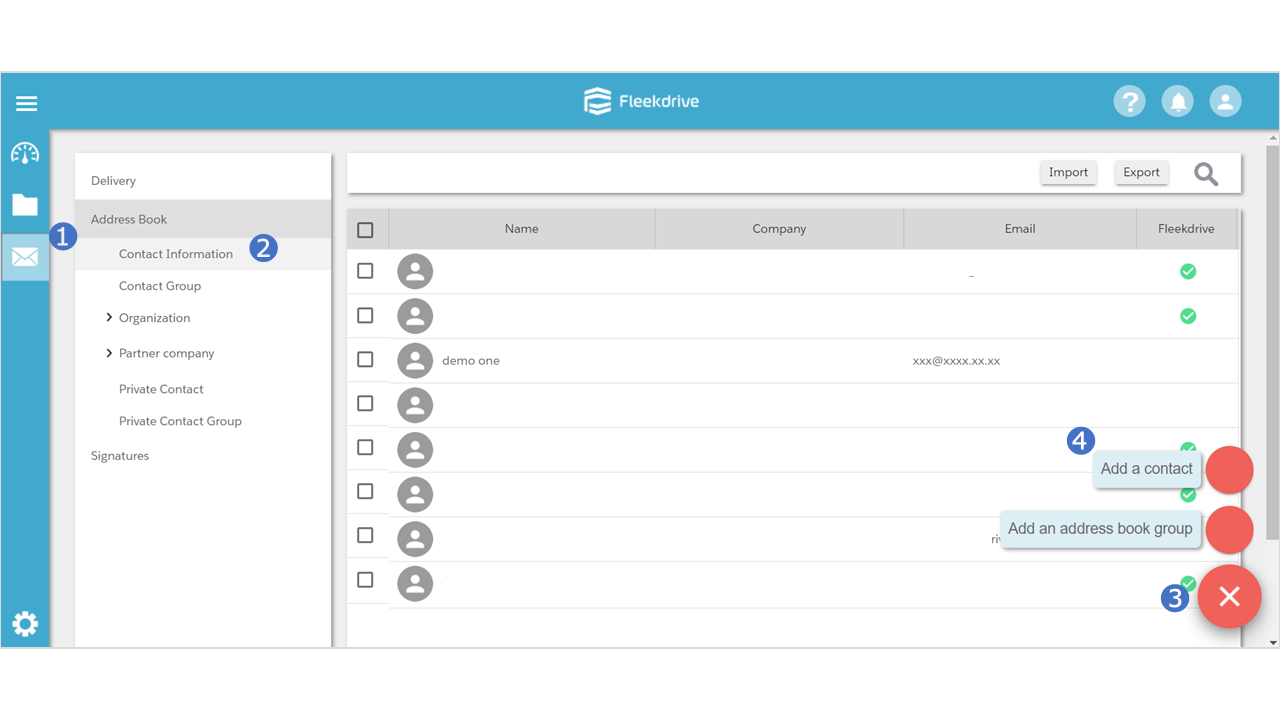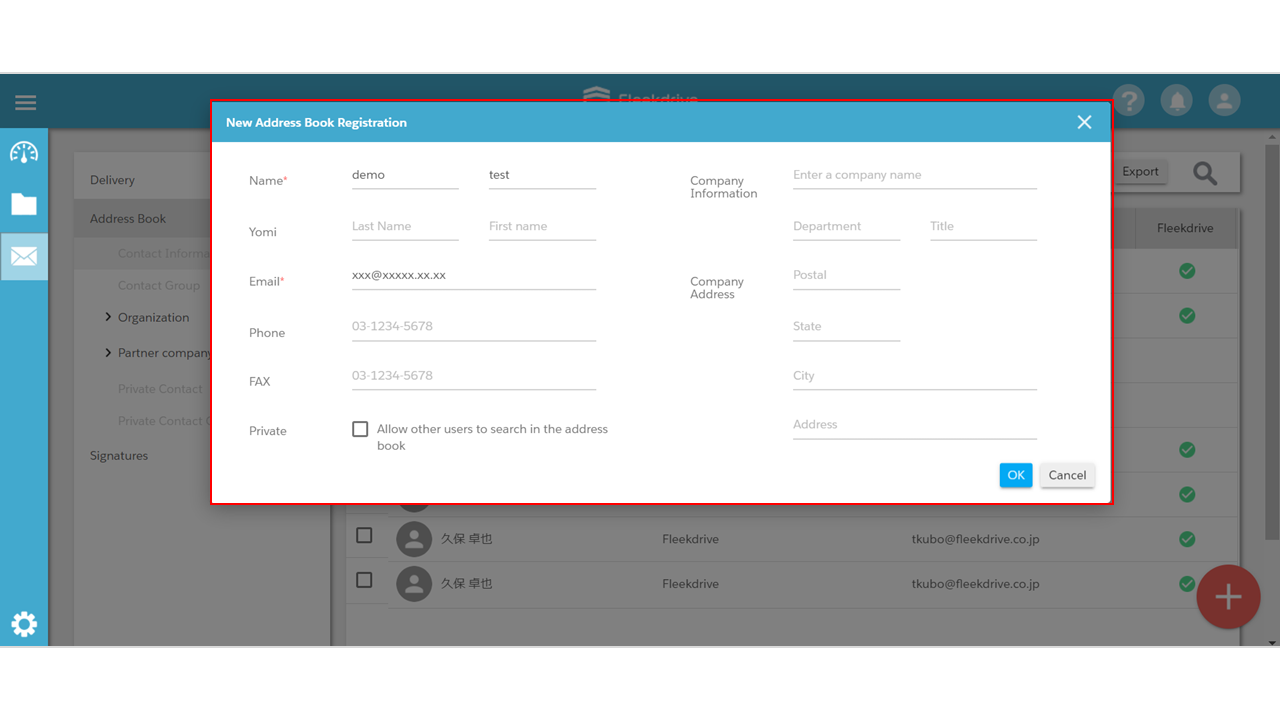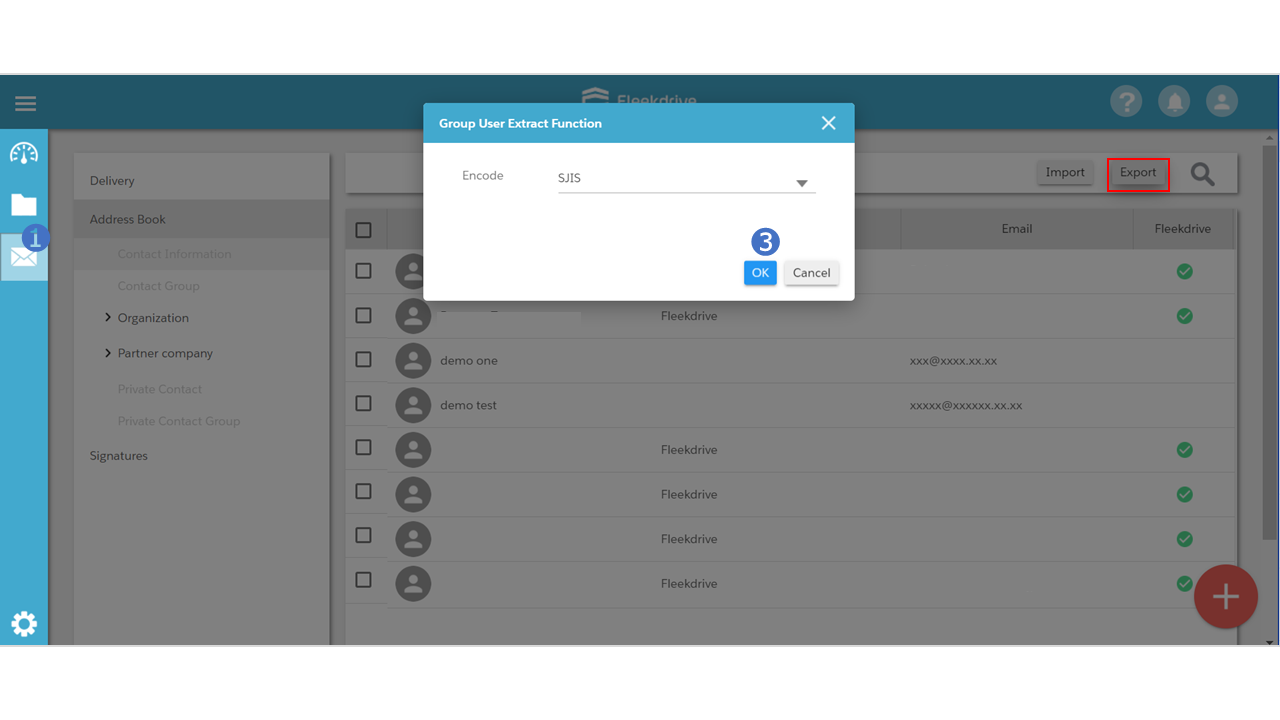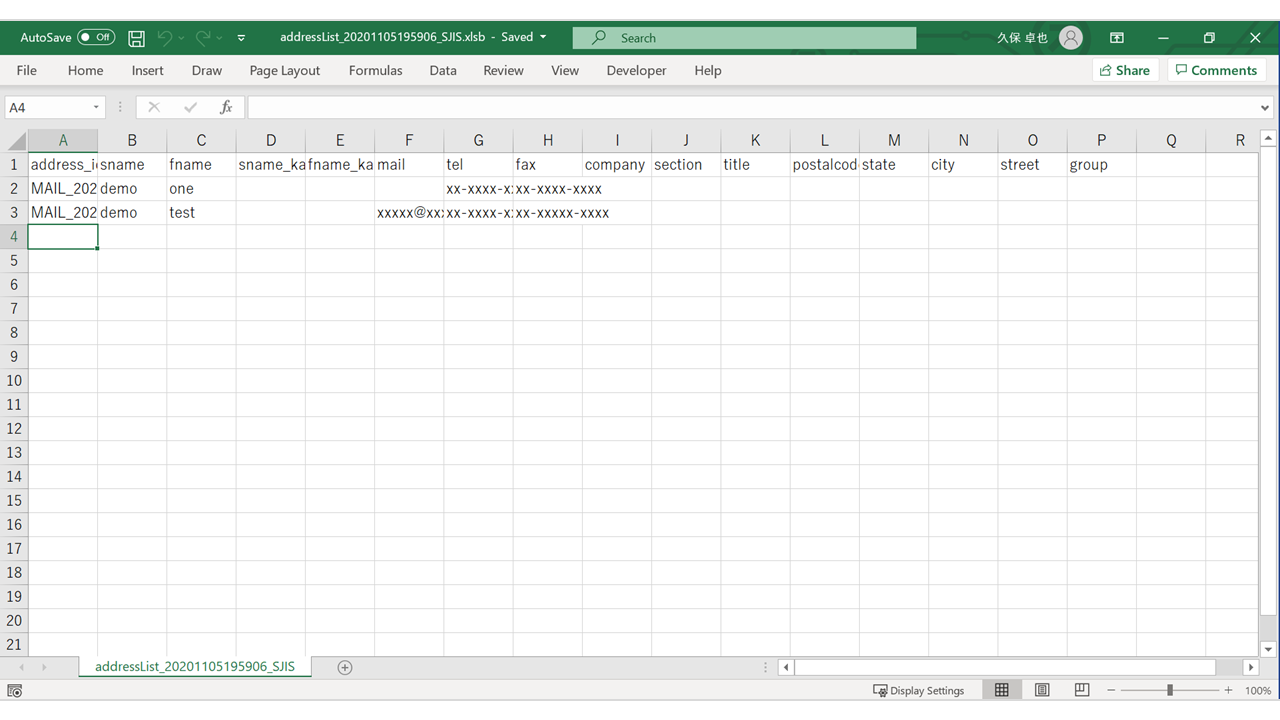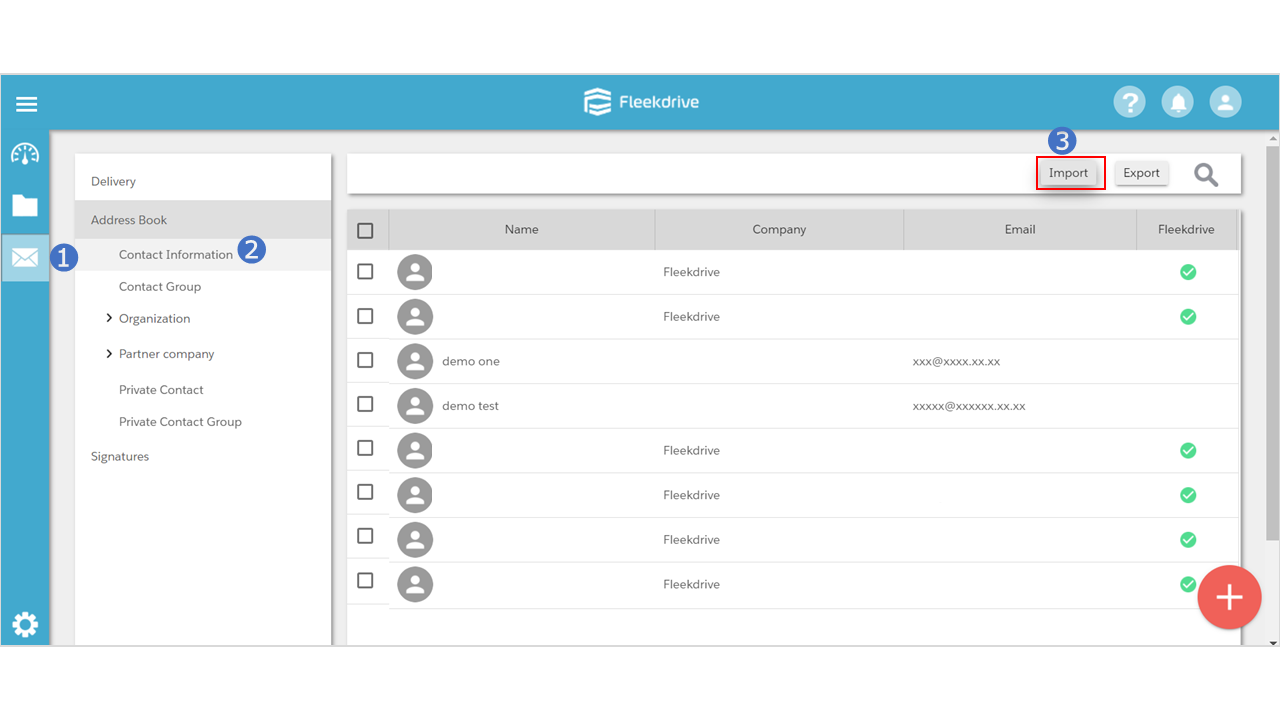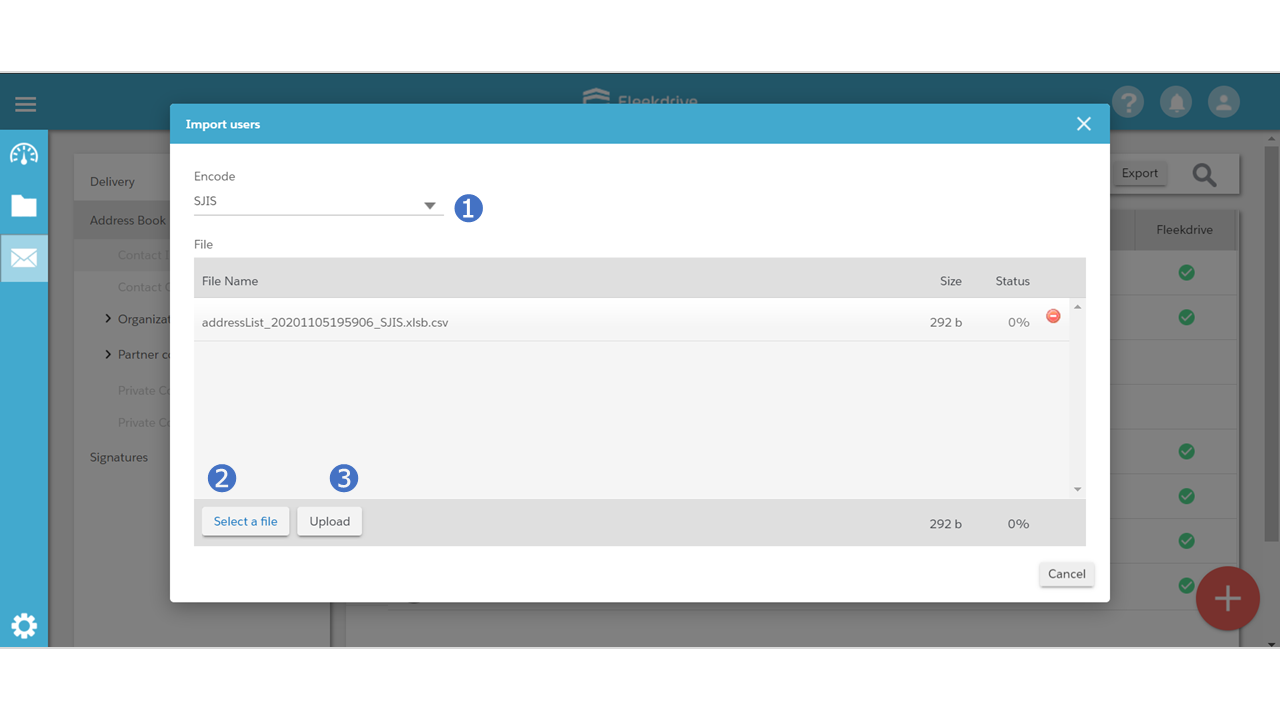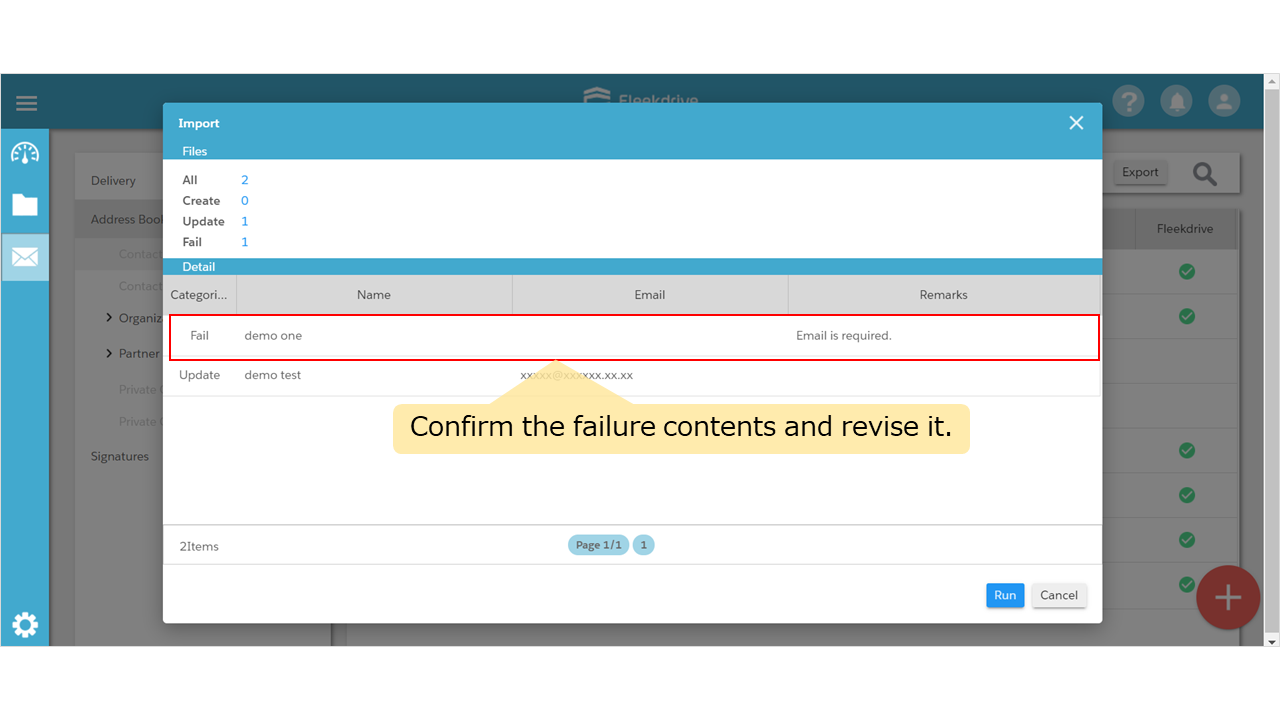Register contacts in the Fleekdrive FileDelivery Address Book
Guide for registering contacts in the Fleekdrive FileDelivery Address Book.
Register Contact Information
Open the “Contact Information” menu from Fleekdrive FileDelivery, and floating button in the bottom right.
Register Contact Information.
※First and last name and email address are required.
Register multiple Contact Information at once
Open the “Contact Information” menu from Fleekdrive FileDelivery, and click the “Export” button.
※Only users registered from the “Fleekdrive FileDelivery” menu can be exported.
Create the CSV file
Input the requirement in the CSV file which you exported.
*Do not delete the column heading line.
*Displayed items are differ depending on the edition / option and authority and may be added or changed due to version upgrade.
Import item
* mark is required item.
Address_id is mandatory for existing users. For new users, it can be blank.
| 項目名 | 説明 |
| address_id | Unique ID that is assigned to individual user to manage them on the system. In the order of registration, auto-number will be assigned on individual user. ※This is mandatory for existing users. For new user, it can be blank. |
| sname* | Surname of a user. |
| fname* | Given name of a user. |
| sname_kana | Phonetic surname of the user. |
| fname_kana | Phonetic given name of the user. |
| mail* | Email address of the user. |
| tel | Phone number of the user. |
| fax | Fax number of the user. |
| company | Name of the user’s company. |
| section | Name of the user’s department. |
| title | Name of the user’s position. |
| postalcode | Zip code of the user’s company. |
| state | State of the user’s company. |
| city | City of the user’s company. |
| street | Address of the user’s company. |
| group | Name of the user’s group. ※Groups with a check mark in “Fleekdrive” cannot be specified. |
Import the CSV file
Open the “Contact Information” menu from Fleekdrive FileDelivery again, and click the “Import” button.
Specify the encode and select the CSV file. Push the “Upload” button and register.
Confirm the details and click the “Run” button.
Because it is not registered if the Categories is “Fail”, please confirm the failure contents of the remarks column and revise it.
Last Updated : 23 Jun 2021