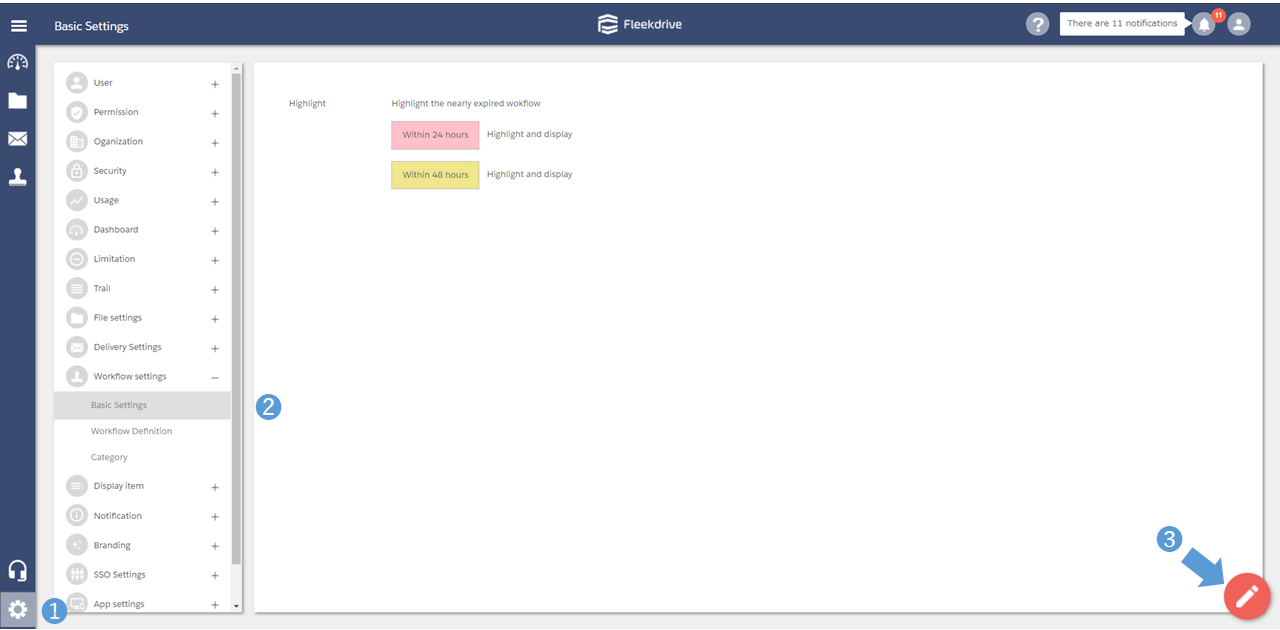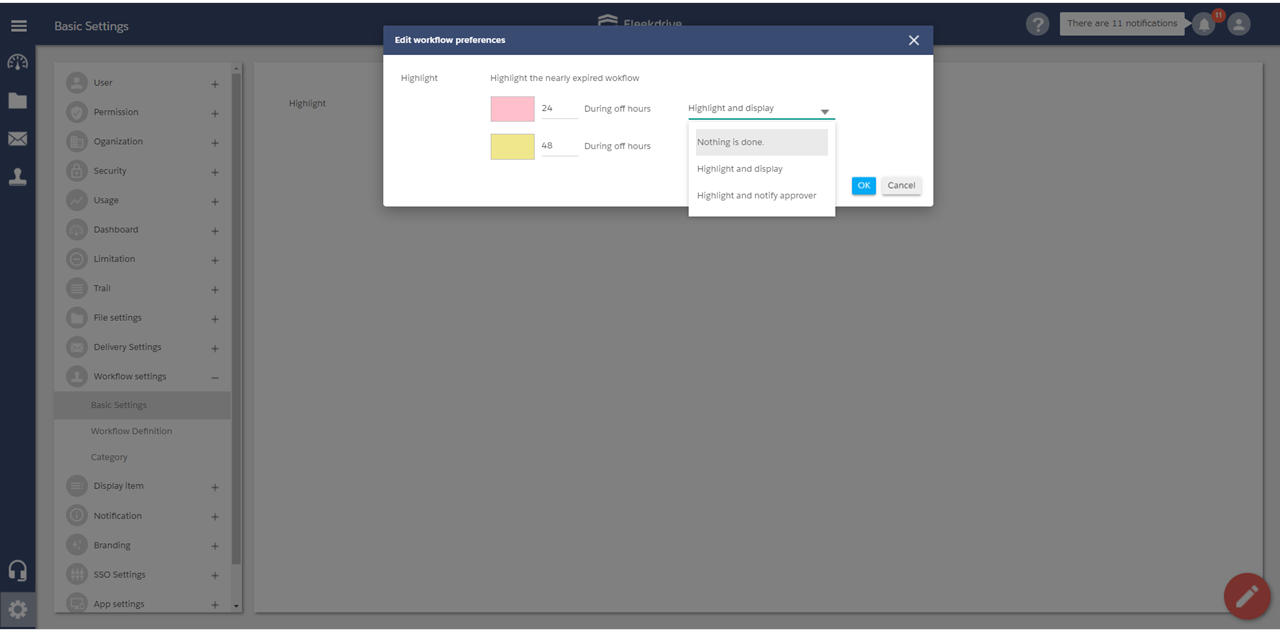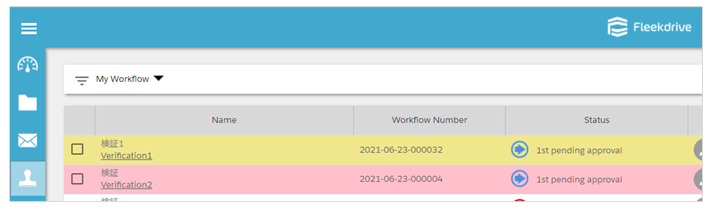Set the highlight function in the Workflow
Guide for setting highlight function in the Workflow.
Open the workflow basic setting screen.
Open the Workflow settings from the Settings menu and open the Basic settings.
Click the floating button (pencil mark) at the bottom right.
Set workflow highlight settings.
It can edit the highlight function on this edit screen.
The default settings are as follows.
“Highlight and display” when less than 24 hours in “red”
“Highlight and display” when less than 48 hours in “yellow”
It can also set “Nothing is done” to hide the highlight or “Highlight and notify approver” to notify the approver.
* It can be set the time on increments of an hour, and set up to 9999 hours.
* All workflows are applied and cannot be set individually.
Last Updated : 23 Jun 2021