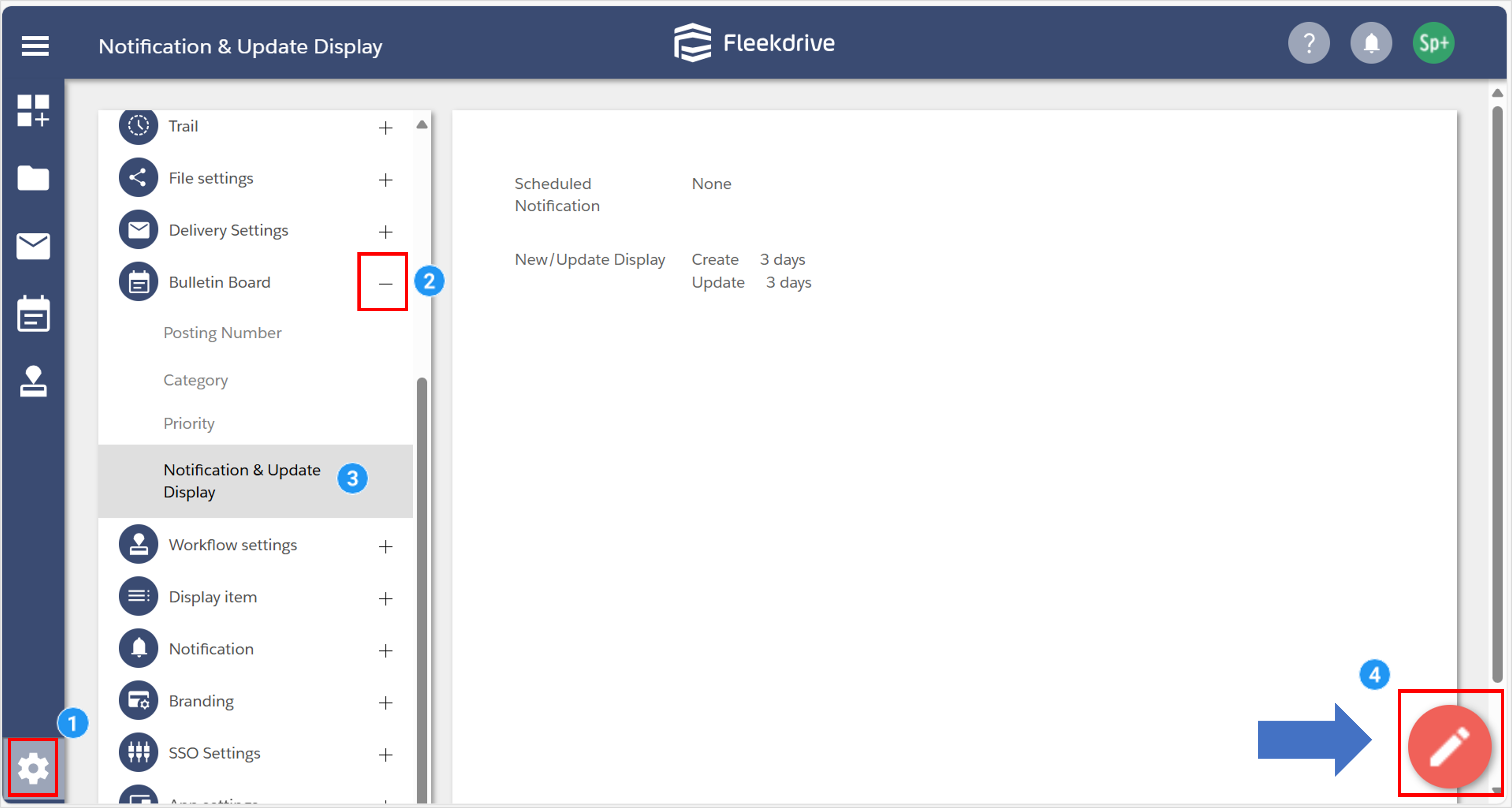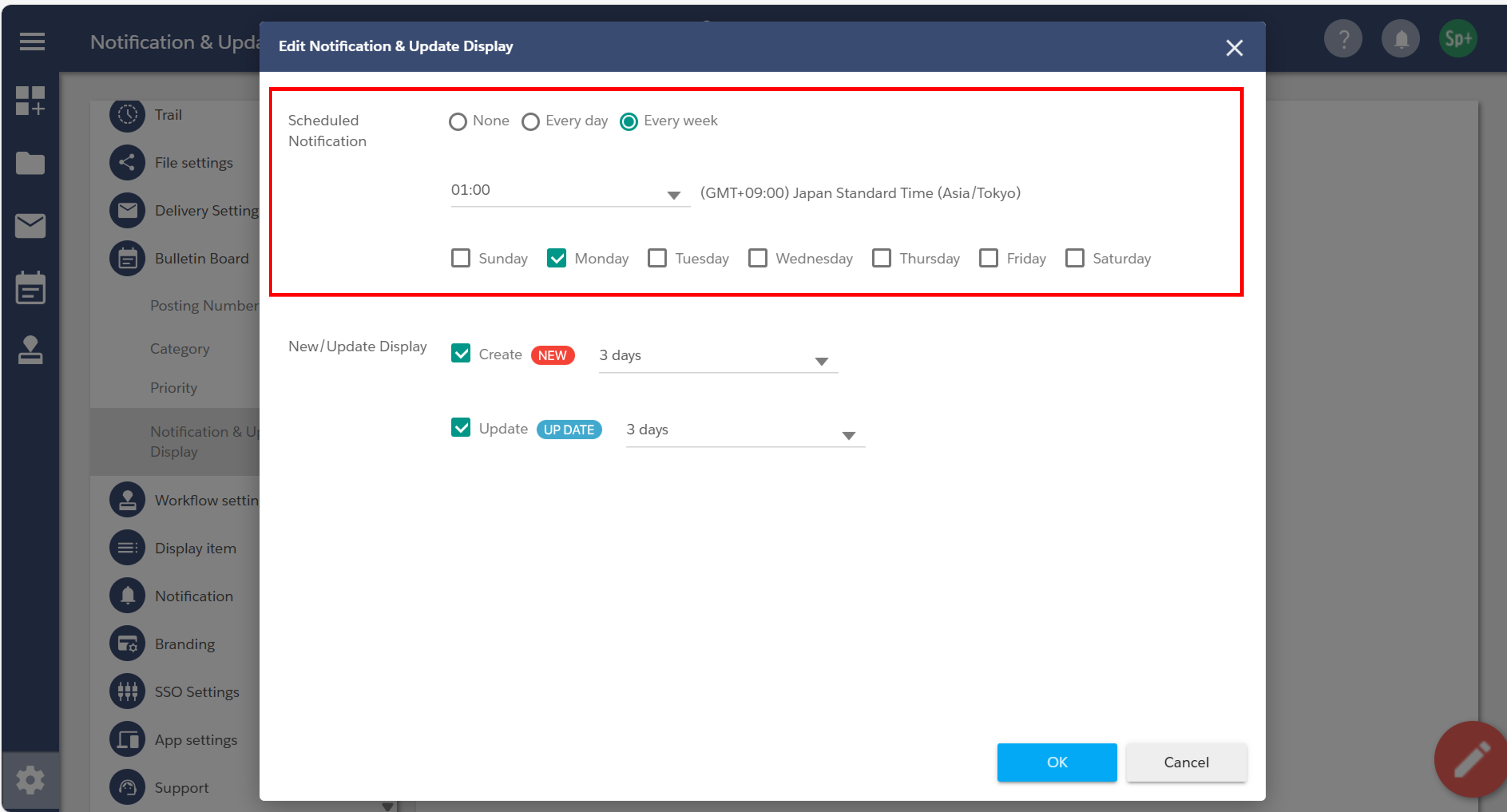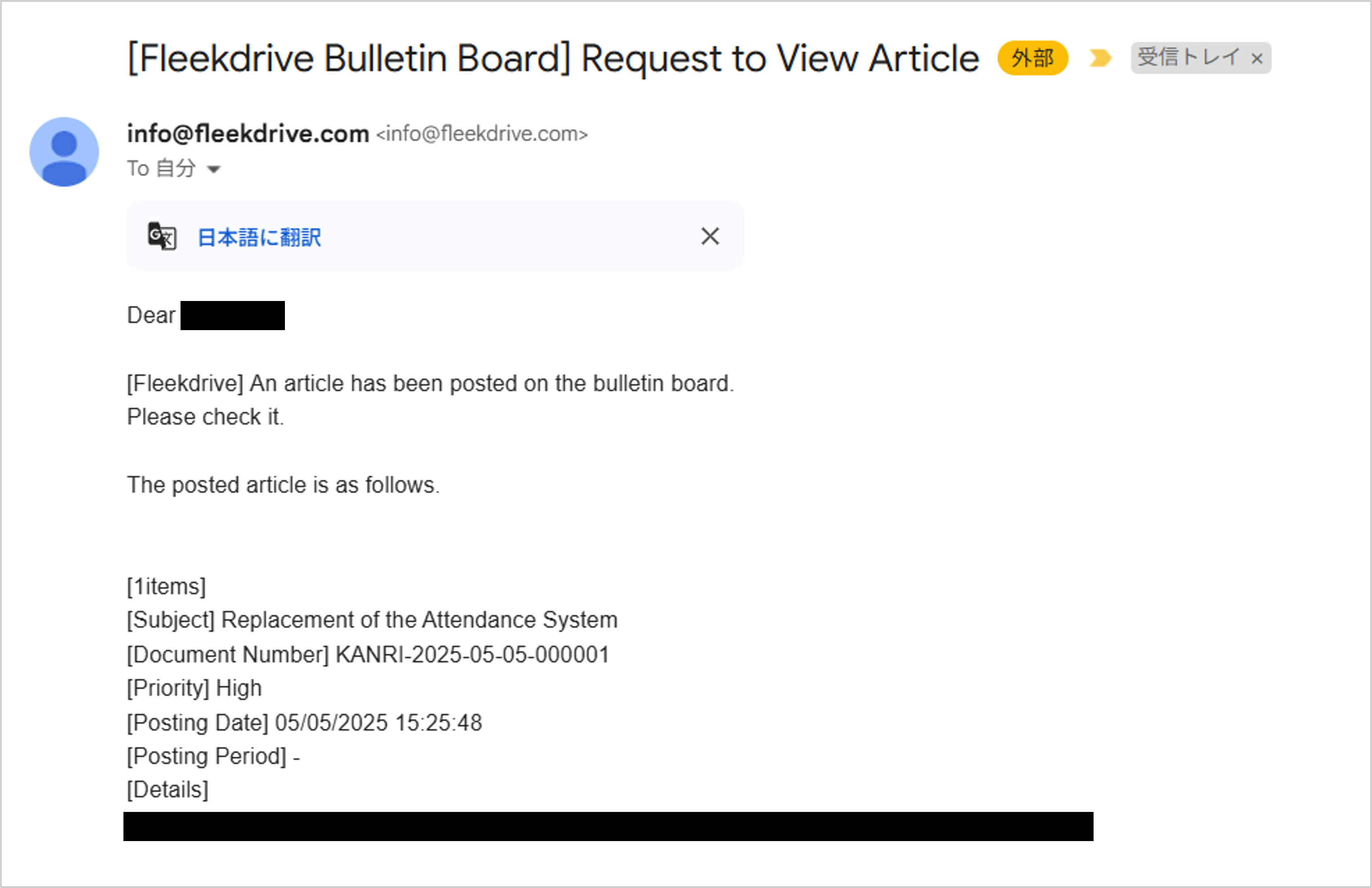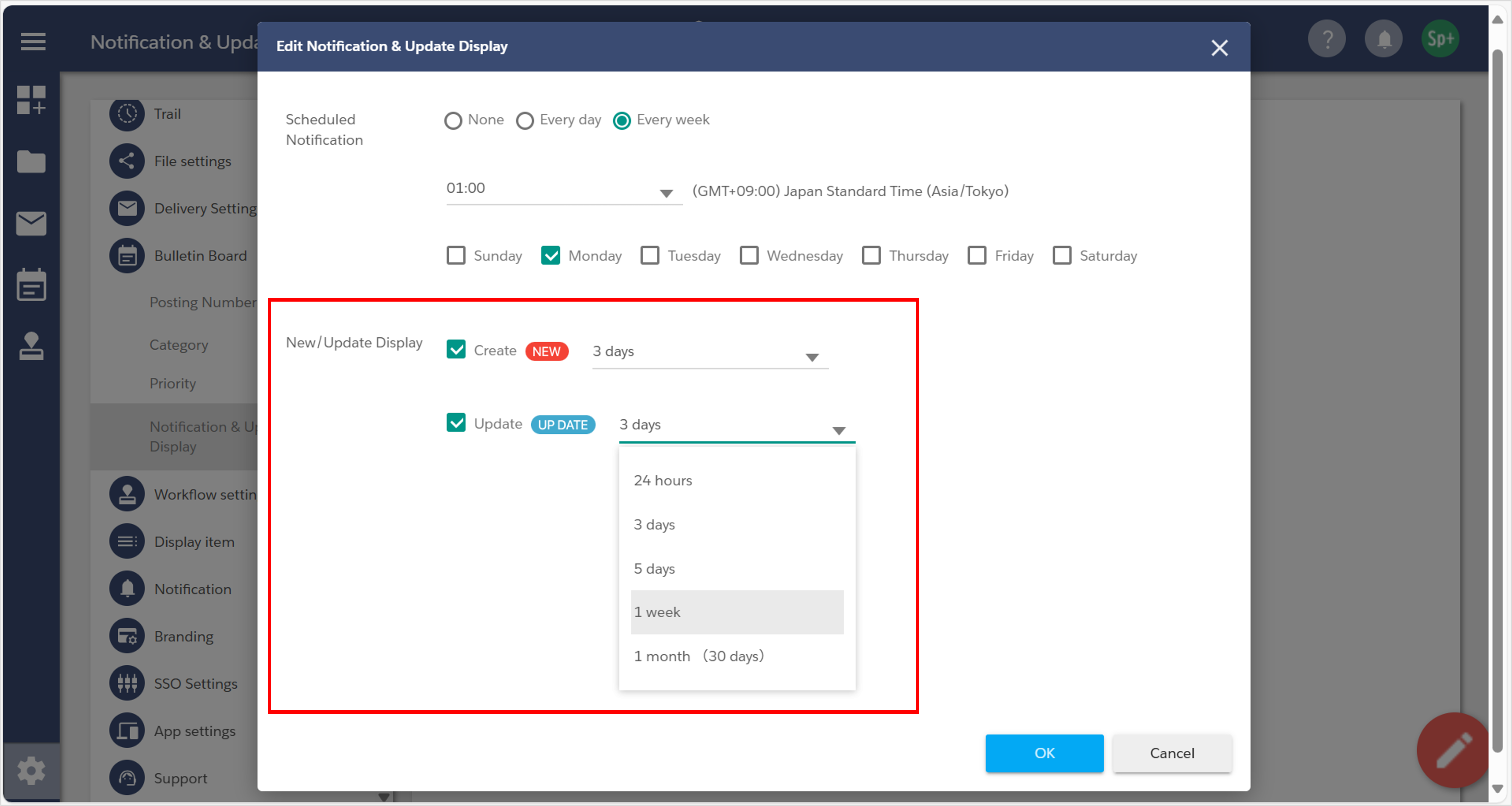Configure Notification & Update Display
This guide explains how to configure scheduled notifications and new/update display settings.
Note: A Business Plus plan is required to use the Bulletin Board feature.
For more details, please refer to [this page].
Configure Scheduled Notification Settings
This setting allows you to send email notifications for bulletin posts at a specified interval.
This setting is optional.
To configure it, go to:
Settings > Bulletin Board Settings > Notification & Update Display Settings,
and click the Edit icon (red pencil icon) in the bottom right corner.
In the red-framed section “Notification & Update Display Settings”, you can configure the timing for email notifications.
For bulletins with Scheduled Notifications, an email will be sent to the designated users at the specified date and time.
The following email will be sent.
- You cannot change the template of this e-mail.
A “NEW” or “UP DATE” icon will be displayed on posts that have been newly created or updated.
In the section outlined in red labeled “Display Settings for New/Updated Posts”, you can configure the display duration for icons.
Please specify the display period for each icon individually.
Last Updated : 10 Jul 2025