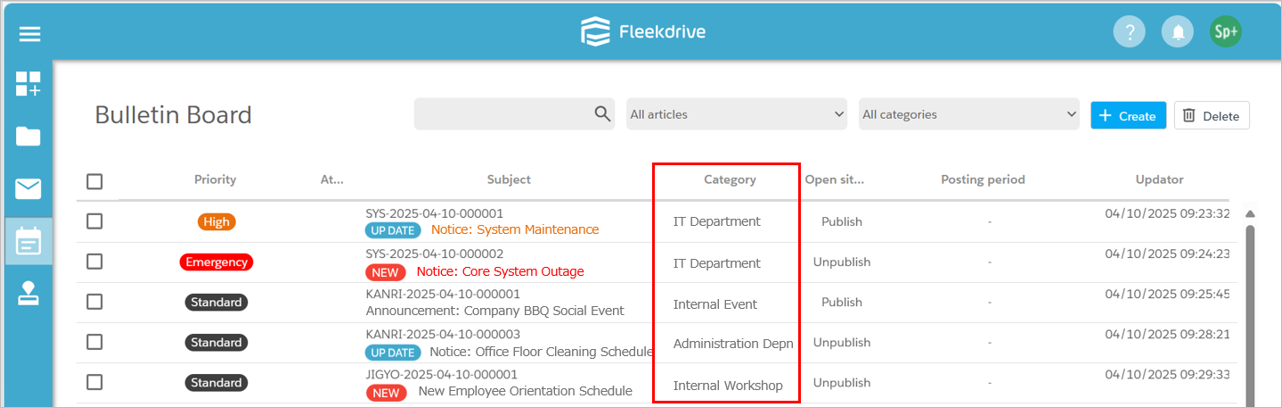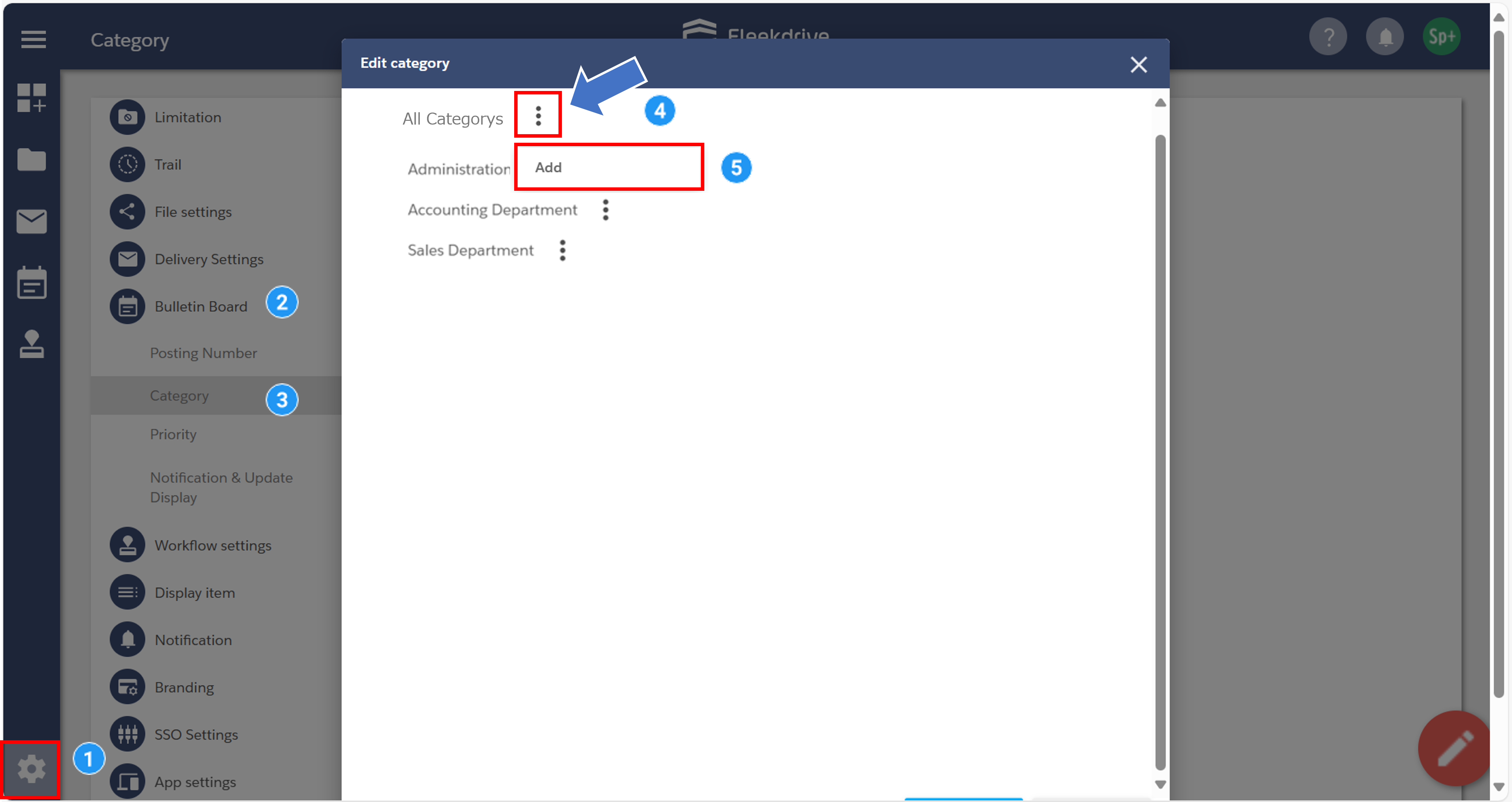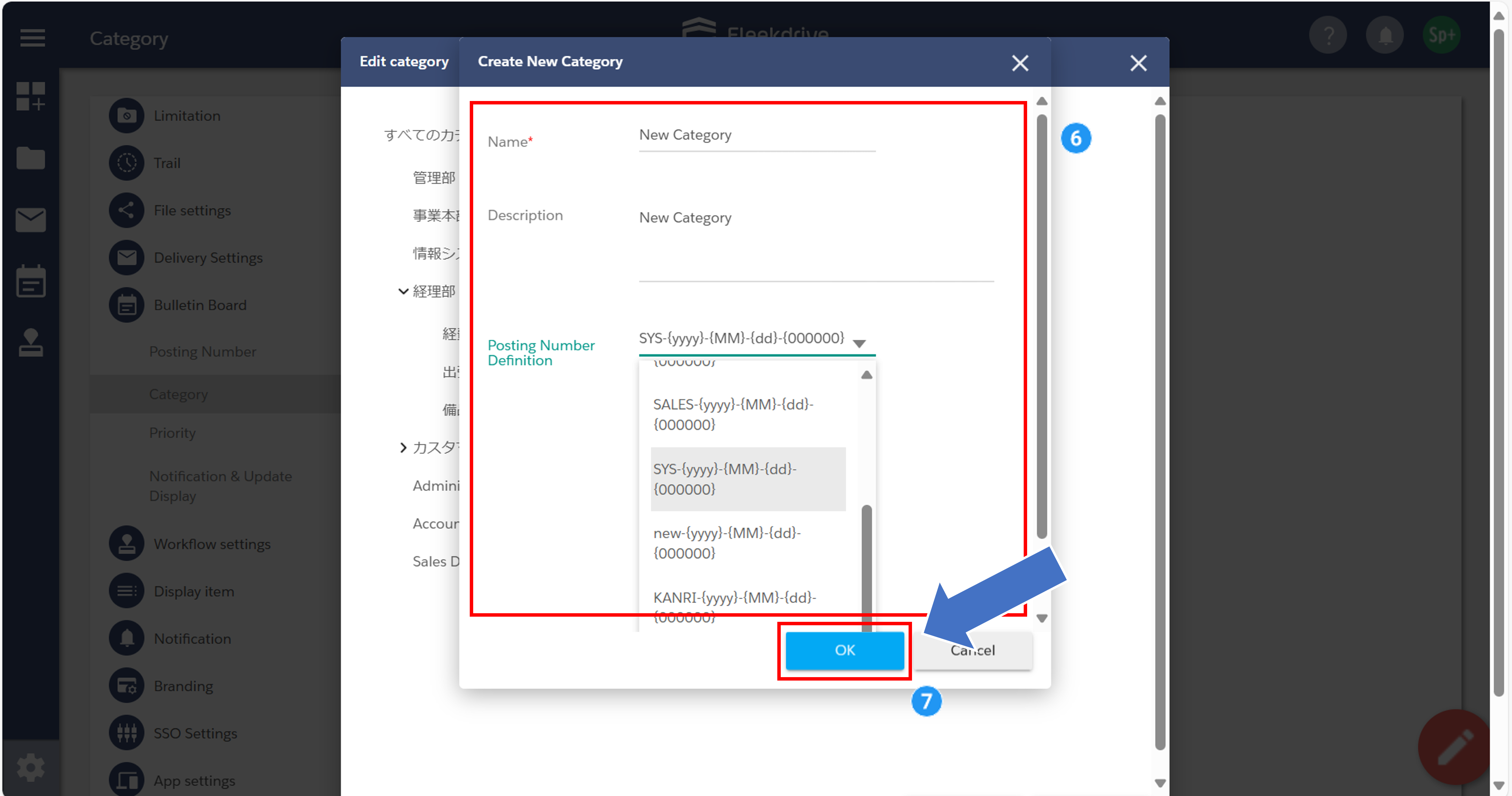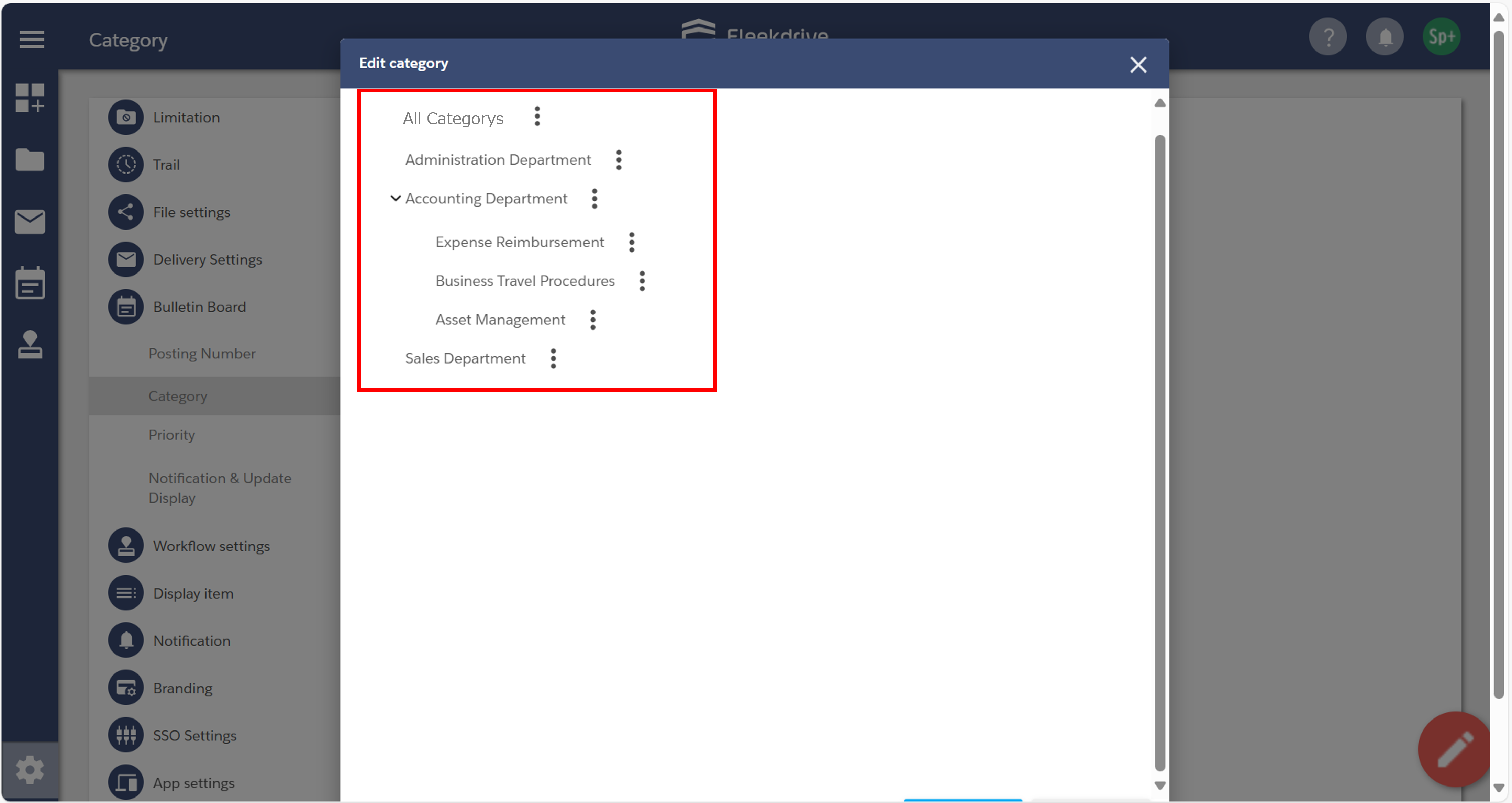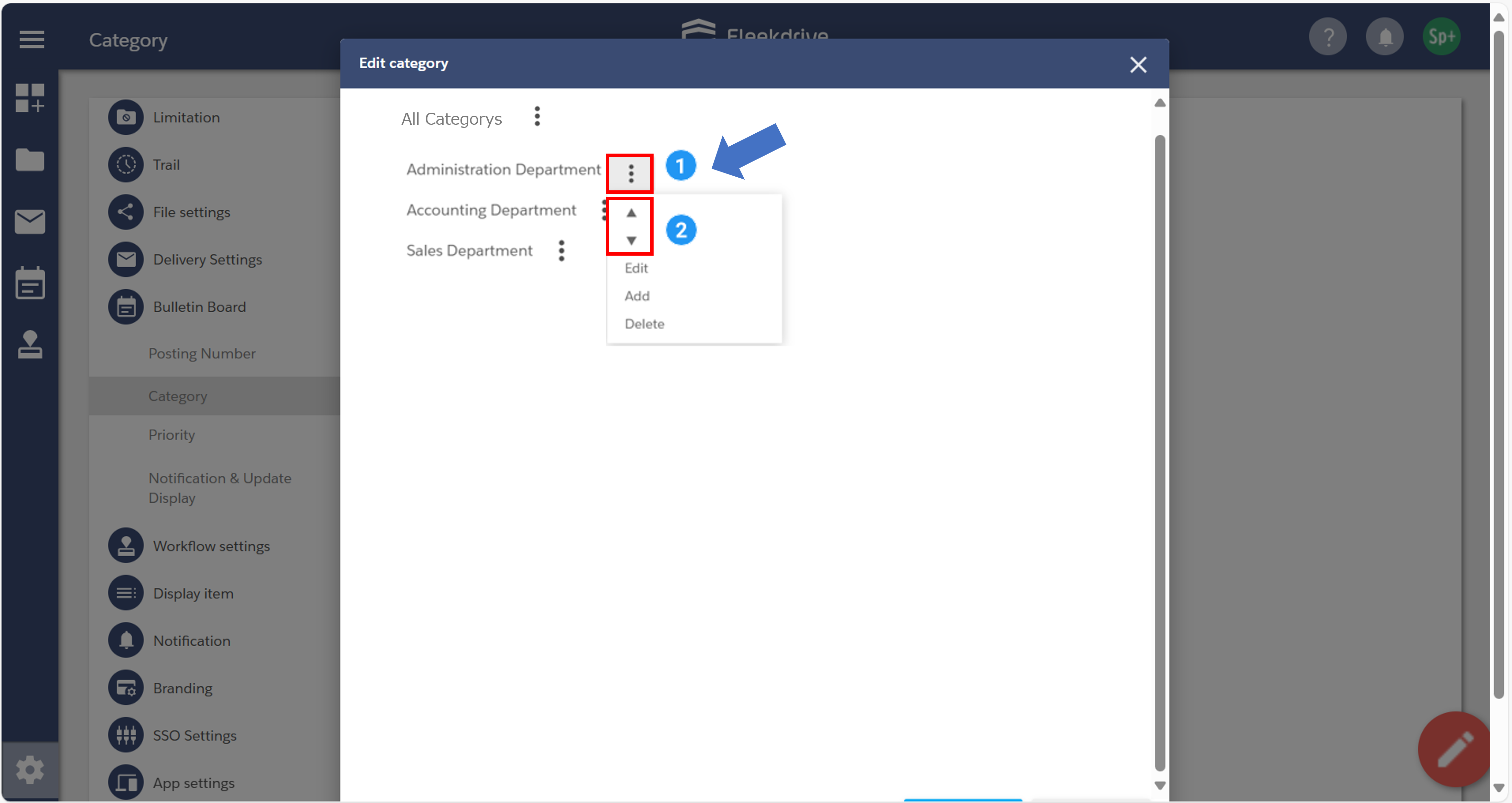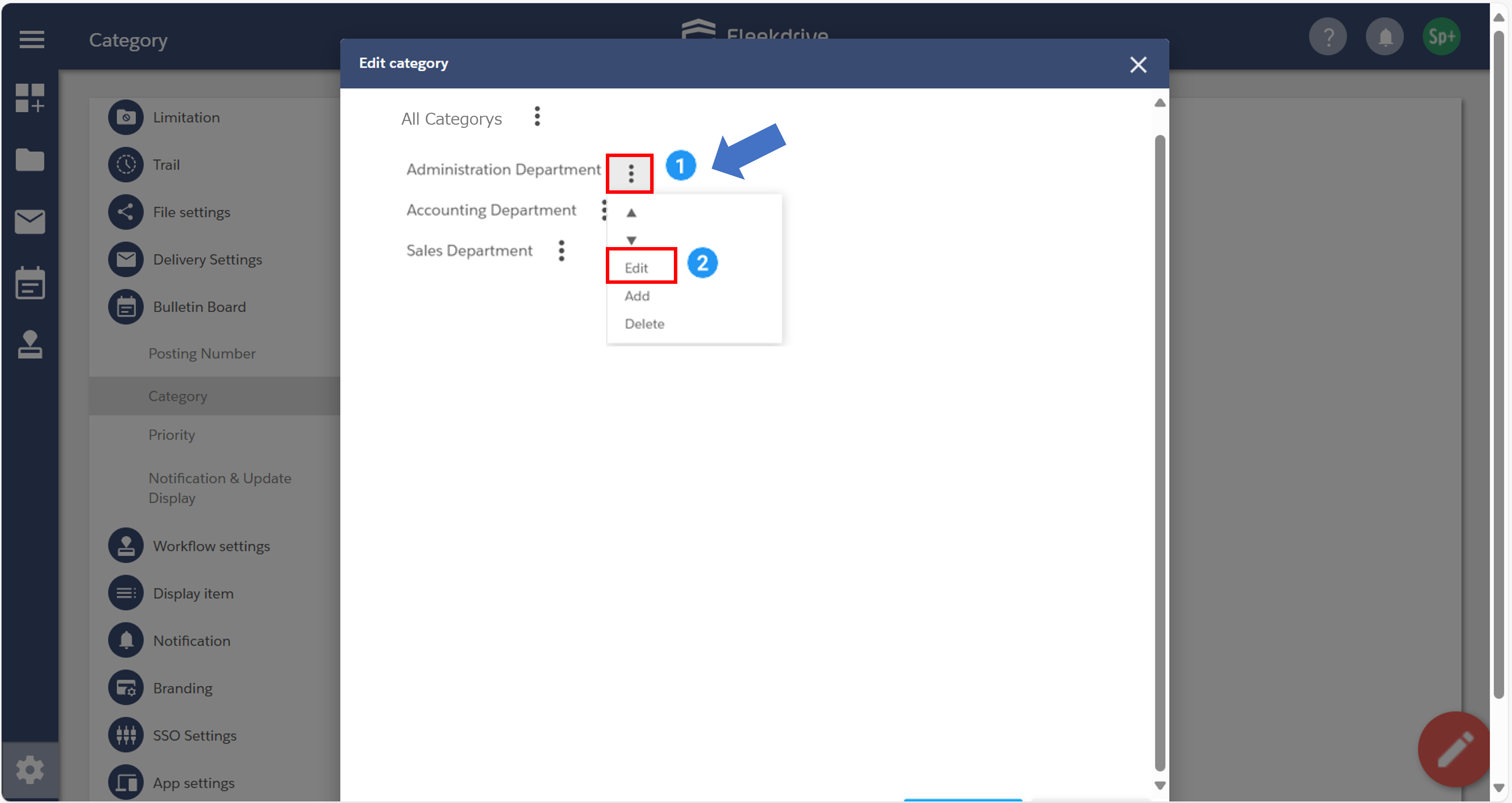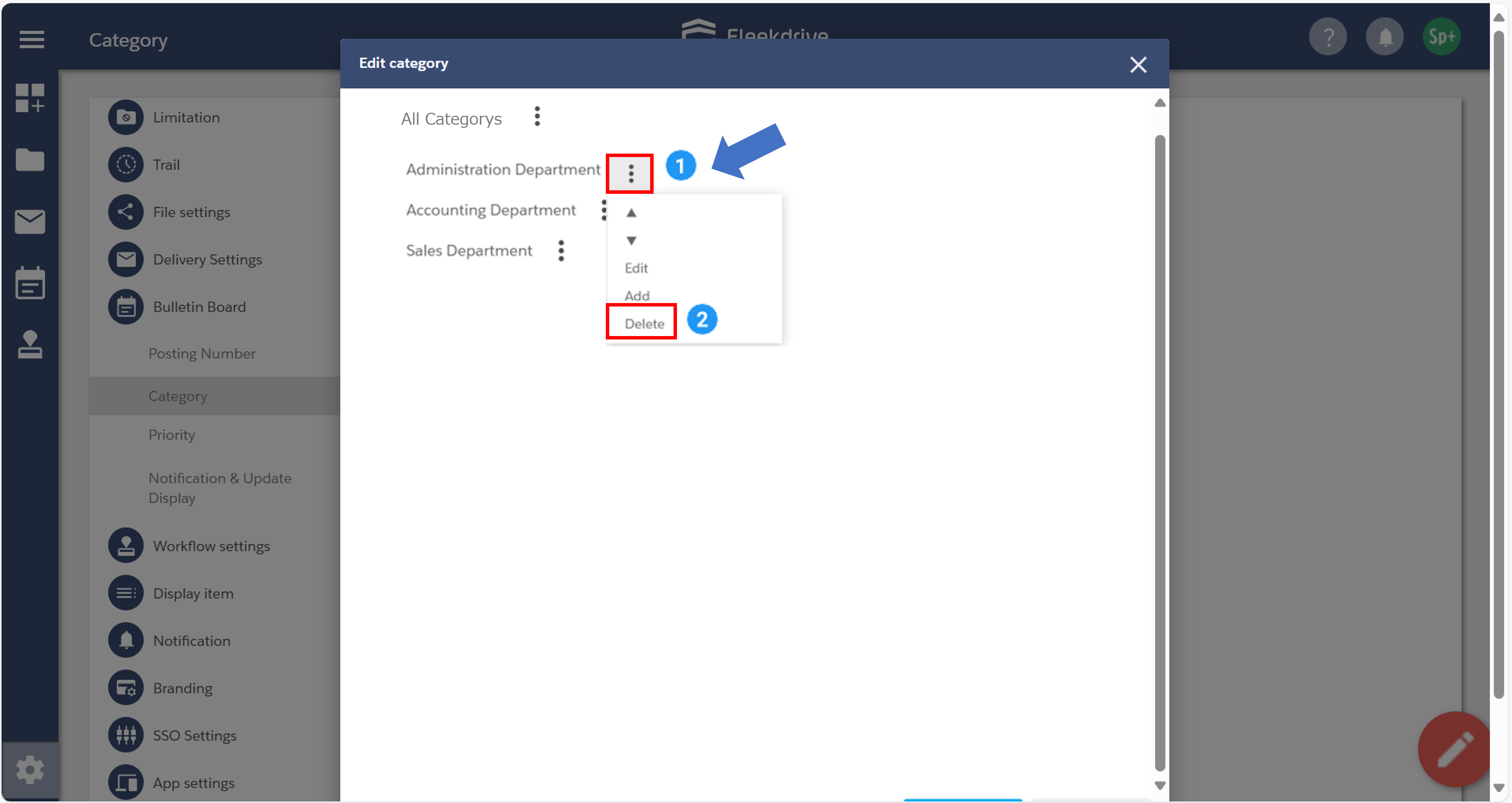Set Categories
This guide explains how to configure categories for posts.
Note: A Business Plus plan is required to use the Bulletin Board feature.
For more details, please refer to [this page].
Posts can be optionally categorized.
By organizing posts into appropriate categories, you can easily narrow down or search through them.
As described later, category names can be set freely, such as procedure names or department names.
Categories are structured hierarchically and can be created under any existing category.
When creating your first category, select the default “All Categories” and click “Add”.
When creating a new category, configure the following items.
After entering the information, click “OK” to save.
| Setting Item | Description |
| Name | Enter the name of the category. |
| Description | Enter a description of the category. |
| Posting Number Definition |
Specify a predefined Posting Number. By assigning a Posting Number Definition, posts will be automatically numbered when created. |
As shown in the diagram below, you can freely create categories based on department names or procedure names.
You can change the display order of categories within the same level.
Click the three-dot menu next to the category, then click “▲” or “▼” to change its order.
You can edit an existing category from the following location:
Click the three-dot menu next to the category, then click “Edit”.
- The “All Categories” item cannot be edited.
You can delete a category from the following location:
Click the three-dot menu next to the category, then click “Delete”.
- The “All Categories” item cannot be deleted.
Last Updated : 10 Jul 2025