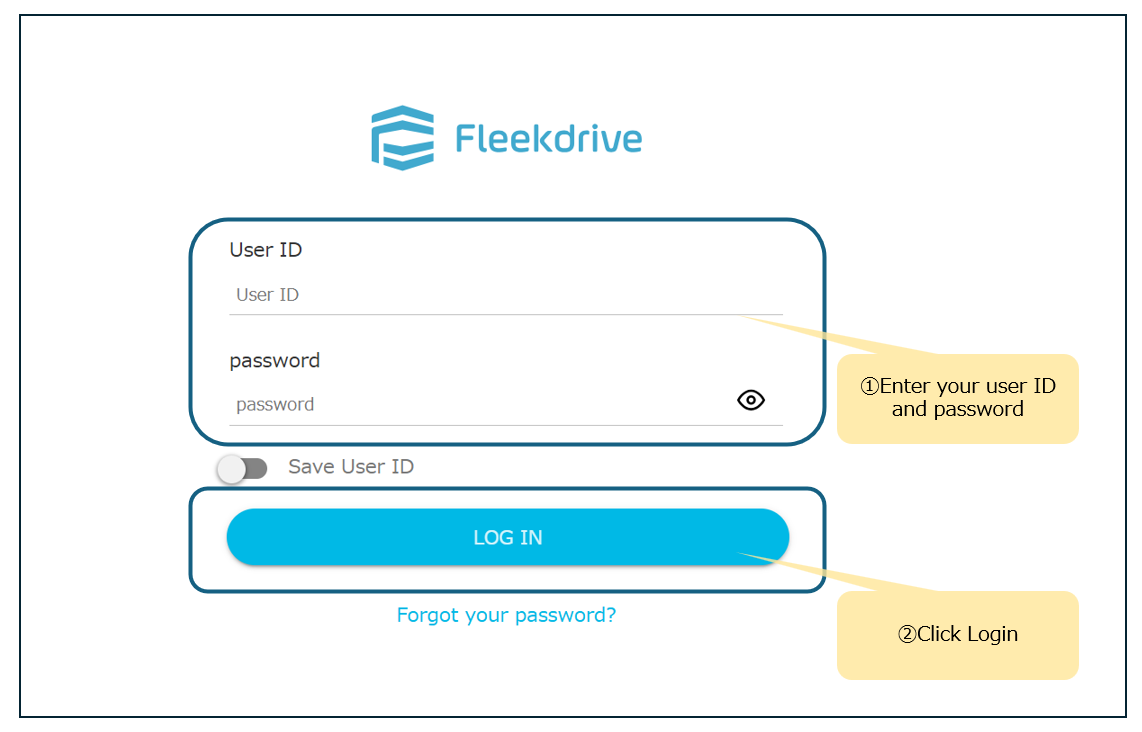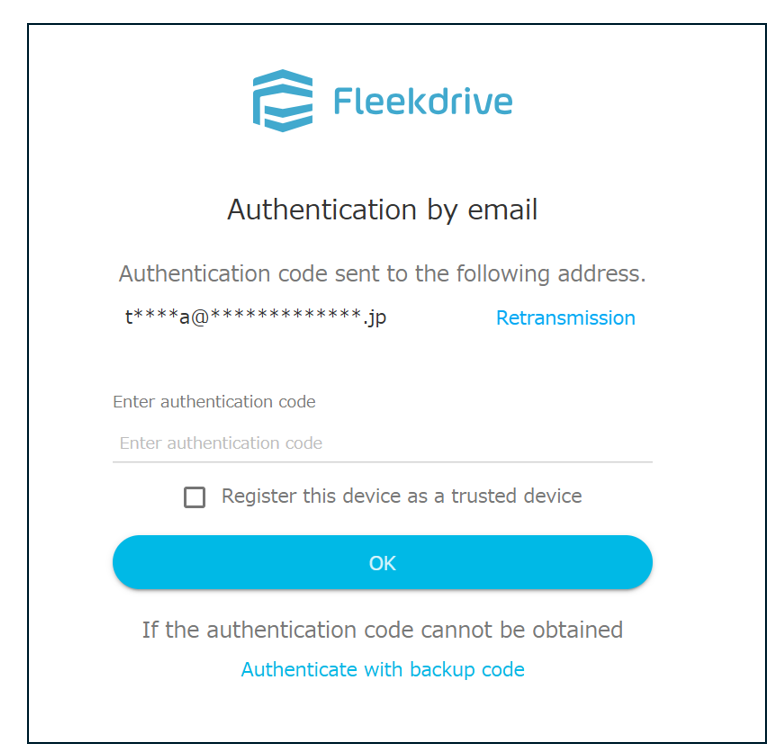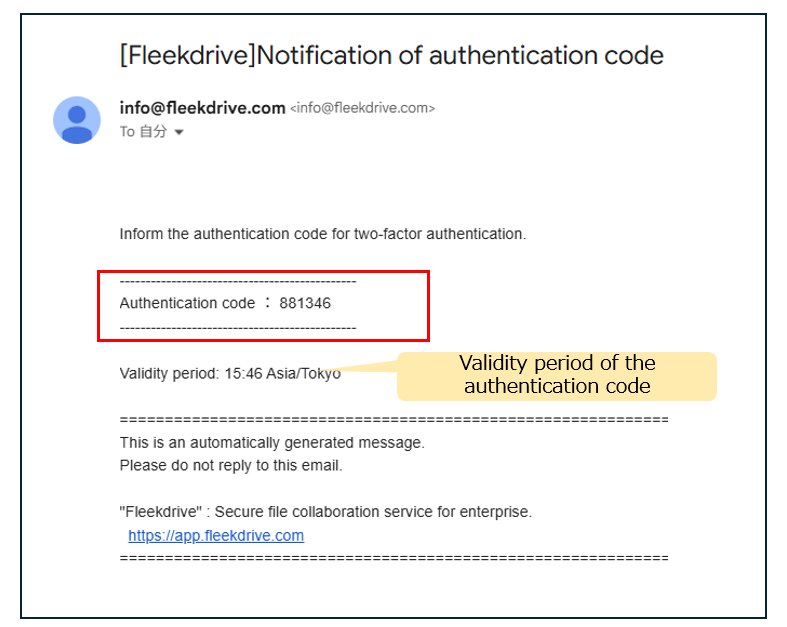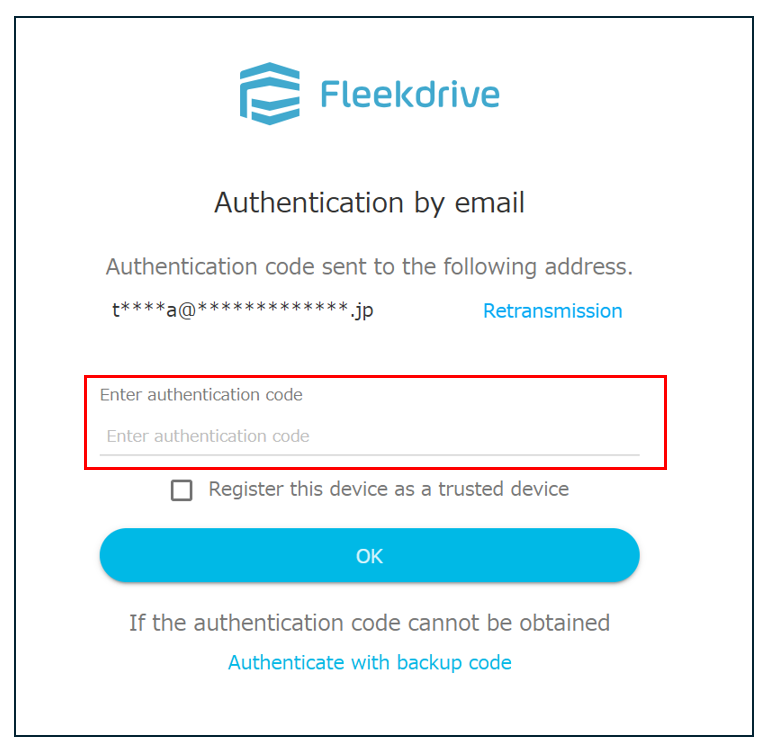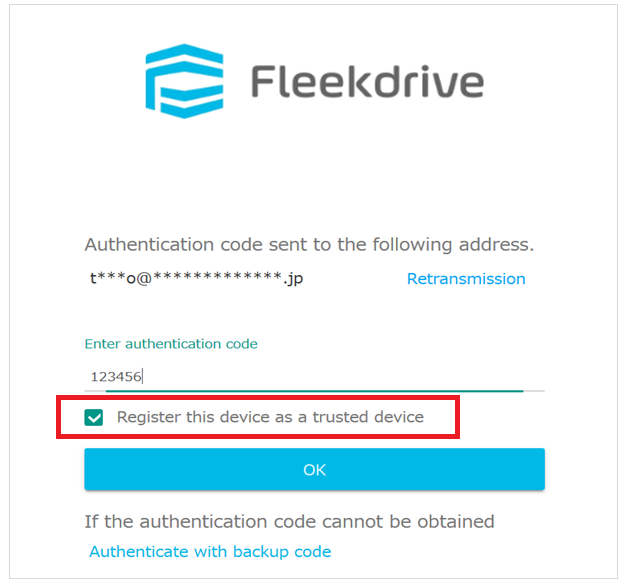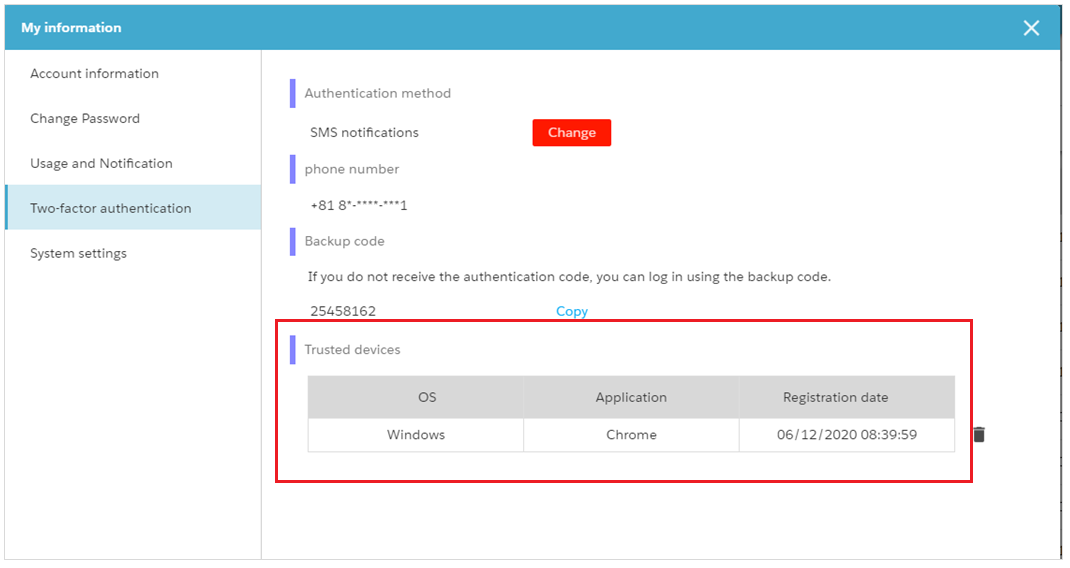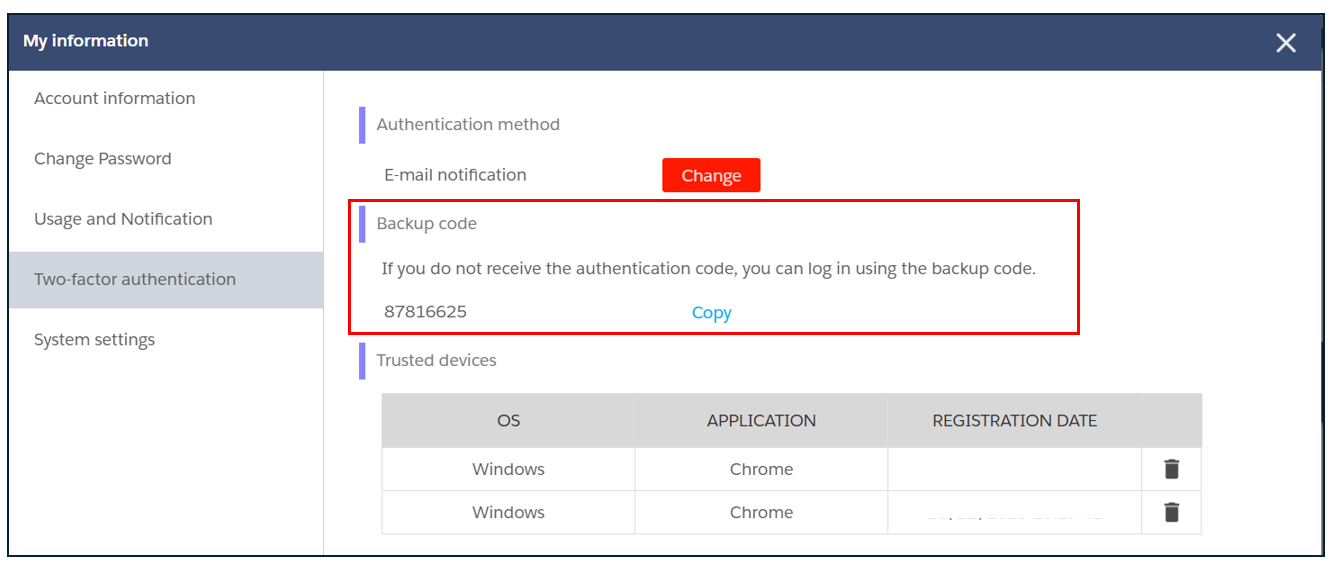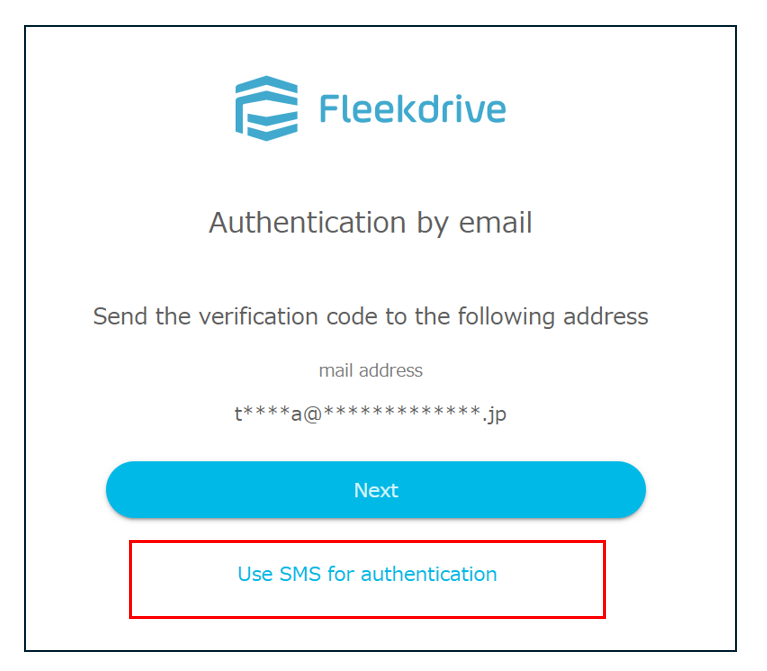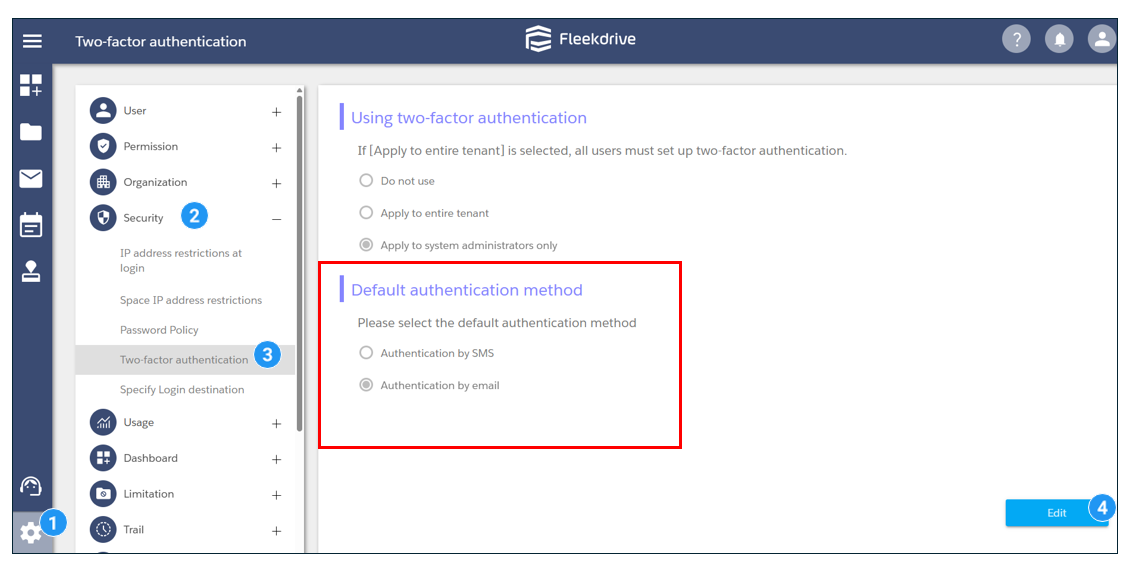【Authentication by email】Login procedure when using Two-factor authentication
Guide for login procedure for users who are set to use the Two-factor authentication.
If you want to use the Two-factor authentication, refer to “Use the Two-factor authentication” first and make the settings.
Login procedure when using Two-factor authentication.
Please enter your user ID and password on the login screen.
An email containing a confirmation code will be sent.
The email address used for sending is the one previously registered with Fleekdrive.
You can check your email address under “My Info” in the top-right corner of the screen.
Please check the verification code listed in the email subject line: [Fleekdrive]Notification of authentication code.
The validity period of the authentication code is 3 minutes from the issuance. If it had been expired, please resend it.
If you enter an incorrect authentication code more than once, it will be locked.
In addition, the number of failures and the lock time are based on the password policy.
Enter the authentication code and click “OK”.
That completes the login process.
Register the device as trusted.
By registering the device as a “trusted device”, you can skip the Two-factor authentication at login.
Check “Register this device as a trusted device” when logging in for the second time.
It can confirm the registered trusted terminal from “My Information”.
If you delete a trusted device, you will be asked for the authentication code again when log in.
Authenticate with Backup code.
If you cannot receive the authentication code, or if the authentication fails, you can use the Backup code that you confirmed in “My Information” in advance.
The Backup code will change automatically once used.
On the screen for entering the authentication code, click the “Authenticate with backup code” link and enter the backup code.
Change to SMS authentication.
Click “Use SMS for authentication”.
For the SMS authentication method, see here.
Once you switch to SMS authentication, you cannot revert to email authentication unless you reset it.
‐Reset Method
Settings>Security>Two-factor authentication>Edit
Please change the default authentication method to “Authentication by email”.
Last Updated : 23 Oct 2025