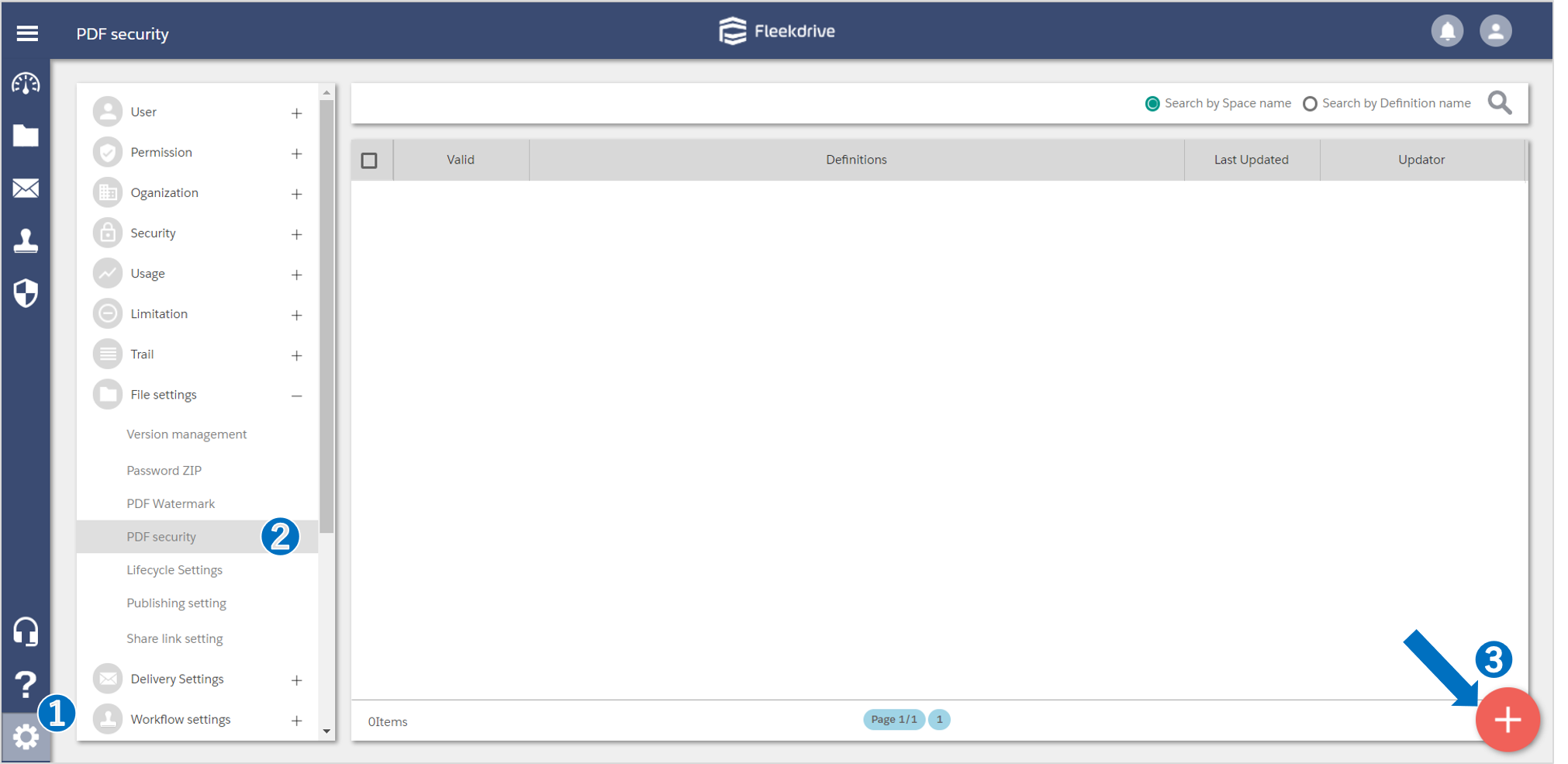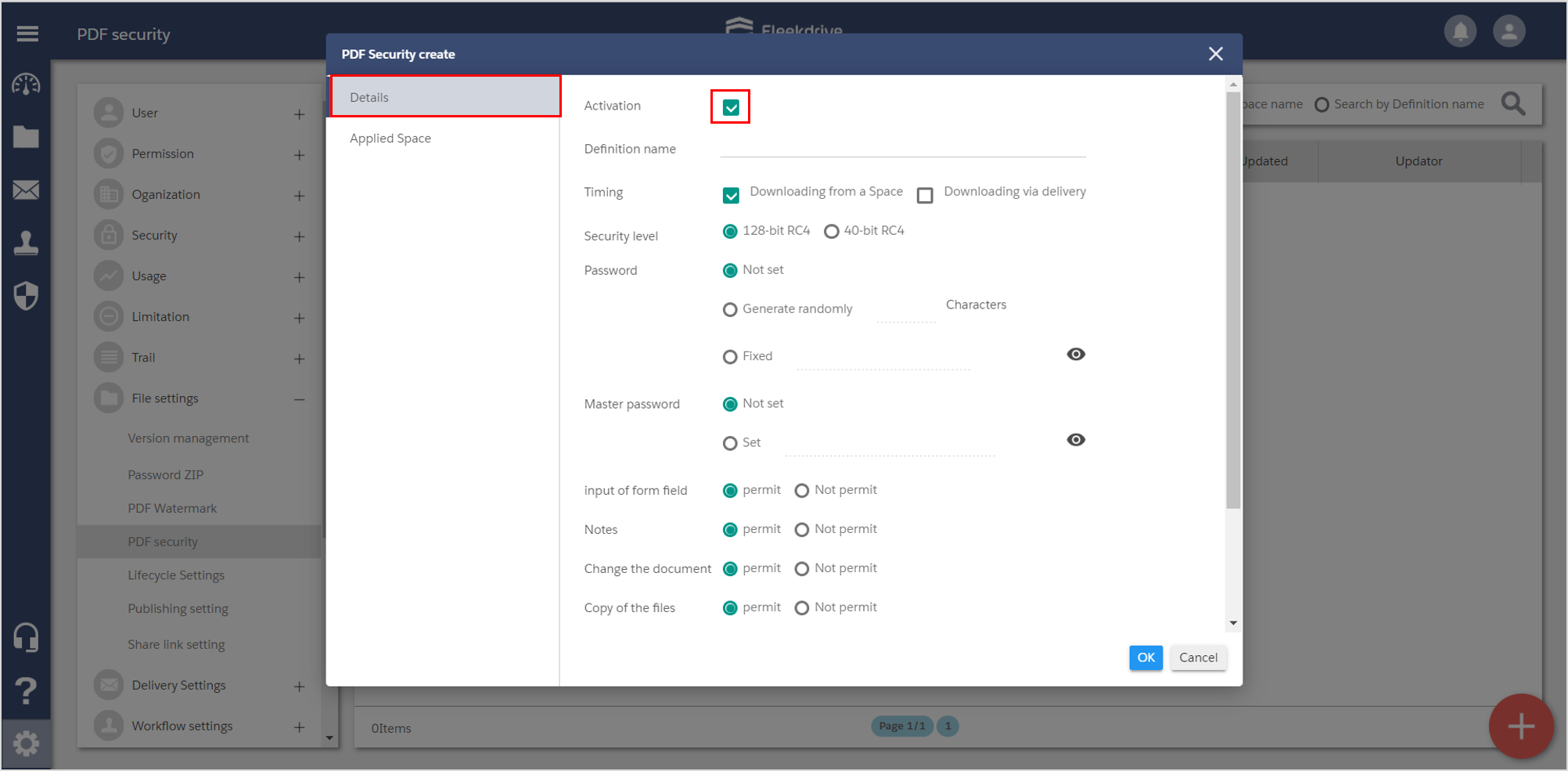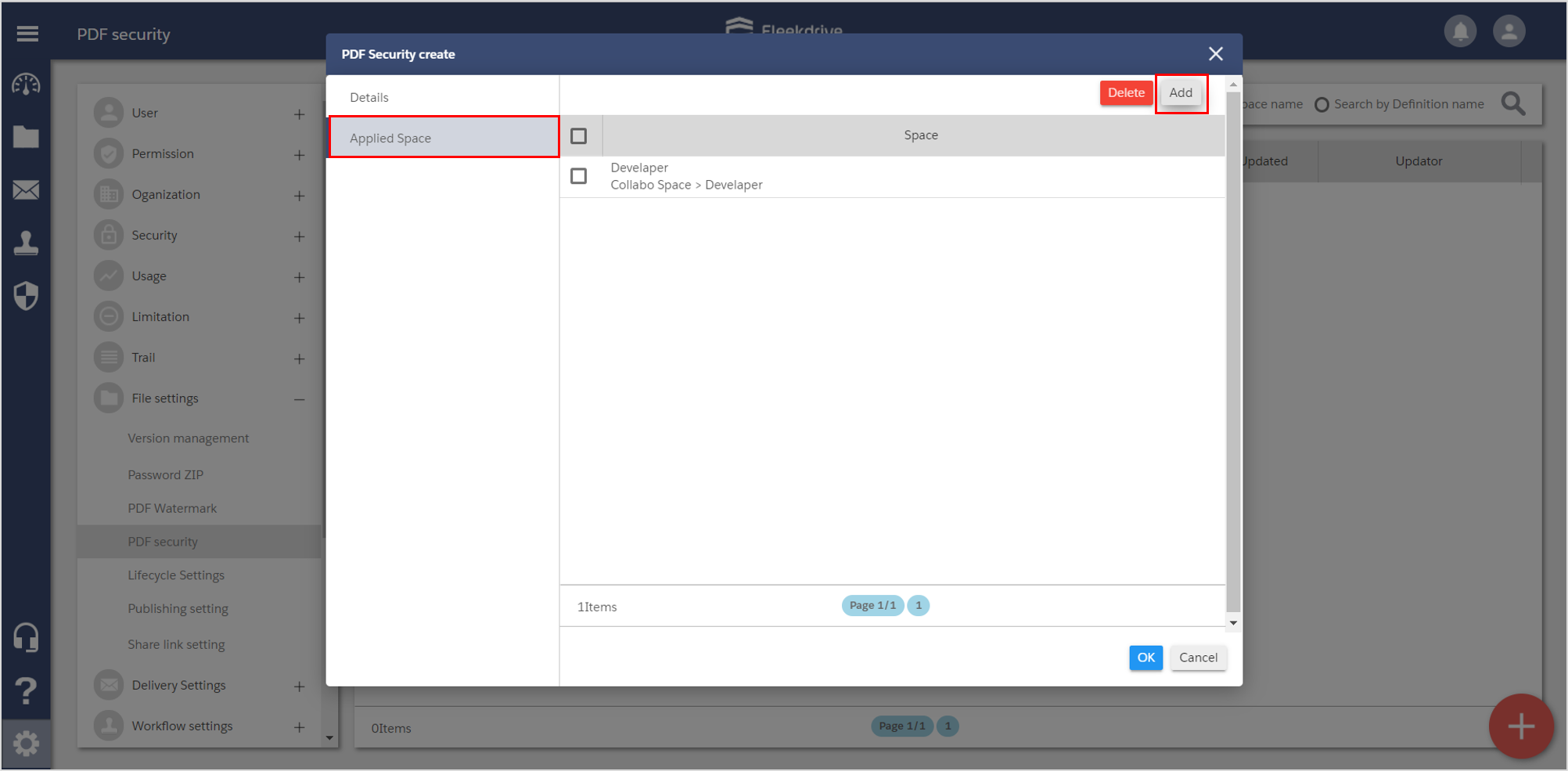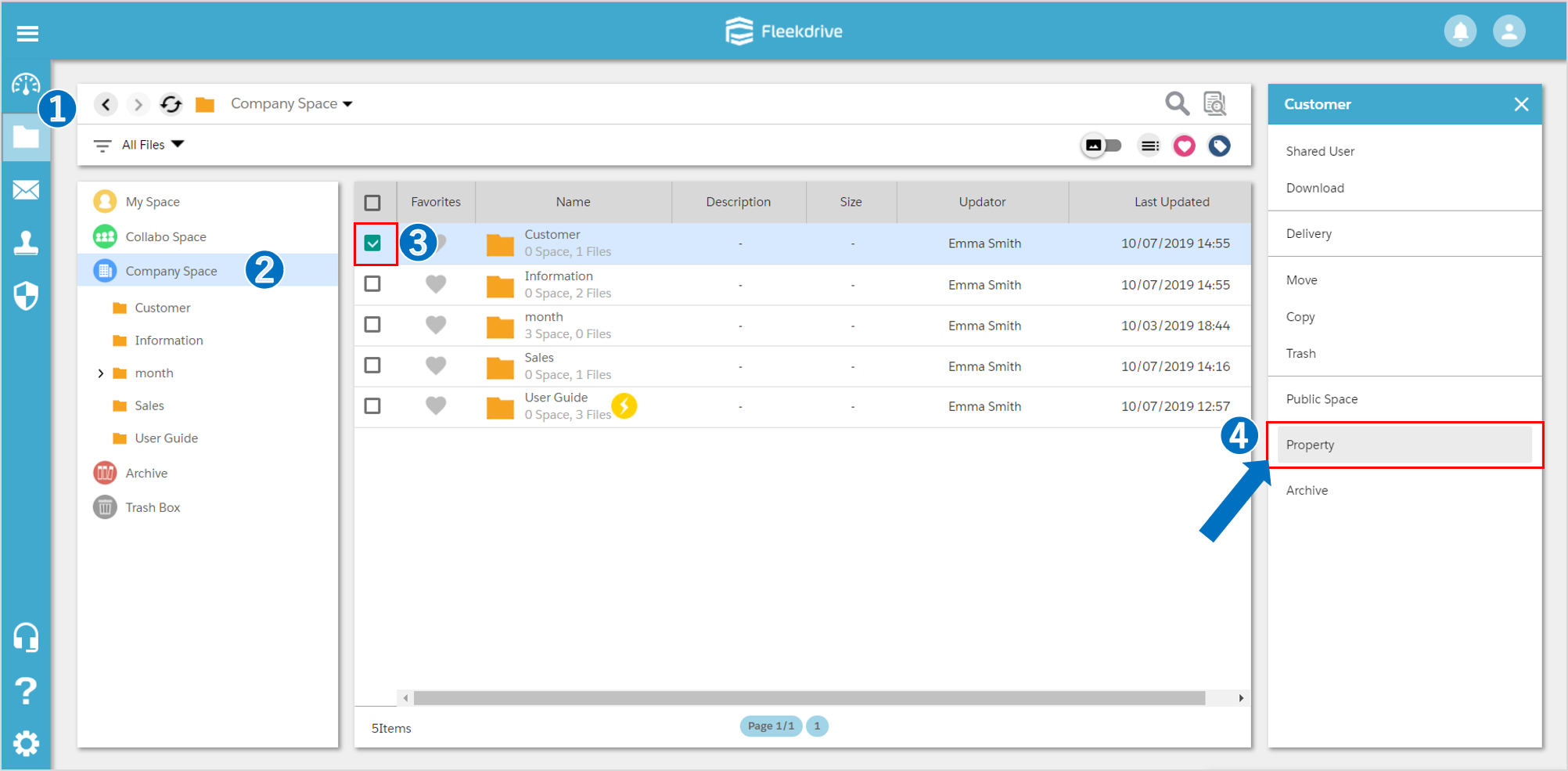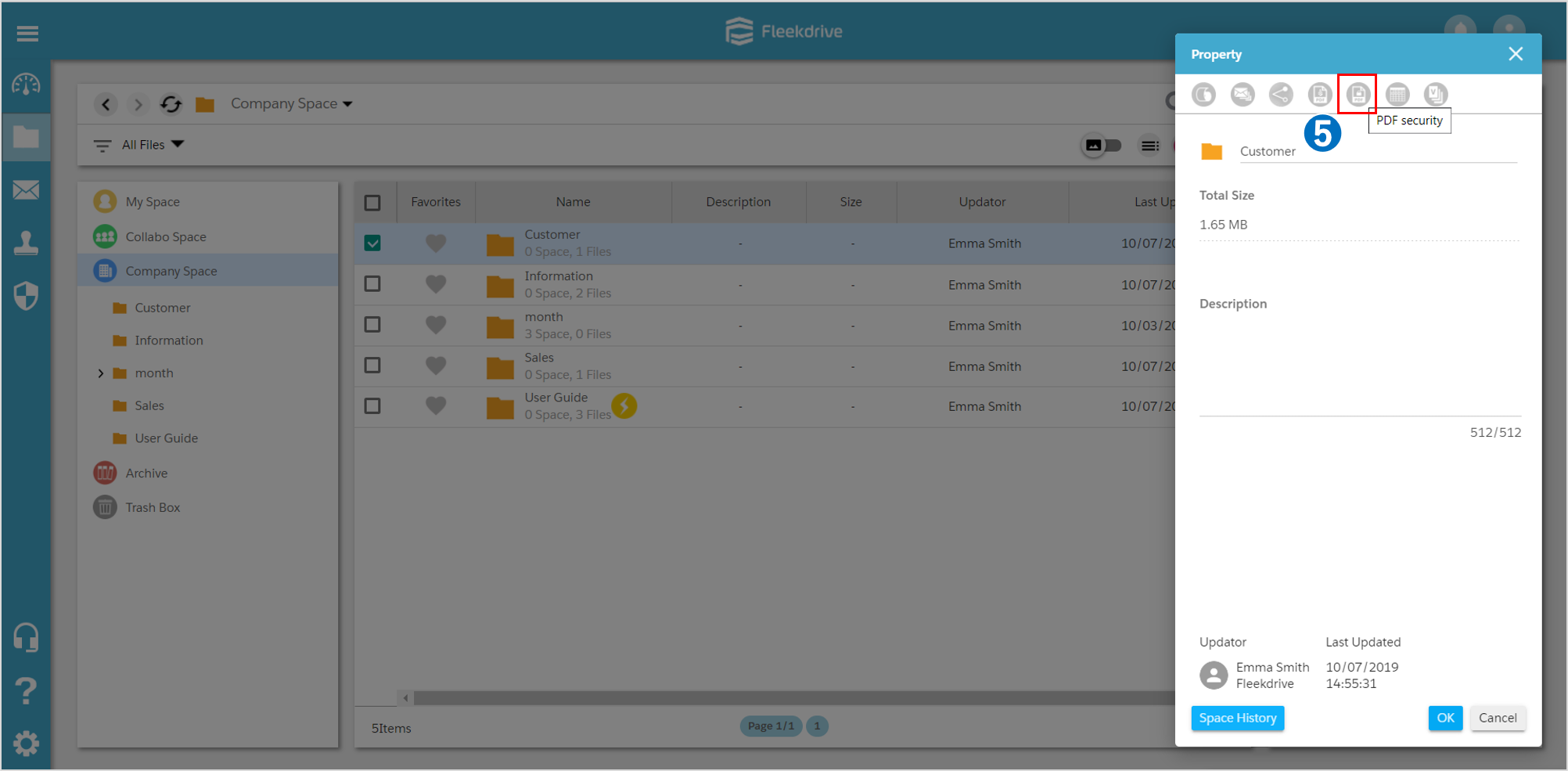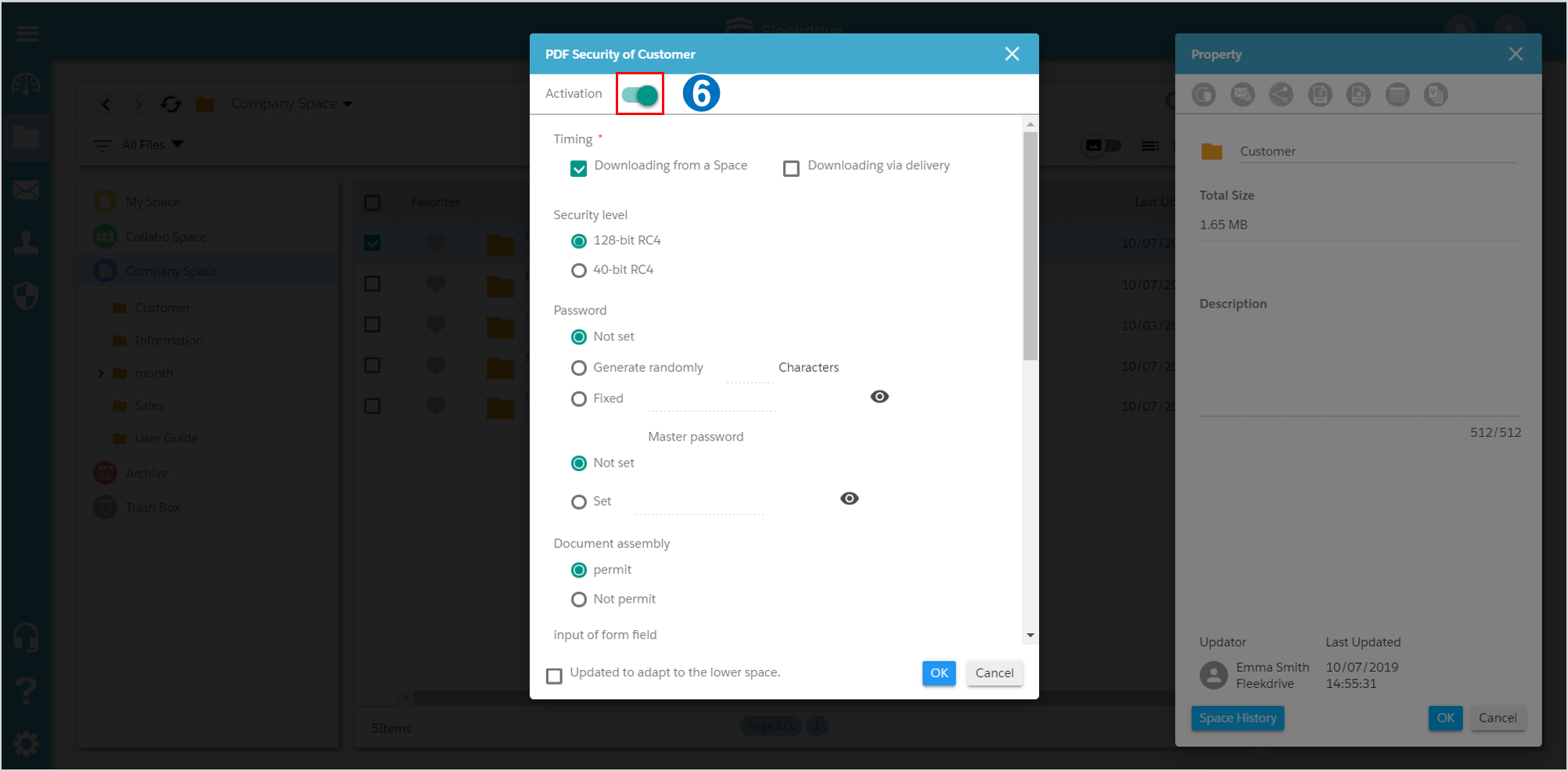Set security to PDF such as printing and copy disable
Guide for setting security such as printing and copying disable to PDF after downloading.
Create PDF security setting.
Open PDF security in File settings from “Settings” menu and click floating button (red plus mark) from the lower right.
In the “Details” tab, it can set the items below.
・Definition name
・Timing ・Priority
・Security level
・Password
・Master password
・input of form field
・Notes
Then, check in the box of “Activation”.
Select applied space.
Select space to apply security in Applied Space tab.
Select space to apply security from the “add” button on the upper right.
Confirm Applied Space is added and click “OK” in the lower right.
<Supplement>
Set PDF Security individually from space. Available to set PDF Security in every space from All Files.
To set, check the space you wish to set from All Files and click “Property” from the menu on the right side.
Then, click “PDF Security” from the menu on the right side.
Activate activation toggle button and click “OK” after confirming the contents of information then setting will be completed.
Last Updated : 23 Jun 2021