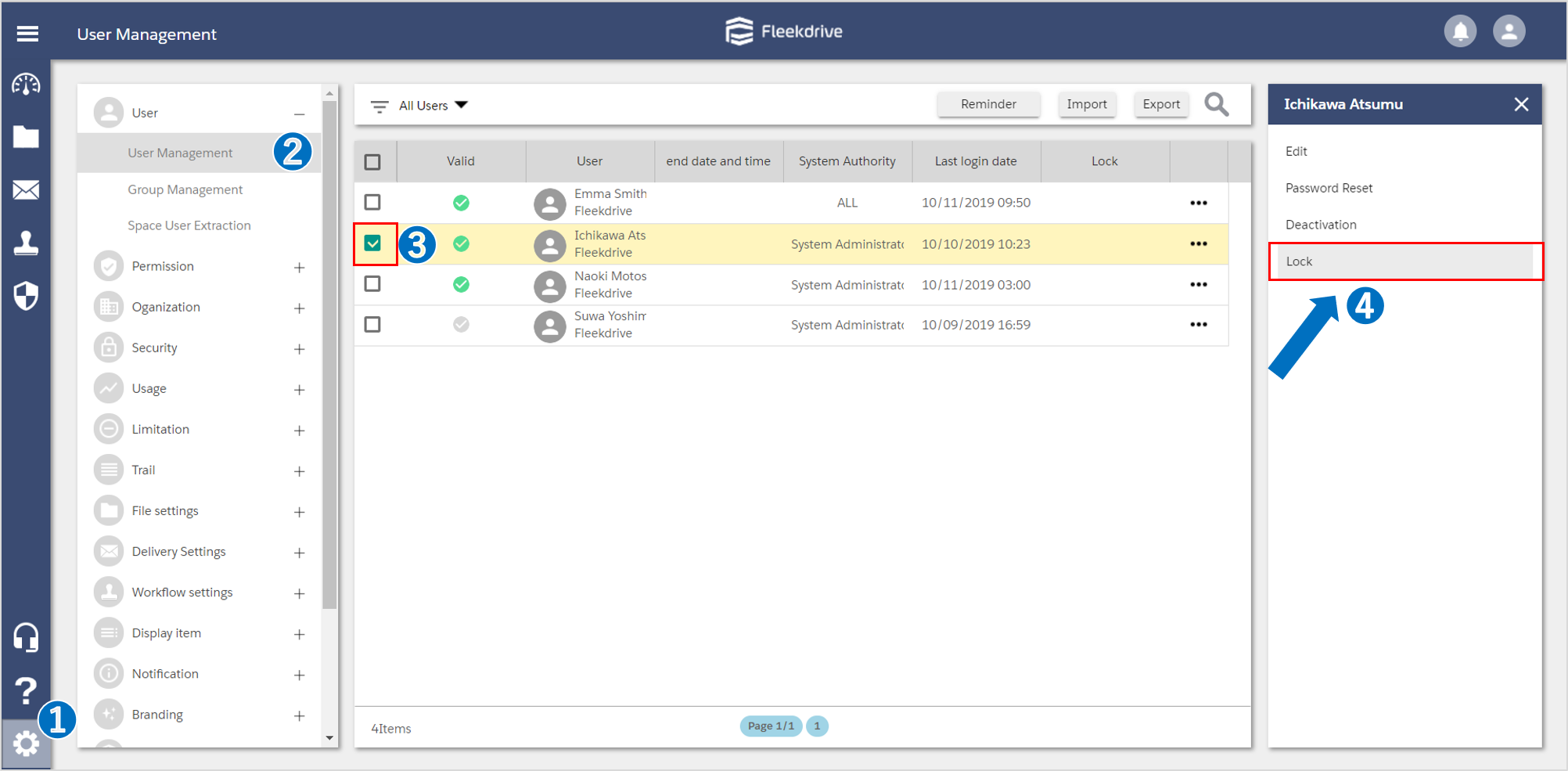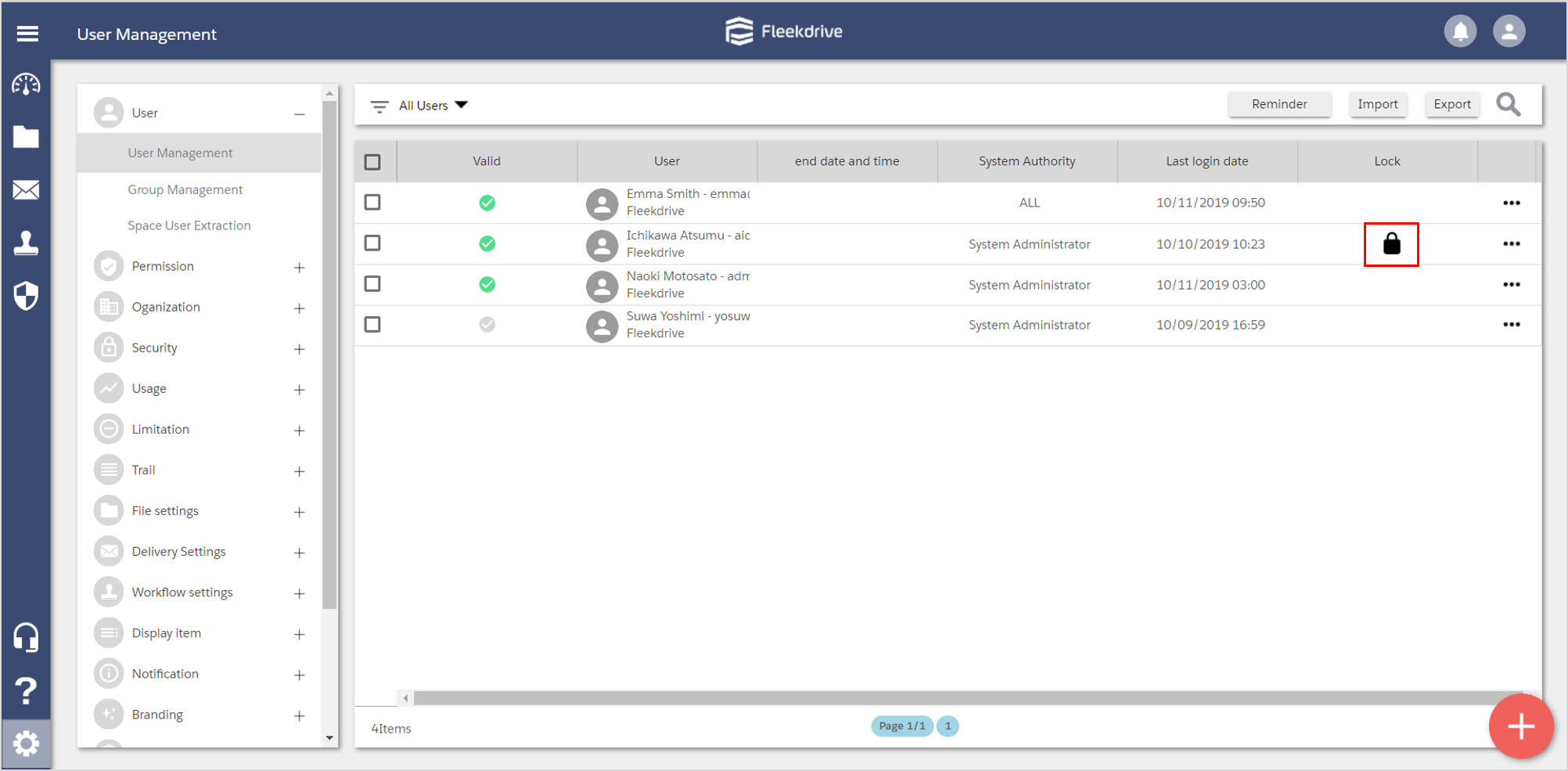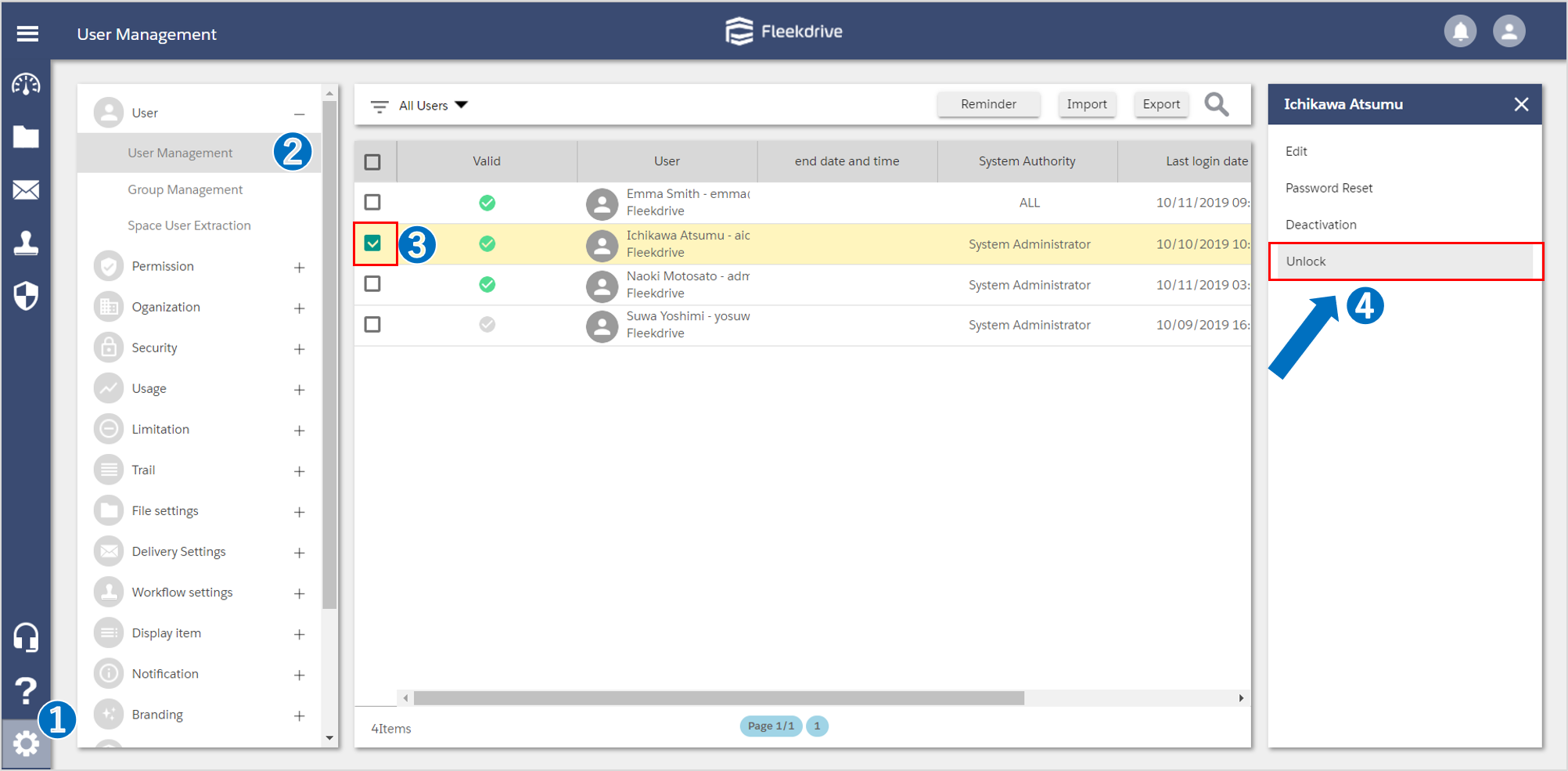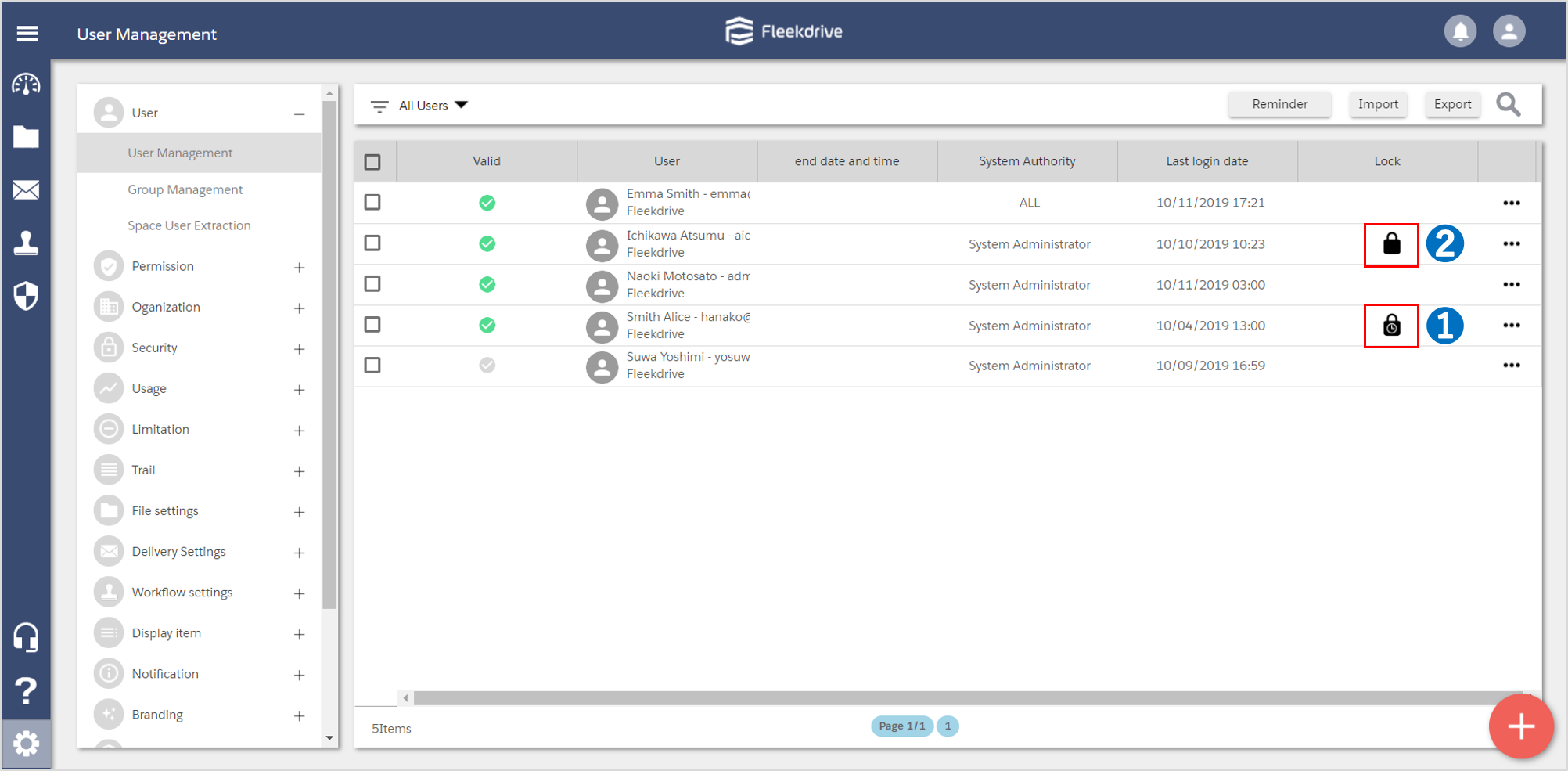Lock the users to disable their login
Guide for locking the users to disable their login.
Lock the users.
Open the “User Management” menu from the Settings. Select the user you want to lock and click the “Lock”.
Locked user will be displayed a lock icon.
Unlock the user.
To unlock the user, click the “Unlock”, and confirm that the “Lock” item is unchecked.
Note:Difference of Lock
There are 2 kinds of Locks.
1. Automatic lock due to the incorrect password.
2. Intentional lock by an administrator.
In case of 1, it will automatically unlock after the time which is set in the password policy.
In case of 2, users will be locked indefinitely.
When the locked user attempts to log in, error message is displayed.
Last Updated : 23 Jun 2021