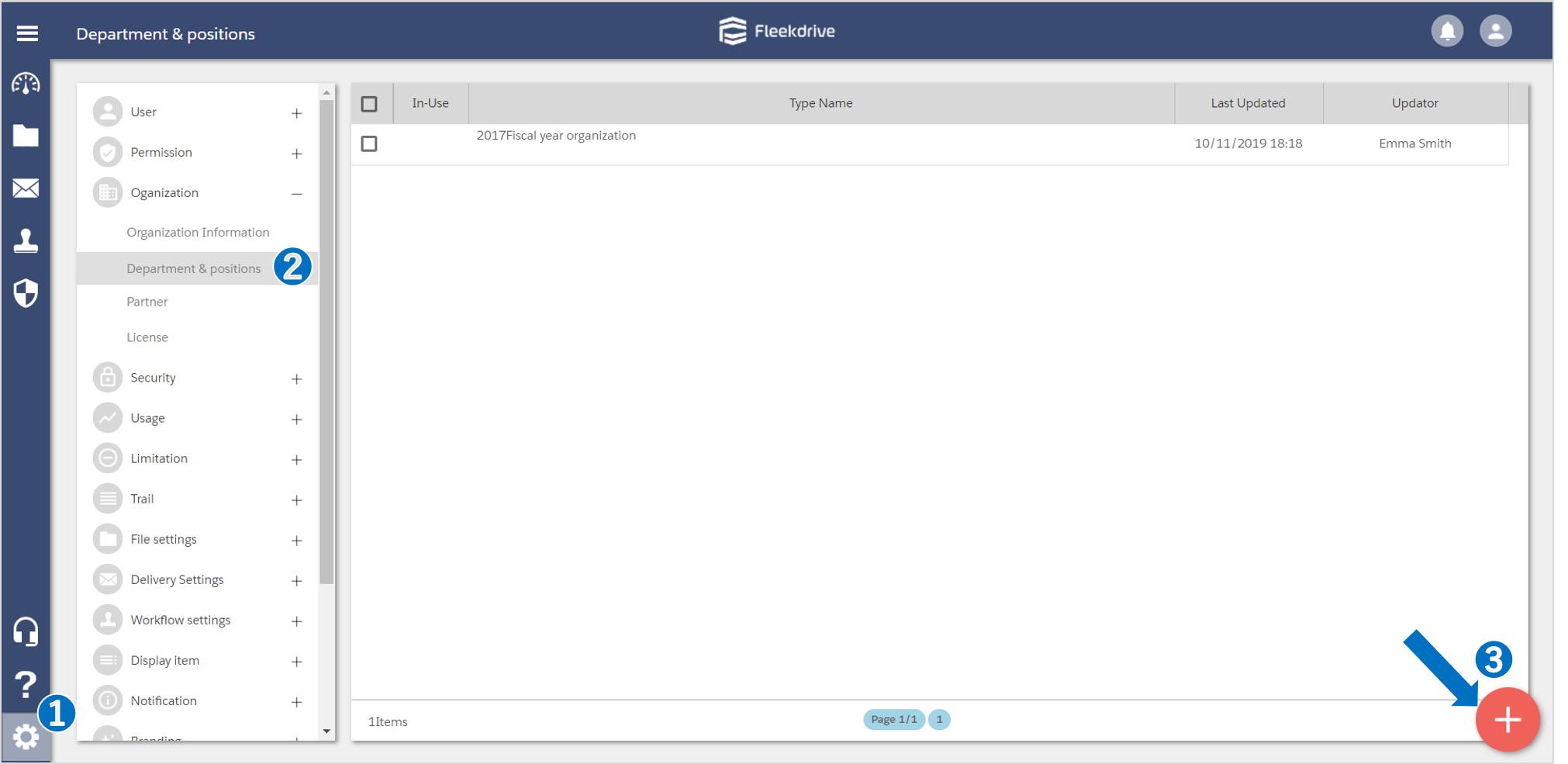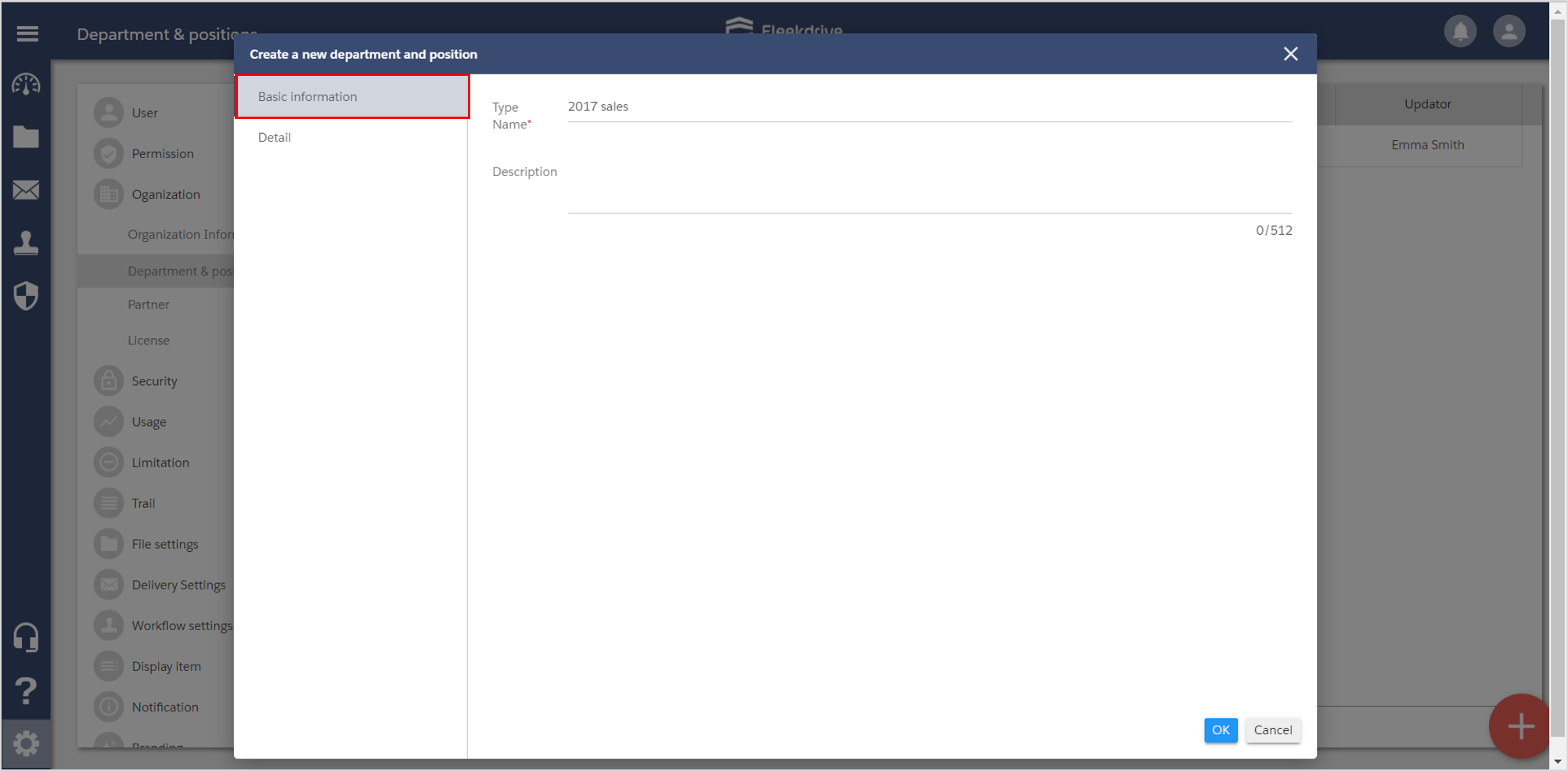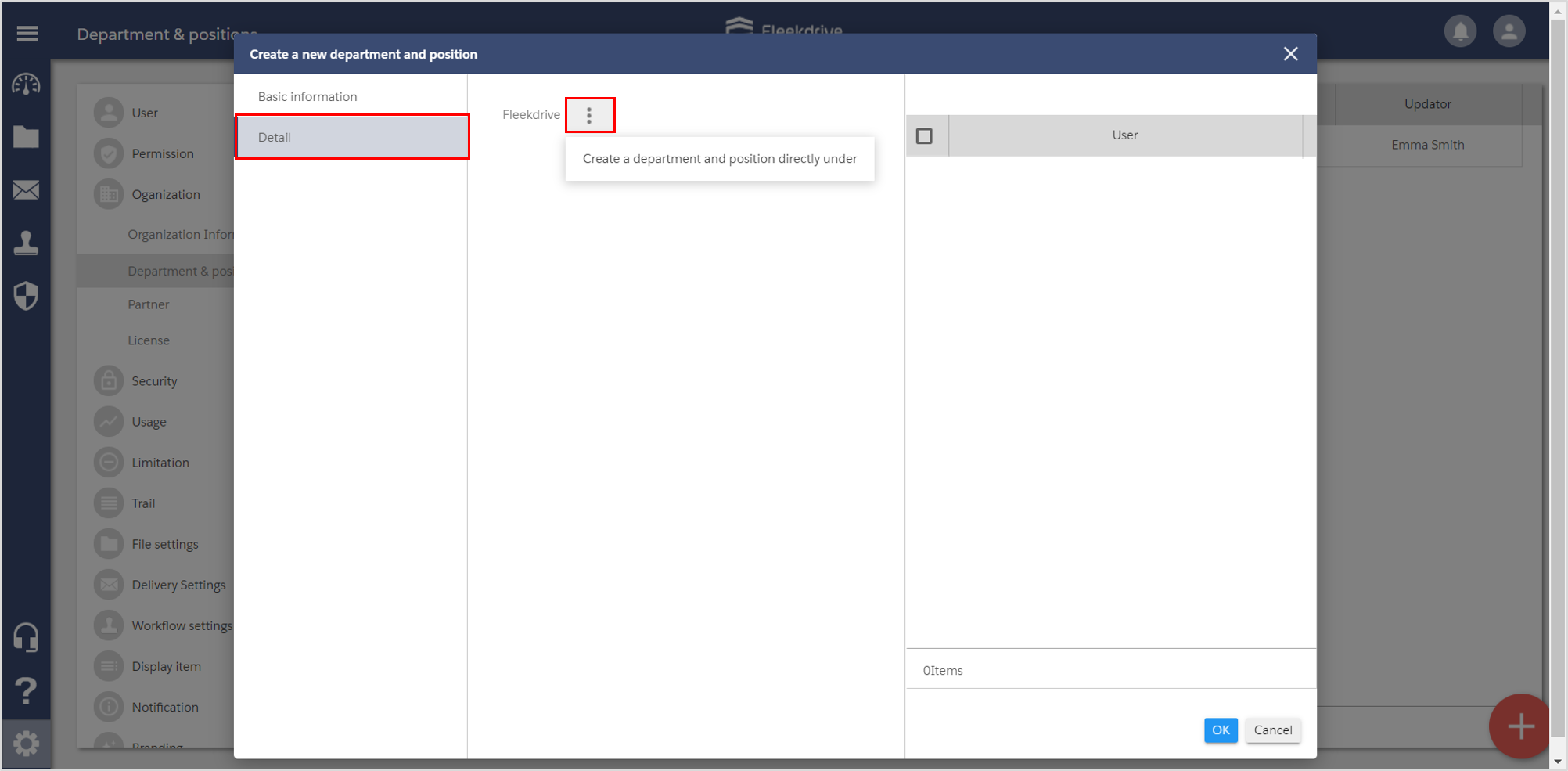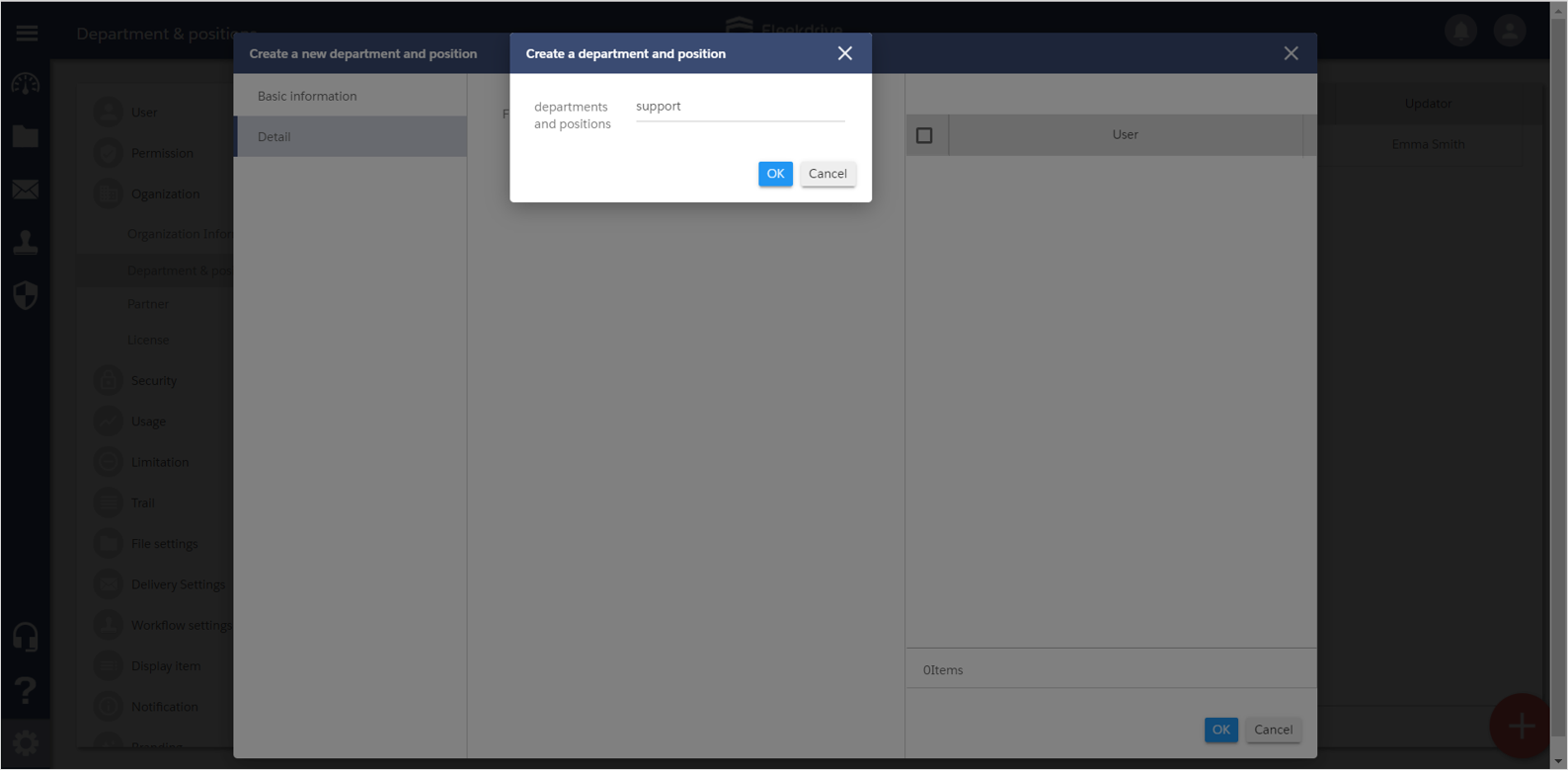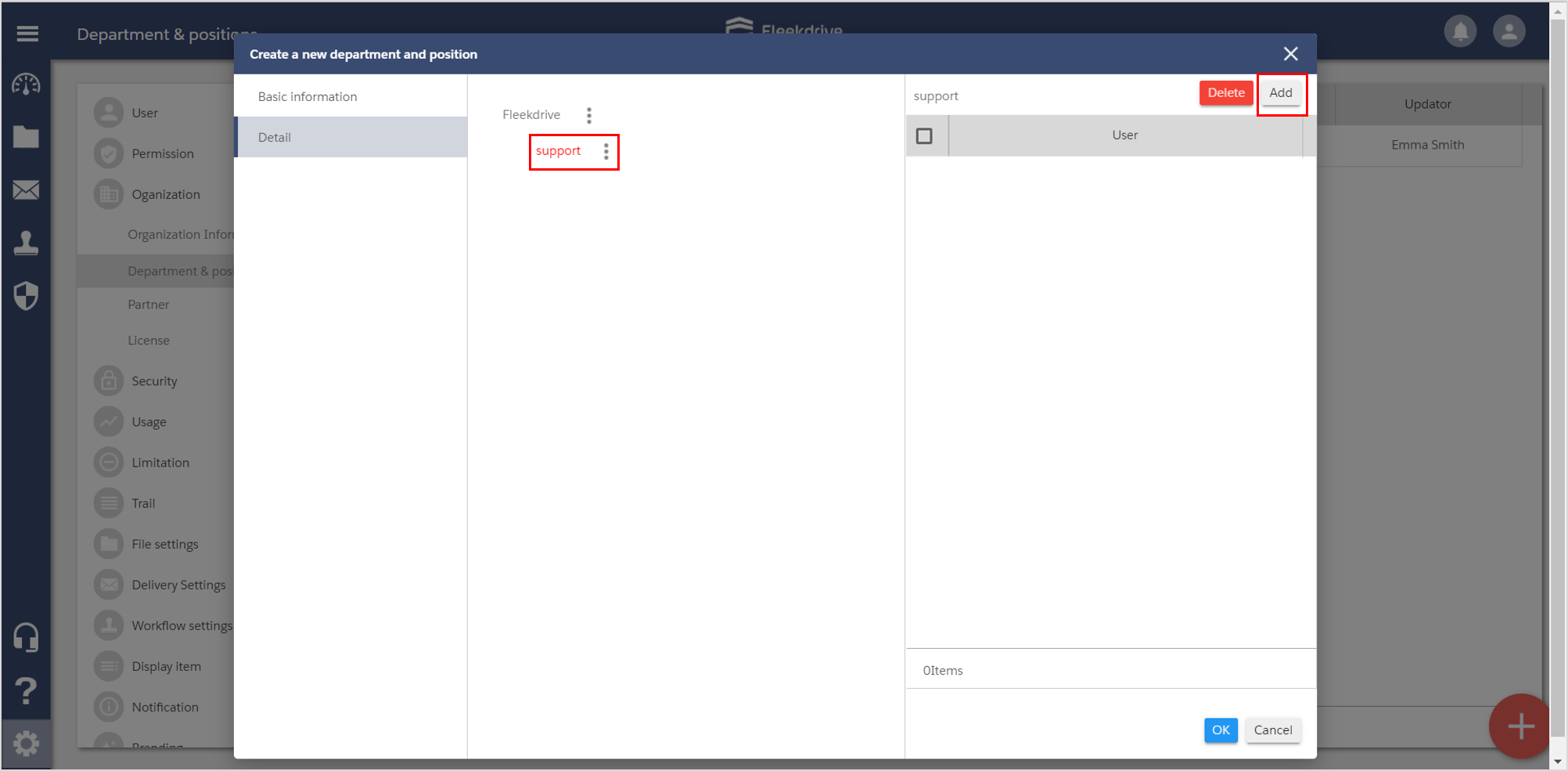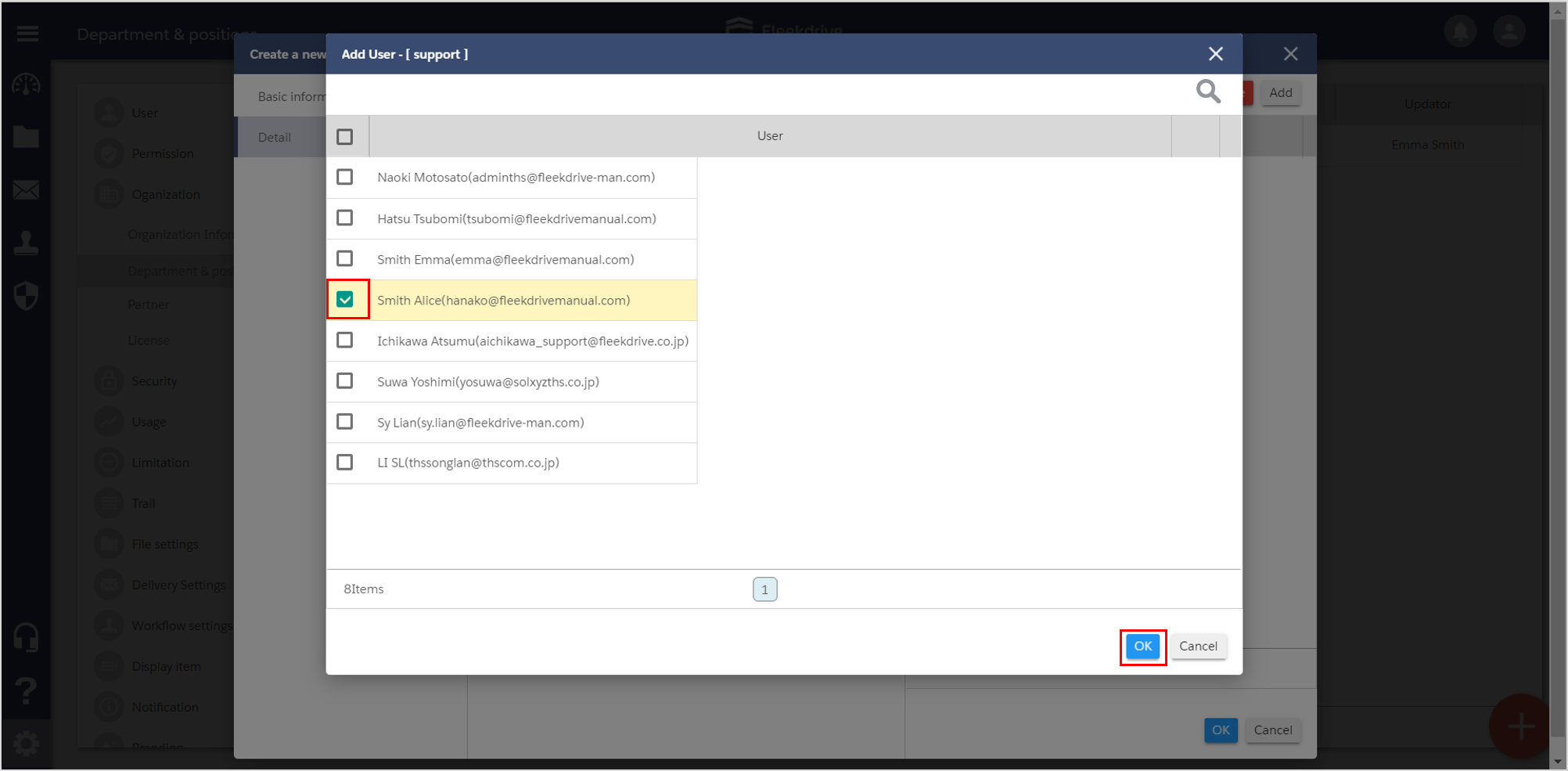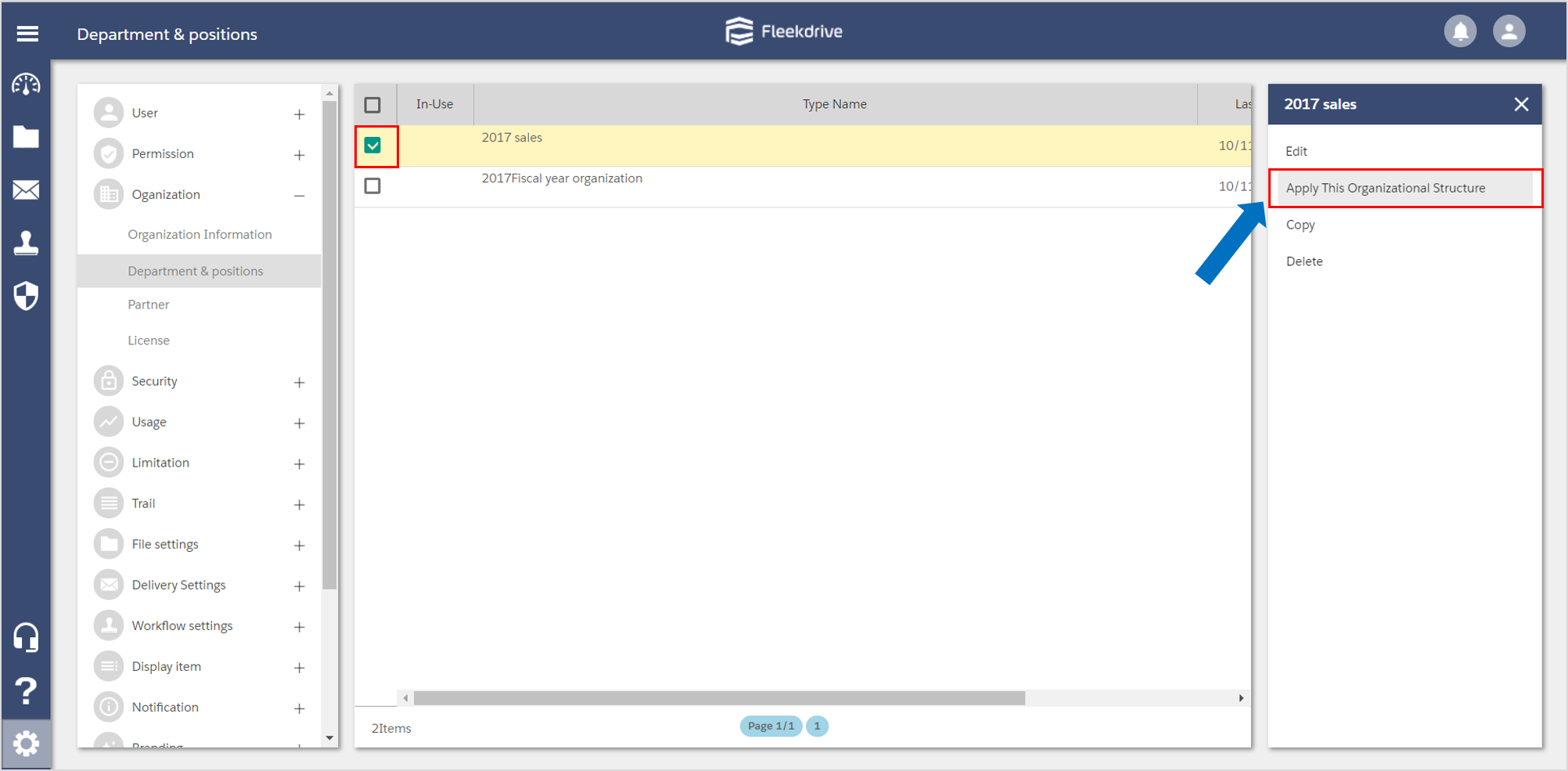Register the Department & positions
Guide for registering the Department & positions.
Register the new department & positions.
Open the “Department & positions” from the Settings menu.
Click the floating button (the red plus mark) on the bottom right.
Input the basic information.
Enter the name of the Department or positions and click “OK” button.
※The "Description" is optional.
Input the details.
When you click the button of the red frame area, “Create a department and position directly under” will be appeared. Then, click it.
Enter the department & position and click “OK” button.
Add the users.
Select the department & position and click “Add” button on the top right.
*The selected department & position will be shown in red.
Select the users.
Select the users that you want to add to the department & position and click “OK” button.
The all settings are done, click “OK” button.
Apply the organization structure.
Select the department & position that created, click “Apply This Organizational Structure”.
Last Updated : 23 Jun 2021