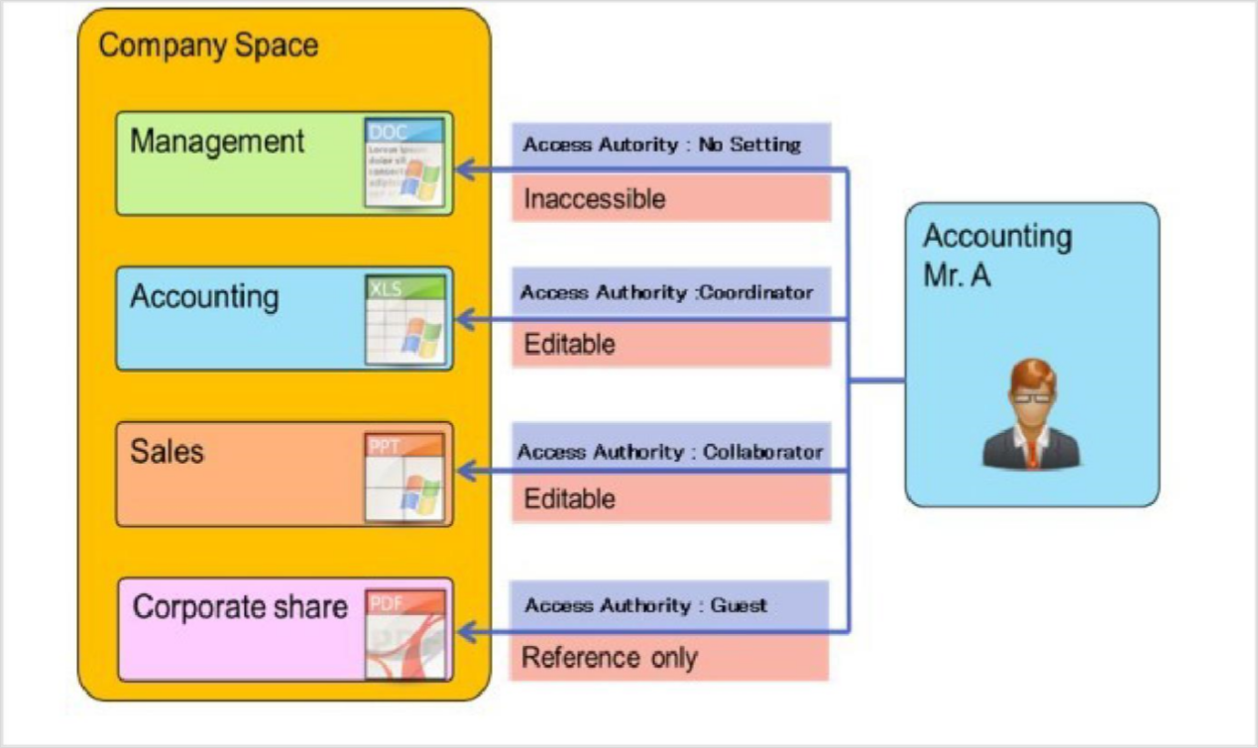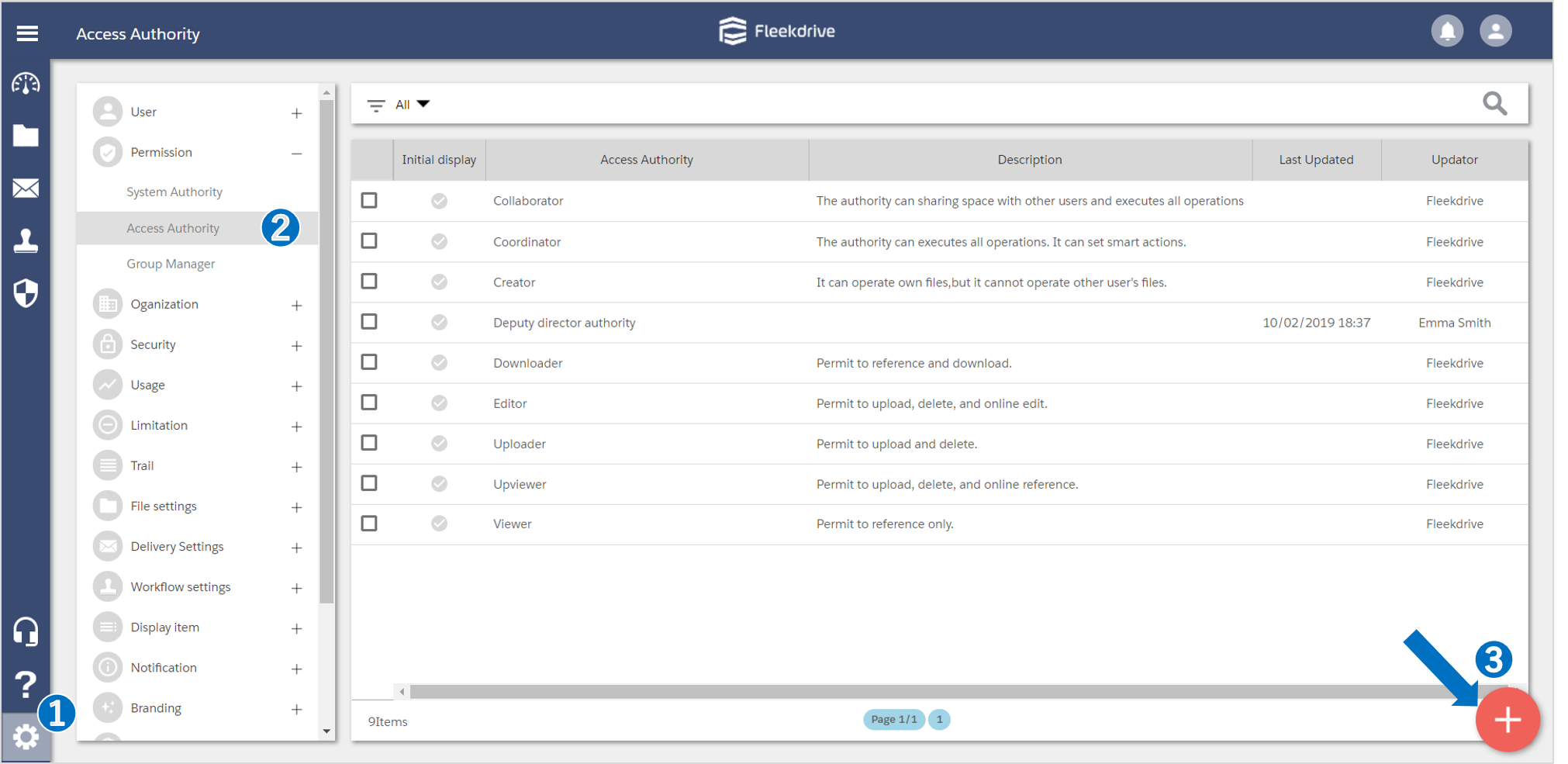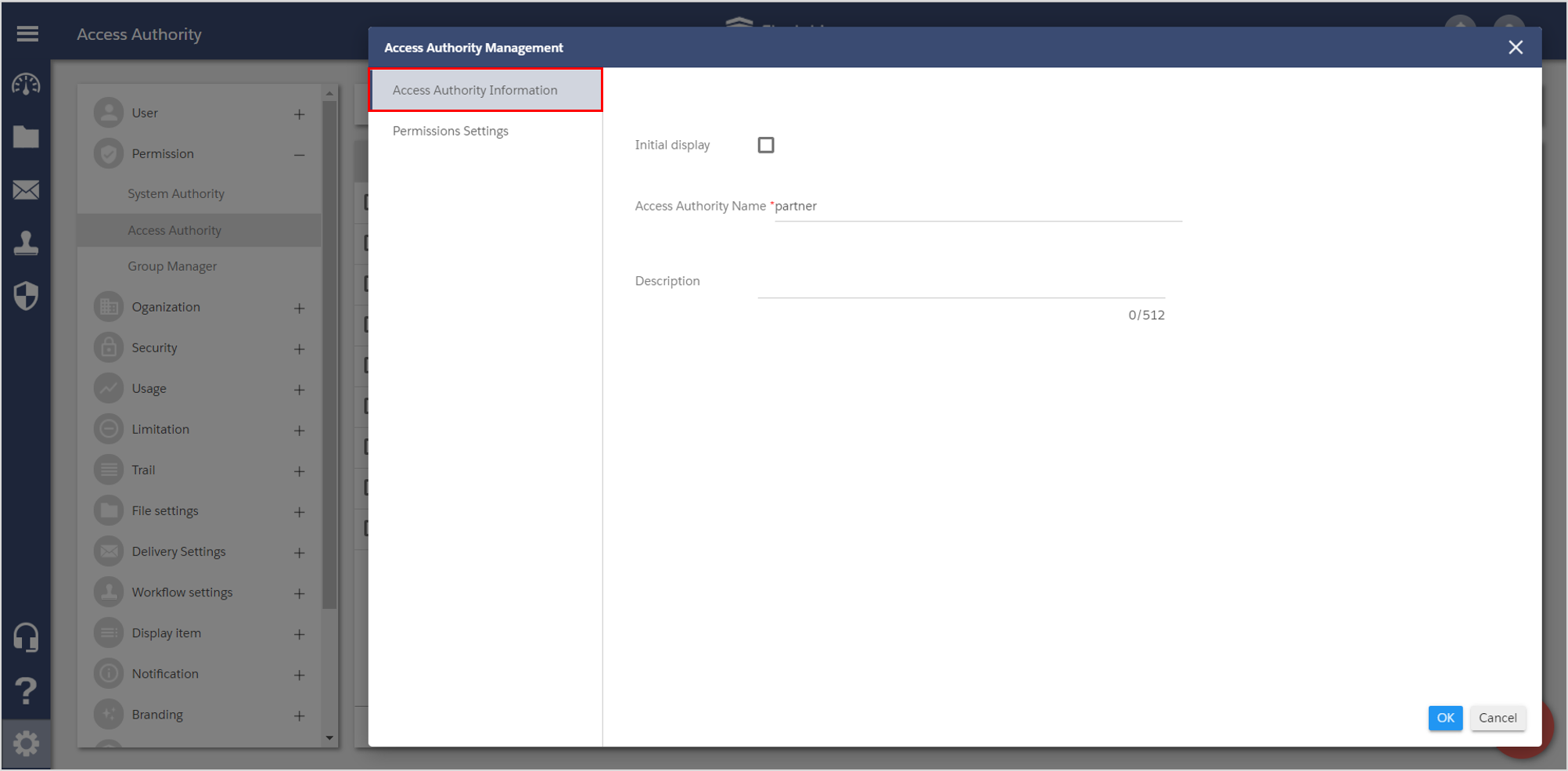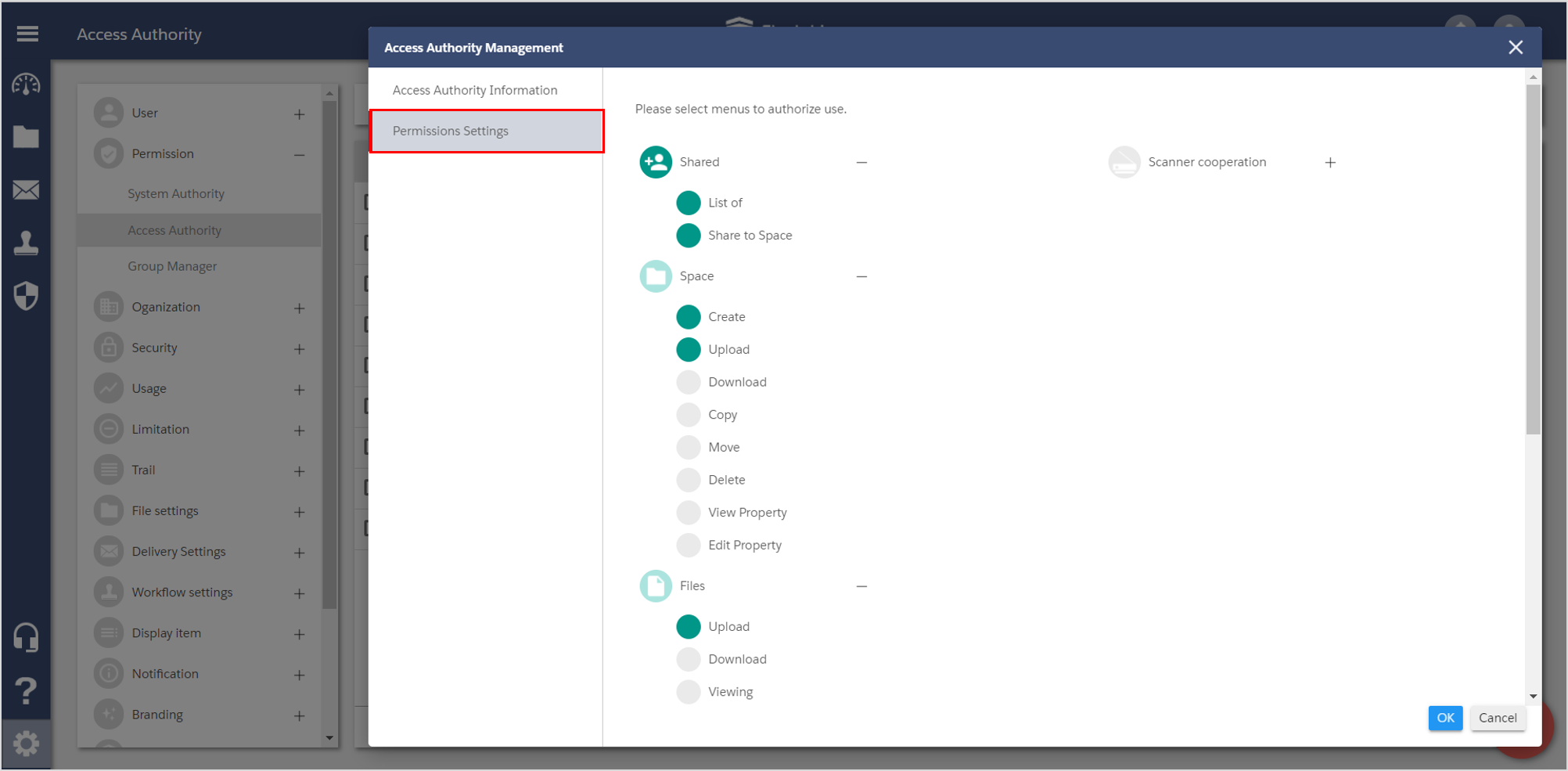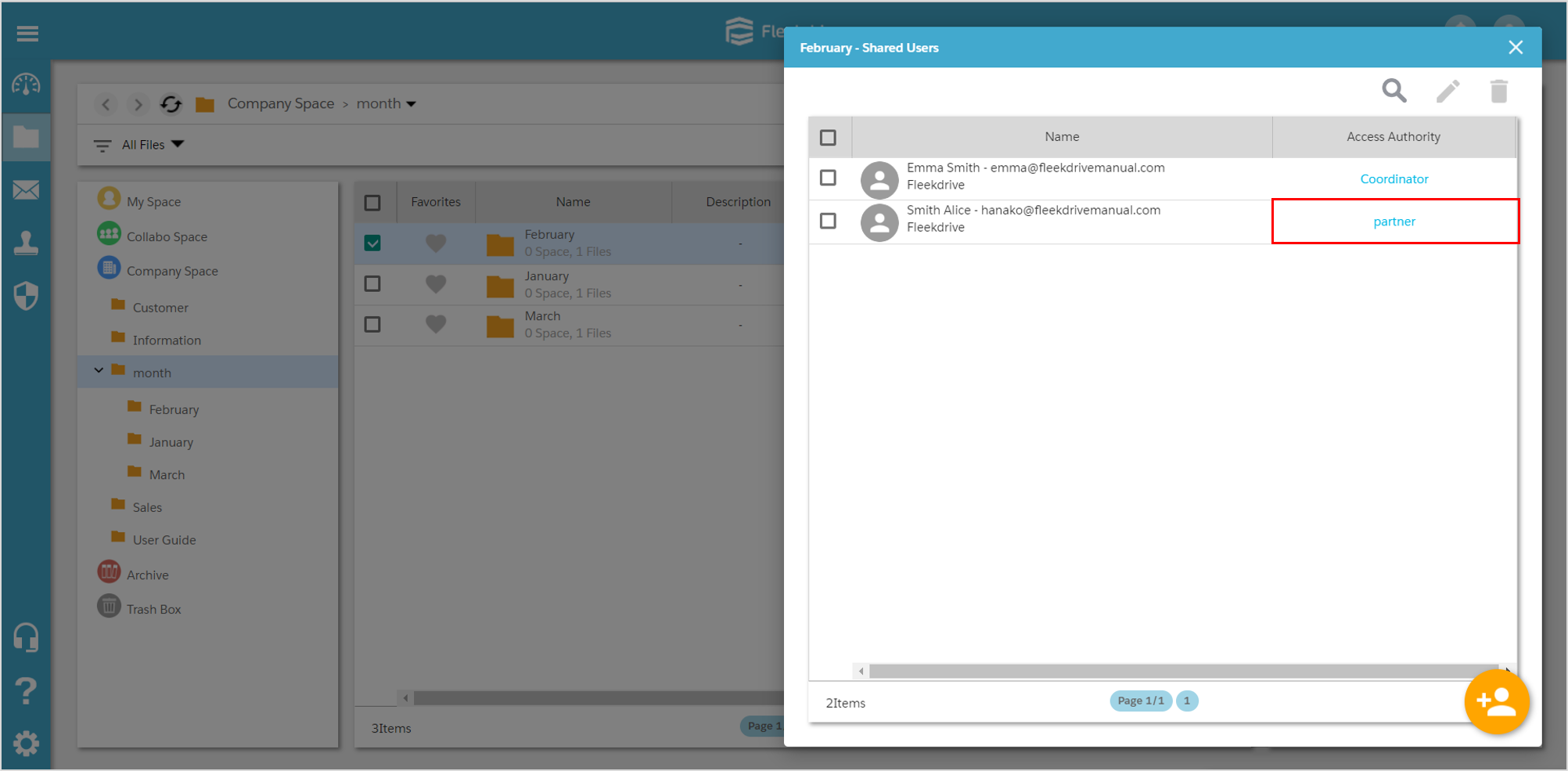Create the Access authority
Guide for creating the access authority and details.
*Displayed items are differ depending on the edition / option and authority, and may be added or changed due to version upgrade.
About access authority.
Access authority decides what kind of operation authority it has in the spaces and files.
Each user or group will be given a role for each space to correspond to organization flexibility in Fleekdrive.
About the default access authority.
The access authorities which is prepared by default at the system side are 8 kinds.
*It can not edit and delete the default access authority.
| System Authority Name | Description |
| Coordinator | The authority can executes all operations. |
| Collaborator | The authority can sharing space with other users and execute all operations.But it can not set the smart action. |
| Upviewer | Permit to upload, delete, and online reference. |
| Uploader | Permit to upload and delete. |
| Editor | Permit to upload, delete, and online edit. |
| Creator | It can operate own files, but it cannot operate other user’s files. |
| Downloader | Permit to reference and download. |
| Viewer | Permit to reference only. |
Create the access authority.
Open the Access Authority from the Settings menu and click the floating button (red plus mark) of the lower right.
Input the access authority name and the description (optional) in the “Access Authority Information” tab.
In the Permission Settings tab, check the items on the necessary authority.
* Items that are lit in green have authority.
Assign the access authority to the user.
When you assign the access authority with user, set it in the “Access Authority” of user information.
Last Updated : 17 Jun 2025