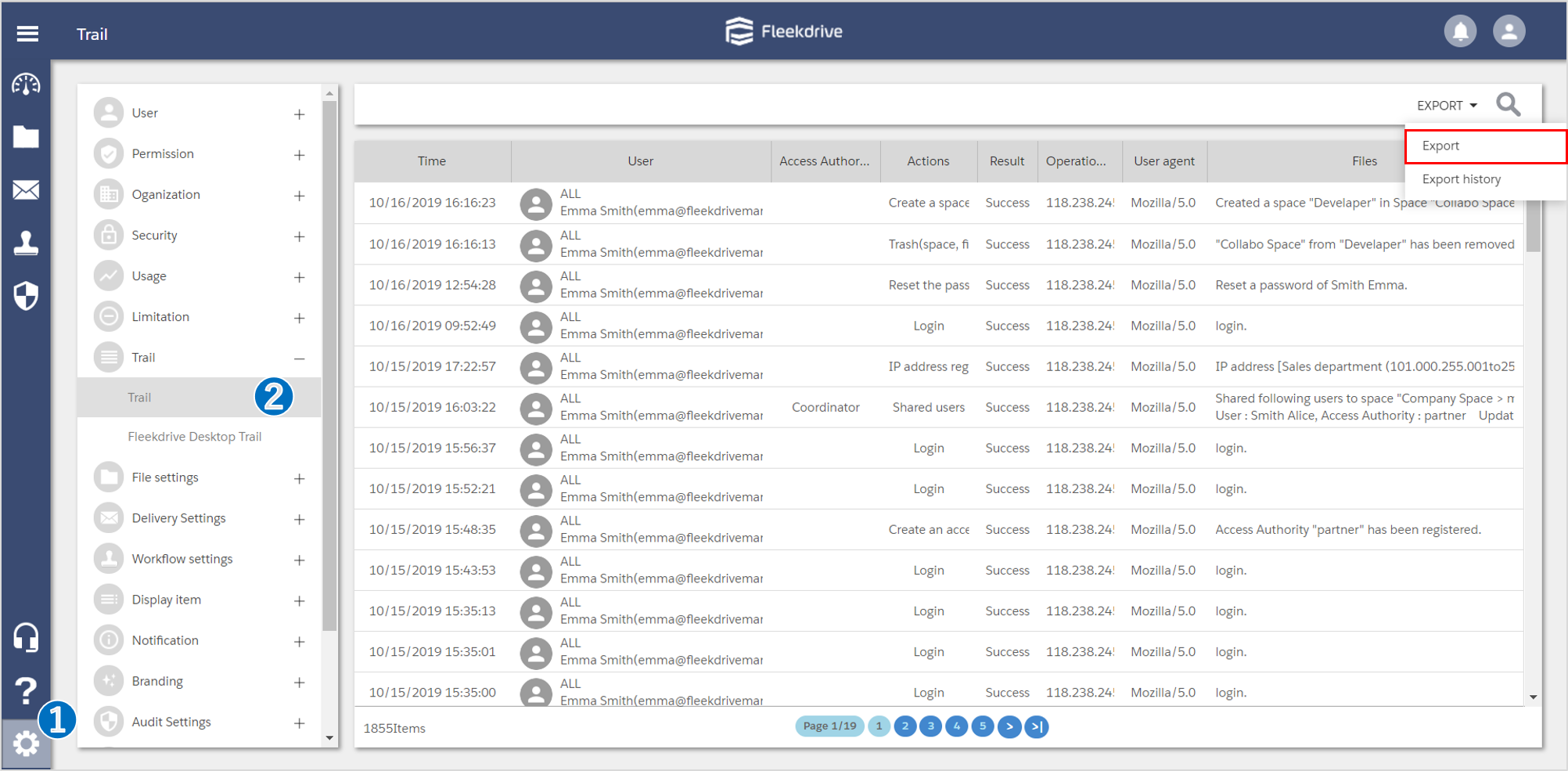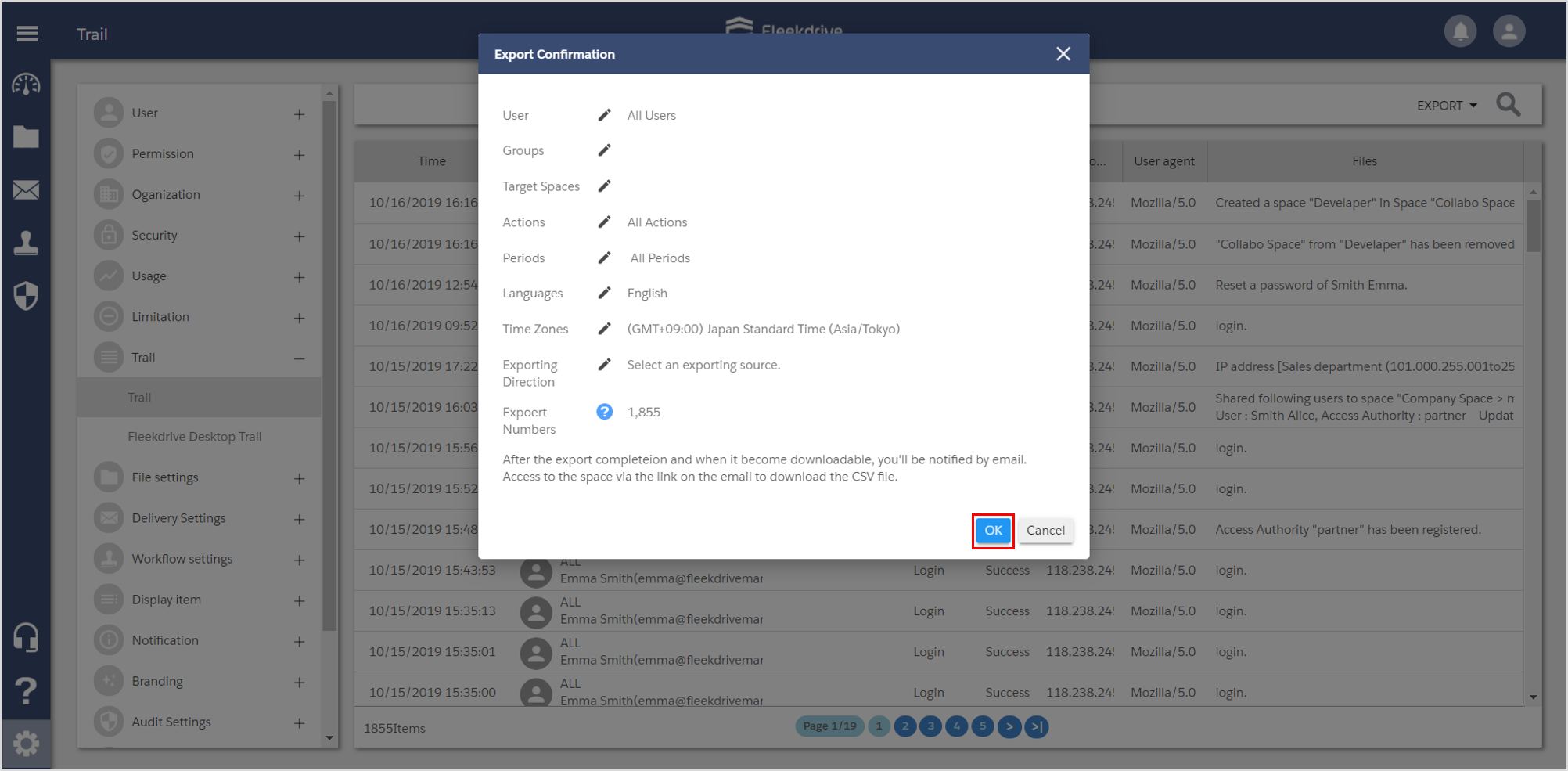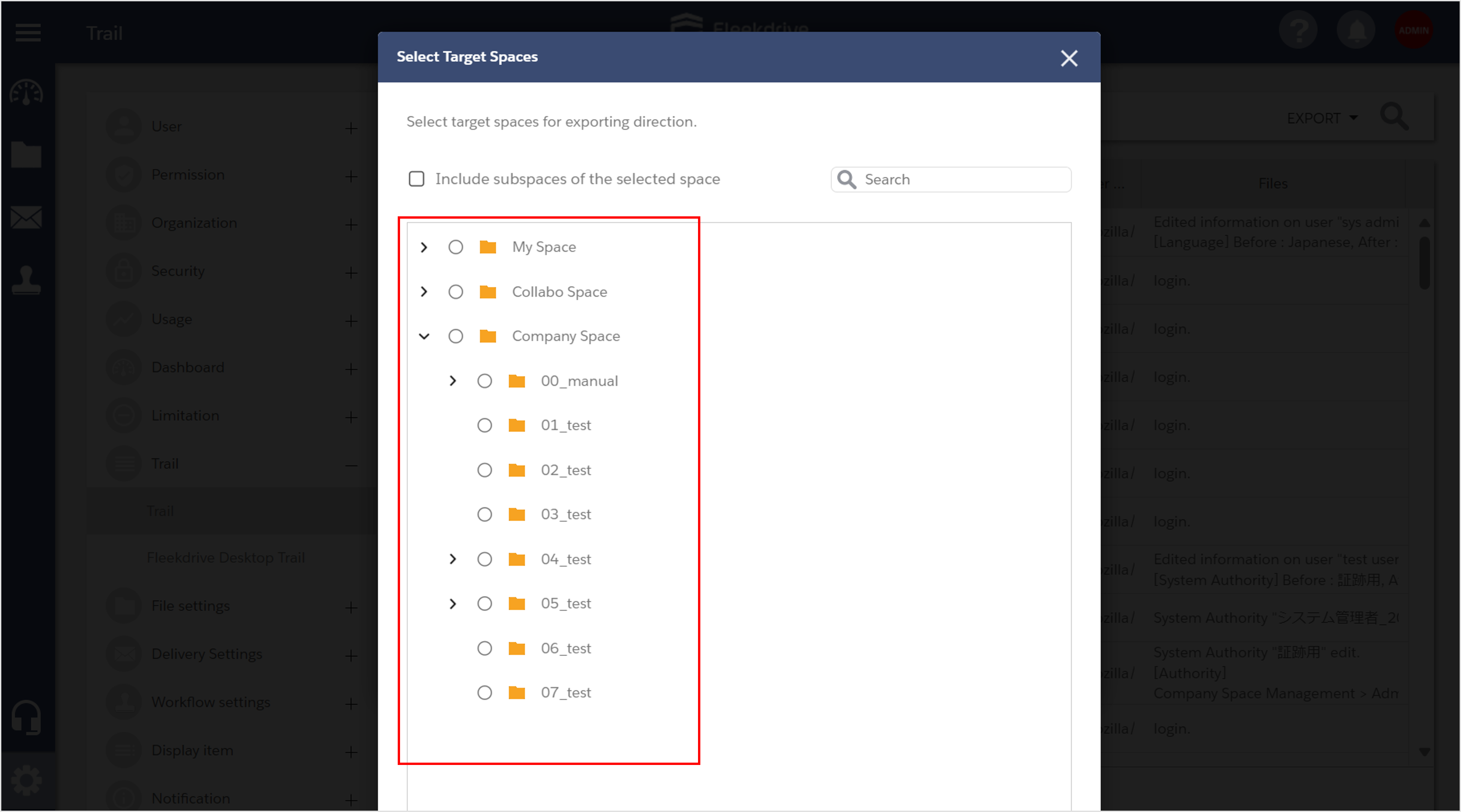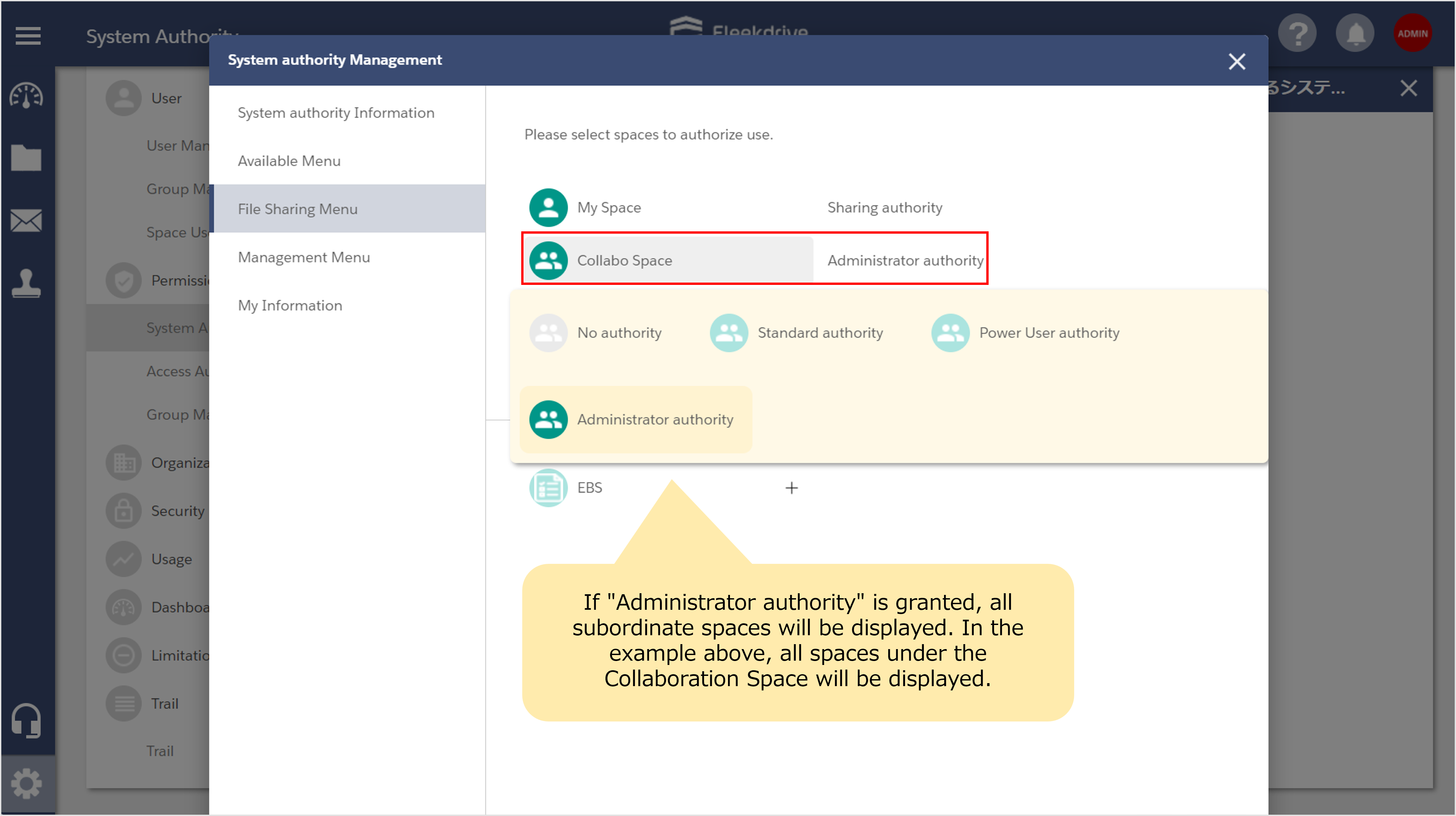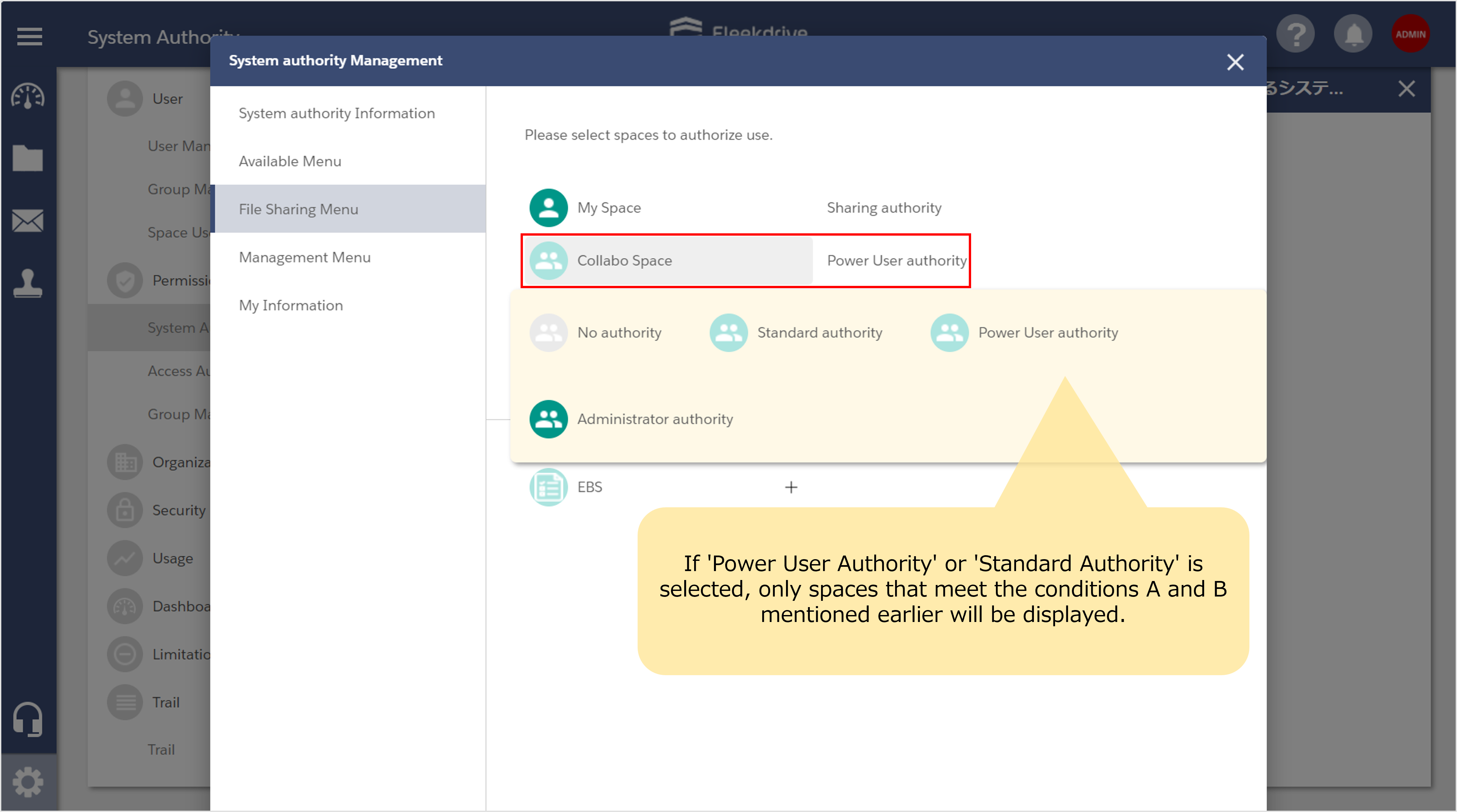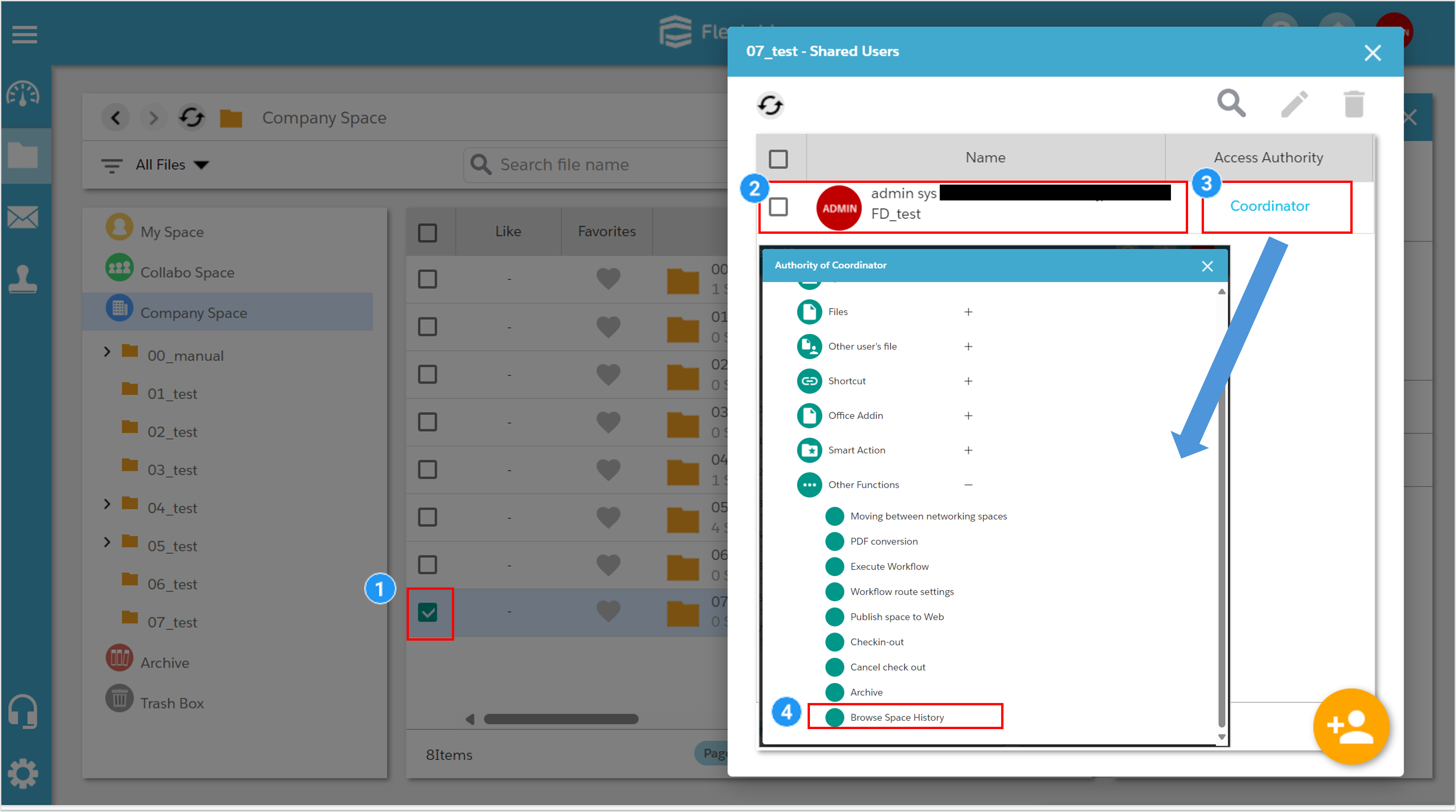Export the trail
Guide for exporting the trail in CSV file format.
Open the “Trail” form Settings menu and click the “Export” button in the top right.
Specify the condition such as User, Actions, etc., and click “OK” button.
- Export numbers must be 100,000 or less.
The spaces displayed in the ‘Target Spaces’ tree will follow the ‘system authority’ and ‘access authority’ of the user executing the export.
The display of this tree is mainly controlled by two conditions.
The spaces displayed depend on the “System authority > File Sharing Menu > Target Spaces” permissions of the user executing exporting the trail. The displayed spaces vary depending on whether the user has “Administrator authority”, “Power User authority”, or “Standard authority” .
If “No Authority” is assigned, the target spaces themselves will not be displayed.
All spaces under the target space are displayed in the ‘Target Spaces’ tree. Regardless of the space sharing status with the user executing the trail export, all spaces under the space with granted administrator authority are displayed.
- The default system administrator of Fleekdrive is granted “Administrator authority” for all spaces, so all spaces are displayed.
Only spaces that meet both of the following conditions, A and B, are displayed in the tree.
A. Spaces where the user executing the audit trail export has Access Authority as a “Shared User”
B. Spaces where “Browse Space History” is enabled within the Access Authority
“Power User authority” and “Standard authority” do not allow displaying all subordinate spaces regardless of the sharing status, as “Administrator authority” does.
Last Updated : 03 Sep 2024