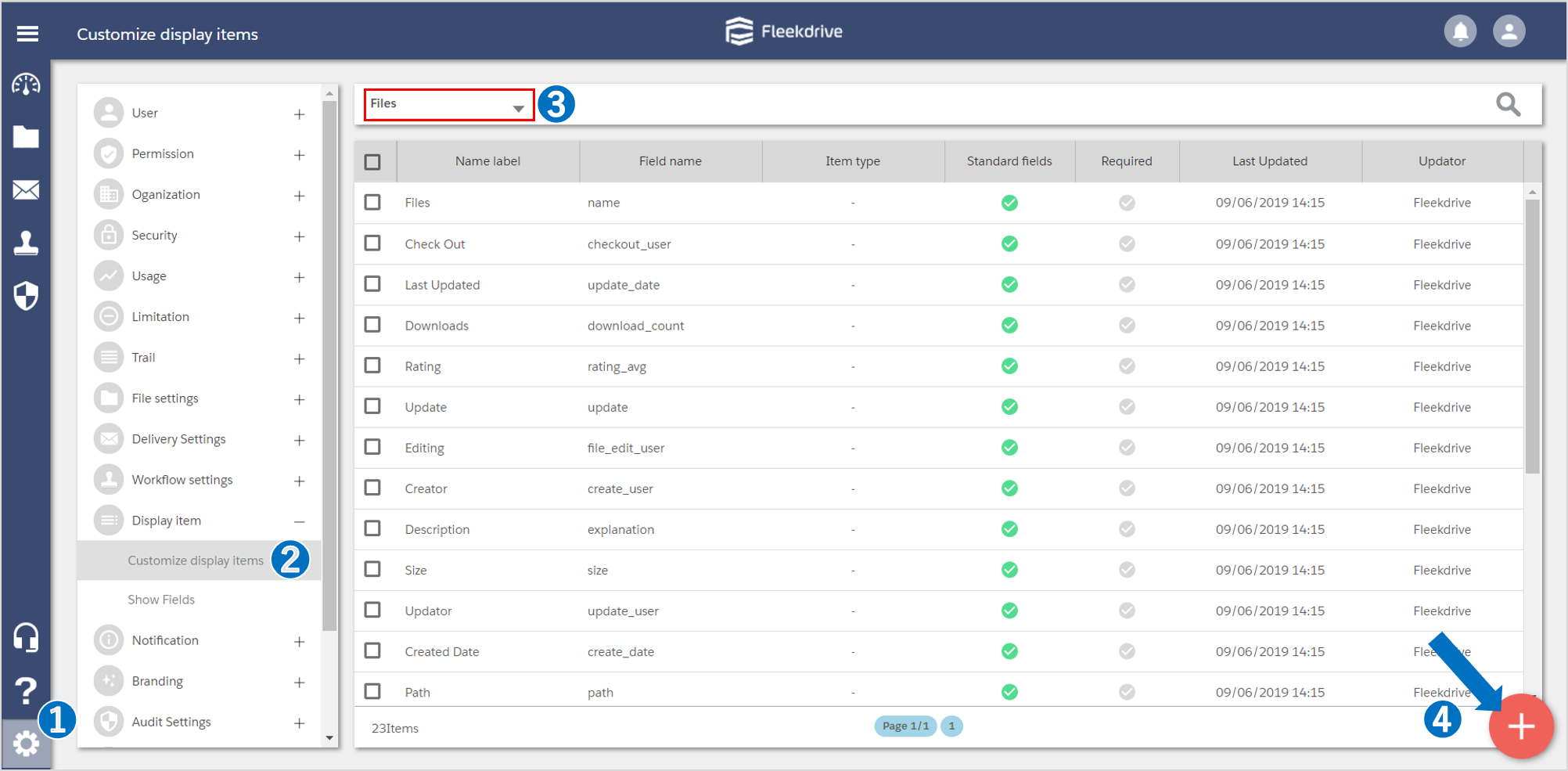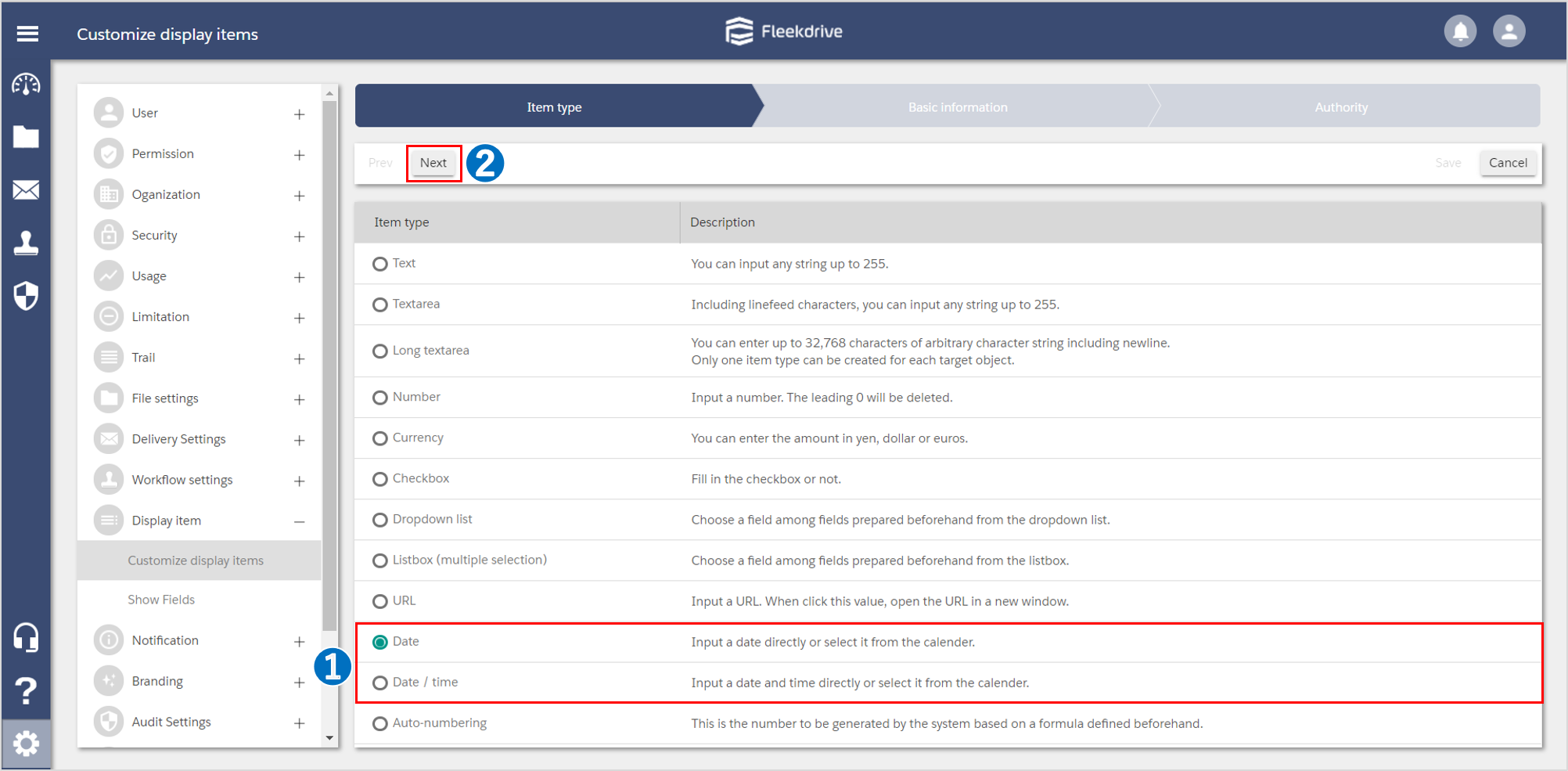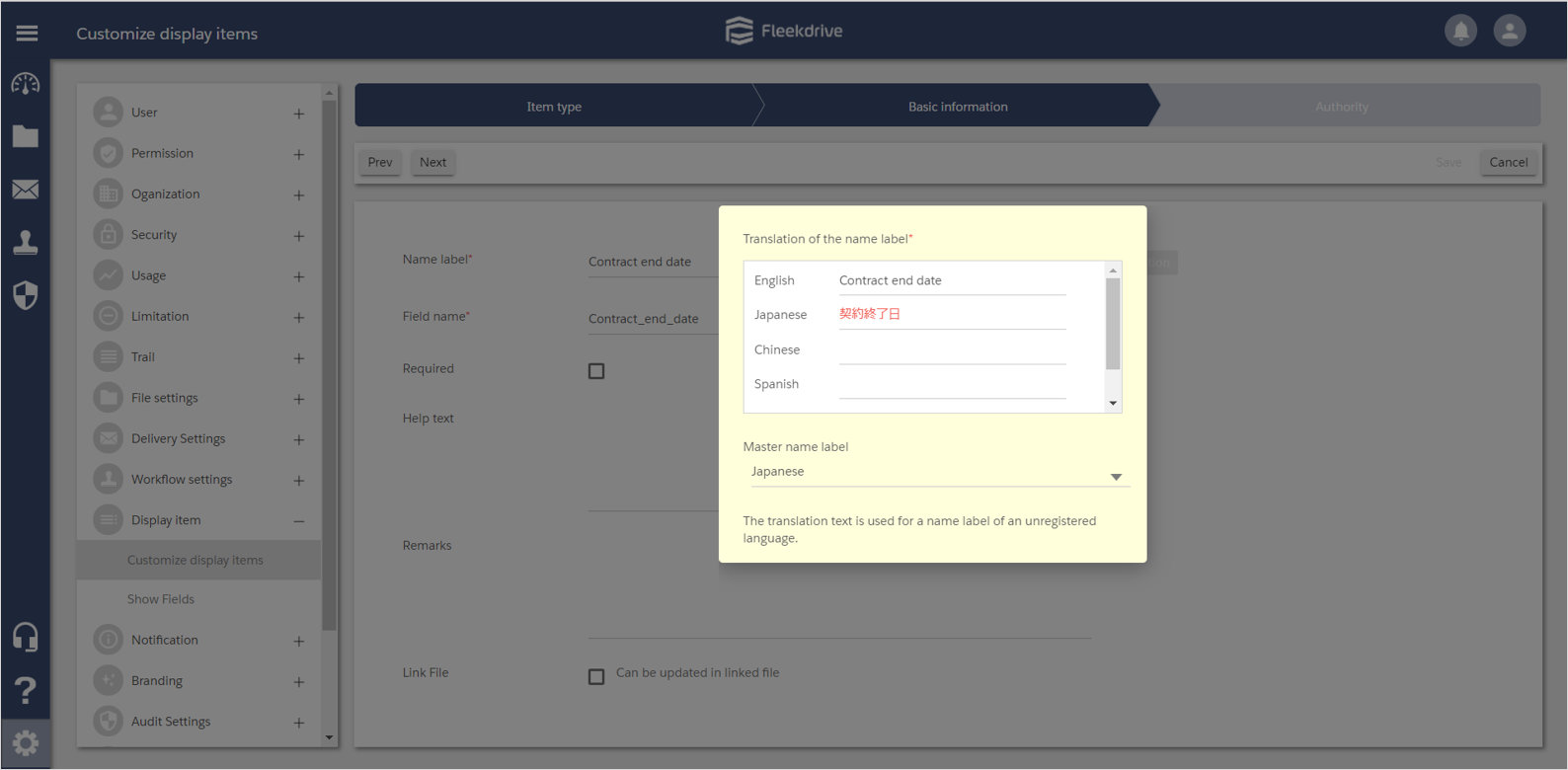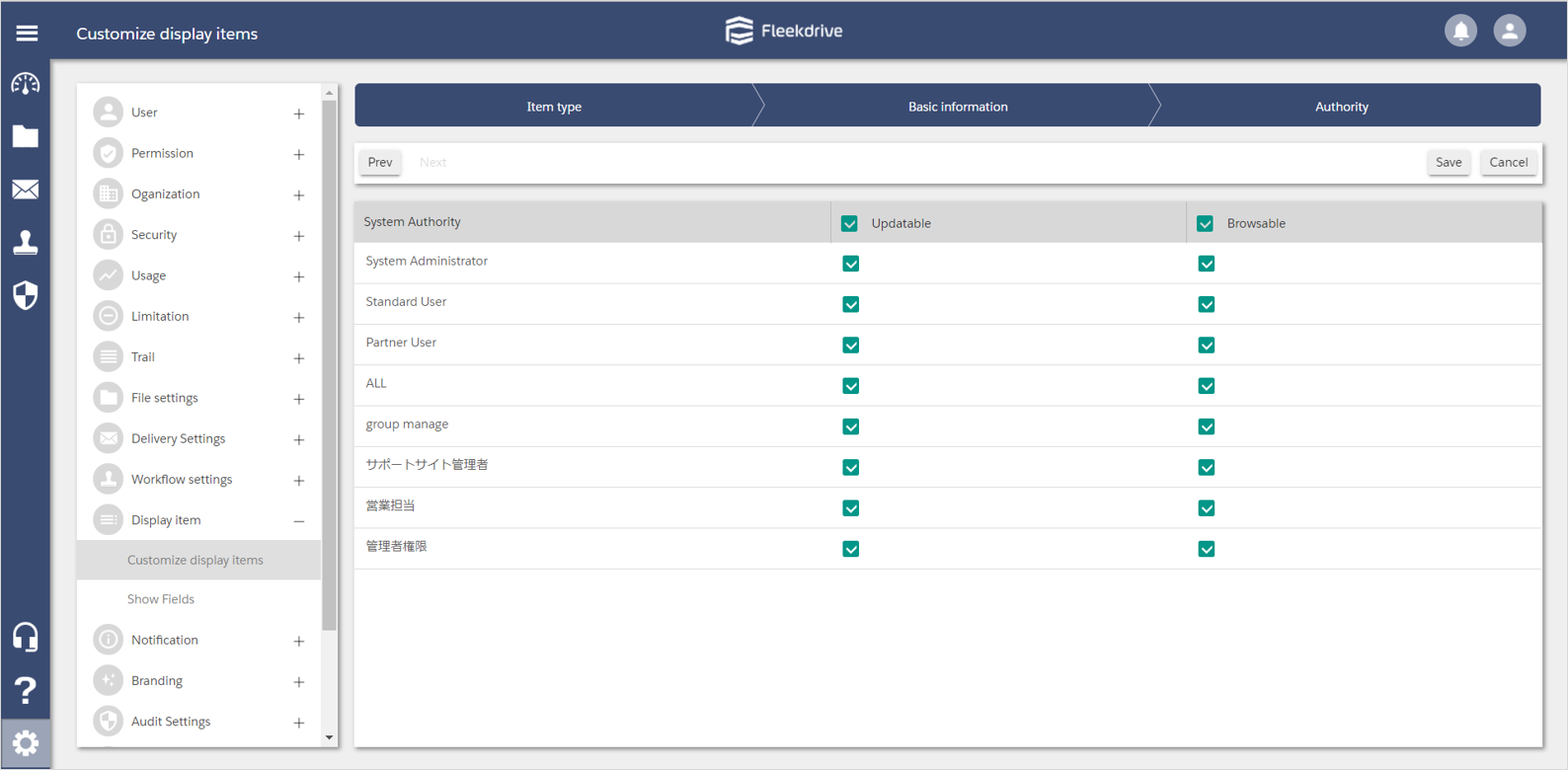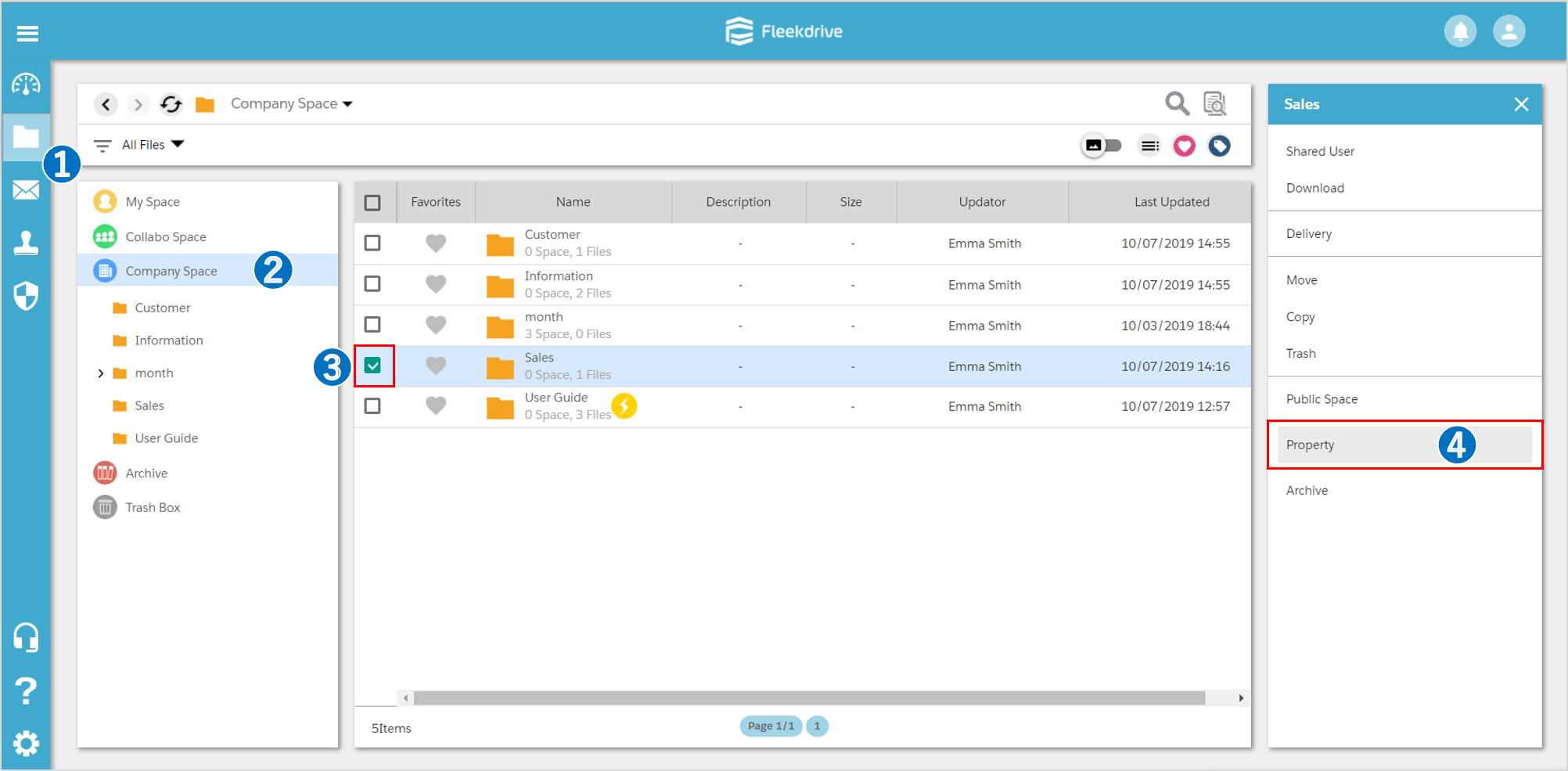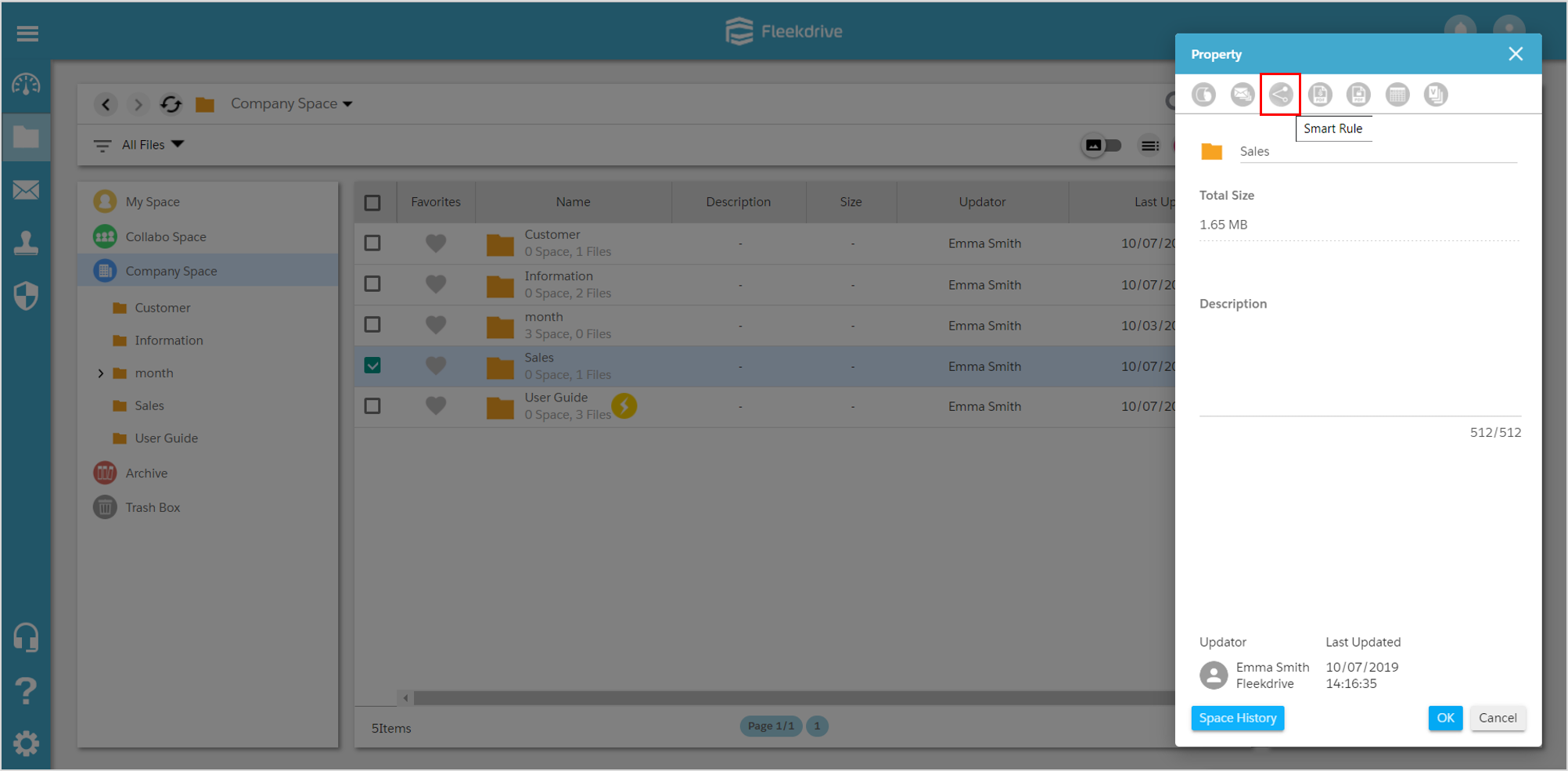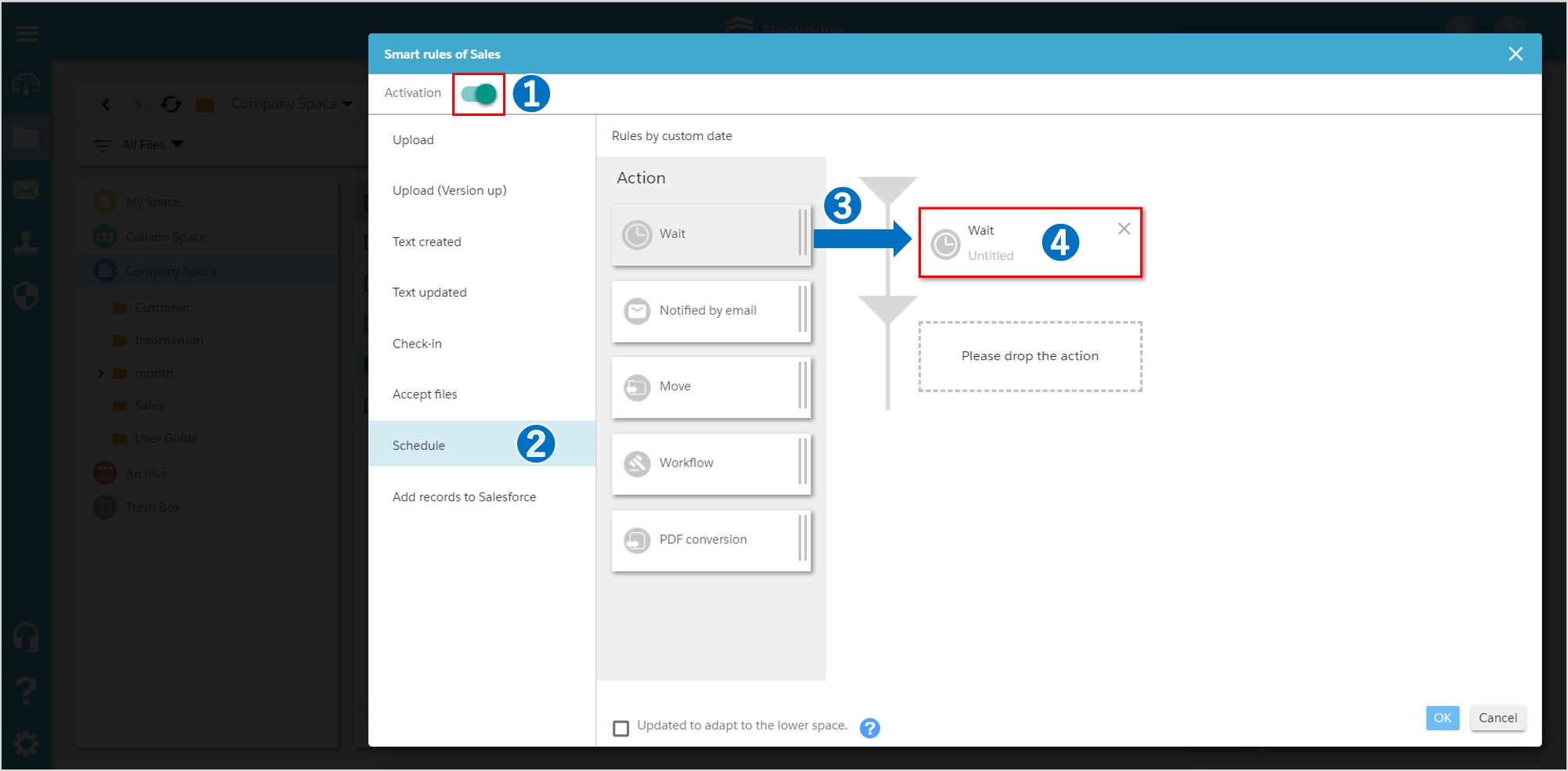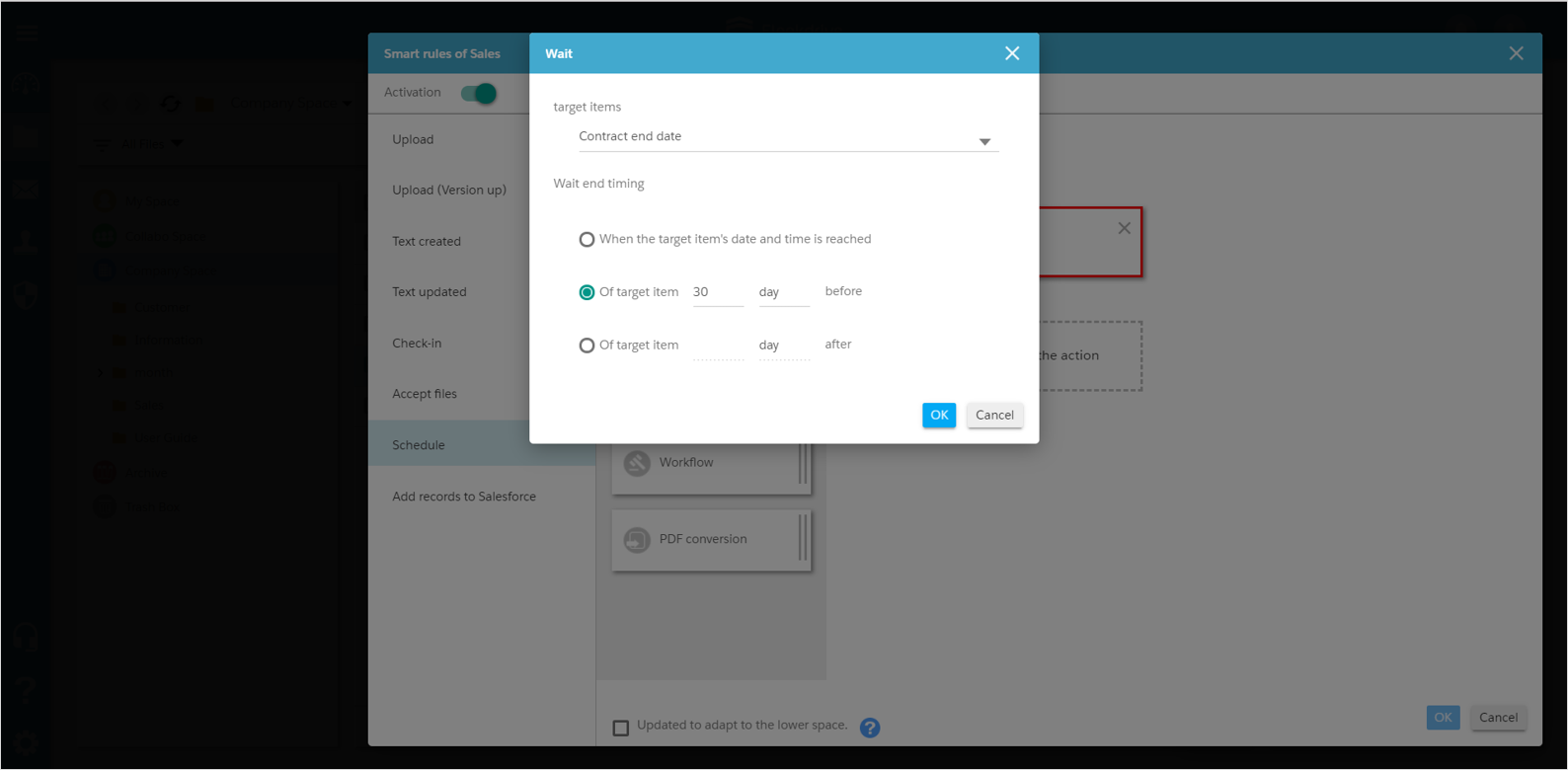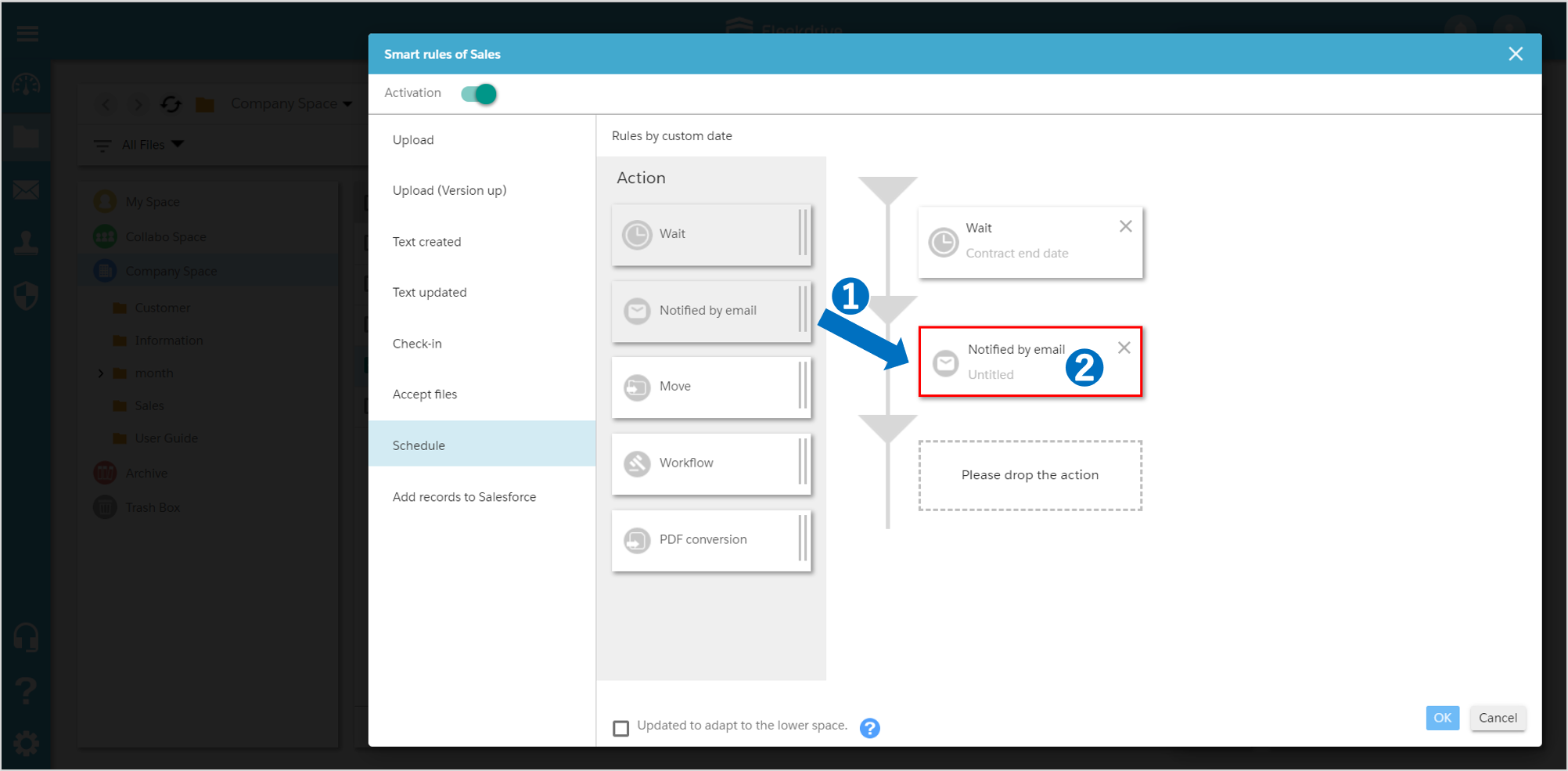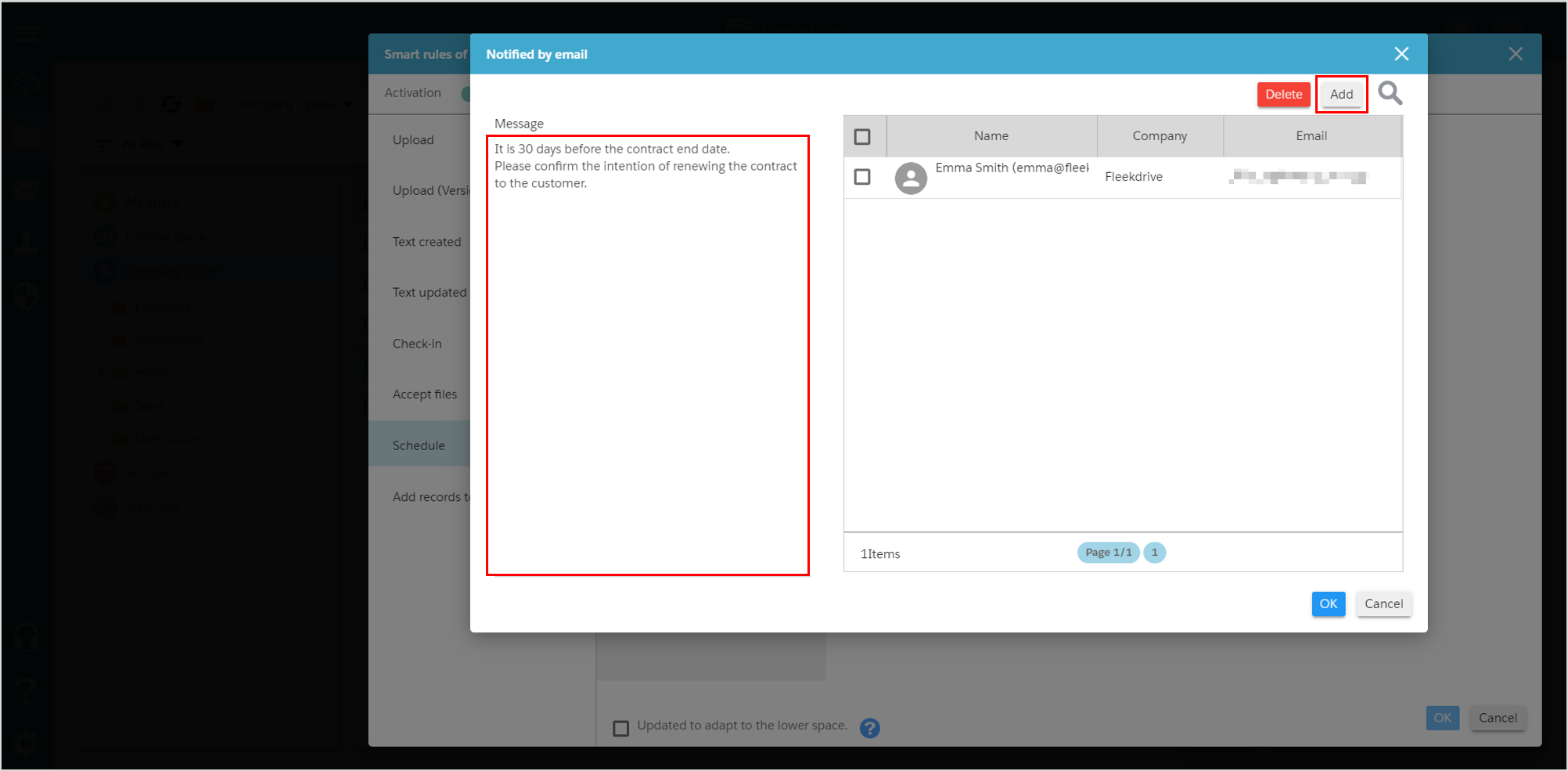Notice with designated date
Guide for sending email notification following fixed date by using schedule function of Smart Rule.
What is Smart Rule?
Smart Rule is a function that can integrate document management and business process.
For example, upload a contract in the space of “Contract”.
Create “Expiry date of contract” in attributing item of each contract and it make capable to operate such as sending notification to the parties within 30 days of the expiration date of contract.
(Advance preparation) Select customized data type.
Open Customized display items in Display item from “Settings” menu.
Select file tab and create new item from floating button on the lower right.
Select “Date“ or “Date/time” in data type and click “Next”.
Input Basic Information such as item name and display label. When you finished inputting, click “Next”.
If “Required” is checked, you cannot upload items in the case they are not input.
*Translation of Name label – Japanese is a mandatory item.
(Advance preparation) Designate authority.
Designate authority of edit and reference of created item. When setting is completed, click “Save” and create.
Create a smart rule for schedule.
Select the space you want to set Smart Rule to and click “Property”.
Select the “Smart Rule” icon.
Turn on the “Actvitation” toggle button in the upper left.
Select “Schedule” tab and move “Wait” in Action to flow by drag & drop.
After it’s moved, click on “Wait” and set.
Set the detail of Wait.
Designate day type item you created in target item.
Designate wait end timing (in this case, it is timing when sending email) and click “OK”.
E-mail notification setting.
Move “Notified by email” in Action to flow by drag & drop. After moved, click on “Notified by mail” and set.
Set message of users to be mentioned and notification e-mail.
You can select users to be mentioned from the “Add” on the upper right.
You can type the message in message box to display in a notification email.
Click “OK” when setting is completed.
The settings are done, click the “OK” button and save the Smart Rule.
Available to move space, work flow and converting in PDF except for automatic email notification.
Last Updated : 23 Jun 2021