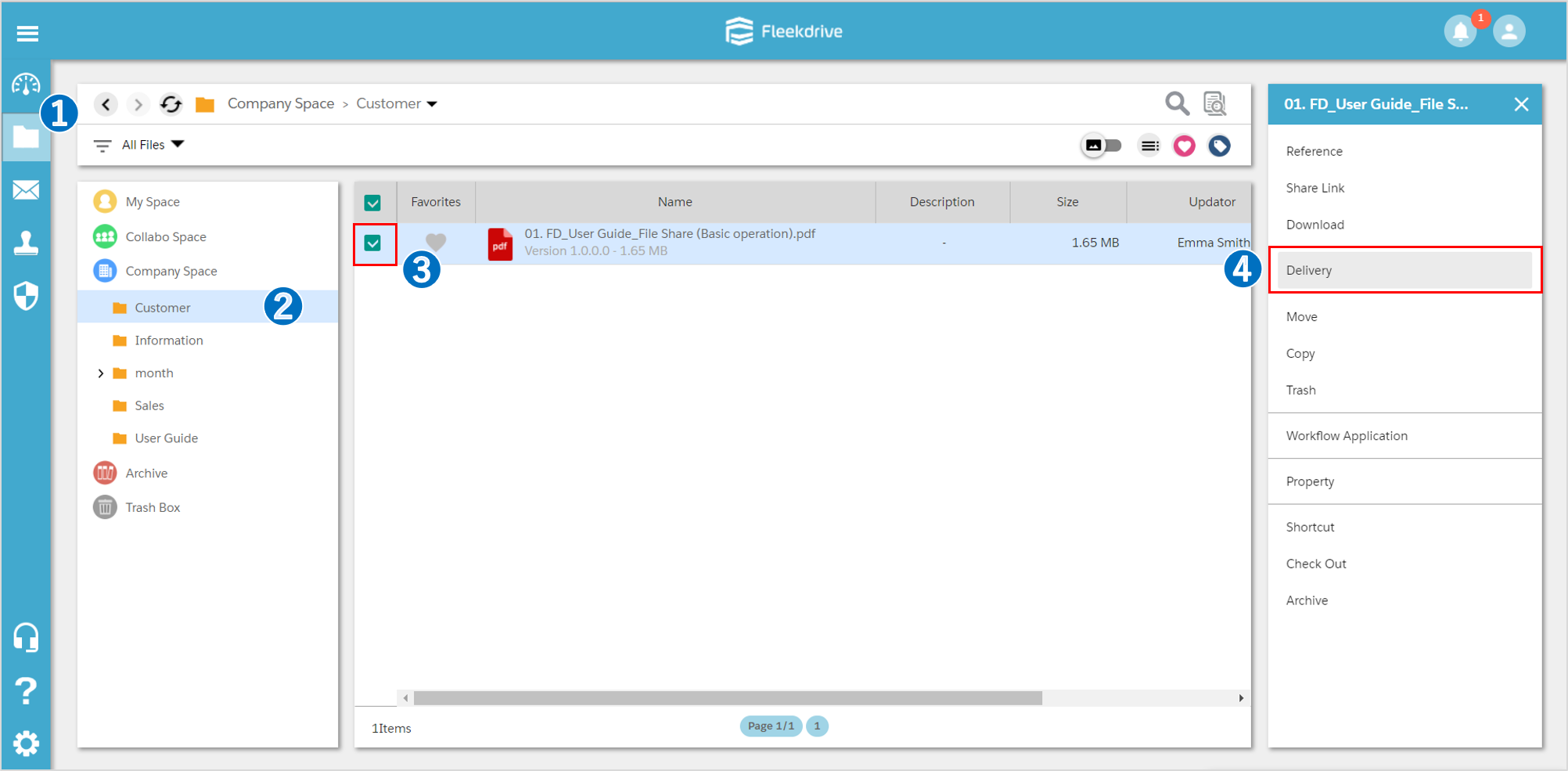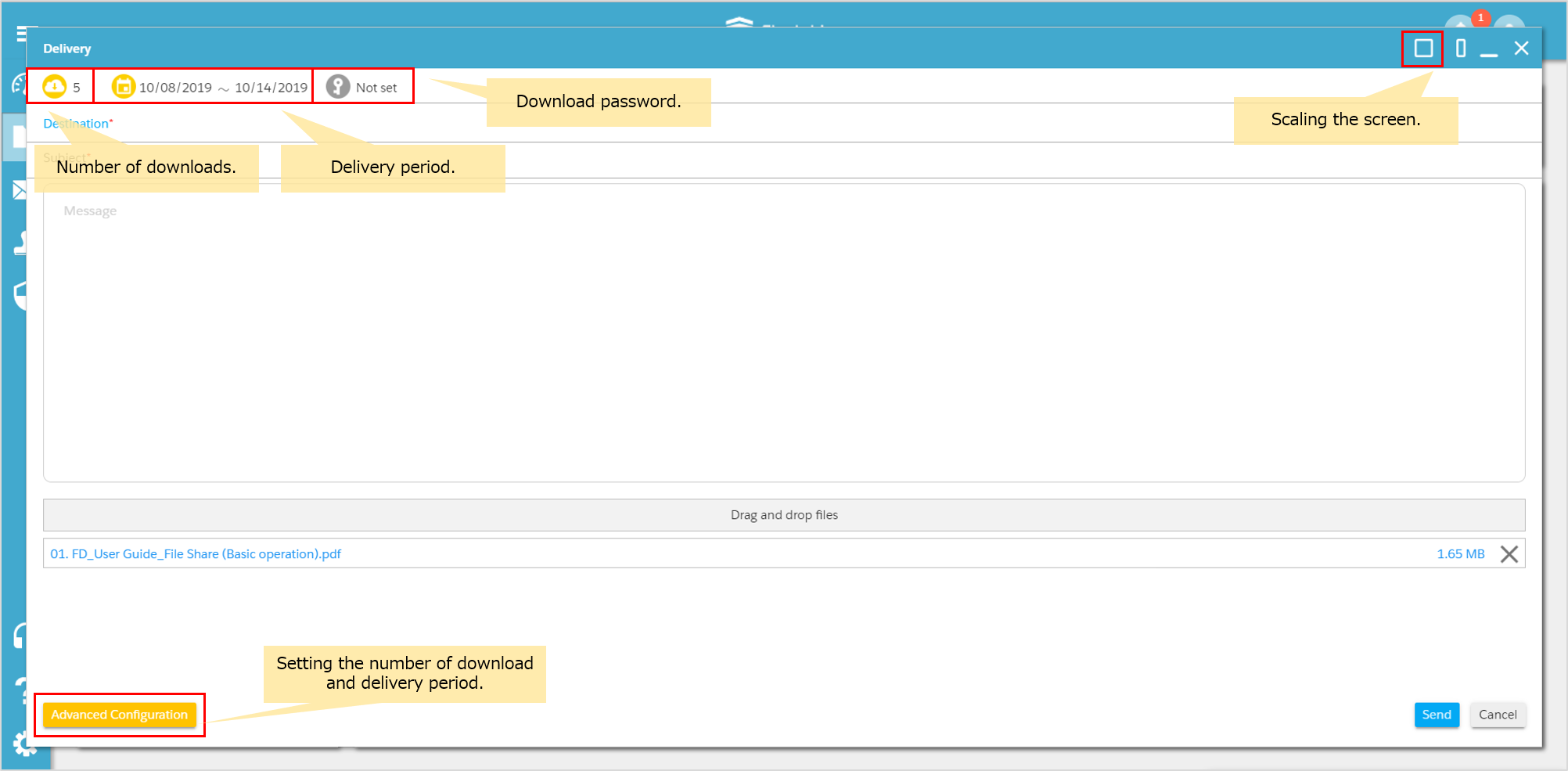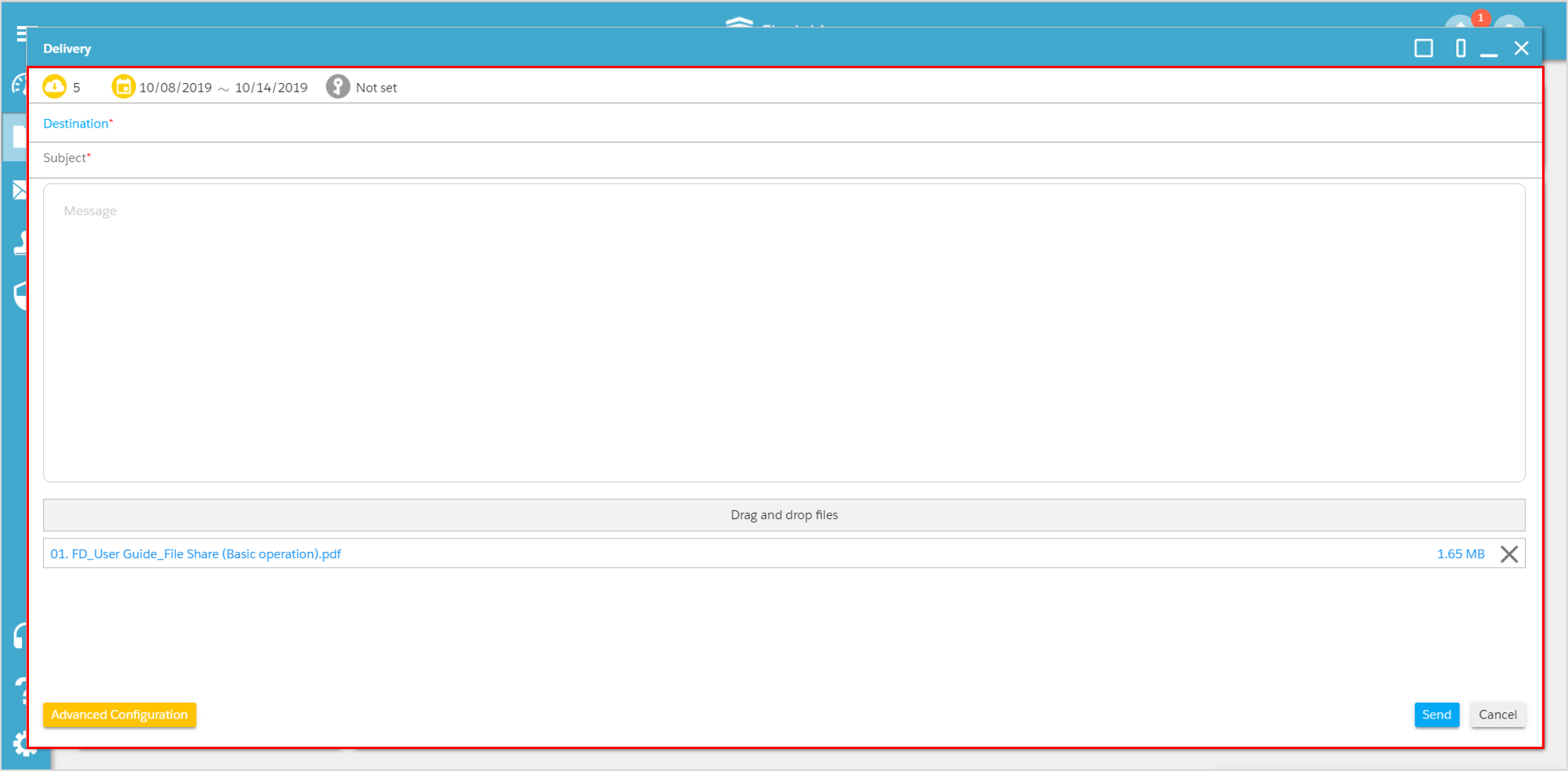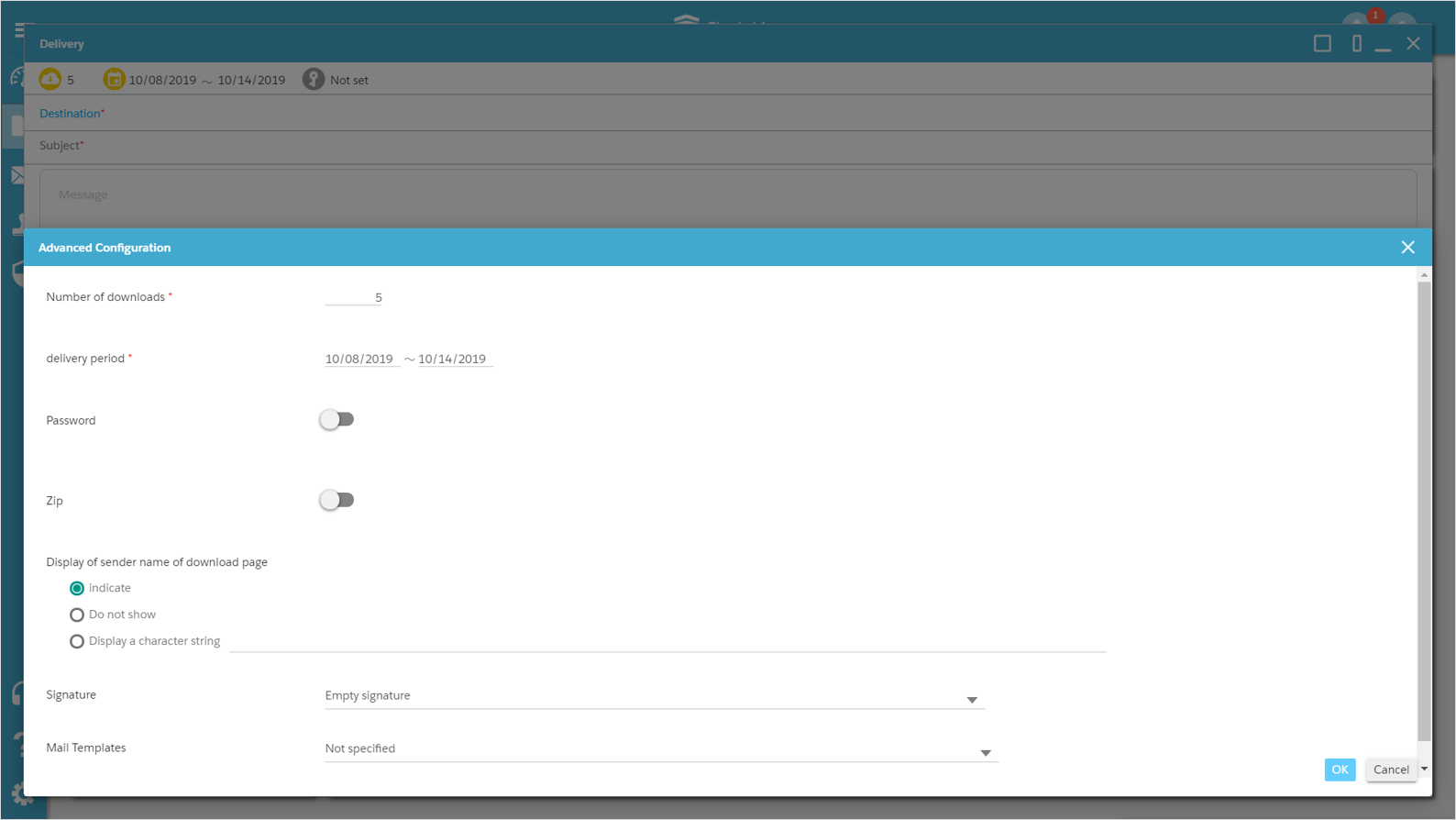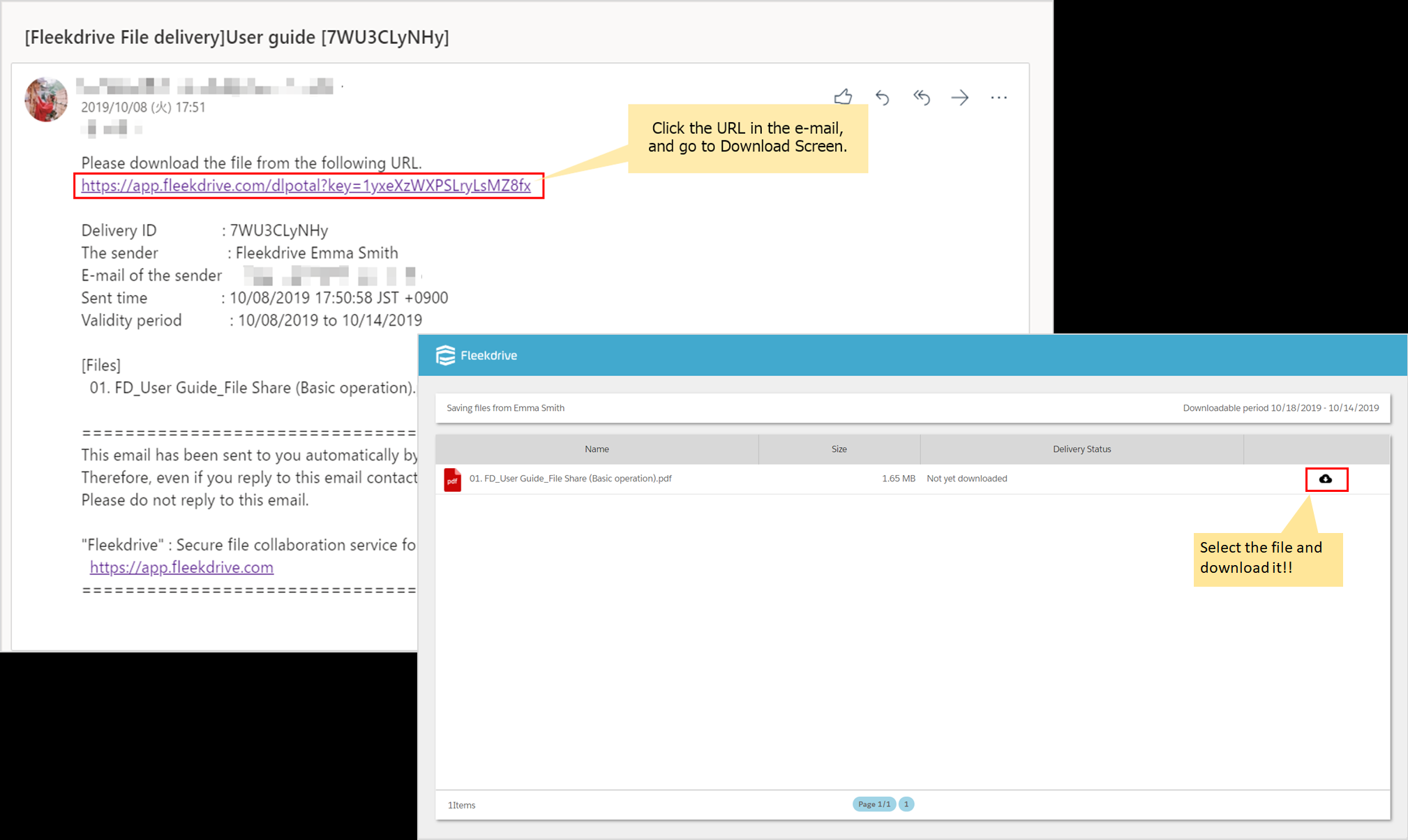Deliver the files
Guide for delivering the files.
*There are usage restrictions depending on contract edition.
Deliver the files.
Select the file which you want to delivery and click on “Delivery”.
Delivery screen displays.
Confirm the contents of each icons and buttons at the screen.
Enter the message and destination, click “Send”.
The destination can also be selected from the ADDRESS BOOK.
Advanced Configuration settings.
When clicking the Advanced Configuration button, you can set the items below.
・Number of downloads
・Delivery period
・Download password
・Zip
・Display of sender name of download page
・Signature
・Mail Templates
Click “OK” after setting and the setting is completed.
Please refer to this page for how to send the password to the delivery execution user (sender).
Download files.
The user who received delivery files can click the URL in the e-mail, and download files from the download screen.
Last Updated : 27 Mar 2022