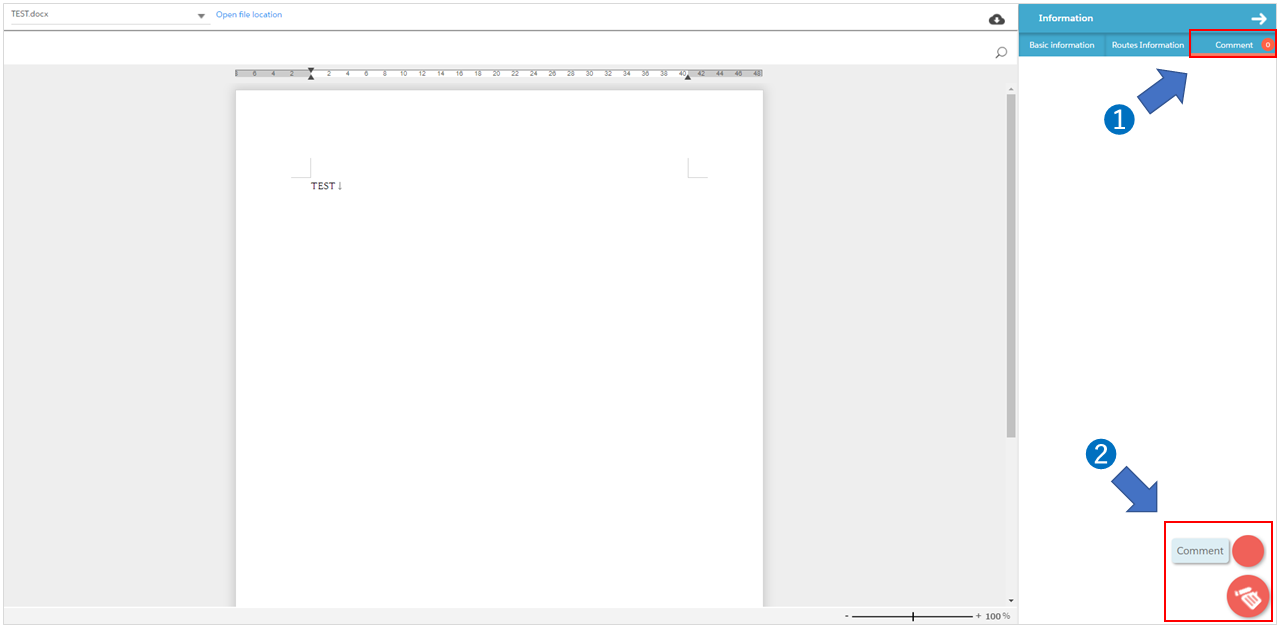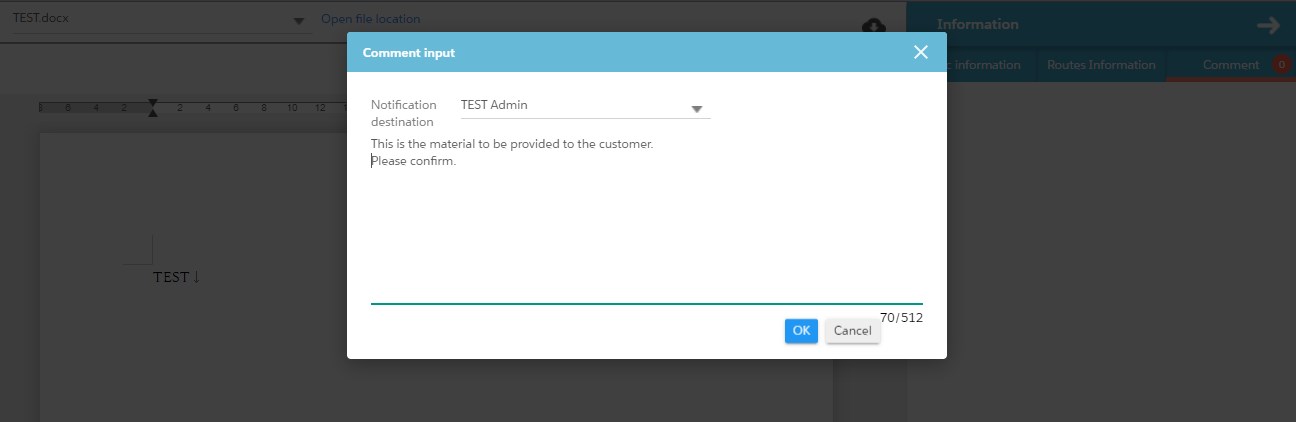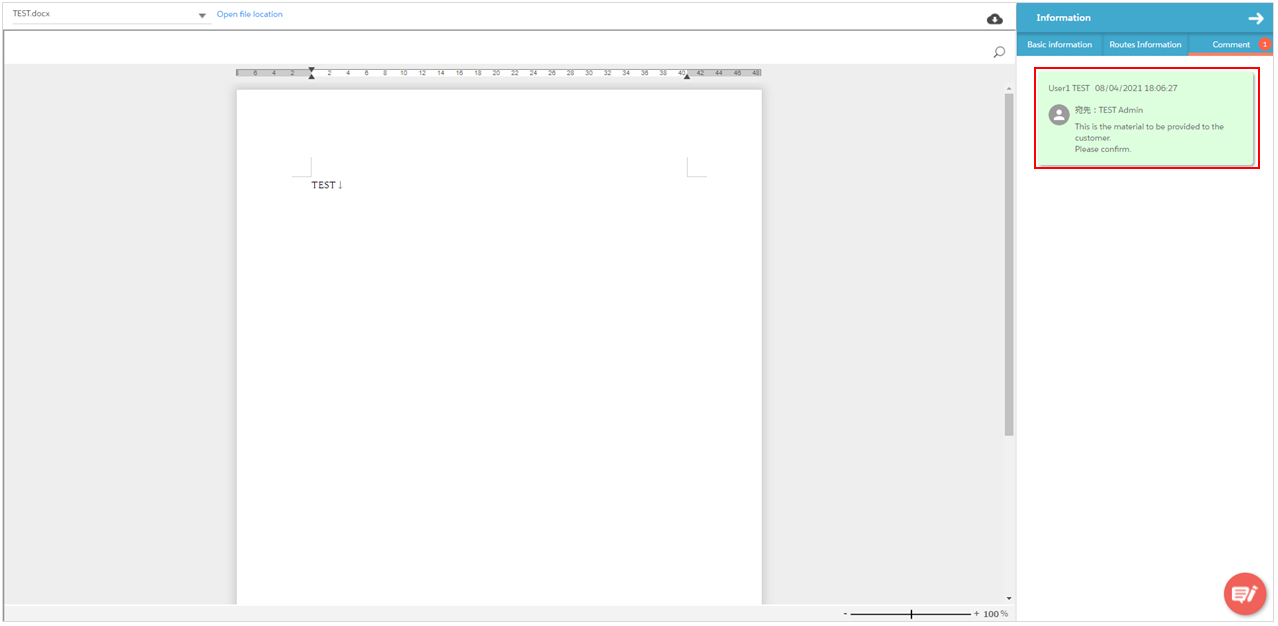Insert a comment in the workflow
Guide for the steps to comment on the workflow.
Check the workflow to which you want to add a comment.
Open the workflow screen and click the name of the workflow to which you want to add a comment to display the details of the application file.
Check the details of the file you applied for.
After clicking the “Comment” tab from the workflow details screen,
Click the floating button at the bottom right and press “Comment” .
Select a description destination and enter a comment.
Select the notification destination and write a comment.
Press “OK” to add the comment.
* You cannot edit or delete the added comment.
Last Updated : 15 Aug 2021