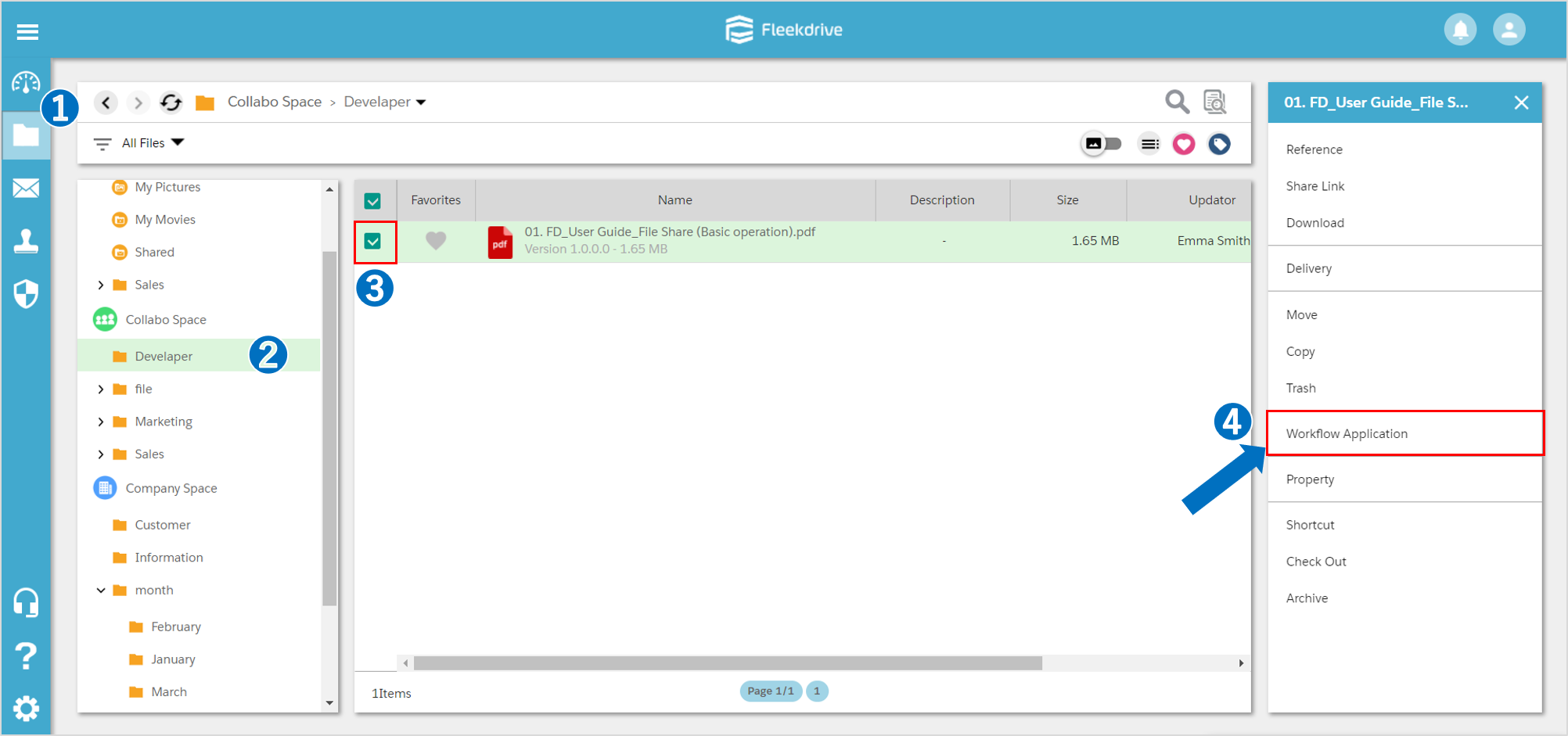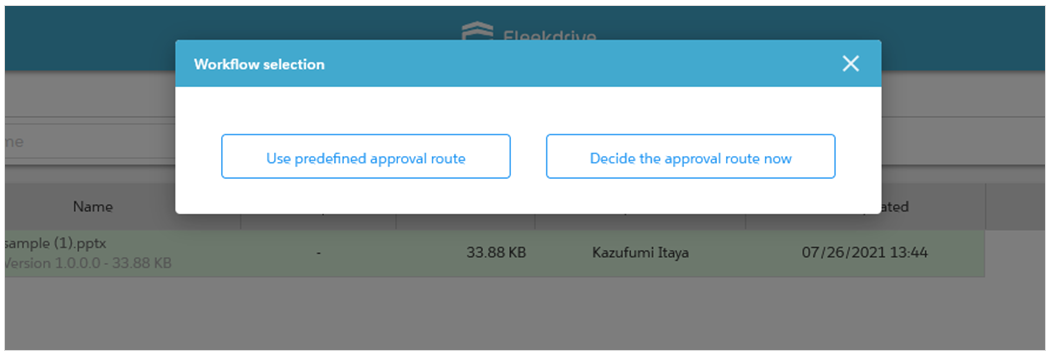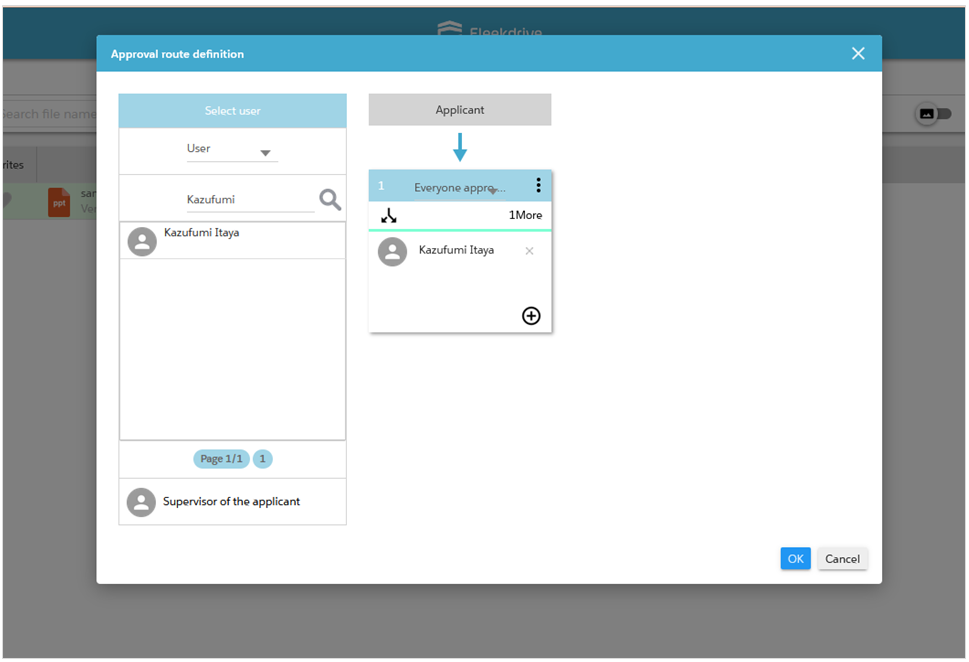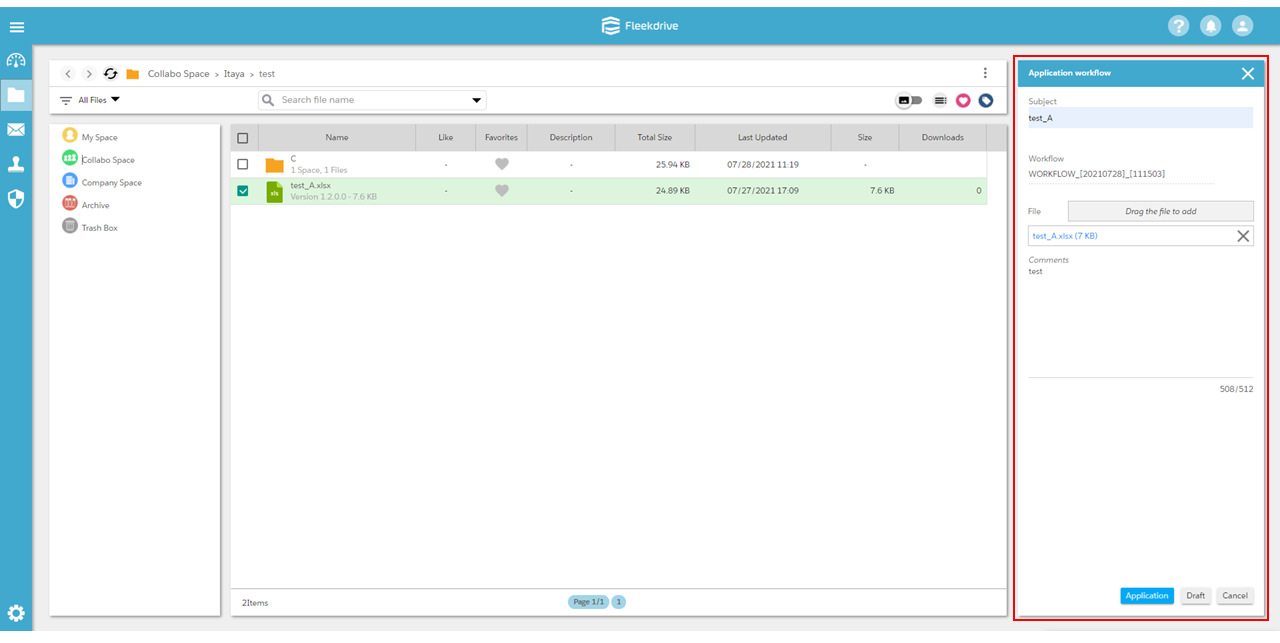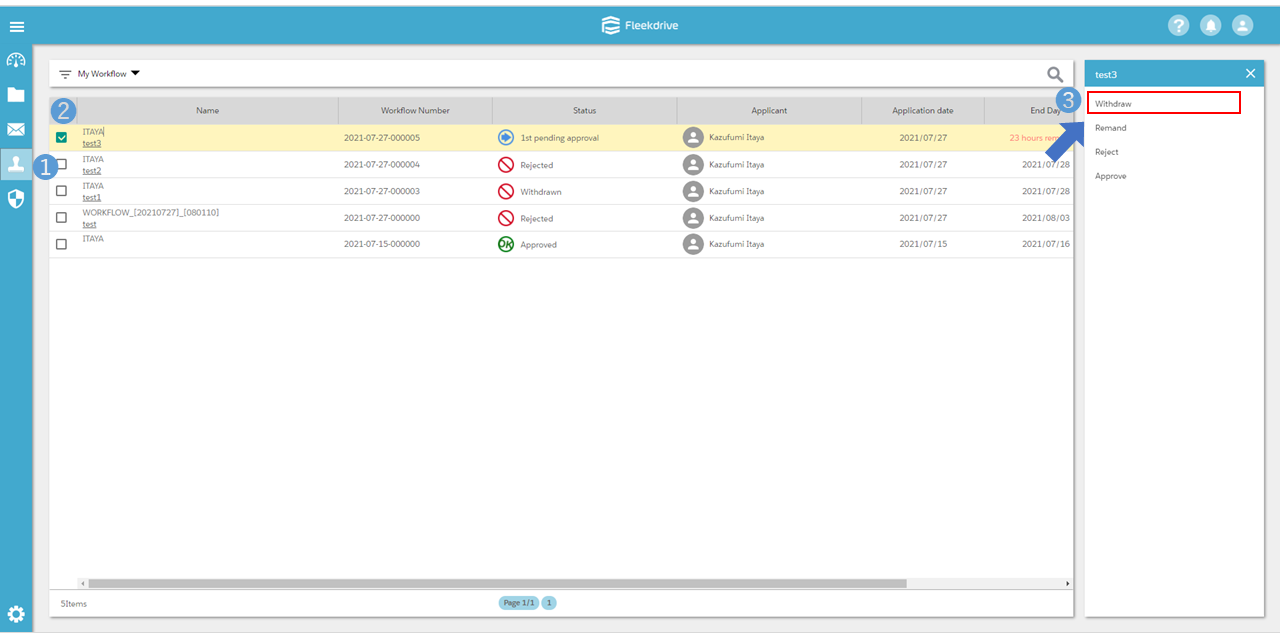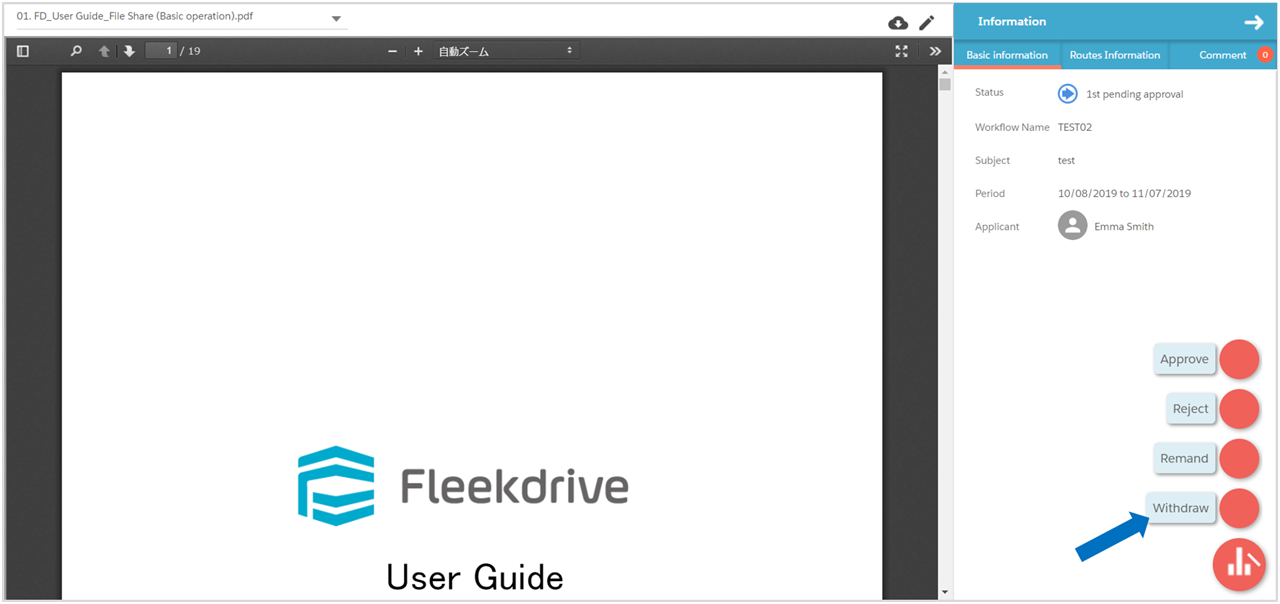Apply or withdraw workflow on decide the approval route
Guide for Apply or withdraw workflow on decide the approval routes.
Apply the workflow.
Select the file you want to apply for the workflow, click the “Workflow Application”.
“Use predefined approval route” and “Decide the approval route now” are displayed and select the approval route.
This time, click the “Decide the approval route now” button.
*To use this function, the access right [Workflow route settings] must be granted a valid access right.
By default, only the access permission "Coordinator" is enabled.
Set the definition of the approval route.
See the manual “Create a workflow definition” for more information.
Enter a subject and comments, etc.
All Input is done, click the “Application” button.
Withdraw the workflow.
Open the Workflow menu.
Select the workflow you want to withdraw, click “Withdraw”.
Withdraw from the workflow detail screen.
Also, you can click the “Name” of workflow and withdraw from the detail screen.
In that case, click the floating button on the bottom right and select the “Withdraw”.
Last Updated : 16 Aug 2021