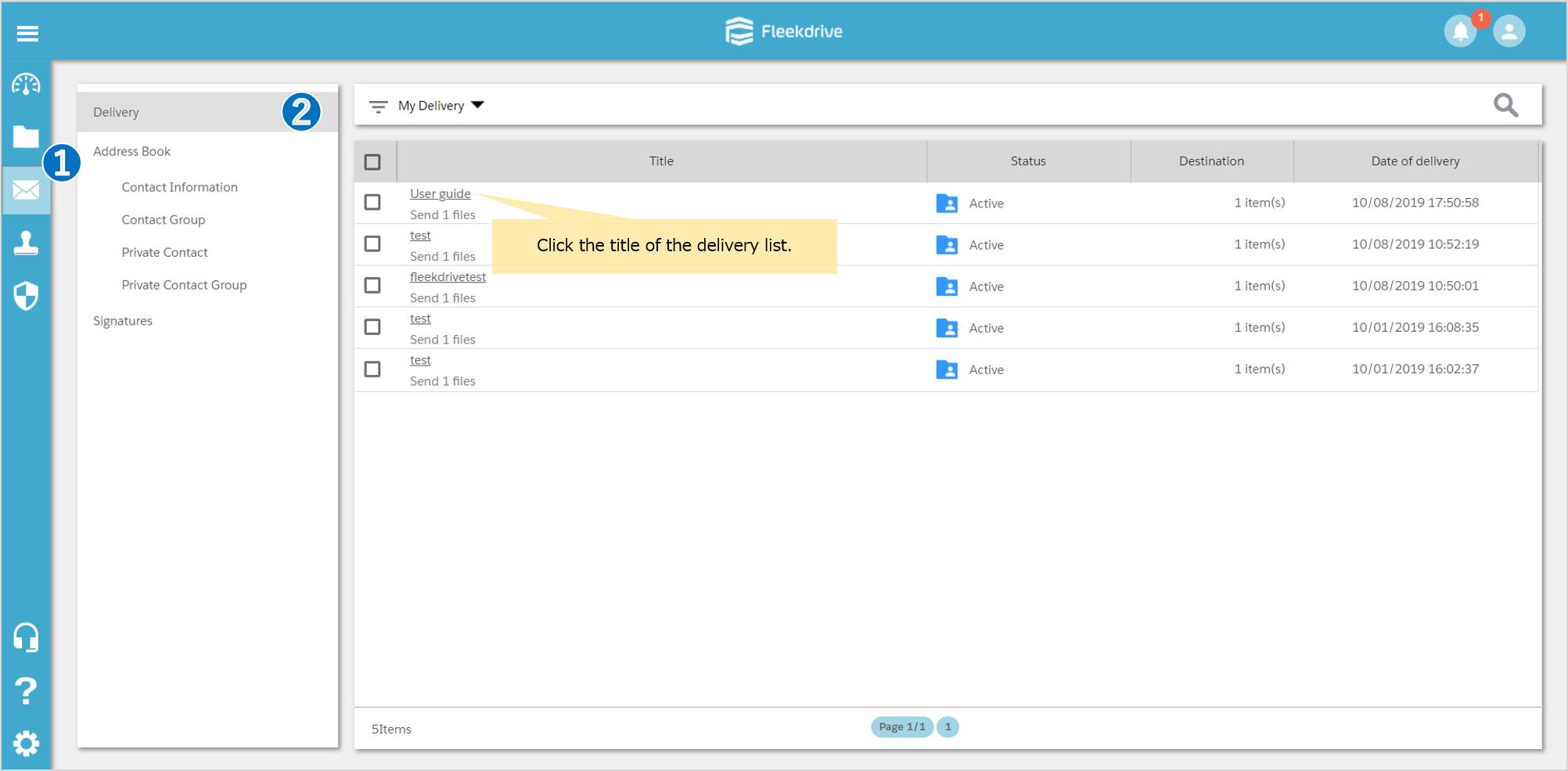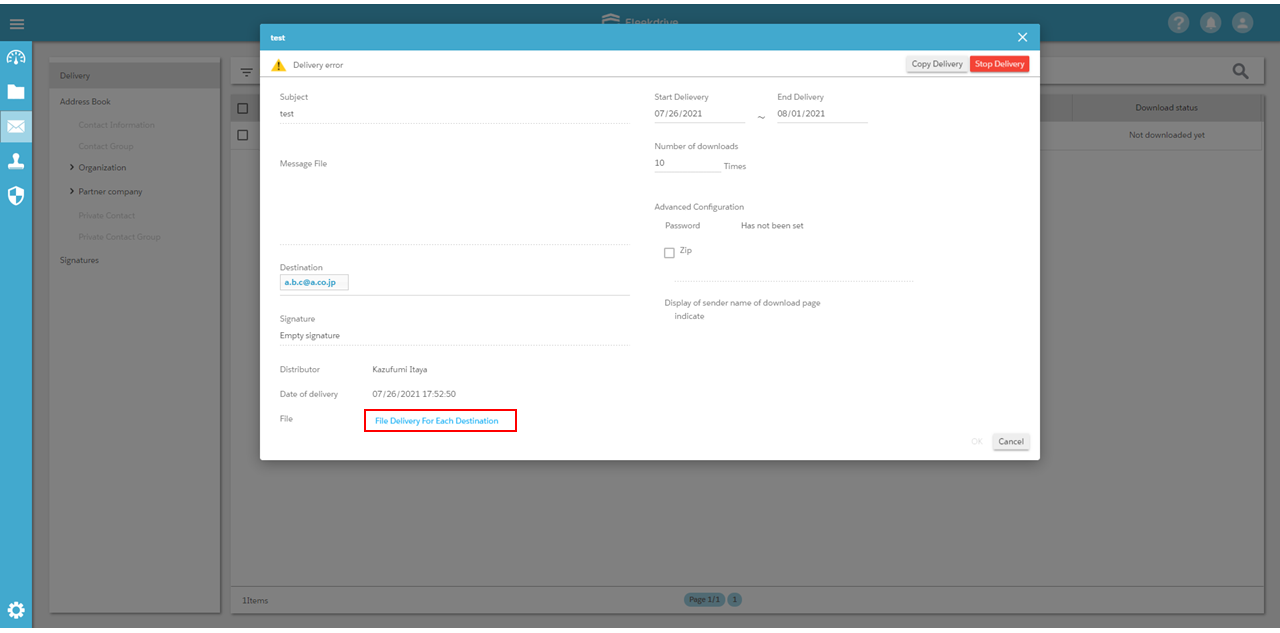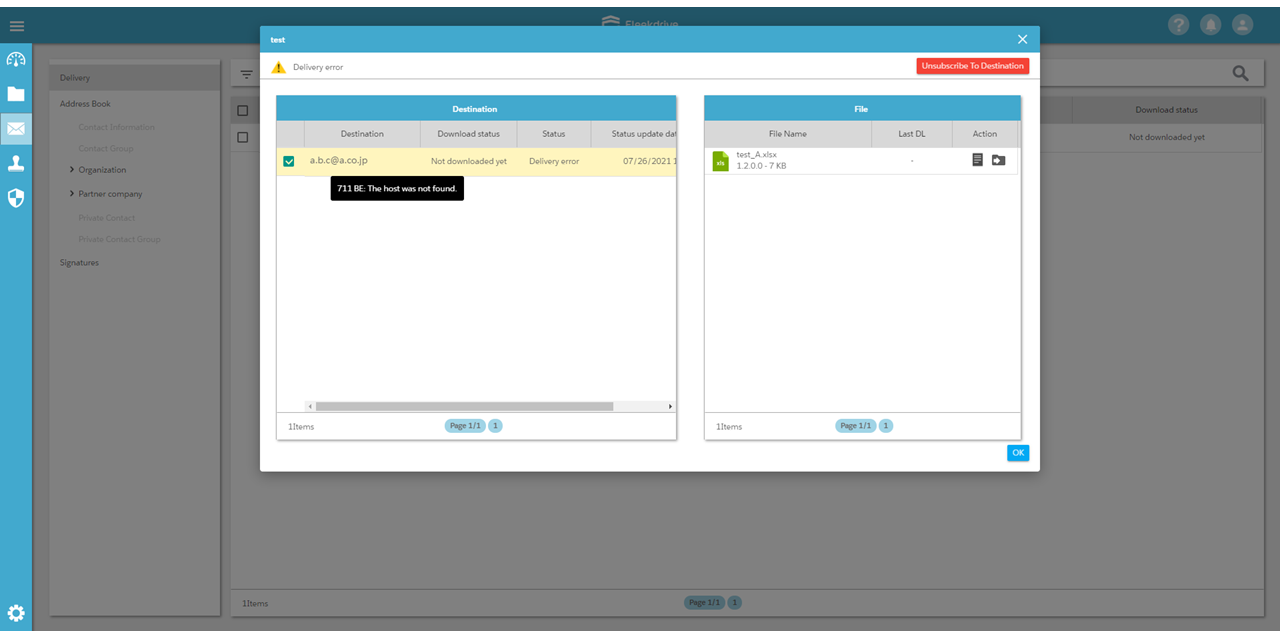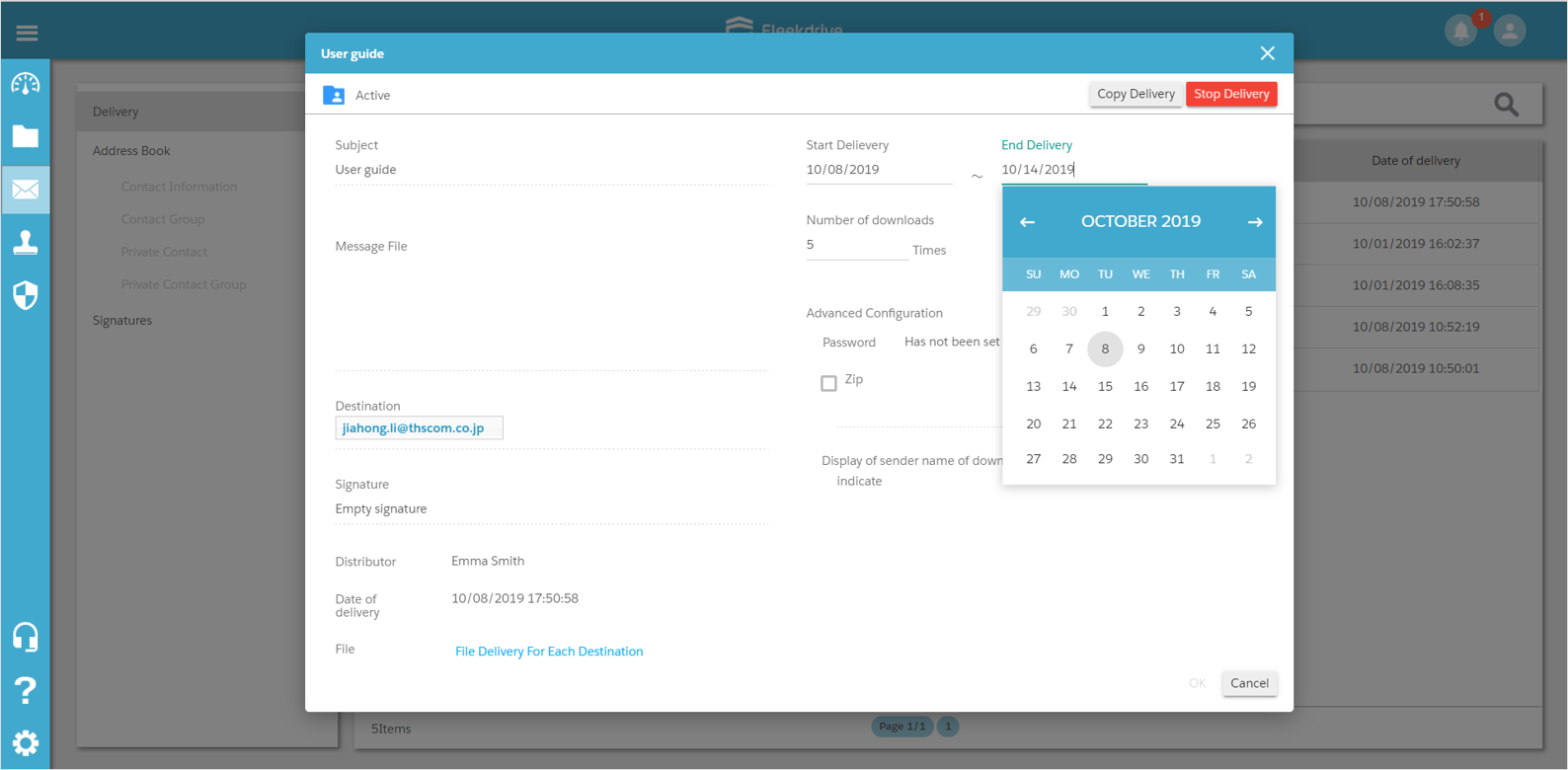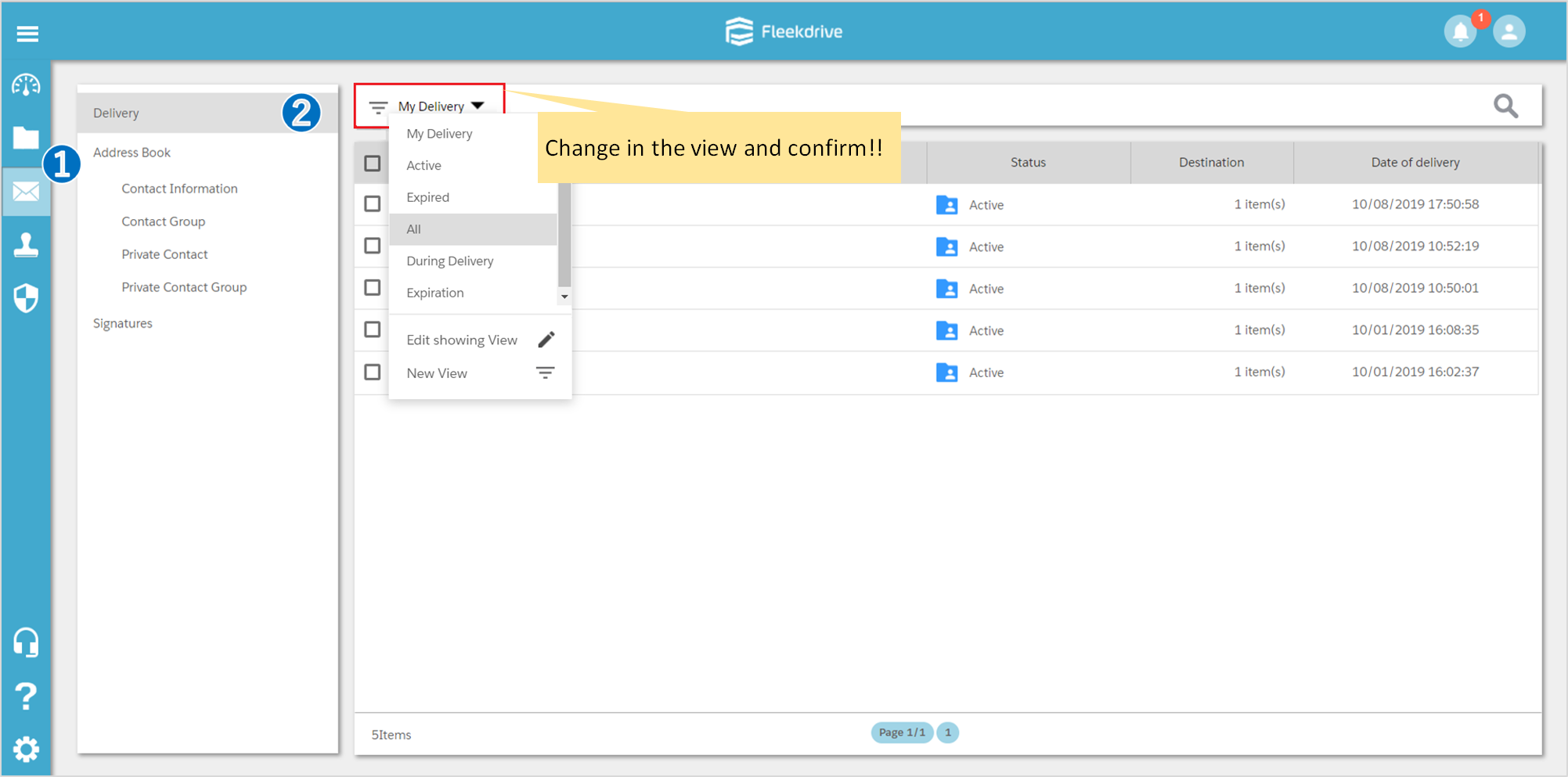Confirm the File delivery list
Guide for confirming the file delivery list.
*There are usage restrictions depending on contract edition.
Open the file Delivery menu and click the “Title” of the delivery list which you want to confirm about the contents.
After that, click the file “File Delivery For Each Destination”.
You can check “Destination”, “Download status”, “Status”, and “Status update date and time” etc. on this screen.
If there is a “Delivery error” in the “Status”, by hovering the mouse pointer over the target line, the error message will be displayed.
(e.g. 711 BE: The host was not found.)
- In case of delivery error, the distributor will be notified by e-mail saying “File delivery failed”.
You can change the Delivery Period and Number of downloads, etc.
When you want to stop the delivery, click the “Stop Delivery” button of the top right.
- Confirm the all delivery list.
In the case of the user having “Administrator” of the Delivery Management, you can confirm the delivery list which the user except yourself delivered by choosing “All” from the view.
Last Updated : 10 Mar 2022