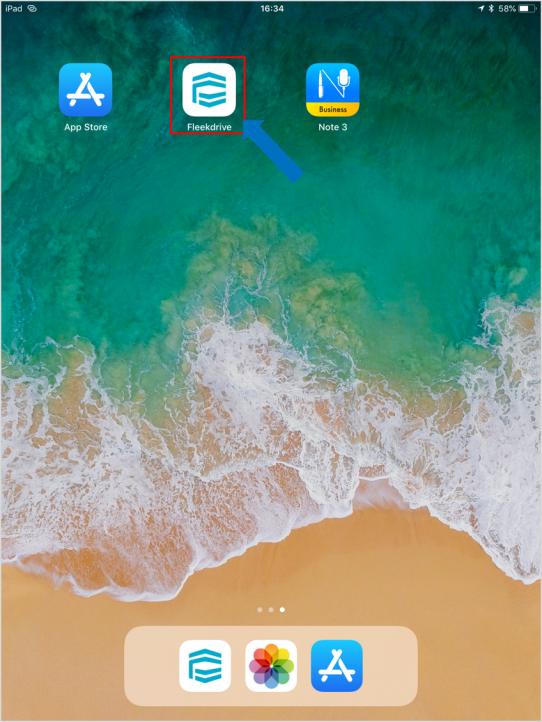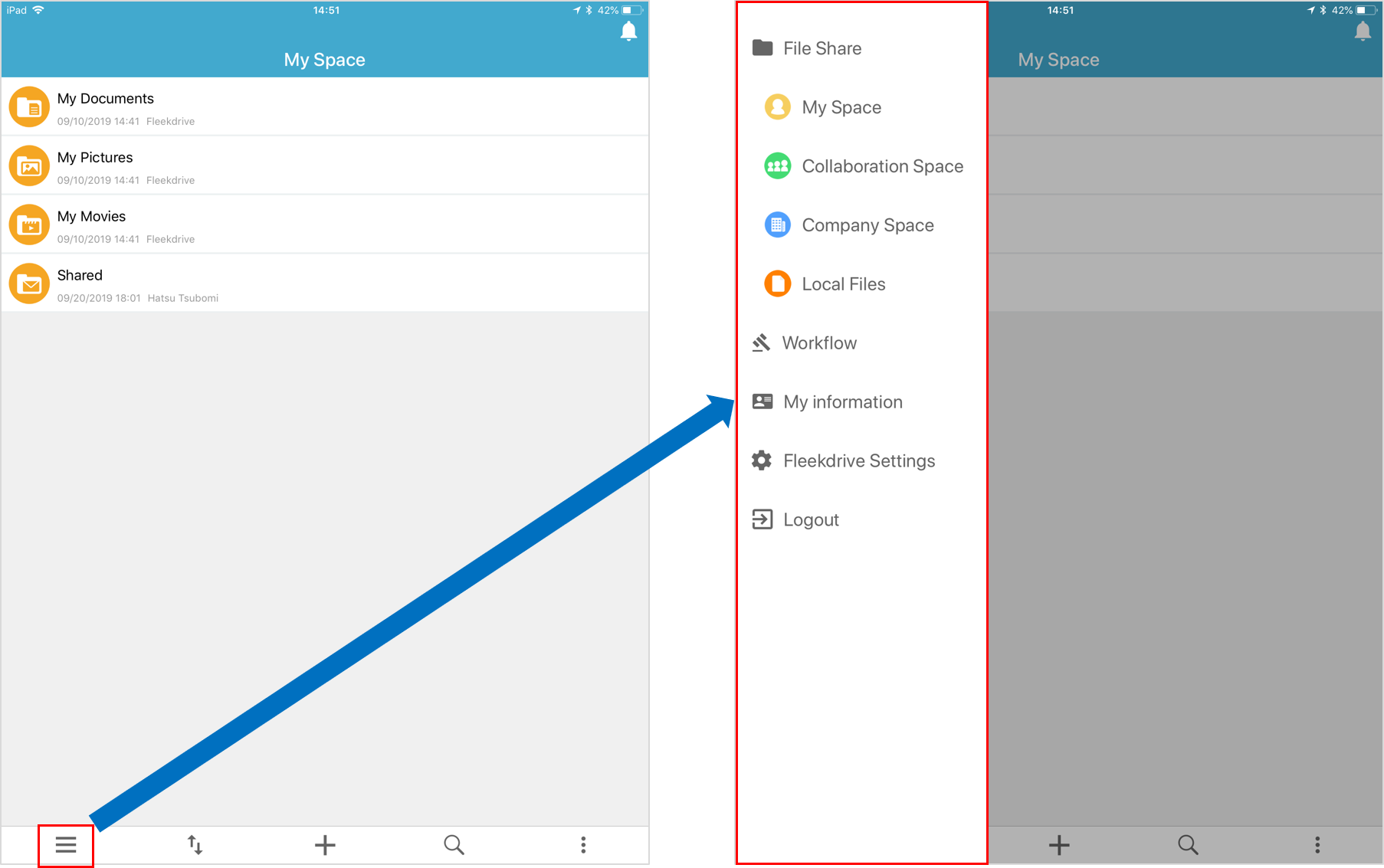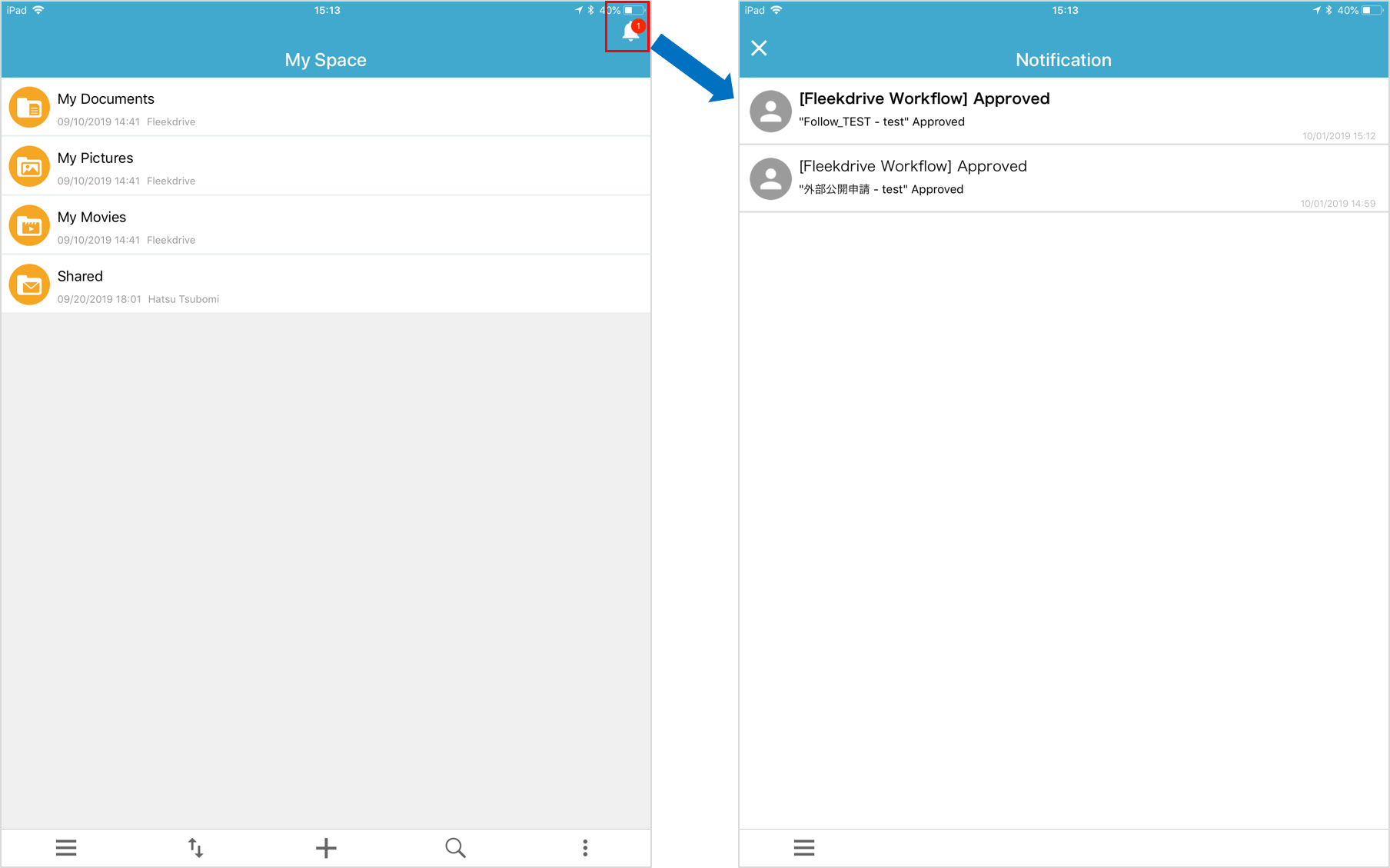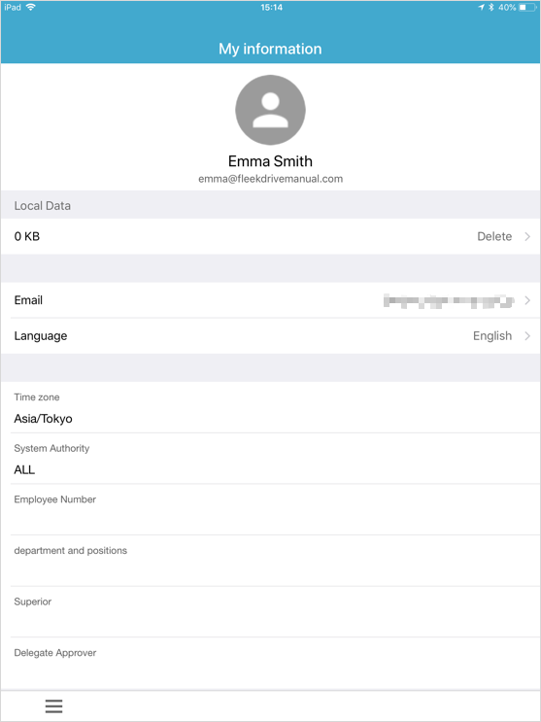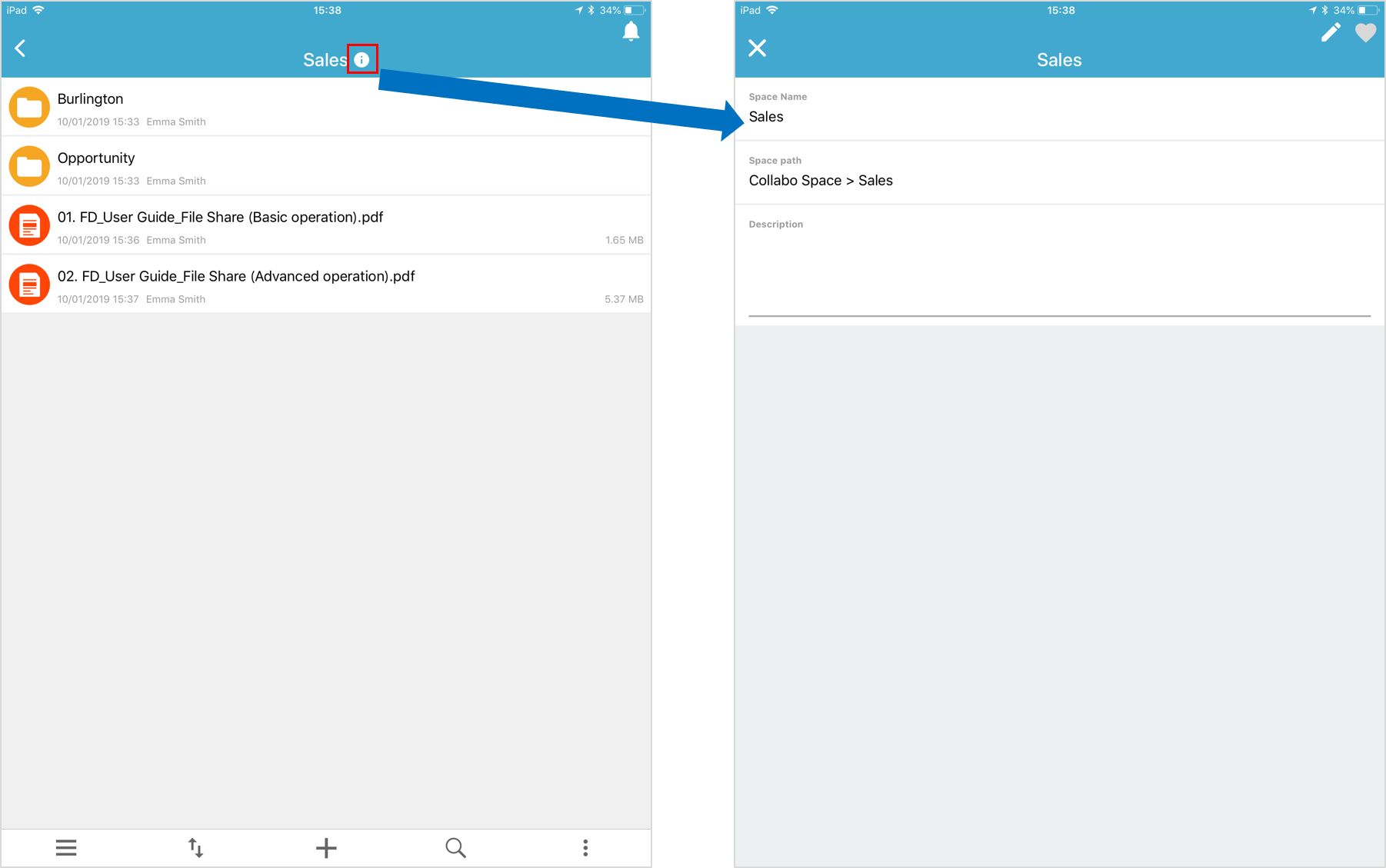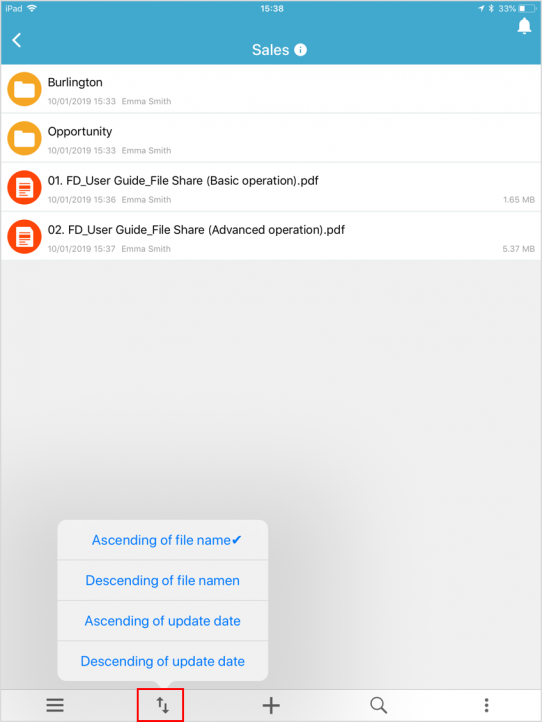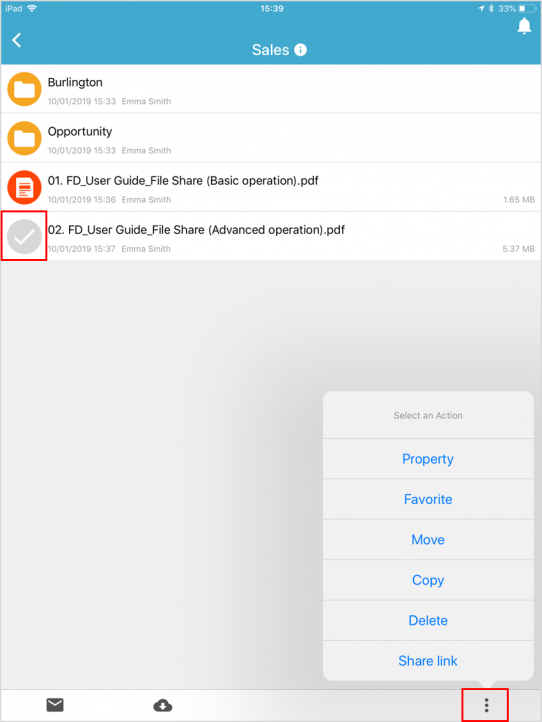How to operate for Fleekdrive Mobile
Guide for the basic operation method of Fleekdrive Mobile.
Open the Application for Fleekdrive Mobile.
Open the Application for Fleekdrive Mobile.
Switch the menu.
Switch the menu with the “Hamburger menu” at the bottom left of the screen. The display menu conforms to the user’s System Authority.
Confirm the notification.
By tapping the Bell mark at the top right of the screen, you can confirm the notification to yourself.
* New notifications are displayed in bold letters.
If you open the “Notification page”, it will change to normal font size. (Not consider whether you confirmed the contents of workflow, etc.)
Confirm my information.
My information is displayed.
Confirm the space property.
Click the ” i ” Icon in the space name to view the properties of the space. You can also confirm the path of the space currently displayed from here. Use the back ” < ” to return to the space previously opened.
It is possible to perform file name search and full-text search by searching button.
Switch sort order.
By tapping the sort button, you can rearrange the files in ascending of the name, descending of the name, ascending of update date, and descending of update date.
Operate the file.
By tapping the icon of the file, it is possible to select one.
Then, when you tap the button at the bottom right of the screen, the operations that can be performed on that file are displayed.
Last Updated : 22 May 2020