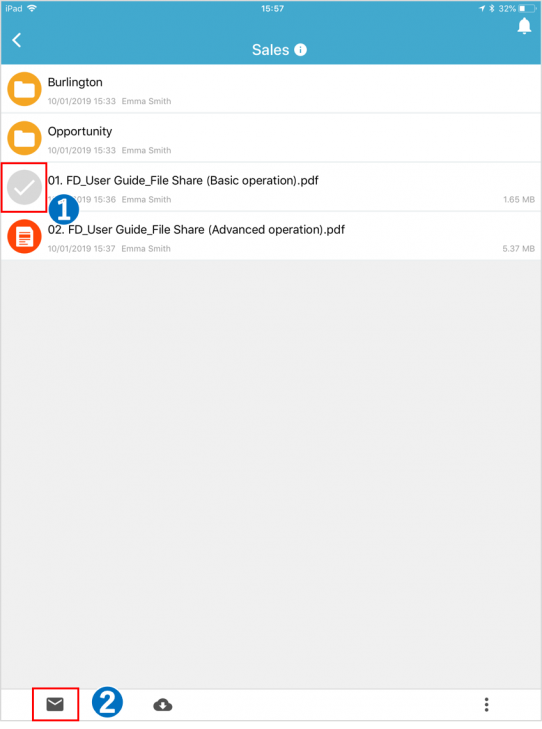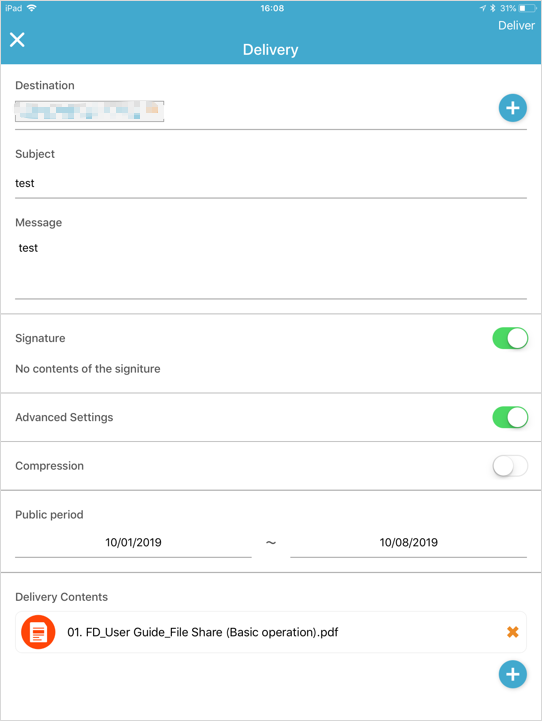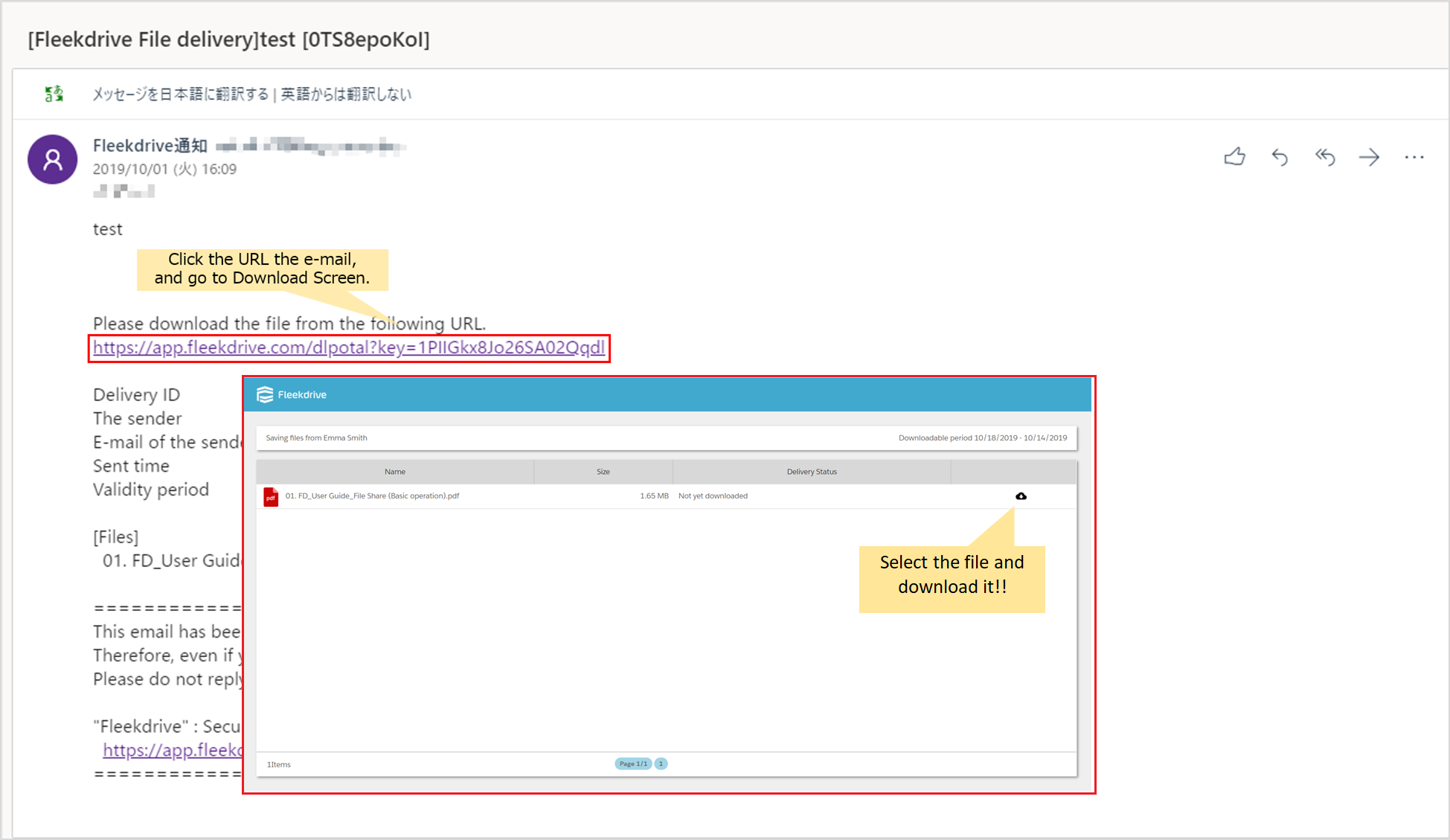Deliver a file on Fleekdrive Mobile
Guide for delivering a file.
Select a file you want to deliver.
Tap the icon of the file you want to deliver and then tap the letter icon at the bottom left of the screen.
Perform detailed settings and deliver file.
Tap the “+” mark on the destination and select it. Enter the subject and your message.
To set a signature, turning on the toggle button of “Signature” and tapping it.
By turning on the toggle button for “Enable advanced Settings”, zip compression settings and delivery period settings can be performed.
To add a file, tap the floating button (blue plus mark) at the bottom right of the screen and select additional file. To delete a selected file, tap the ” × ” mark of the target file and delete it.
When setting is completed, tap “Deliver” at the top right of the screen.
Download the delivery file.
The user who received delivery files click the URL in the e-mail, and download files from download screen.
Last Updated : 22 May 2020