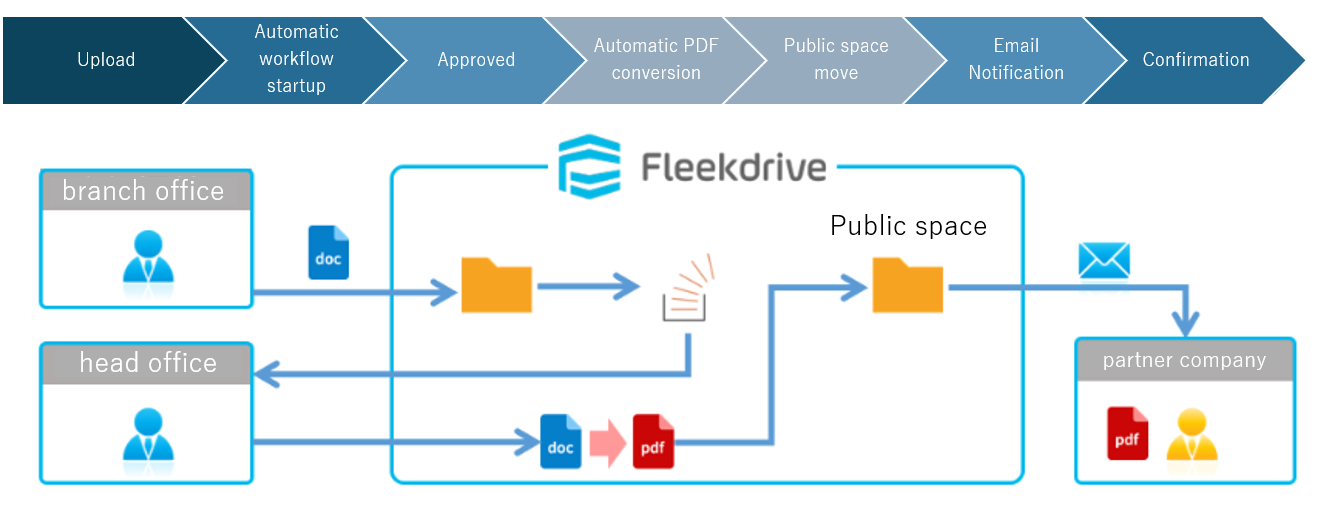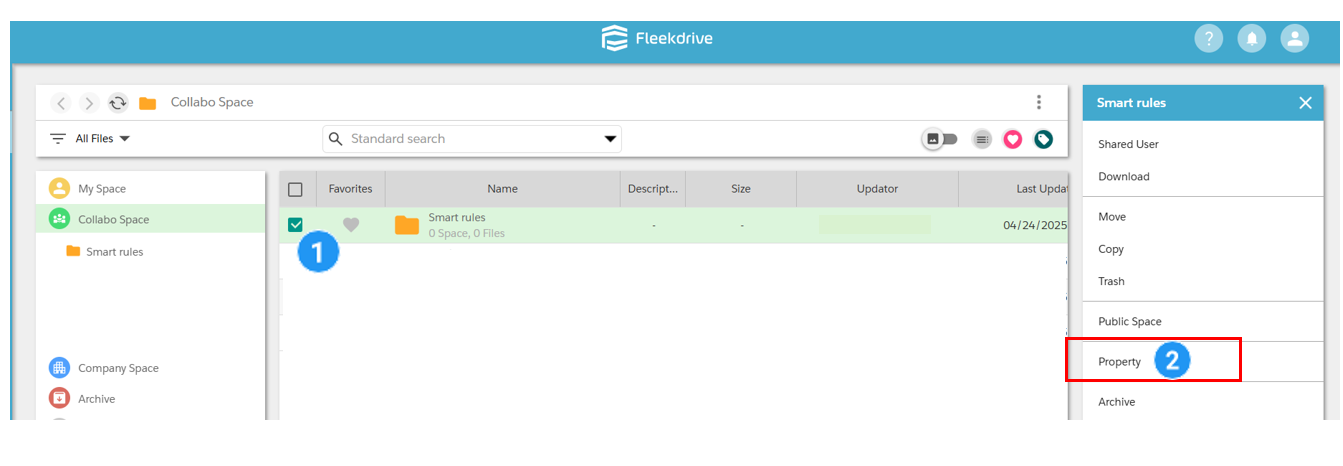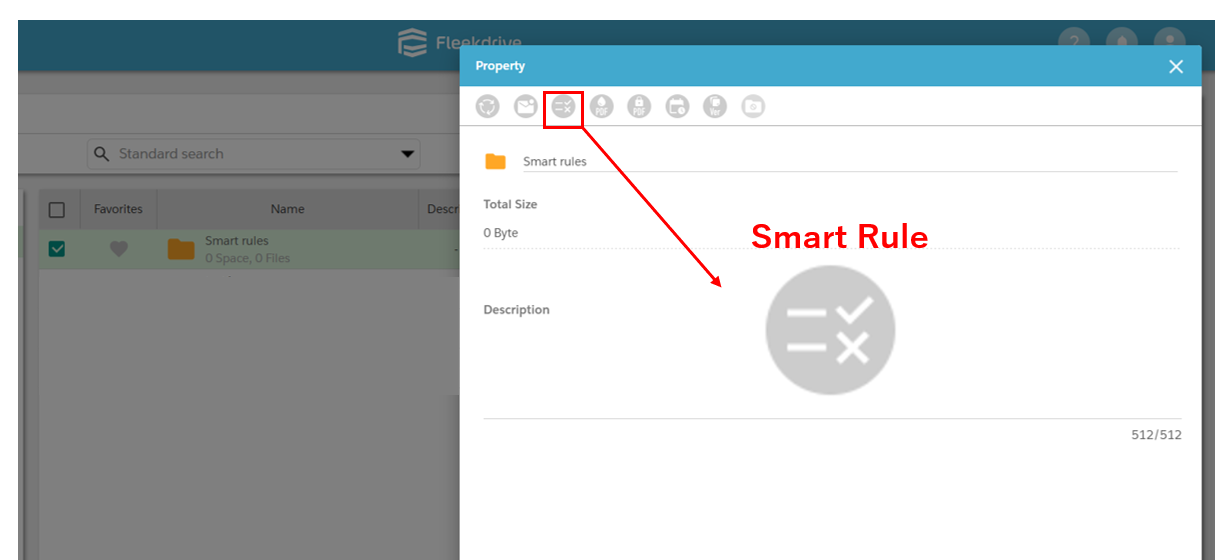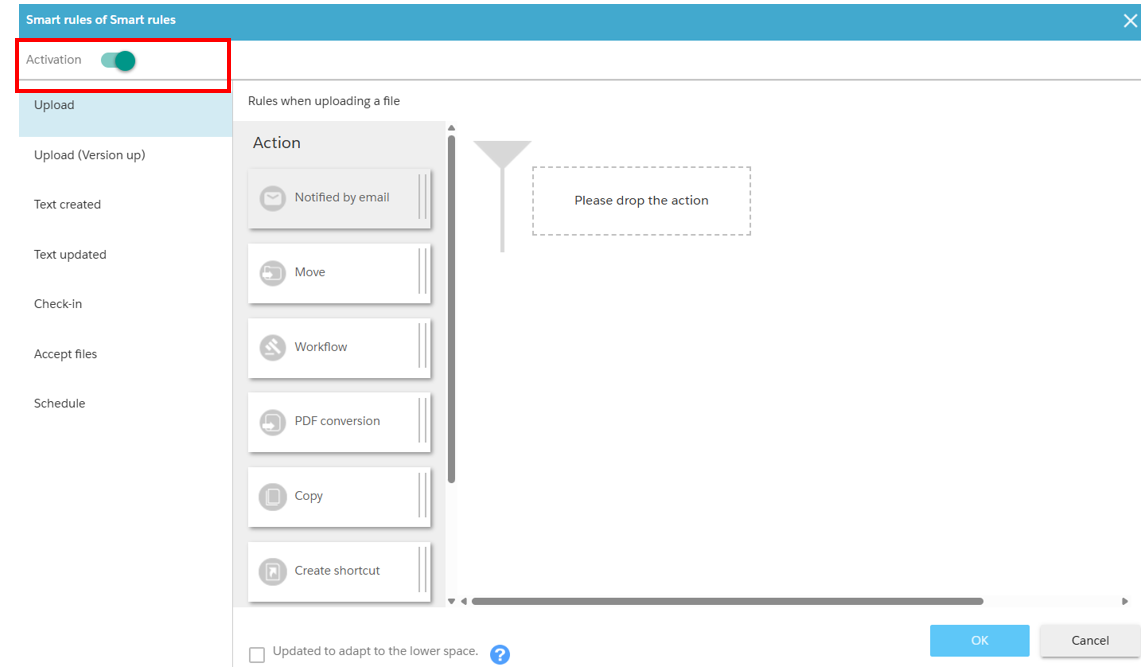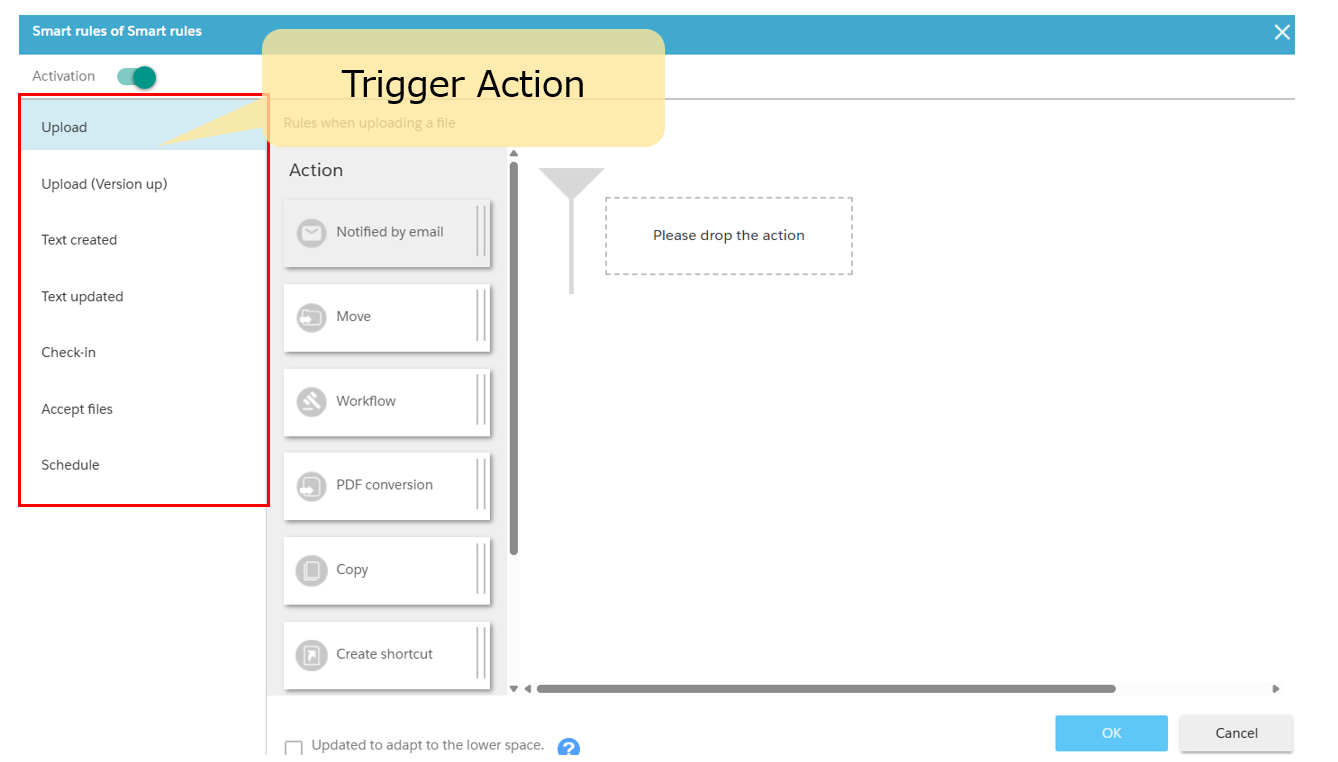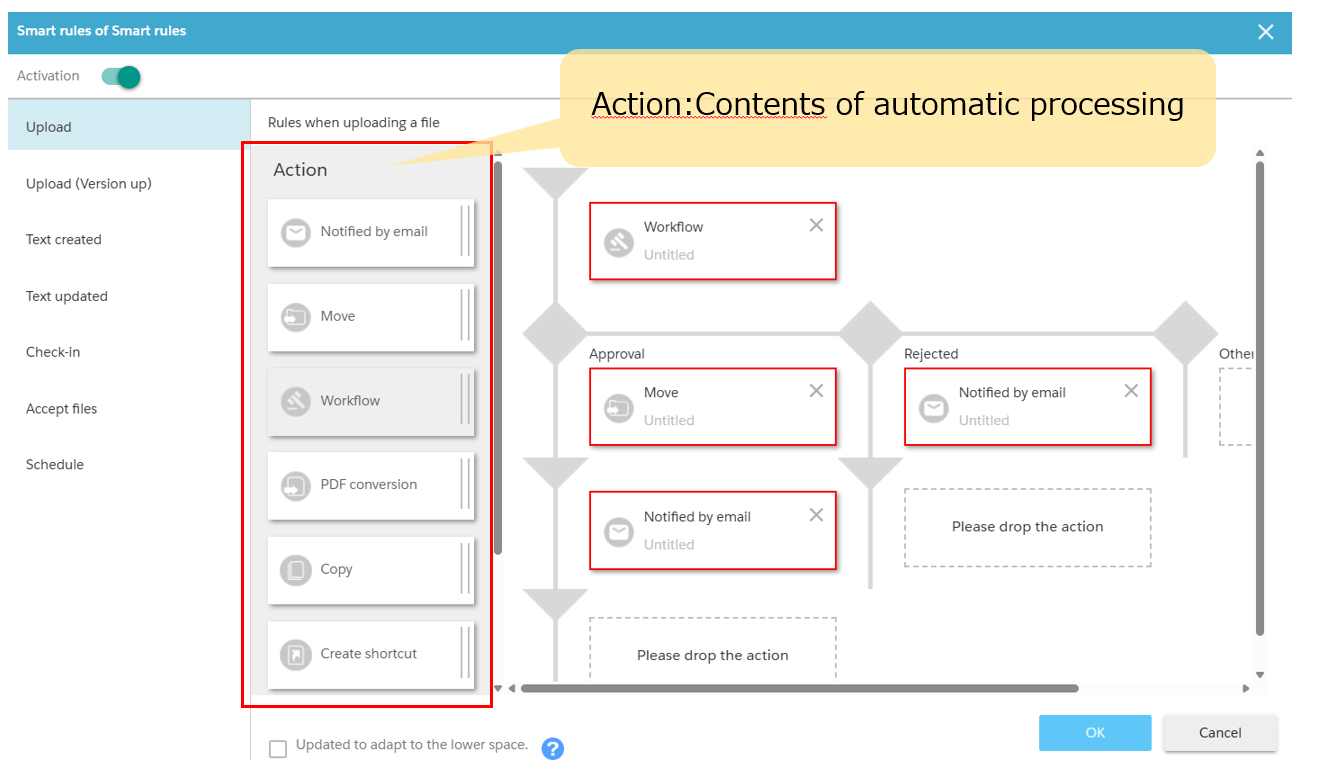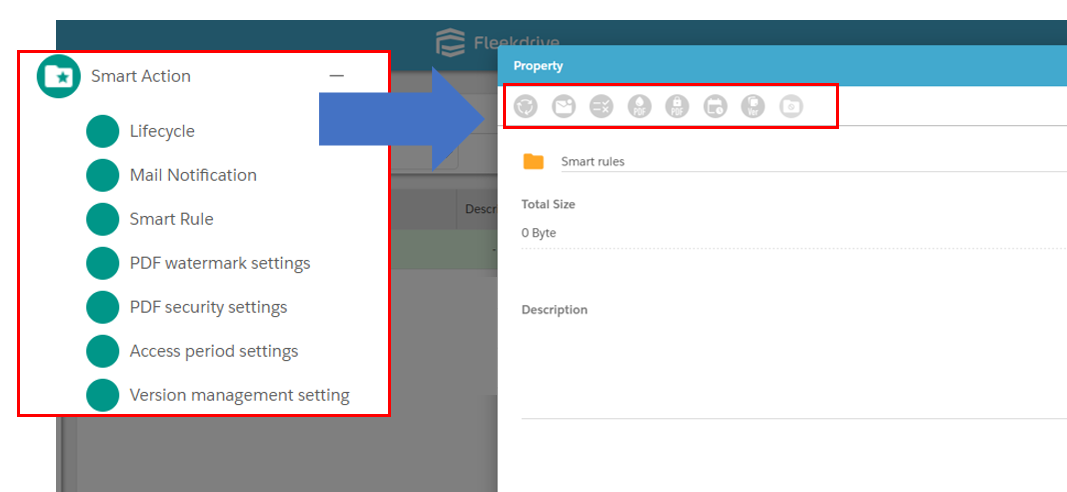Automate operations using Smart Rule
This section explains the contents of the Smart Rule and how to set it up.
-This feature is not available for the Team plan.
This function automatically processes actions within a specified space.
It functions like an Excel macro.
With Smart Rule, simple daily tasks can be automated.
- Examples of Use
When a file is stored in a space, a workflow is automatically executed,
Documents that have been approved can be converted to PDF files, moved to a shared space outside the company, and emailed to the relevant parties.
Integrate operations, documents, and management by rule-enforcing and automating business processes.
1) Check the spaces where you want to apply Smart Rule.
2) Click on the properties displayed on the right side.
3) Click on “Smart Rule” from the top smart action icons.
4) When the screen transitions, turn on the “Activate” button.
5) Select the trigger.
6) Set the action to follow the trigger.
Seven types of triggers can be selected.
| Trigger | Details |
| Upload | Starts when a new file is uploaded |
| Upload (Version up) | Starts when the file is upgraded. |
| Text created | Activated when a text file is created from a floating button |
| Text updated | Activated when text is overwrittenc |
| Check-in | Activated when the check-in function is used |
| Accept files | Activated when accepting a file that has been moved by the “Move” function(※) |
| Schedule | Startup on a set schedule |
※File Acceptance” will not be activated for files accepted for movement by Smart Rule.
Schedule (specify date) and email notification:Notice with designated date
Move files after workflow approval:Deliver the files after approval
Notify external web apps using webhooks:Use Webhooks with Smart Rule to integrate with external web apps
Smart Action icons are displayed or not in the “Smart Actions” section, which can be configured by the system administrator from the Access Permissions permission settings.
【Setting】
Permission > Access Authority > Check access rights > Settings > Permissions Settings
Please refer to the manual for details.
【Manuals】
– Admin Guide:Create the Access authority
Last Updated : 10 Jul 2025