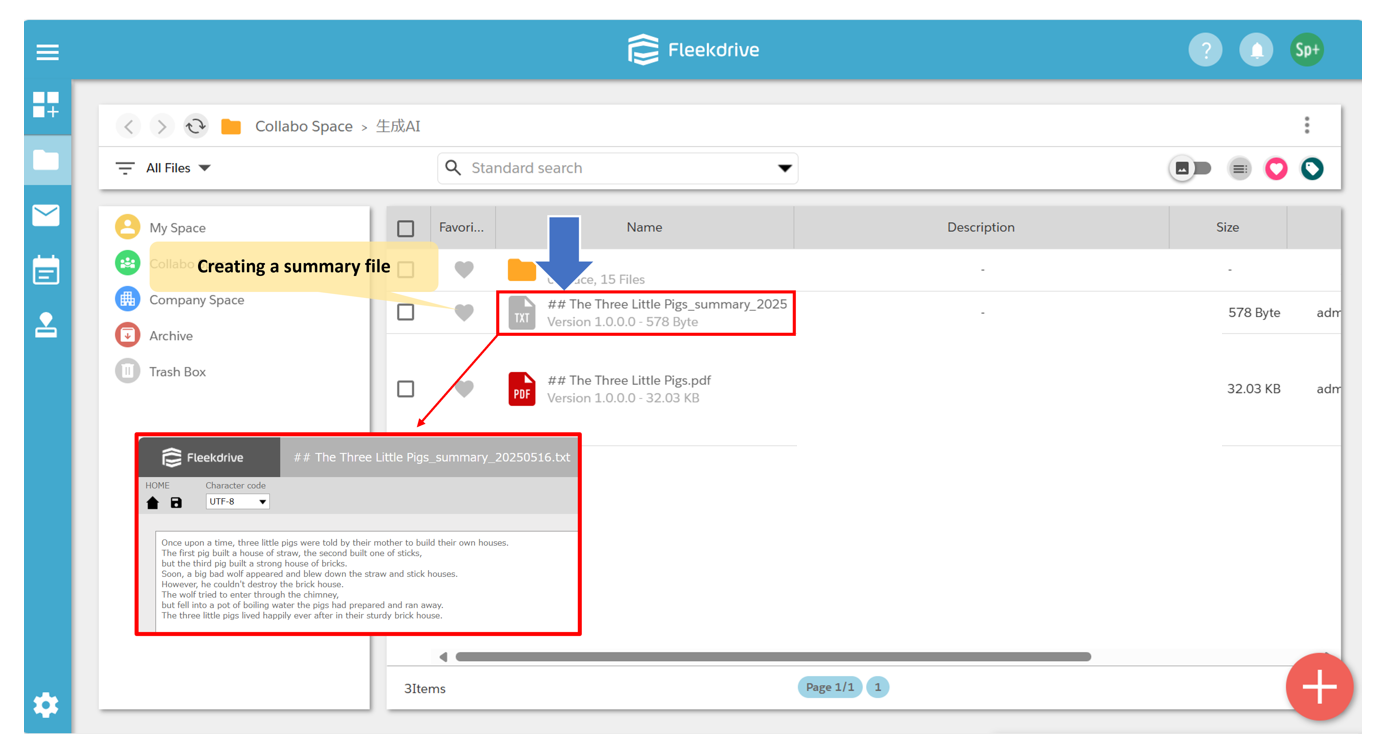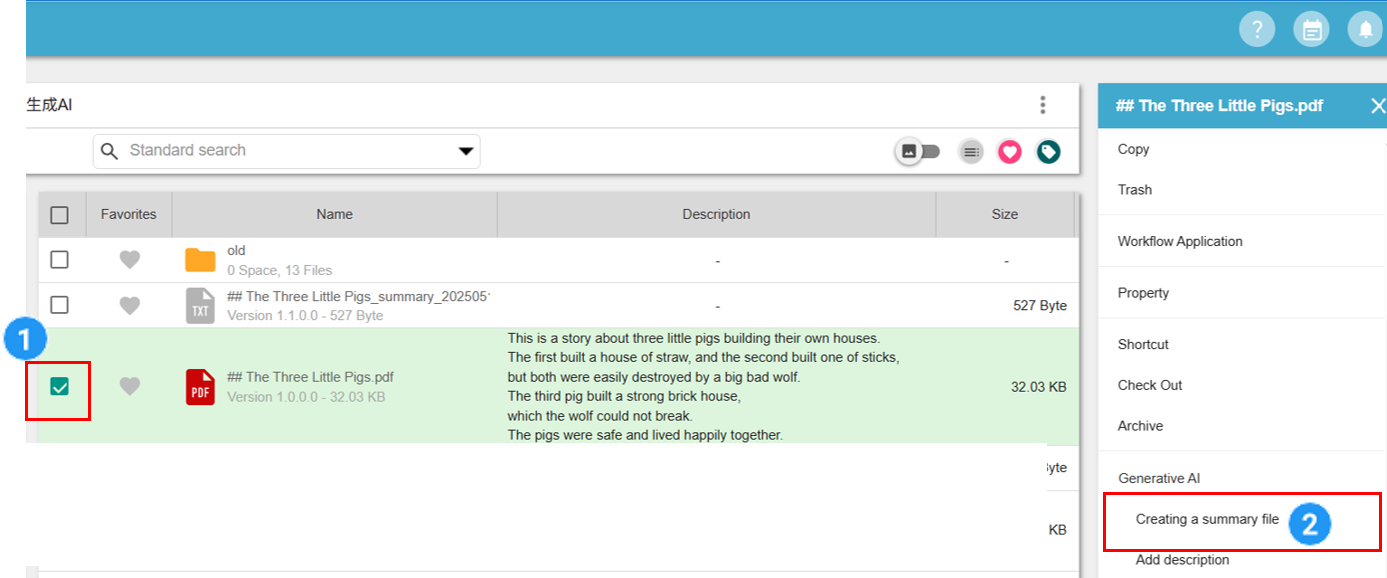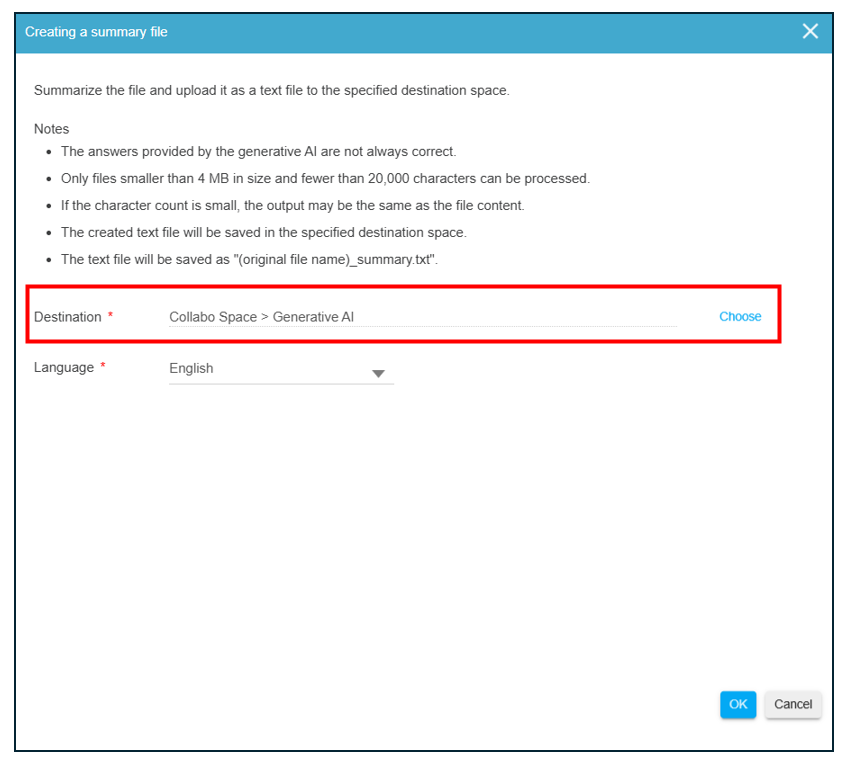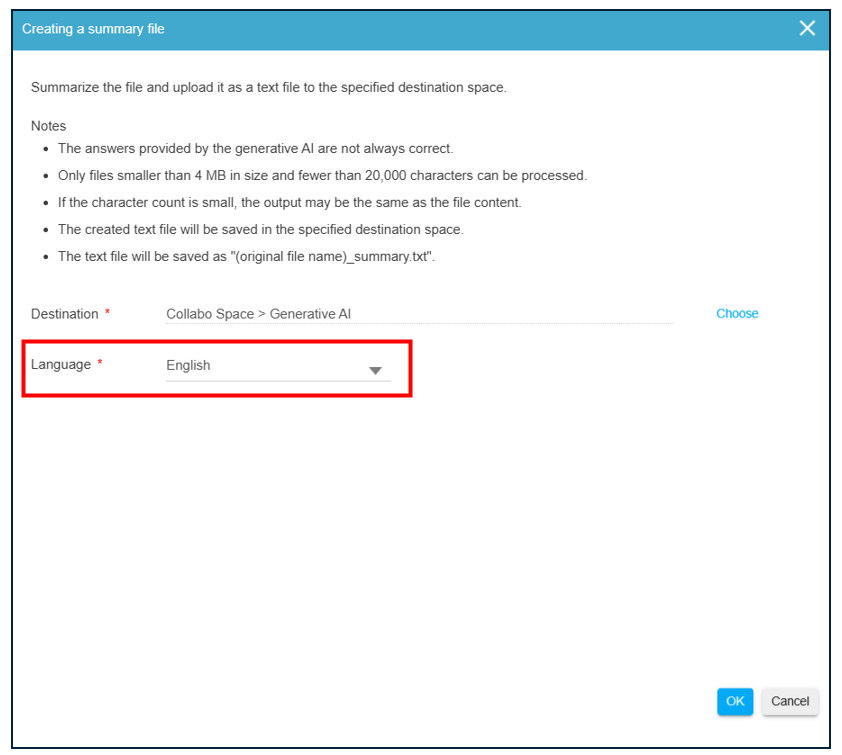Generate a summary of the file using the Generative AI
This section describes the procedure for generating a “summary” of a file using the Generative AI.
Note: A Business Plus plan is required to use the Bulletin Board feature.
What is a Creating a summary file?
Summarize the file and upload it as a text file to the specified destination space.
Note:The file extensions for which summaries can be created are as follows.
– Text file(txt)
– PDF file(pdf)
- The answers provided by the generative AI are not always correct.
- Only files smaller than 4 MB in size and fewer than 20,000 characters can be processed.
- If the character count is small, the output may be the same as the file content.
- The created text file will be saved in the specified destination space.
- The text file will be saved as “(original file name)_summary.txt”.
How to Creating a summary file.
1)Select the file for which you want to create a summary.
2)Select the Creating a summary file.
3)Select a destination space.
4)Select Language.
- The languages available for selection are as follows.
Japanese, Chinese, English, Spanish, Portuguese, Korean
5)Click the OK button.
- AI usage is added when the summary function is used.
- The amount of generated AI usage is counted as the sum of the number of characters in the original file from which the summary was run and the number of characters output as a summary.
- AMonthly free AI generation usage within the organization = Monthly contracted user count × 500,000 characters.
- If the monthly usage exceeds “number of contracted users × 500,000 characters,” you will be charged a fee.
Last Updated : 24 Jul 2025