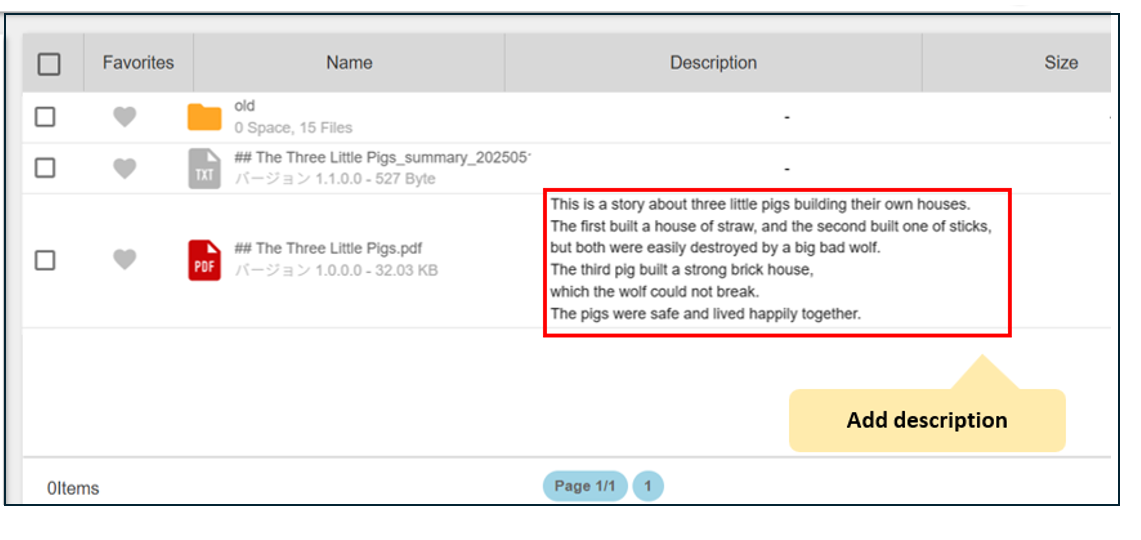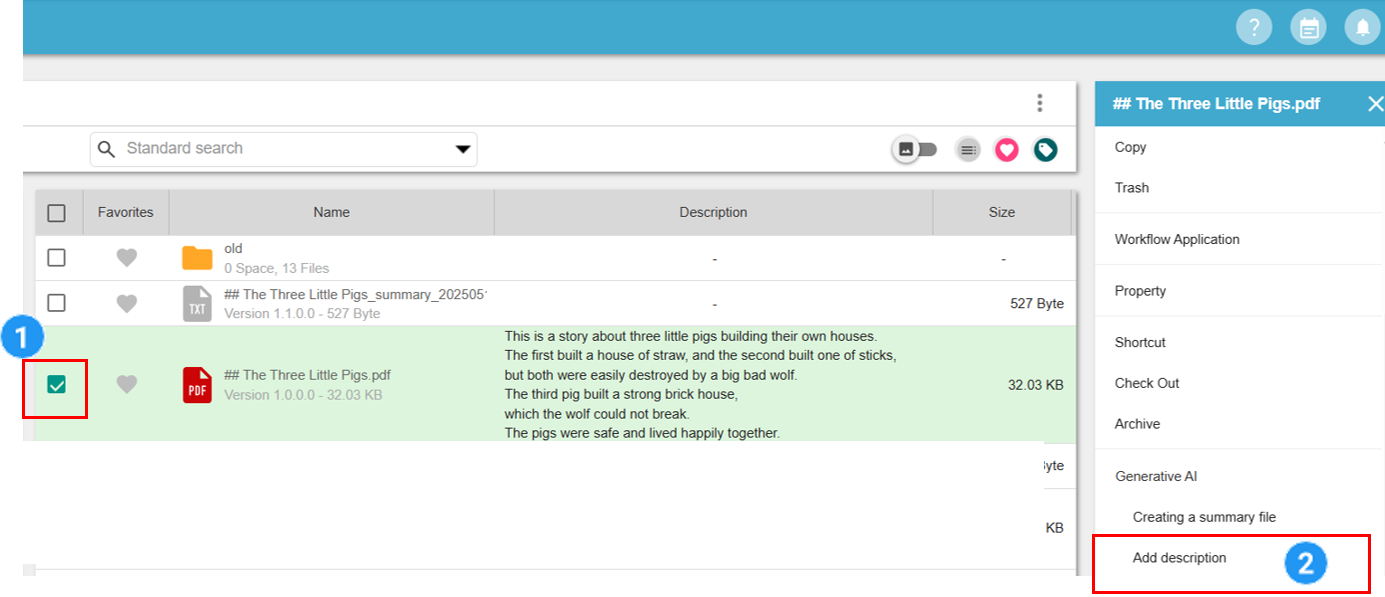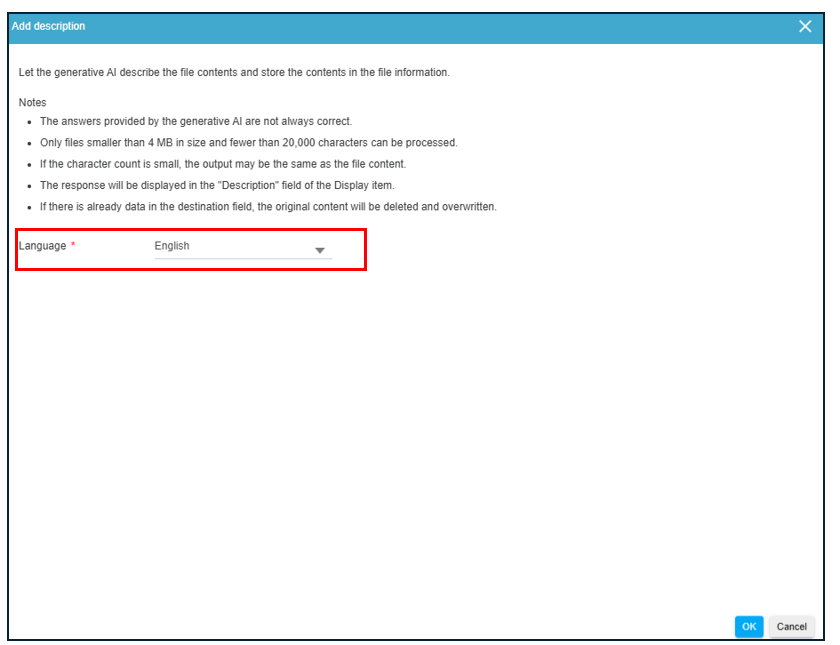Add description of the file using the Generative AI
This section describes “Add description” using the Generative AI.
Note: A Business Plus plan is required to use the Bulletin Board feature.
What is adding a file description?
Let the generative AI describe the file contents and store the contents in the file information.
Note:The file extensions for which a “description” can be created are as follows.
– Text file(txt)
– PDF file(pdf)
- The answers provided by the generative AI are not always correct.
- Only files smaller than 4 MB in size and fewer than 20,000 characters can be processed.
- If the character count is small, the output may be the same as the file content.
- The response will be displayed in the “Description” field of the Display item.
- If there is already data in the destination field, the original content will be deleted and overwritten.
Add a file description.
1)Select the file for which you want to add description.
2)Select the Add description.
3)Select Language.
- The languages available for selection are as follows.
Japanese, Chinese, English, Spanish, Portuguese, Korean
4)Click the OK button.
- AI usage is added when using the Description function.
- The amount of AI usage generated is counted as the sum of the number of characters in the original file from which the description function was run and the number of characters output as a description.
- Monthly free AI generation usage within the organization = Monthly contracted user count × 500,000 characters.
- If the monthly usage exceeds “number of contracted users × 500,000 characters,” you will be charged a fee.
Last Updated : 24 Jul 2025