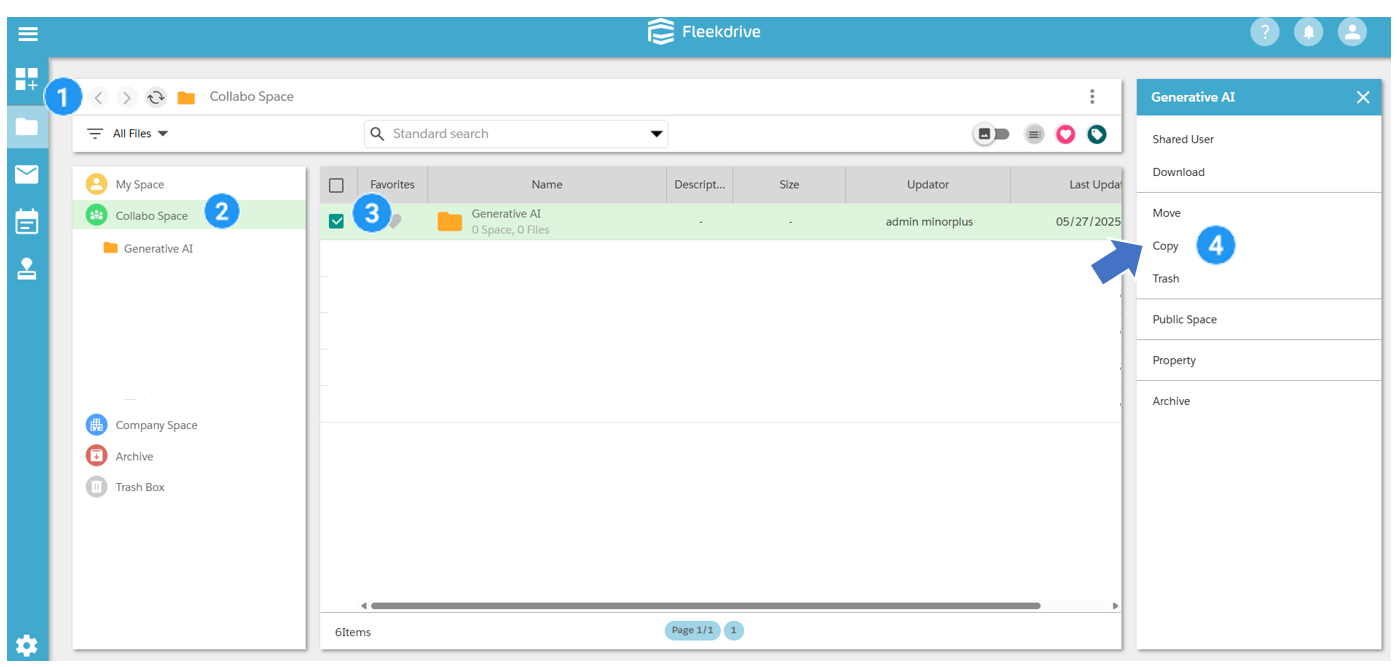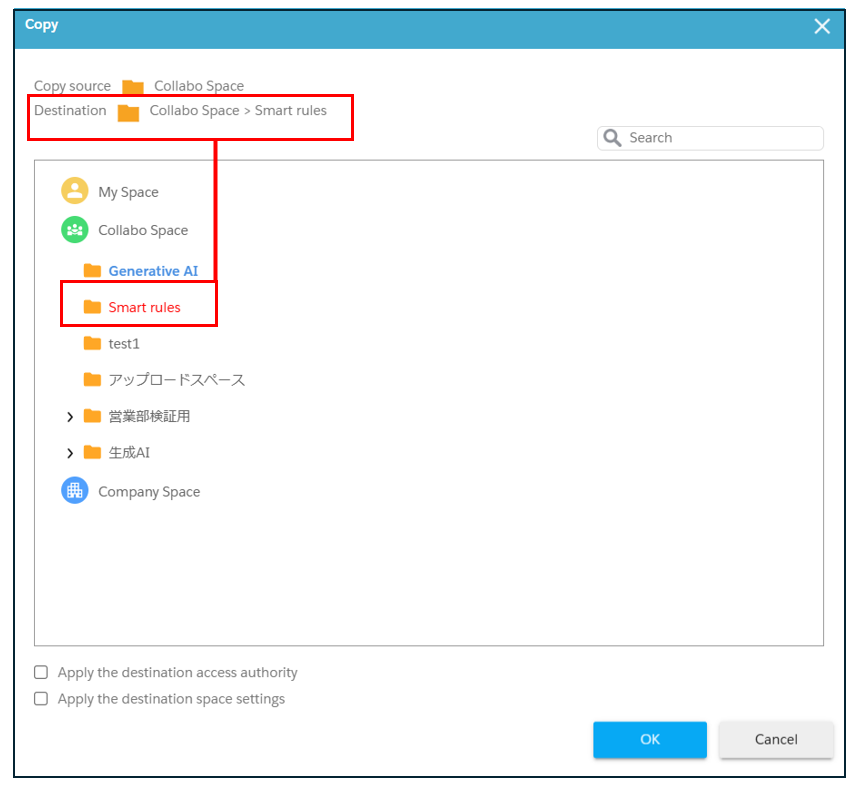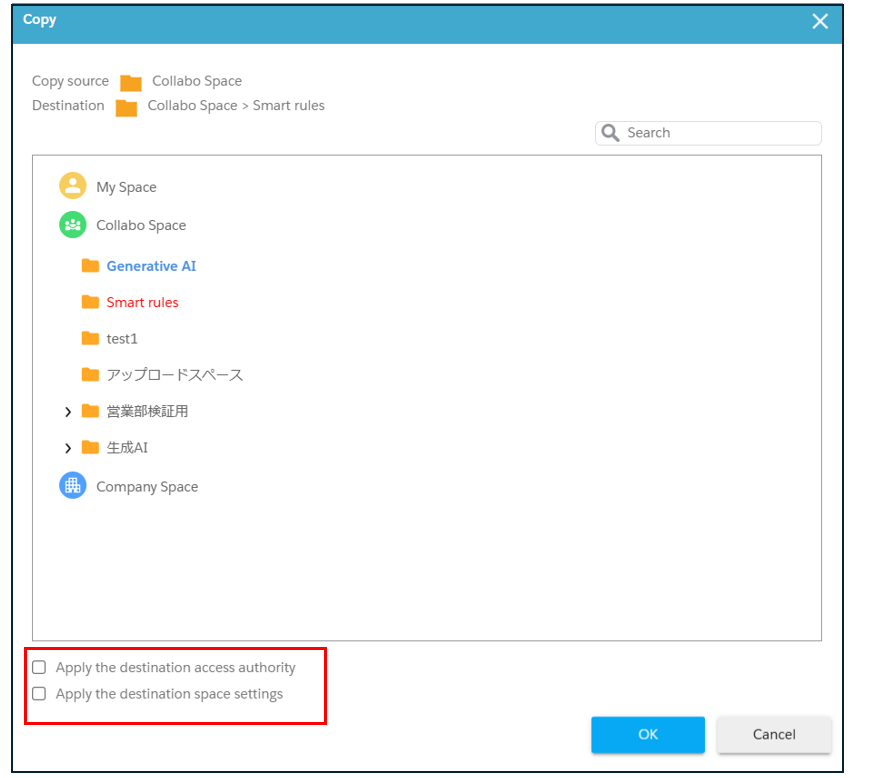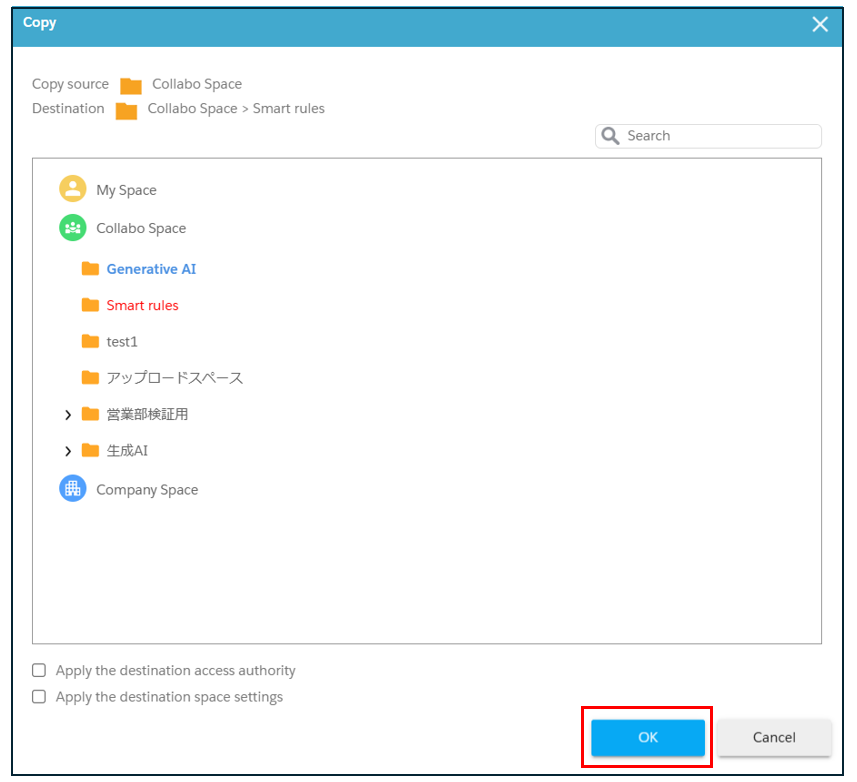Copying Spaces
The following is a step-by-step guide to copying spaces.
Identify the space you want to copy.
Select the space you wish to copy and click “Copy”.
Select the space to copy to.
1)Select the space to which you want to copy.
The space selected as the copy destination will be red text.
2)Check “Apply the destination access authority” and “Apply the destination space settings”.
※It is unchecked by default.Access privileges and space settings (various settings such as smart rules) will remain as they were before copying.
-
If you check “Apply access rights for the destination space” and “Apply the destination space settings”, the following will apply.
- If “Apply the destination access authority” is selected, the access authority of the current space will be updated to the authority of the master space of the destination space.
- If “Apply the settings of the destination space” is selected, settings such as the smart rule will be updated to the settings of the master space.
-
This feature is available after Fleedrive v14 major version upgrade.
It is possible for the system administrator to change the default values of “Apply access rights for the destination space” and “Apply settings for the destination space” to the checked state.
For more information, please click here.
3)Click the OK button.
Last Updated : 25 Jun 2025