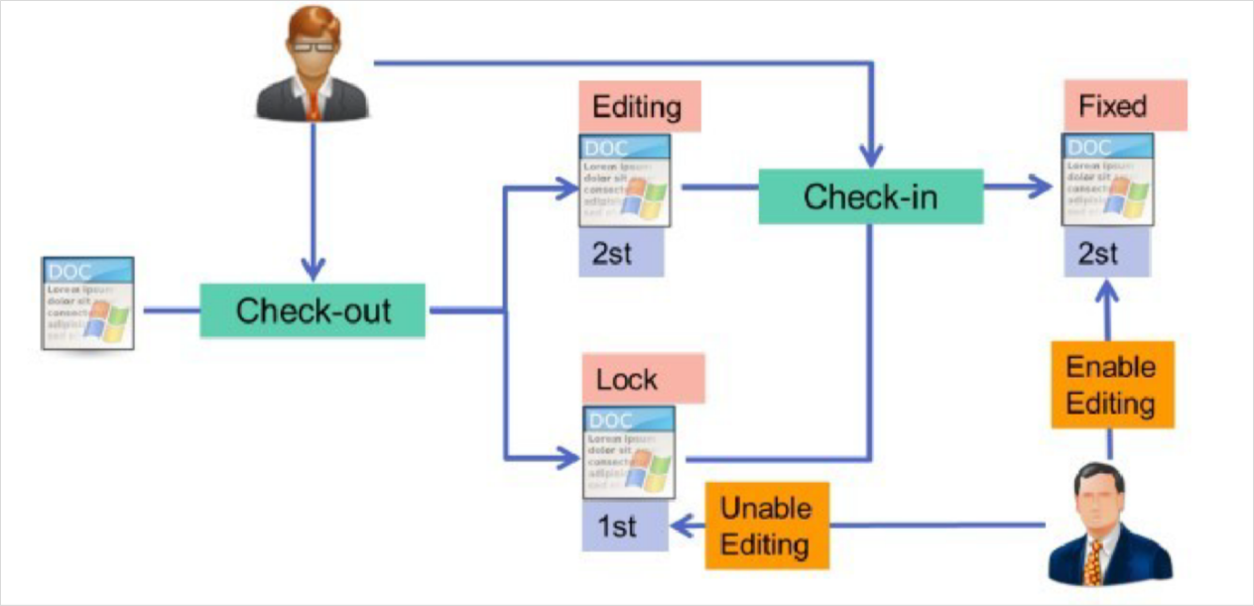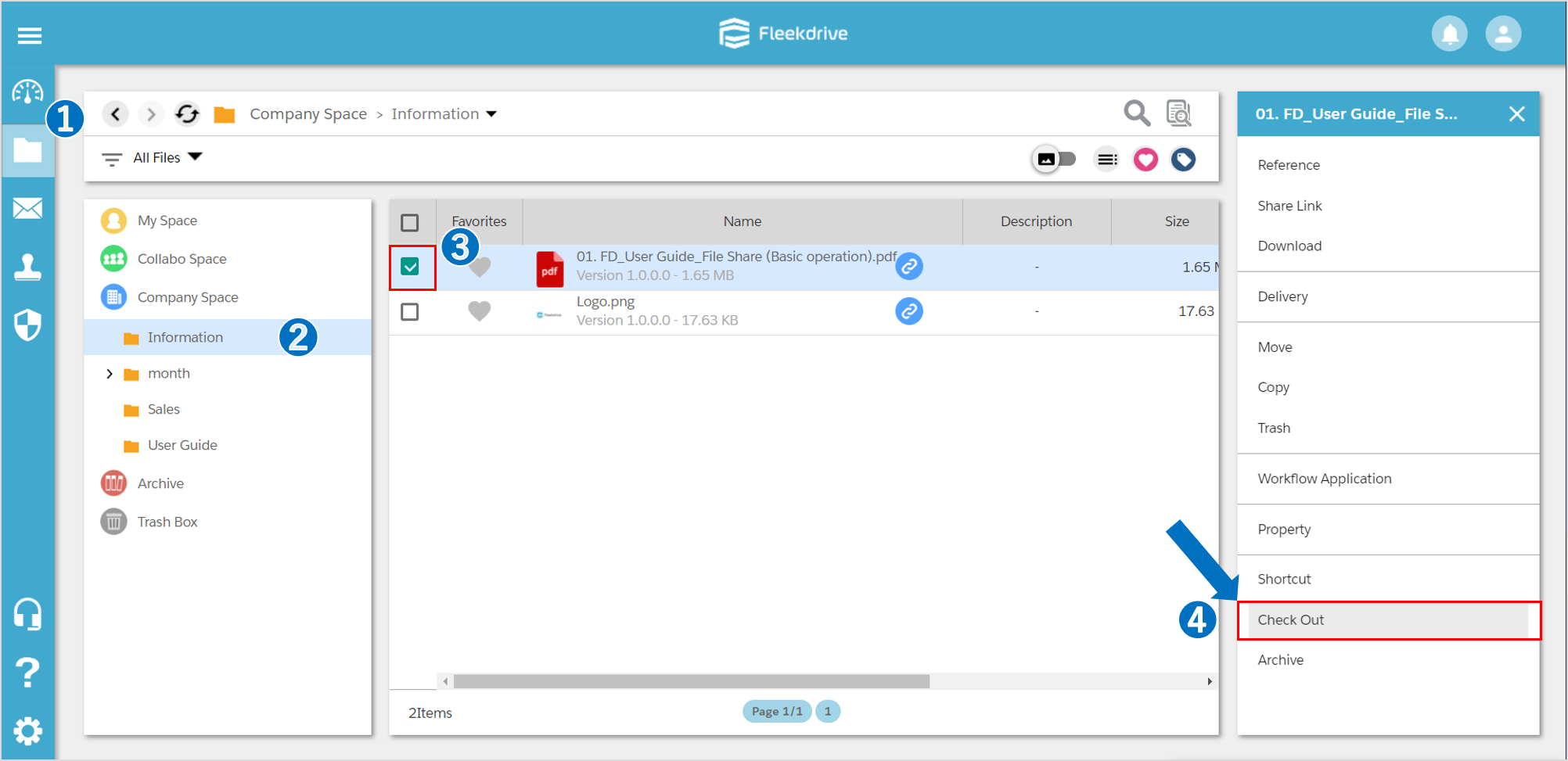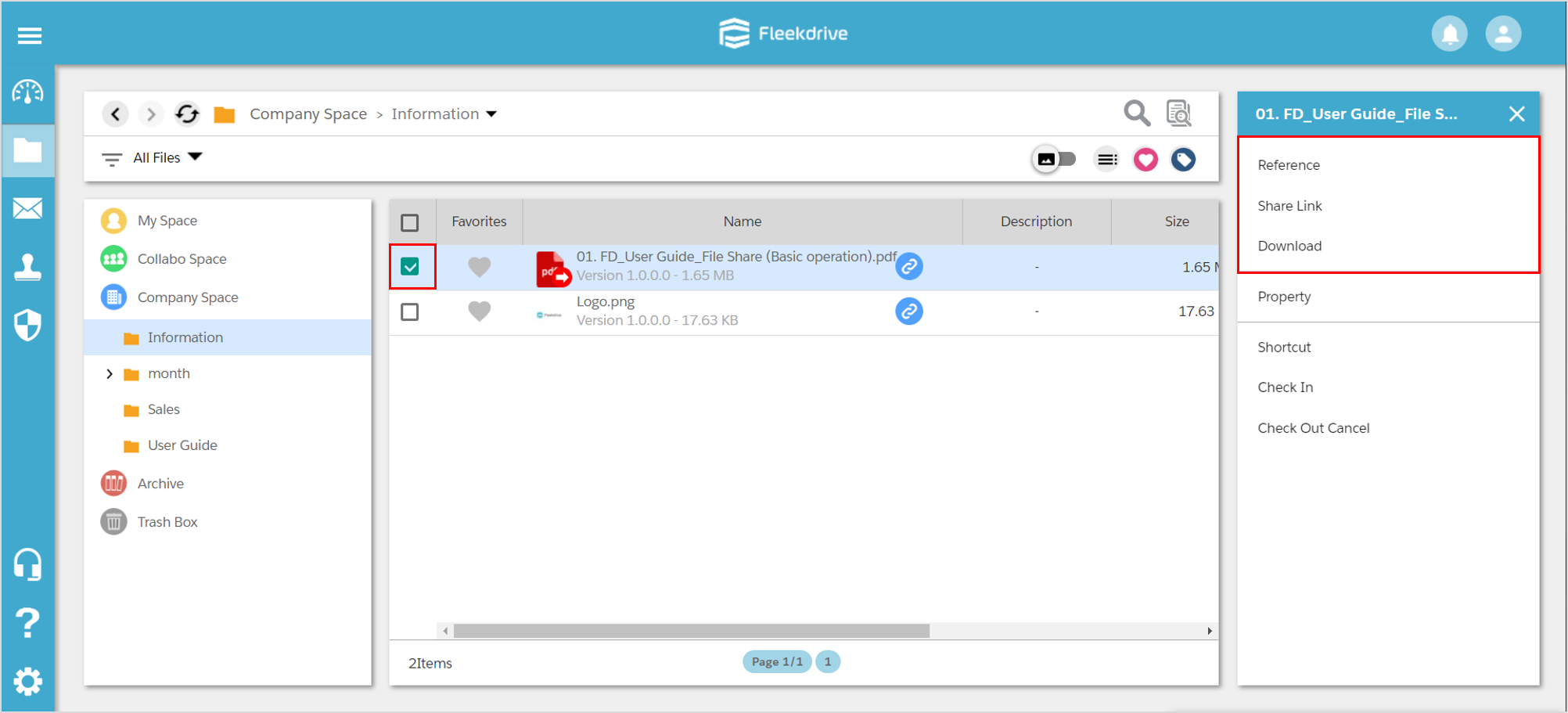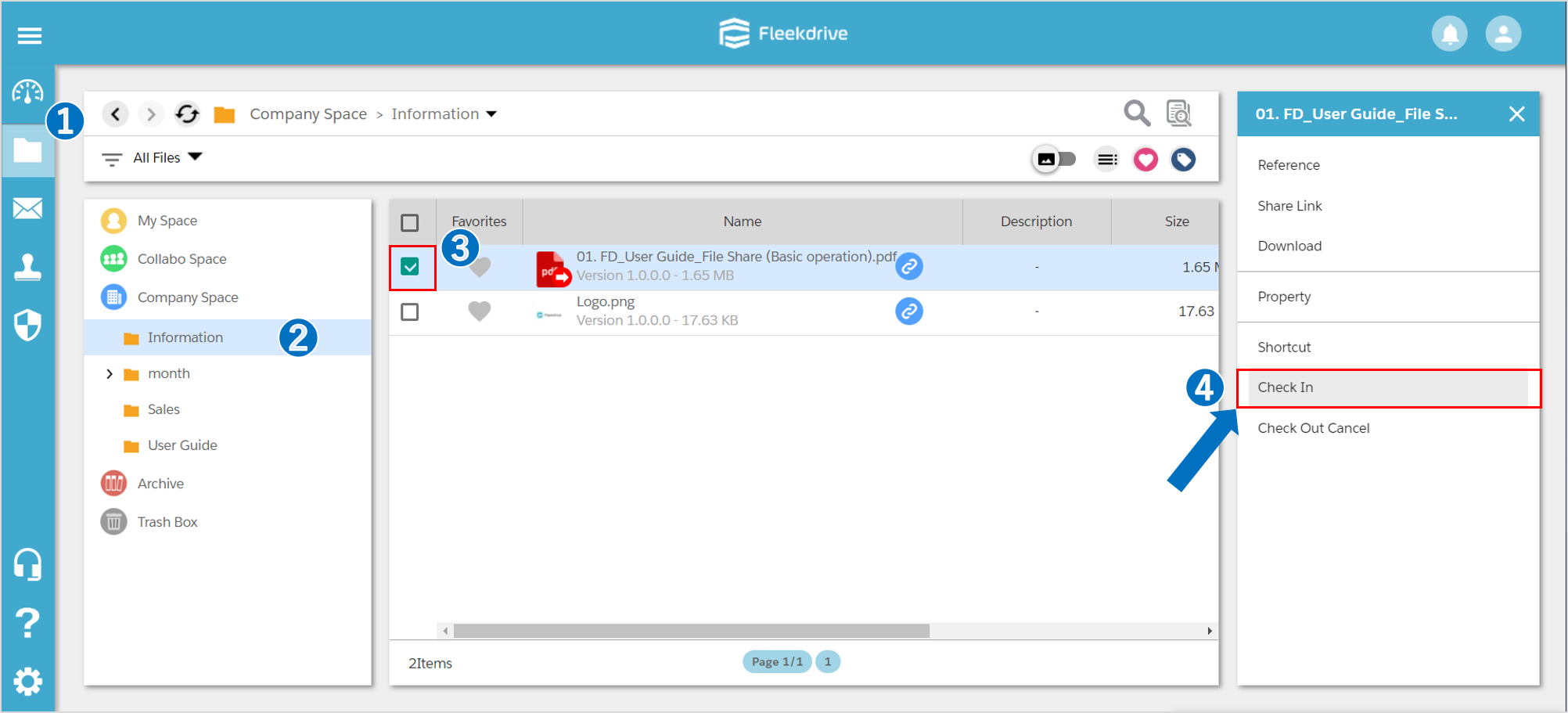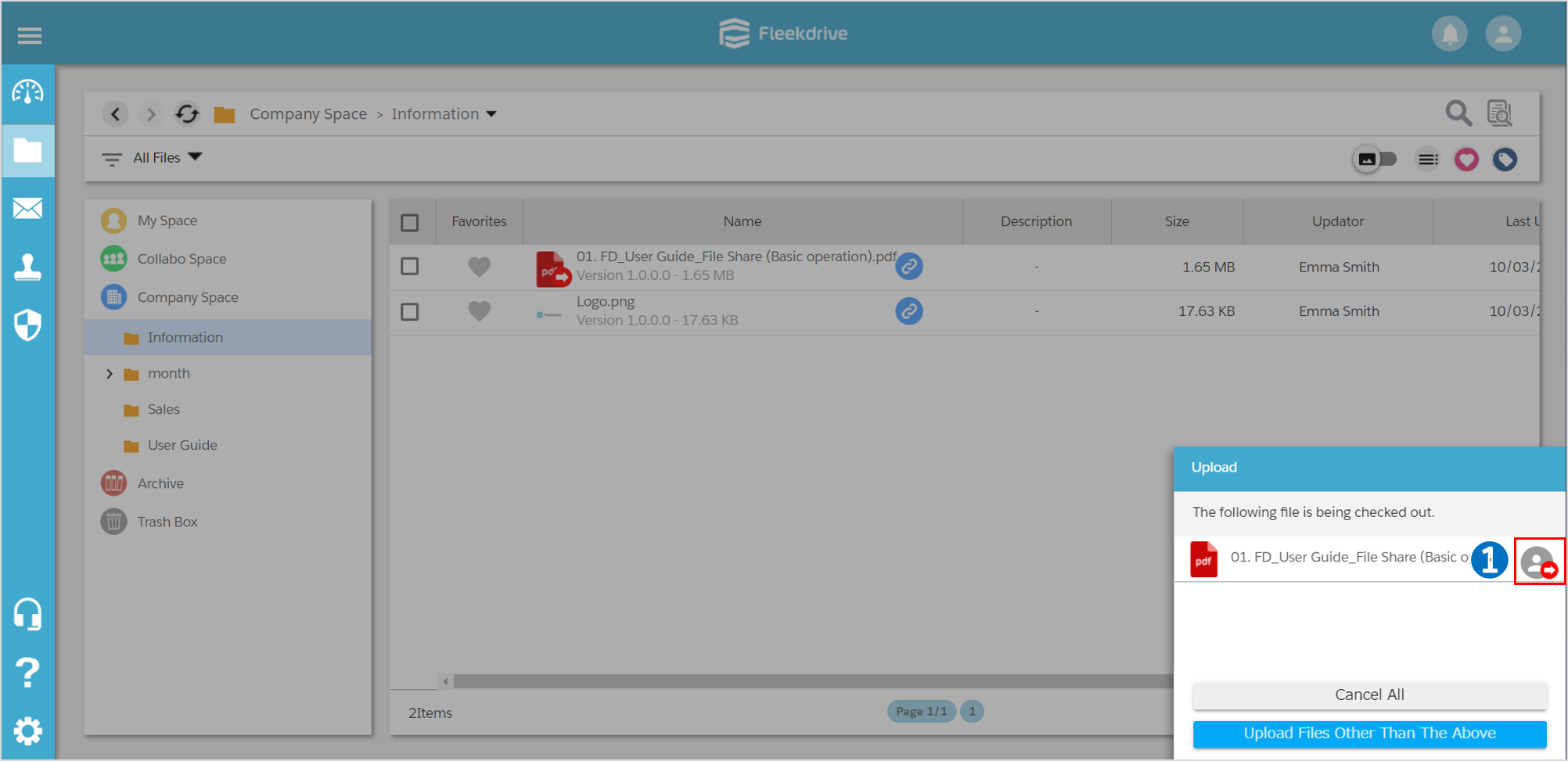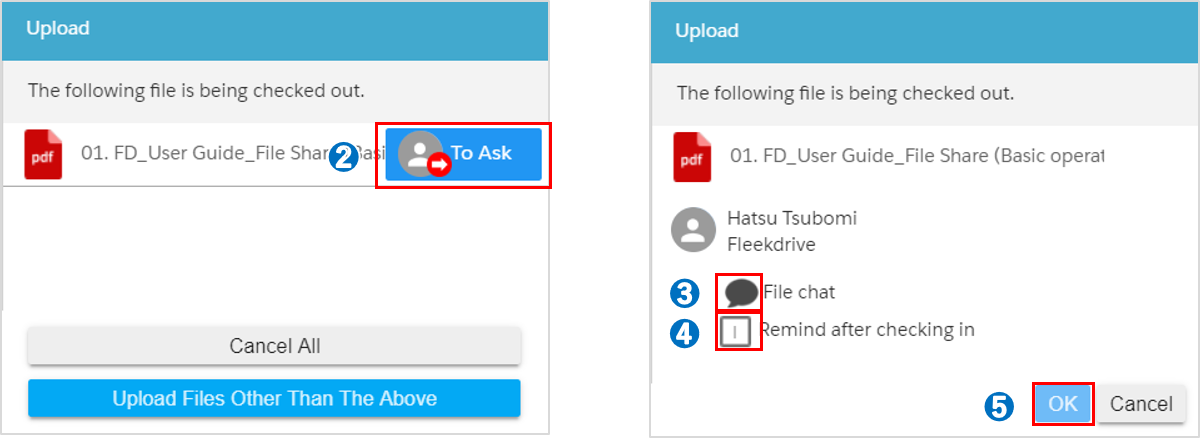Make the exclusive control for files
Guide for making the exclusive control for files.
What is check-in and check-out?
To make the exclusive control for files, you need “Check-out”.
Once you Check-out, it will be able to inform other users that you are editing the particular file and other users can not to overwrite on the file.
When you complete editing the check-out file and allow other users to use it, it is called “Check-in”.
Make the exclusive control (check-out).
Select the file you want to make the exclusive control and click the “Check Out”.
Confirm the exclusive control.
Confirm if the file was downloaded to local.
*Once the file is checked out, you cannot copy, move, delete and delivery it. However, you can download or browse it.
Check-in the updated file.
Once completing to edit files, click the “Check In” button and upload it.
When you Check-in, the exclusive control will be automatically cancelled, and other users can update it.
Note: In case other user attempts to update the file while Check-out
If other user attempts to update the same file while checking out, it will not upload the file.
*Even if the Check-out user, the file will not update using Drag & Drop or Upload button. To update the files, please use "Check In" function.
Last Updated : 22 May 2020