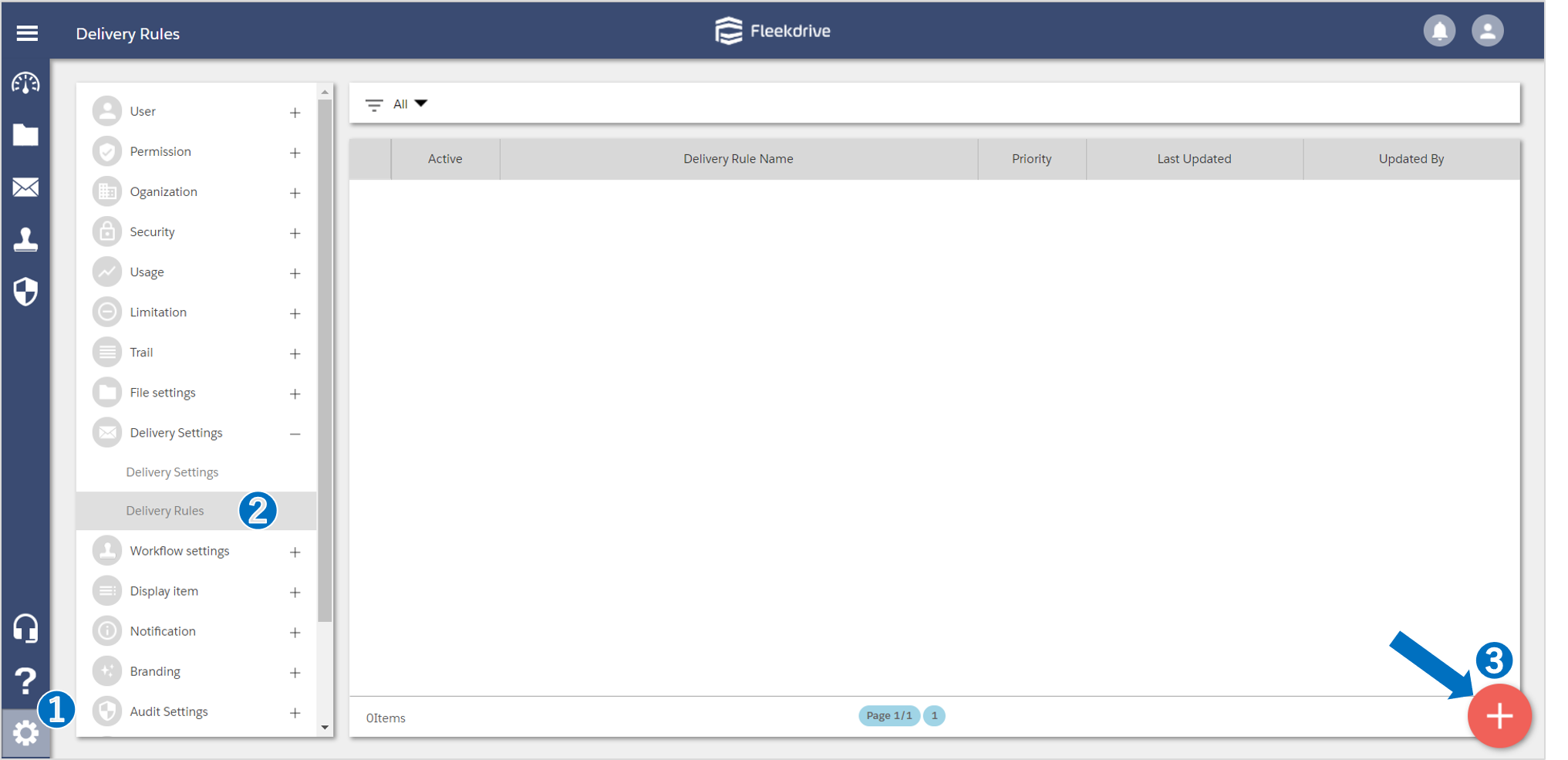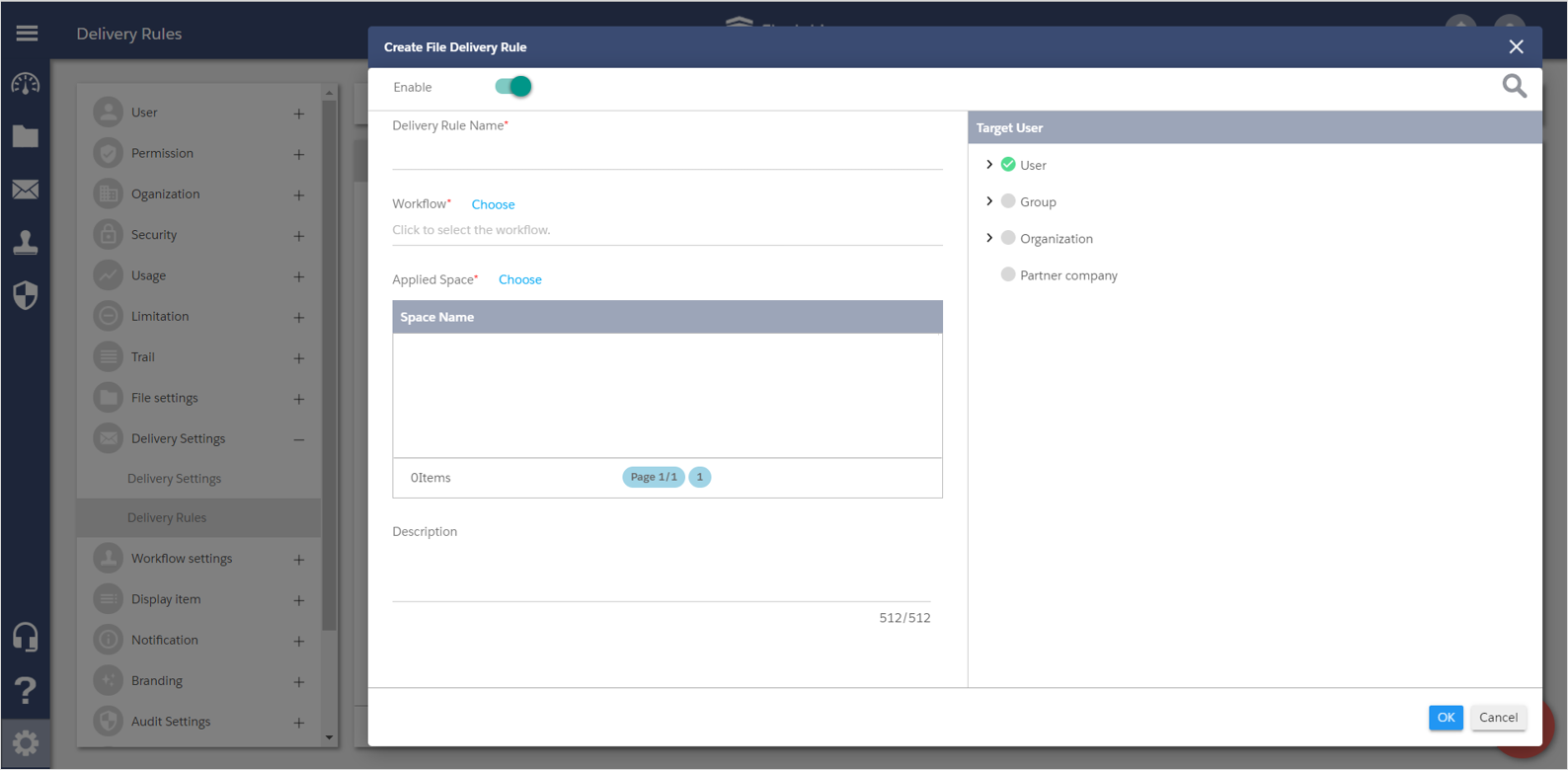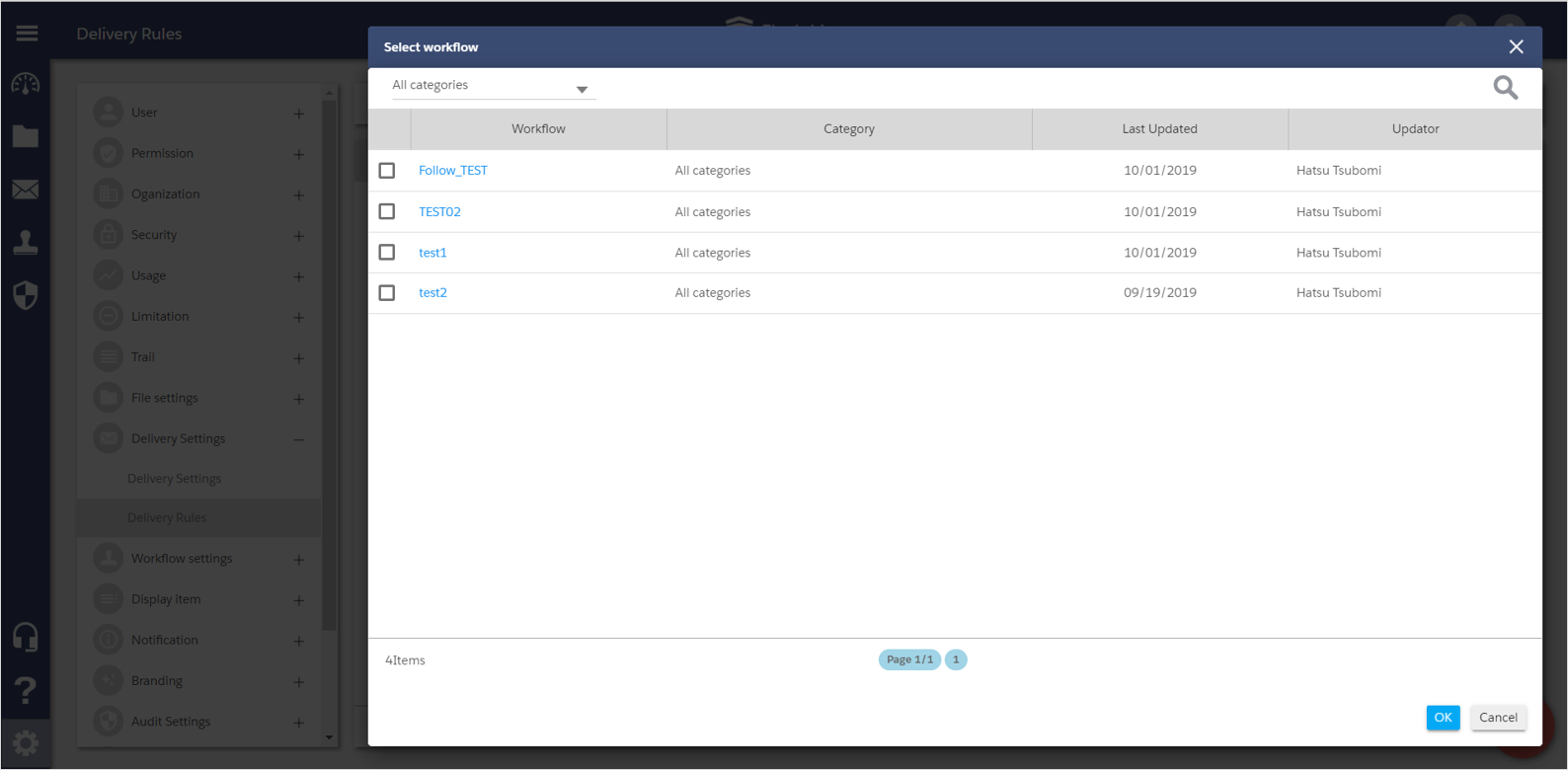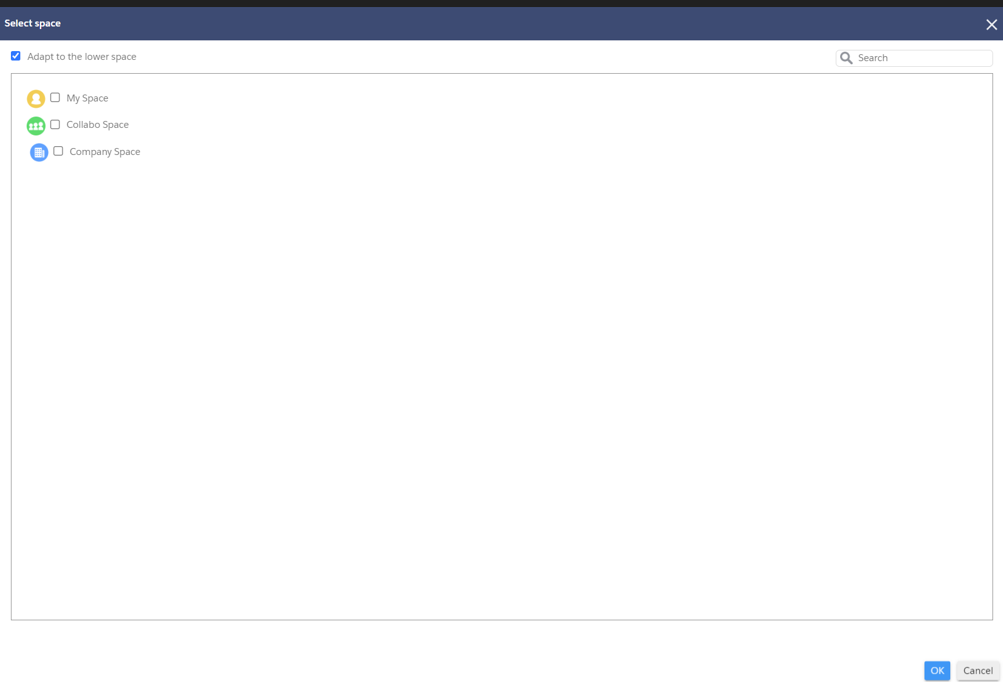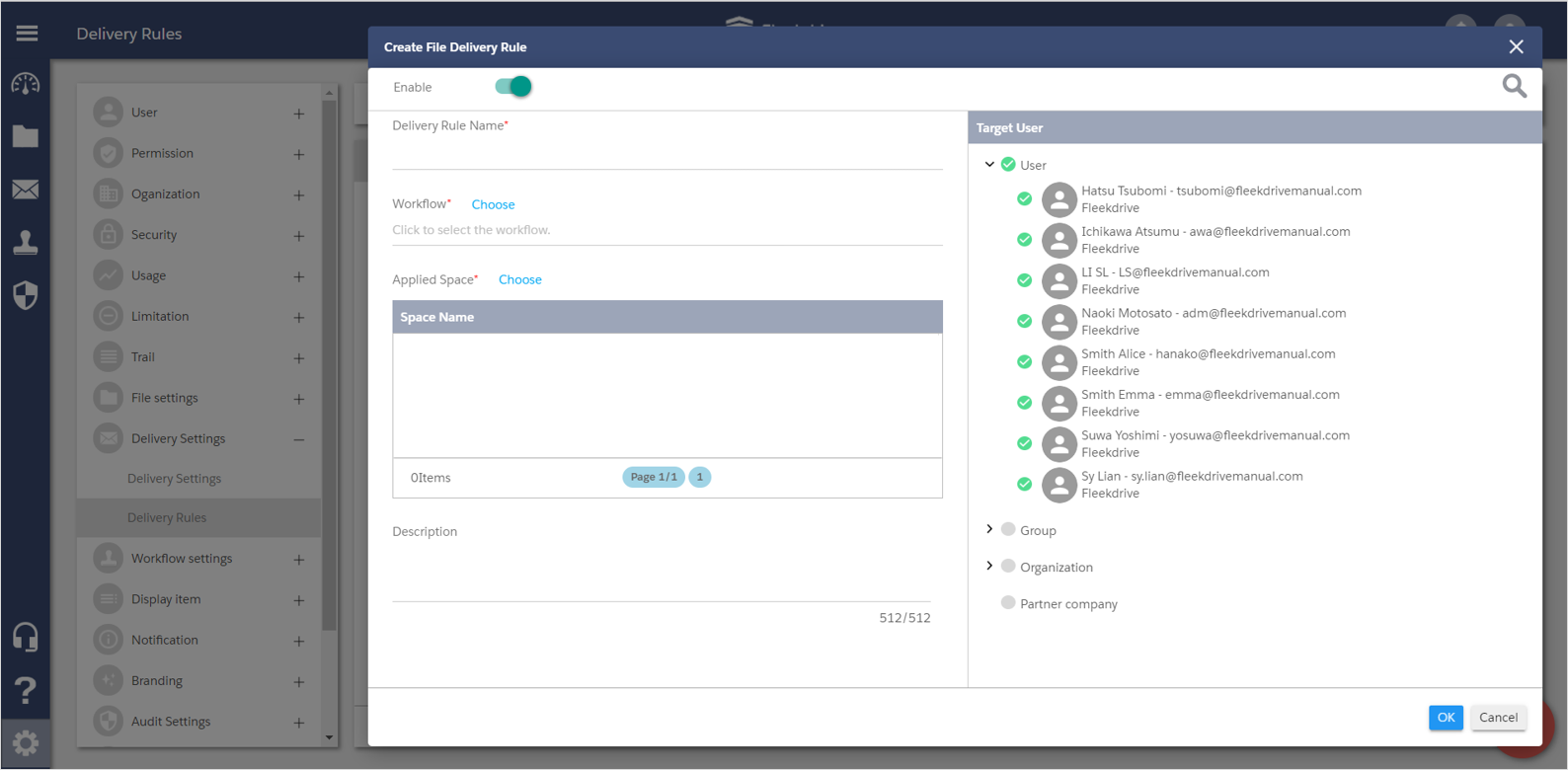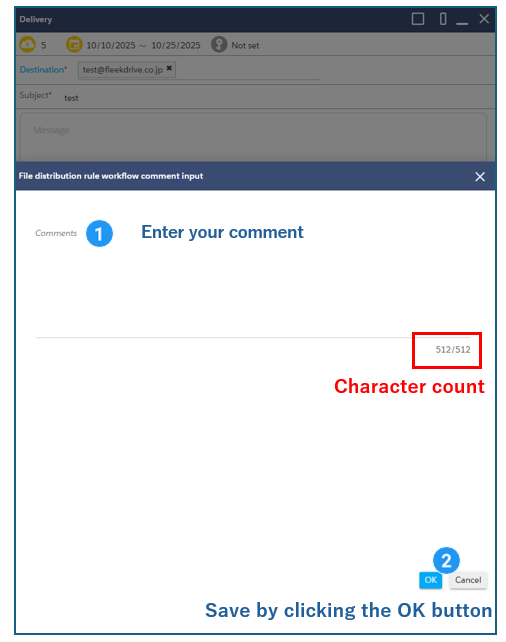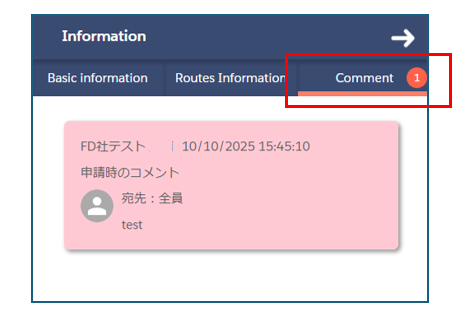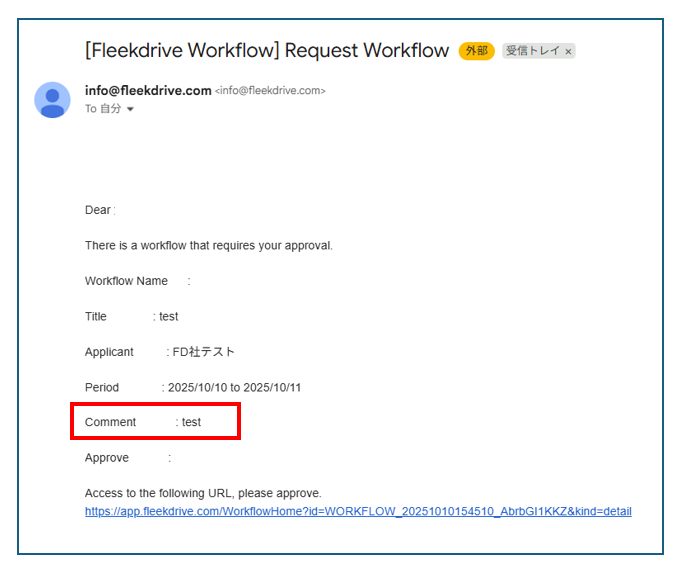Deliver the files after approval
Guide for setting the workflow that deliver the files after manager approval.
Create the Delivery rule.
Specify the networking space which the delivery workflow is applied, and workflow route.
Open the Settings > Delivery Settings > Delivery Rules.
Then, click the floating button on the bottom right.
Turn on the Toggle button for Enable and enter a Delivery Rule Name.
Click on the “Choose” link on Workflow and select the workflow that you want to apply the delivery rule.
Refer to Create a workflow definition for workflow settings.
Click on “Choose” link on Applied Space and select the space that you want to apply the delivery rule.
For Target User, click the User / Group / Organization / Partner company that you want to apply the delivery rule.
Cercle icon is green and check in box, the rule is applied.
* The user who applies the delivery rule must have the ”workflow” permission in the access authority of the space where the file to be delivered exist.
About File Delivery Operations
For file delivery operations, please refer to this manual.
【Note】When you want to insert comments into workflow approval requests
This feature will be implemented in the v15 major version update.
This configuration applies when sending files after workflow approval.
Clicking the Send button will display the “File Delivery Rule Workflow Comment Input” screen.
Please enter comments for workflow approvers here.
Comments will be displayed in the approval request email and on the approval screen for workflow approvers.
NOTE:The maximum character count for comments is 512 characters.
The comments you entered will be displayed as follows.
Approvers will receive approval request emails containing workflow comments.
Last Updated : 15 Oct 2025